How to Change the Time Zone in Microsoft Teams
Microsoft Teams is an excellent tool for fostering communication with team members in the digital age, enabling users to hold meetings and group sessions for future projects and events. As businesses work on a global scale, team members must know how to change the time zone in Microsoft Team to enable them to work efficiently and set up necessary calls.
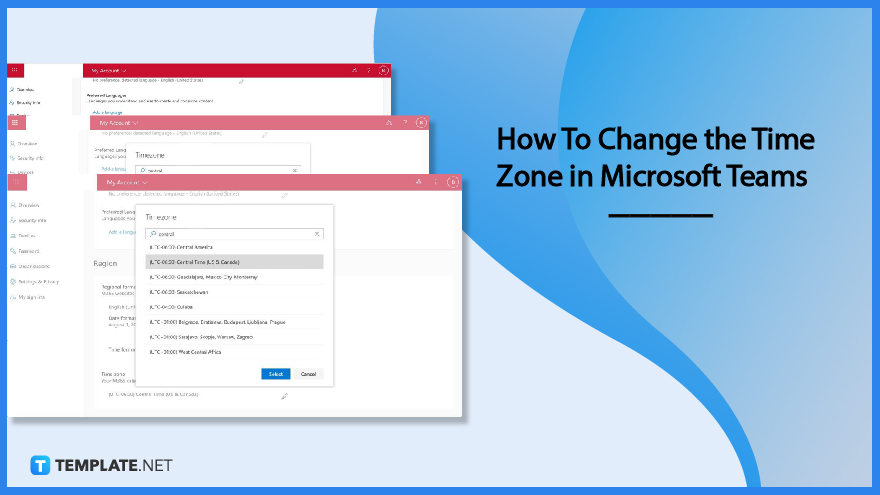
How to Change the Time Zone in Microsoft Teams
There are various instances when individuals or teams must change their time zone, keeping everyone on track or on the same page when setting up crucial meetings. Never miss calendar notifications by adjusting the appropriate time zone for the Microsoft Teams application.
-
Step 1 – Access Microsoft Account Settings
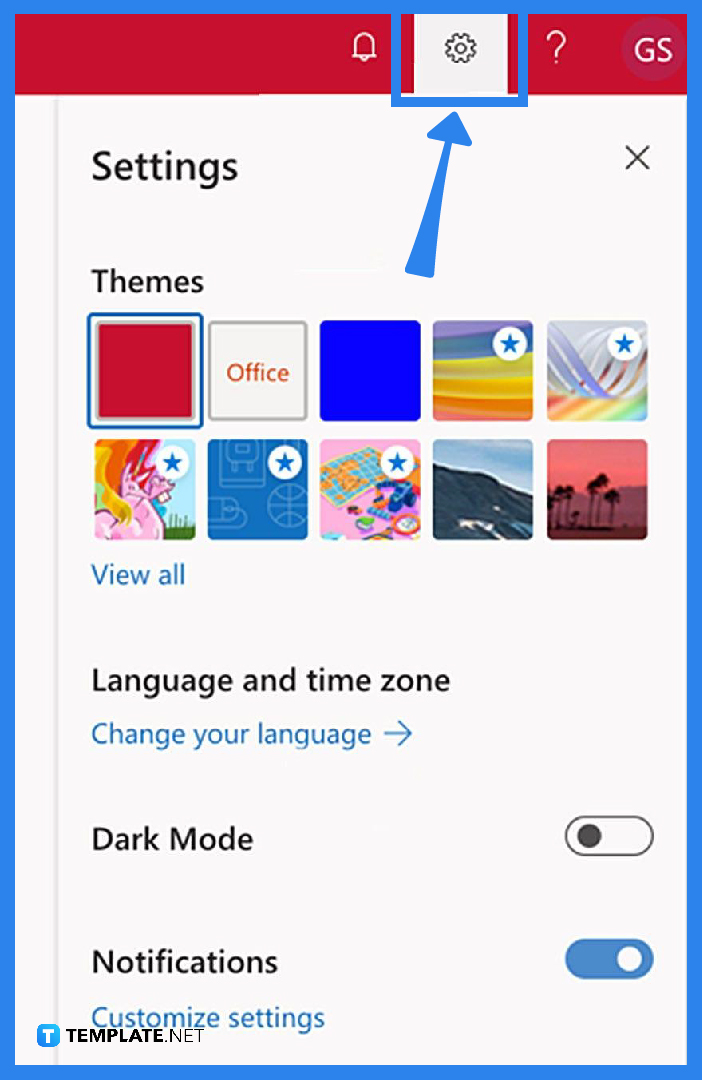
Open a web browser and access the Microsoft Office website. Upon reaching the website, a user inputs their login details and password, similar to the domain credentials for the Microsoft account. On the upper-right portion of the screen, click on the settings button or the gear cog icon to access the settings menu. -
Step 2 – Access the Language Setting
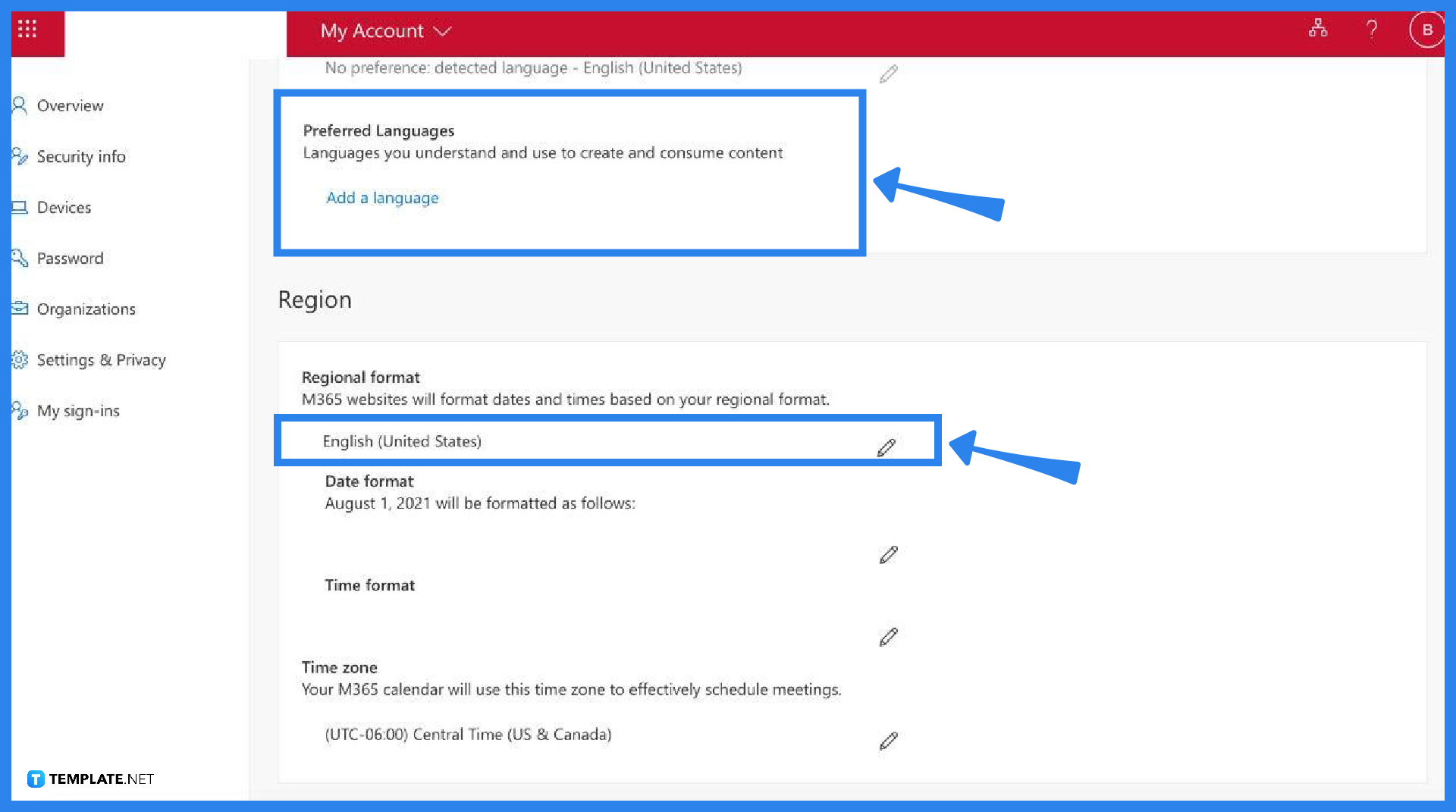
After opening the Settings menu, find the language and time zone section, and click on the “Change your language” link to access the “Settings and Privacy” tab. Doing so shows the language setting, including the region setting for the Microsoft account. -
Step 3 – Change the Time Zone
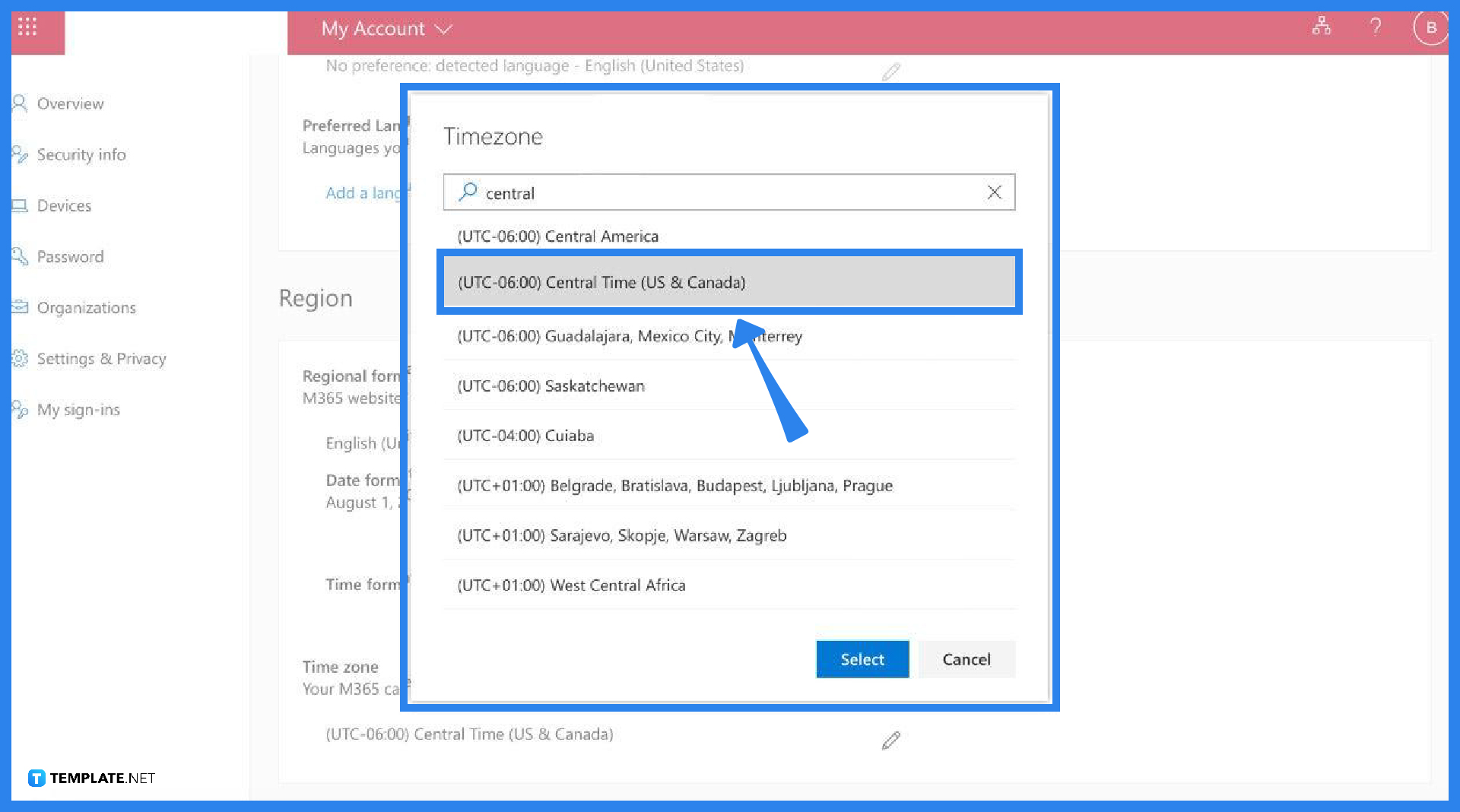
Scroll down the page and look for the “Timezone” heading, click on the pencil icon next to the current time zone setting of the account, scroll through the various time zones, select the time zone and location you need to change to, and click on the Select button to save the necessary changes.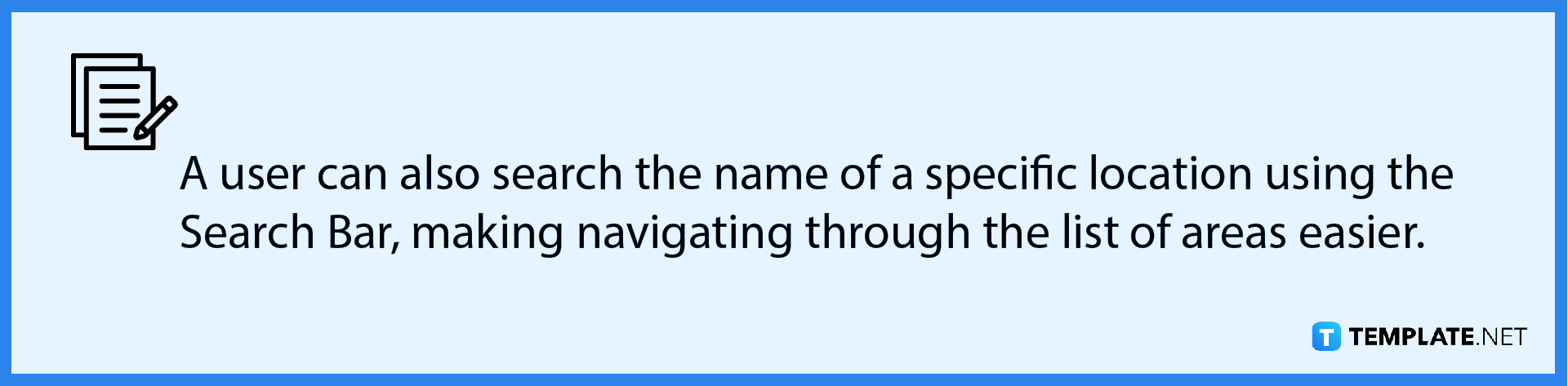
FAQs
How do you change the time of an existing meeting?
Double-click on the event in the calendar to edit the settings to change the time for existing meetings and revise the location, start and end times, attendees, notes, and other settings as necessary.
How do you change the meeting time in Microsoft Teams if you are not the organizer?
A user can change a meeting time and other details by clicking on the calendar event, editing the necessary changes to the event, and selecting the option to send the updated or canceled meeting invitation to the meeting attendees, with the update coming from the user on behalf of the event owner.
Why is Microsoft Teams showing the wrong time zone?
It is more likely that the system’s time zone affects the Microsoft Team’s setting when setting up meetings or making appointments and adjusting the system’s time zone with the Microsoft account’s time zone can fix the problem.
Can a team meeting continue without the presence of the host?
A team meeting can continue even if the host is not present or they left in the middle of the meeting, so long as there are still participants in the call and it is still ongoing.
Do Microsoft Teams show the local time?
The new Microsoft Teams update features displaying the local time zone information on user profile cards, ideal for setting up meetings with team members according to their working hours.






