
How to Connect Access with Microsoft SharePoint
Microsoft SharePoint is one of the products within the Microsoft product suite where you can access more applications integrated into…
Apr 27, 2023
Knowing which version of Microsoft Access you have is useful when downloading templates and add-ins, as some only work with specific versions of the program.
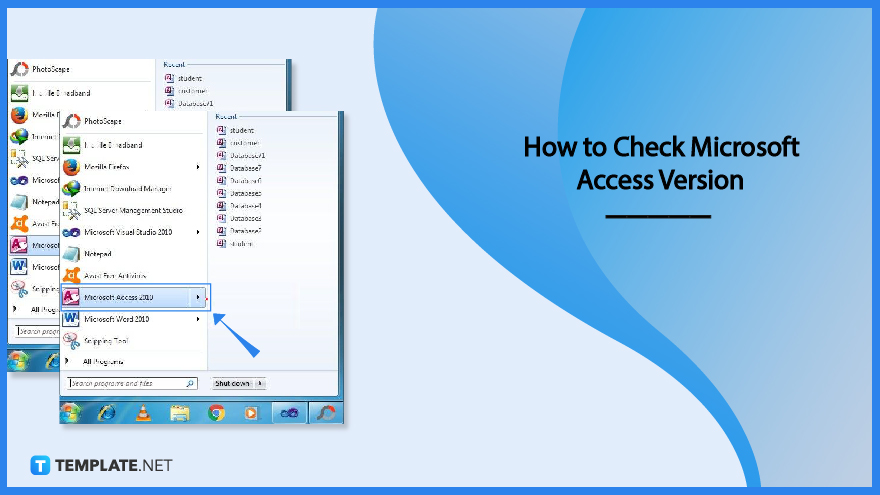
Microsoft Office applications like Microsoft Access are frequently used by many people, but you might forget what version you are using. This article will show you how to quickly determine the version of Microsoft Access you have and whether it is 32-bit or 64-bit in architecture.
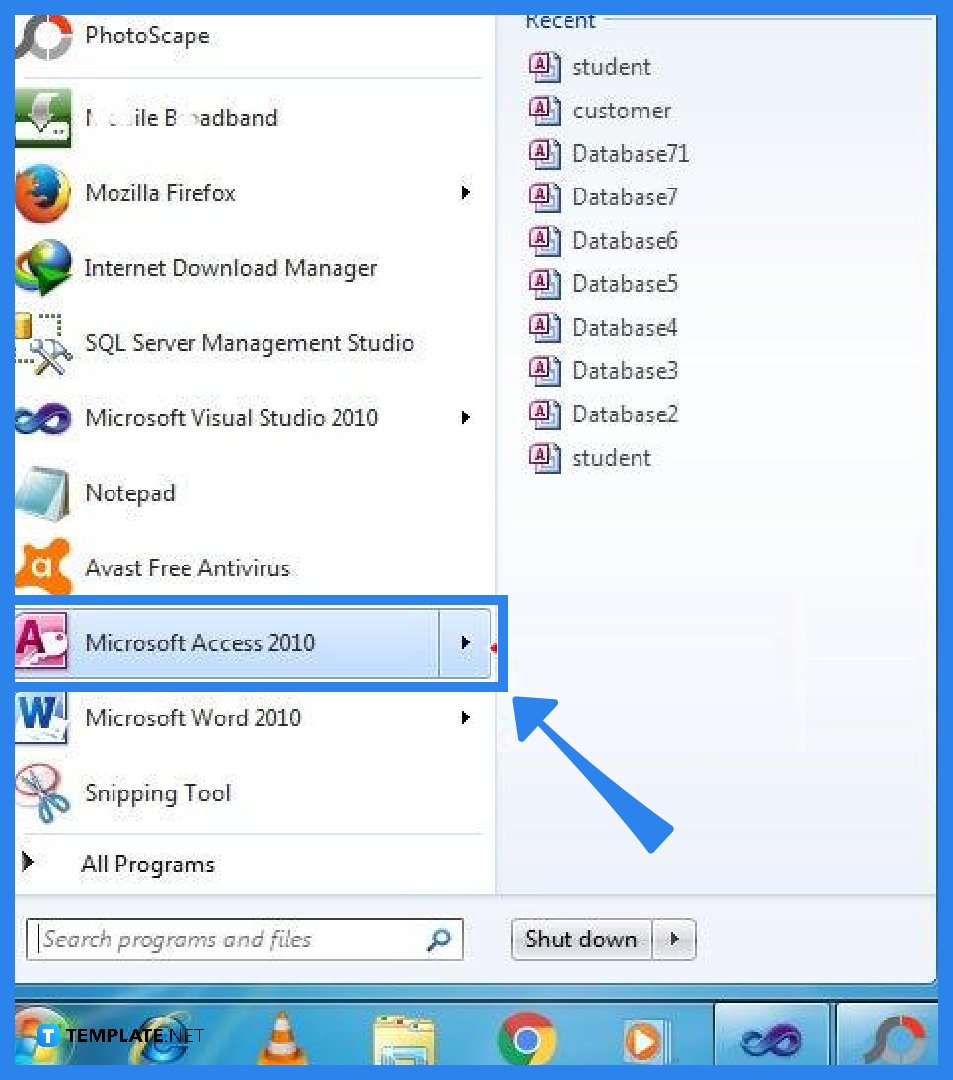
The first step to knowing what version of Microsoft Access you have is to launch the program. To do so, go to the Start icon on your computer and locate Microsoft Access. You can also use the search icon on your desktop and type in Microsoft Access to find it quickly.
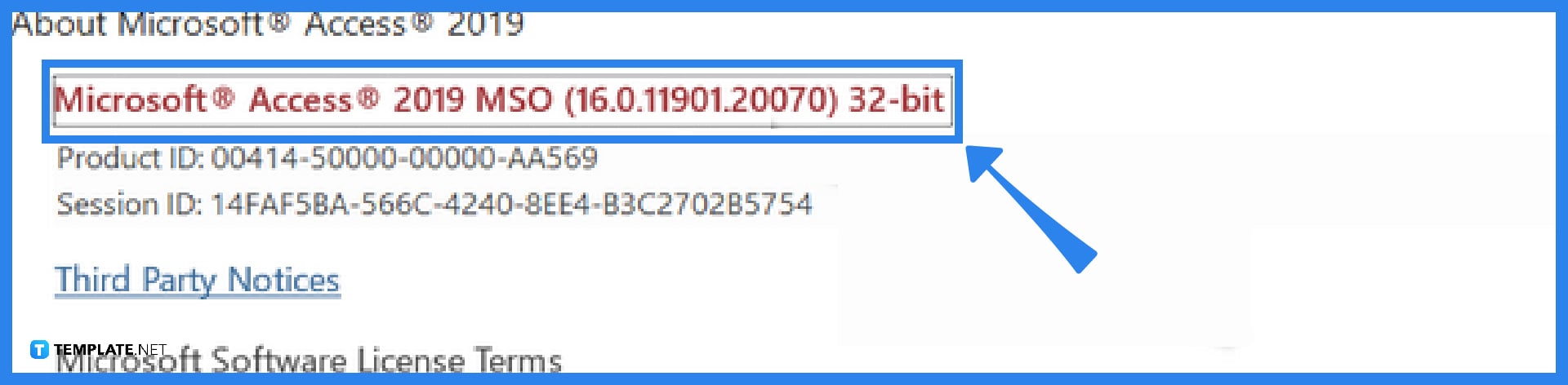
In this step, you can check the version of your Microsoft Access. After you open your Microsoft Access application, go to the File tab, select the Account option, click on About Access, and there you can check the version of your program. This is applicable to the newer versions of Microsoft Access. As for the older versions of Microsoft Access, go to the File tab, then select the Help option, and on the right side of the menu, you can see the details about the version of your program.
To know what version of Microsoft Office for Windows you have, open any Office application (such as Word or Access), go to the File tab, select Account (if you can’t see the Account option, then select Help), then under Product Information, you will find your Office product name and, in some cases, the full version number; for more information, such as the bit-version, choose About Excel and a dialog box opens, showing the full version number and bit version (32-bit or 64-bit).
As for the version of Microsoft Office that I have on my Mac, open any Office application (such as Word and create a new document), go to the File tab, select the About option, and a dialog box will appear showing the version number and licensing type of your application.
You must perform a hard disk reformat, install the 64-bit version of Windows, and then reinstall all of the software you previously had on your computer in order to upgrade from the 32-bit to the 64-bit versions of Windows.
For Windows 10 and Windows 8.1, select the Start button, then select Settings, System, About, then open About Settings, and at the right, under Device specifications, see system type; for Windows 7, select the Start button, right-click Computer, then select Properties, and under System, see the system type.

Microsoft SharePoint is one of the products within the Microsoft product suite where you can access more applications integrated into…

Finding a product key for the Microsoft Visio software only takes a few clicks and doesn’t require a diagrammed process.…

With Microsoft Visio, collaborating and editing drawings online is entirely possible. In addition to that, templates and various selections of…

Microsoft Publisher is an easy-to-use publishing software application that users in this DIY age can optimize to produce digital content…

Access Microsoft Visio on your PC or mobile device to graphically arrange complicated concepts. Begin your Visio projects with hundreds…

Flattening an image means reducing the file size of the image, which will make saving and printing much easier. So,…

Microsoft Visio lets you create professional diagrams and flowcharts for various purposes and occasions. It also enables you to collaborate…

Knowing the version of Microsoft Publisher installed on your computer is also helpful when downloading templates and add-ins because some…

Microsoft Visio is an excellent tool and application for creating visual representations of flows and processes using creative and beautiful…