How to Check Microsoft Outlook Version
Microsoft Outlook is a dynamic tool to integrate and manage your emails, calendars, contacts, and tasks in one app. And if you need to figure out if you got the latest version of this application installed on your PC or an old one that needs an immediate update, just proceed to check the Microsoft Outlook version in just a few steps.
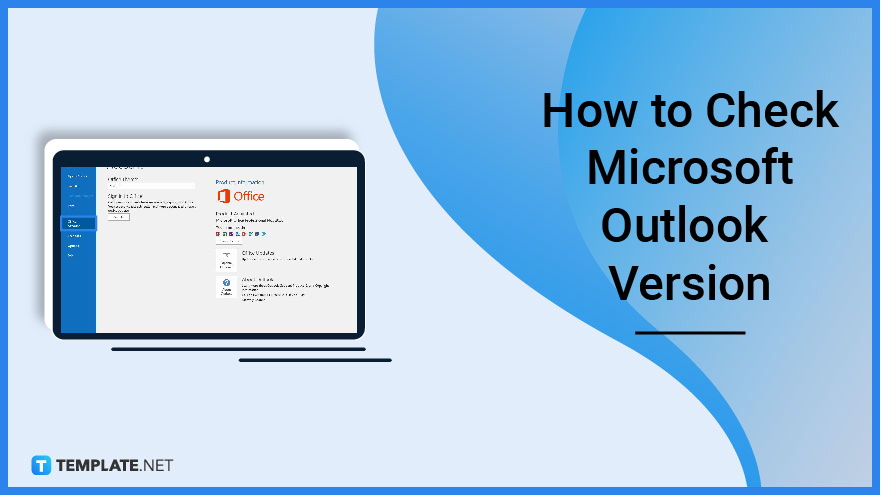
How to Check Microsoft Outlook Version
Microsoft Outlook has been a powerful application included in the Microsoft Office suite since 1997, and the program has received various alterations, updates, and upgrades over the years. To check if you have Outlook 2010, Outlook 2016, or any other version of the app, just follow these quick steps:
-
Step 1: View Office Account for Outlook on a PC
If you need to check your MS Outlook version via PC, sign in to Microsoft Outlook first. Simply provide your Microsoft user ID and password details to access the app. Then, click “File” on the upper left menu of your screen. You will then see the left navigation pane so scroll down a bit and click “Office Account.”
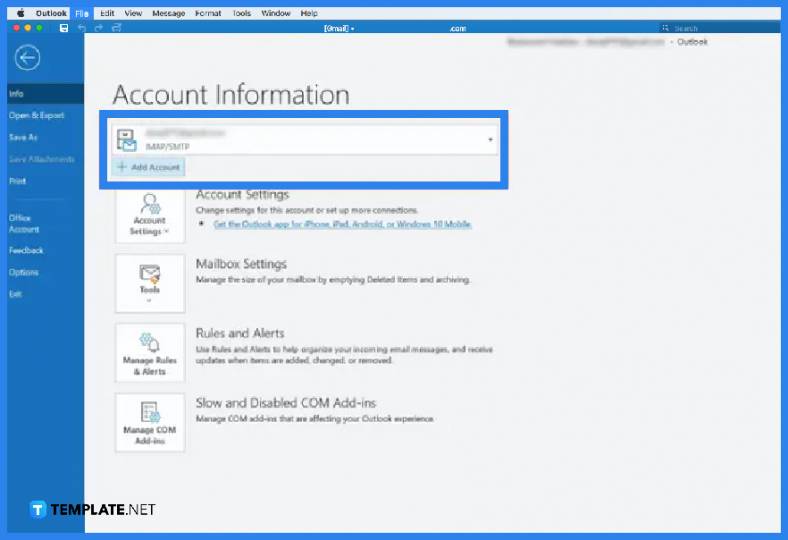

-
Step 2: Check the Product Information
After clicking “Office Account,” you would see the Outlook version number under “Product Information” for new Outlook versions. You would see everything in detail in the About Outlook section. If you have an older Outlook version and have clicked “Help” already, continue to “About” and you would notice the version number of your Outlook app.
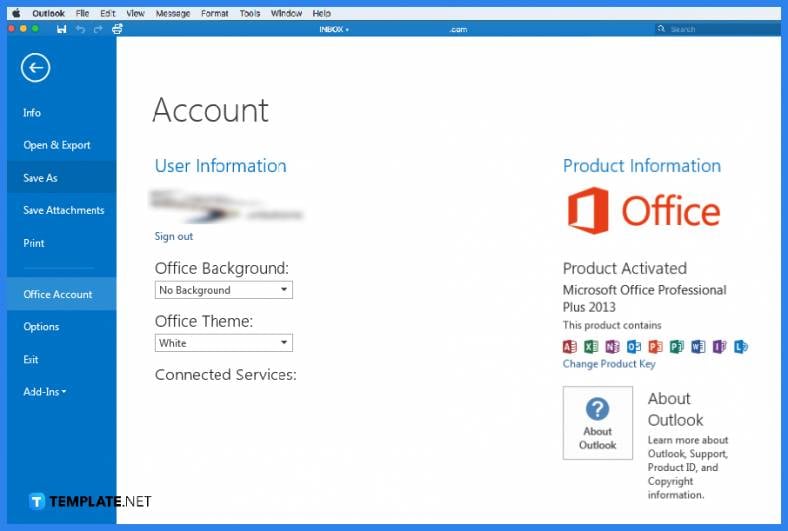
-
Step 3: Inspect Your Outlook Version on Mac
For Mac users, open the Outlook app and sign in with your Microsoft account. Click “Outlook” on the topmost part of the menu and choose “About Outlook.” It will redirect you to a pop-up window where you can see your Outlook version number. The parenthesis after the version number marks the Outlook build number.
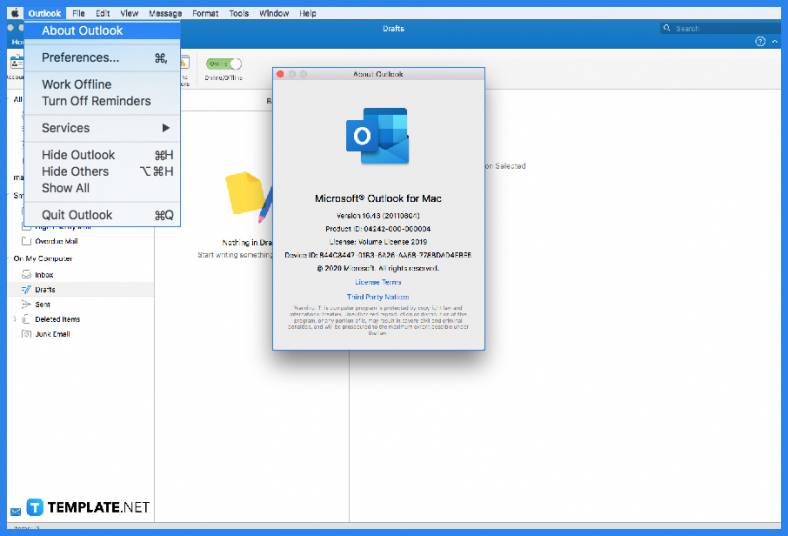
-
Step 4: Find the Outlook Version via Mobile or Tablet
Using a tablet or phone, access the Outlook app first. Click the top-left button to view the navigation menu. Then, select “Settings” which is represented in a gear icon. Choose “Help & Feedback” until you can see the version number at the bottommost part of your screen. And that’s how easy it is to check your MS Outlook version no matter which device you are using.
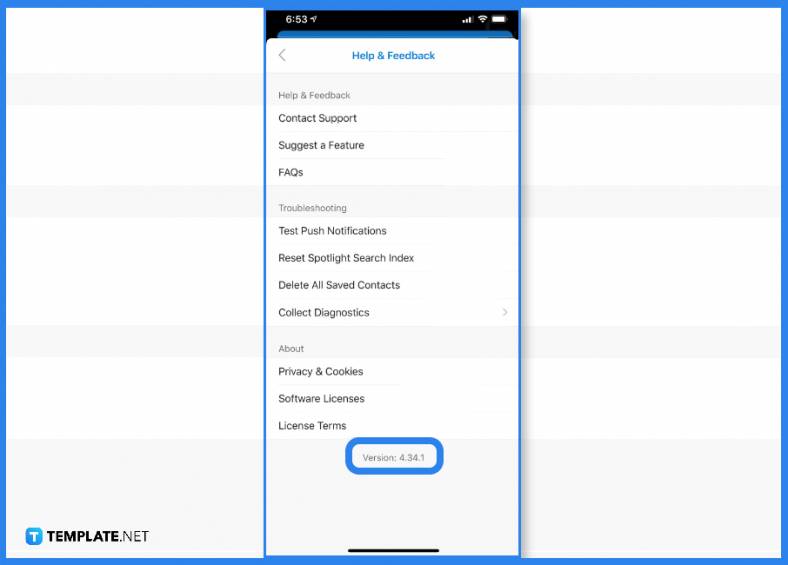
FAQs
How do I know if I have Office 365 or 2016?
Just right-click on the “Start” button of your computer, go to “Apps and Features,” scroll the list of all your MS Office entries, and check which edition you have from the version or build number displayed there.
What are the current versions of Outlook?
The current versions of Outlook are Office 365 (16.0.13901.20462), Outlook for Mac (16.56 Build 21121100), Outlook for iOS (4.2148.2), and Outlook for Android (4.2147.4).
How do I find my version of Microsoft?
Click “Start” on your computer, “Settings,” “System,” “About,” “About Settings,” choose “System type” under Device specifications to know if you have a 32-bit or 64-bit Windows version, and view the version of MS Windows you have.






