
How to Connect Access with Microsoft SharePoint
Microsoft SharePoint is one of the products within the Microsoft product suite where you can access more applications integrated into…
May 01, 2023
Microsoft Forms offers users the convenience not only of creating surveys, quizzes, and polls with ease but also of collecting and exporting the data they received from respondents. Much more with its feature of allowing the users to replicate pre-made templates or completed forms.
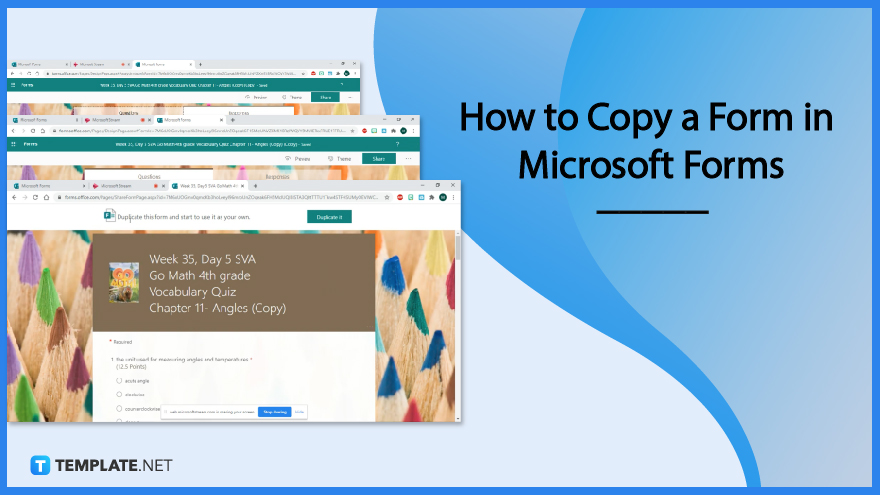
The accessibility of Microsoft Forms allows users to be friendly in reproducing already completed or finished questionnaires, polls, or ratings which establishments can utilize to save time on manually copying each question. Be guided on how to copy a form in Microsoft Forms as this will provide you convenience when working on certain projects.
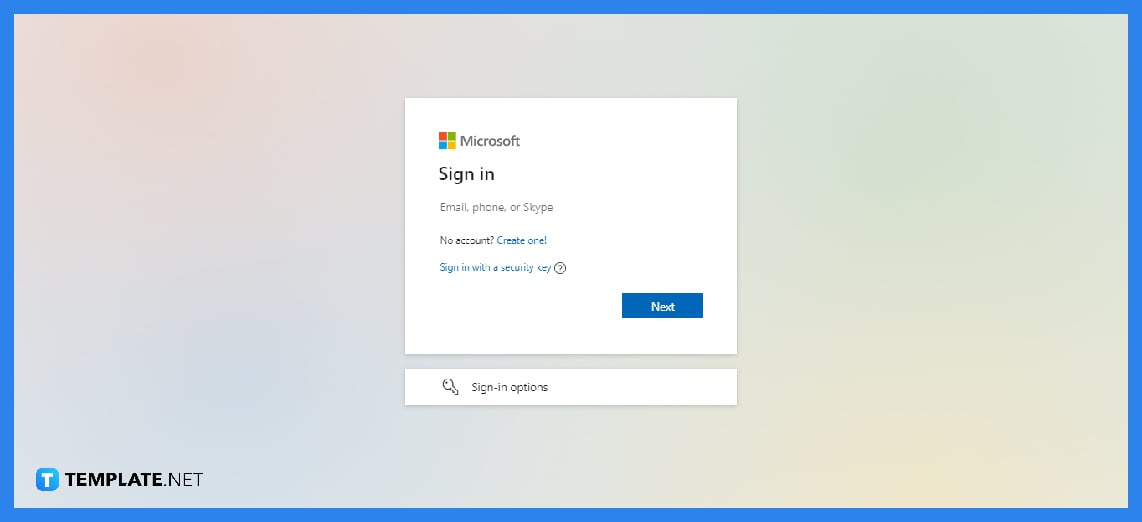
Sign in to Microsoft Forms using your Microsoft 365 work or school account or your Microsoft personal account. Alternatively, log in to Office.com, then look for the Microsoft 365 icons on the left and pick Forms.
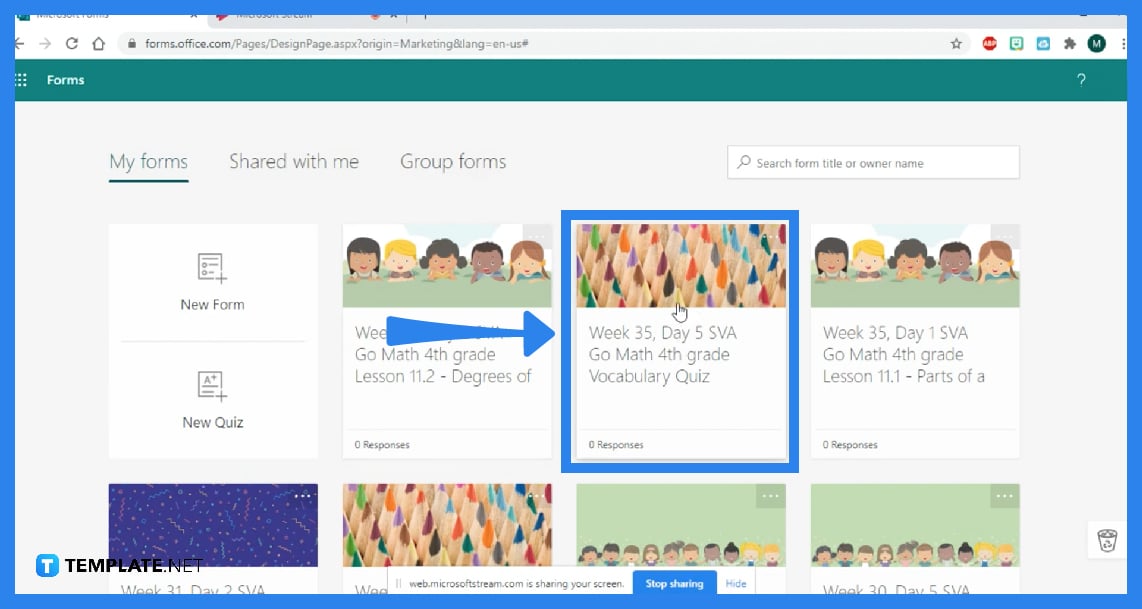
Scroll to the bottom of the page and click ‘All My Forms’ where you can view the forms you have completed from previous work. Select the ‘More choices’ button in the upper right corner of the form’s tile, and then pick ‘Copy’.
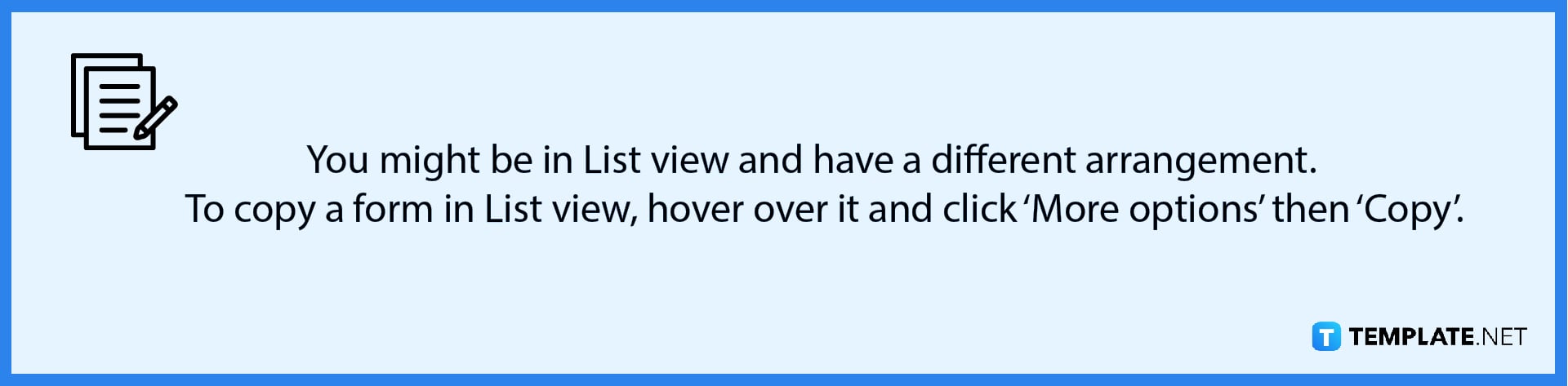
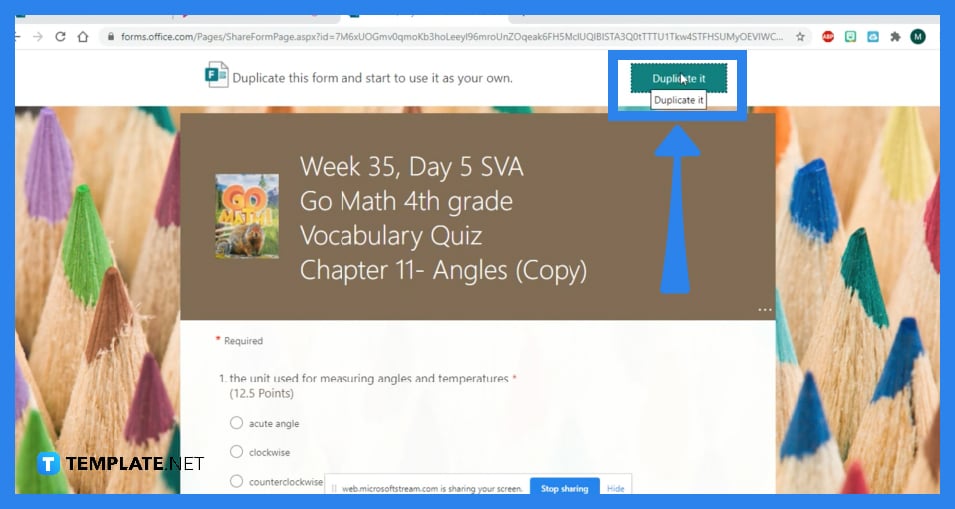
A duplicate form will appear at the top of your list under ‘All My Forms’. It will be titled the same thing as your initial form but you have the freedom to edit it into a different title.
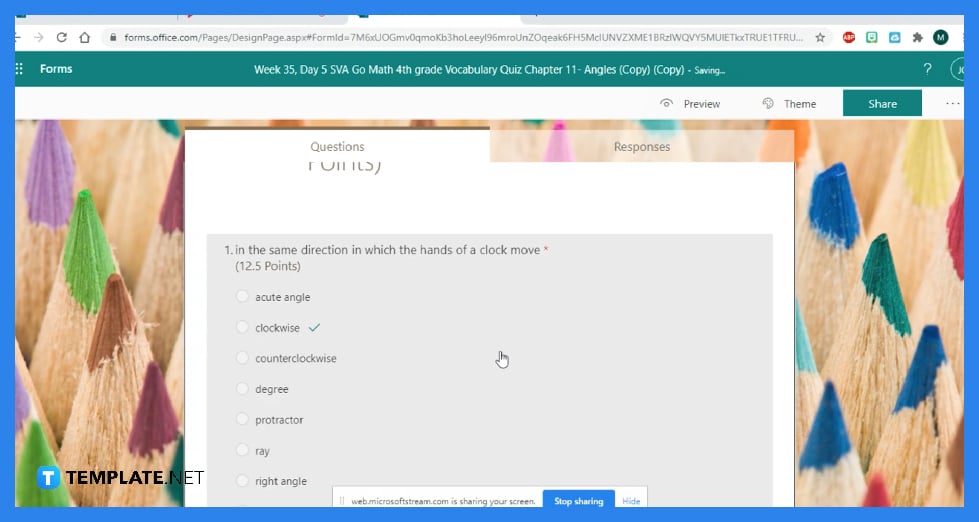
So you can distinguish your copied form from the original one, you should immediately change the contents of the new one. You can start with editing the title and changing the description. Even changing the image will help you to identify which of the two would contain recent updates.
As you navigate through your forms and opened the specific one you want to copy questions from, the next thing you must do is check the box to the left of each question; click on ‘Copy to’ and select the form that you want to copy the questions to.
Go to the three dots on a form while you are on the forms homepage; when you click the three dots, you are presented with two options: copy and delete which allows you to reuse a pre-made form you have completed.
To rename a form, open it and choose the title to modify it; this also changes the form name.
Click ‘More Options’ in the top right corner of the tile of the form you own and want to transfer to another group, and then select ‘Move’.
Only the questions, structure, and layout of a form are transferred when you replicate it, and no current responses are brought over to the new form.

Microsoft SharePoint is one of the products within the Microsoft product suite where you can access more applications integrated into…

Finding a product key for the Microsoft Visio software only takes a few clicks and doesn’t require a diagrammed process.…

With Microsoft Visio, collaborating and editing drawings online is entirely possible. In addition to that, templates and various selections of…

Microsoft Publisher is an easy-to-use publishing software application that users in this DIY age can optimize to produce digital content…

Access Microsoft Visio on your PC or mobile device to graphically arrange complicated concepts. Begin your Visio projects with hundreds…

Flattening an image means reducing the file size of the image, which will make saving and printing much easier. So,…

Microsoft Visio lets you create professional diagrams and flowcharts for various purposes and occasions. It also enables you to collaborate…

Knowing the version of Microsoft Publisher installed on your computer is also helpful when downloading templates and add-ins because some…

Microsoft Visio is an excellent tool and application for creating visual representations of flows and processes using creative and beautiful…