How to Create Animations in Microsoft PowerPoint
Microsoft PowerPoint brings you a plethora of slide animation effects whether your goal is to animate text, insert an animated video, add a cartoon walk cycle, disappear a motion path, or any custom animation. So, consider this tutorial as your ultimate preview on how to create animations in Microsoft PowerPoint.
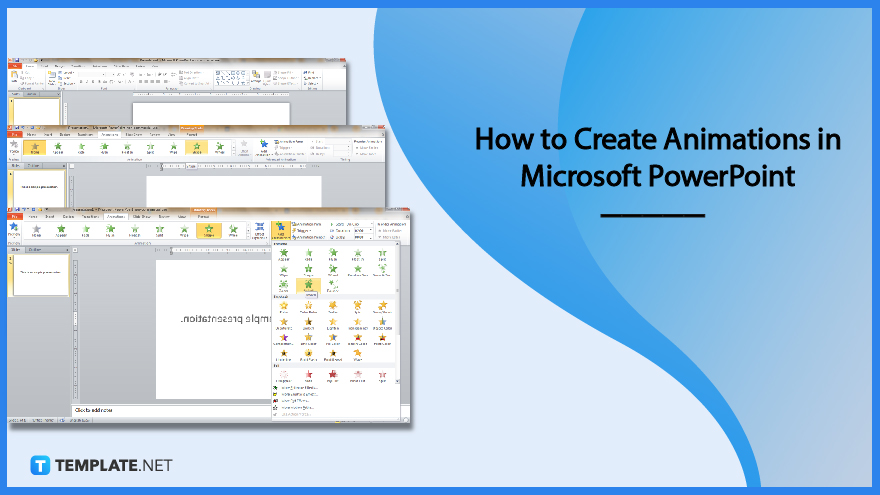
How to Create Animations in Microsoft PowerPoint
Whether you are using Microsoft Office PowerPoint 2007, PowerPoint 2010, or any latest version of PPT, the animation pane, and slide animation effects are surely accessible to present slides creatively. The instructions provided are the steps to effectively create animations in MS PowerPoint:
-
Step 1: Make or Open a PPT Presentation
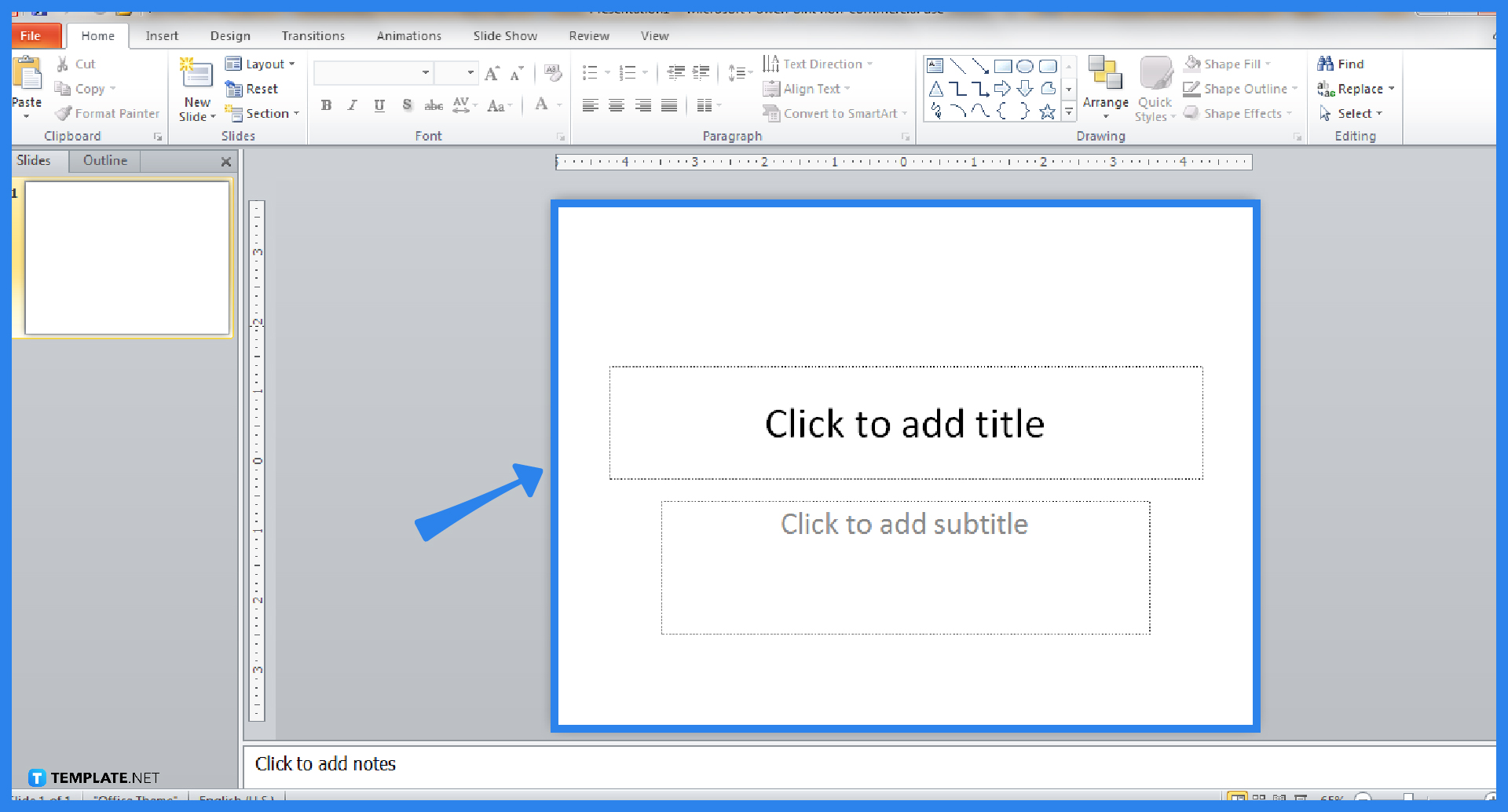
Download Microsoft Office 365 first to access PowerPoint and other Office productivity tools. Then, make a new PPT presentation or open an existing PPT file that you want to add animations with.
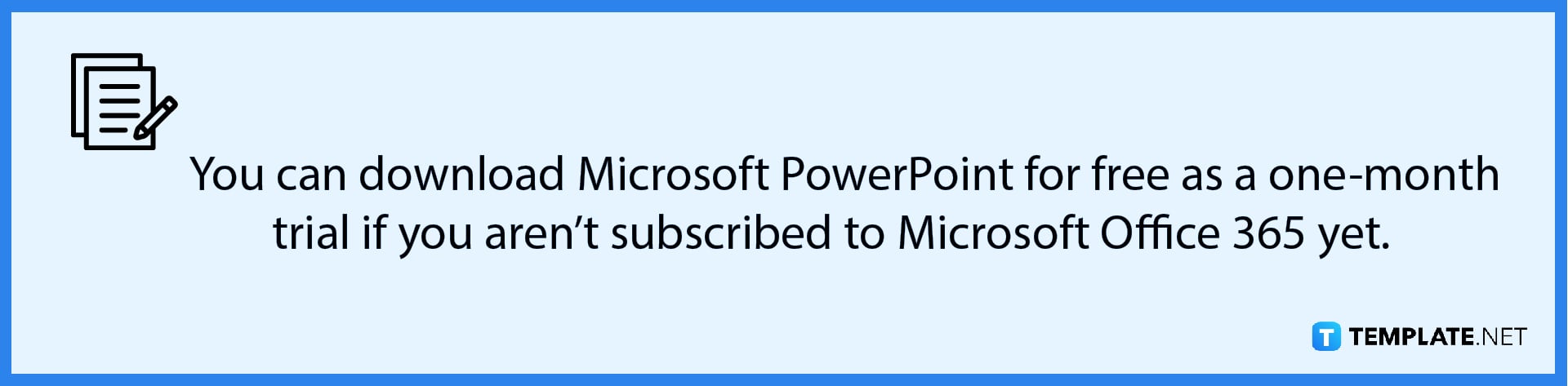
-
Step 2: Select an Object and Click Animations
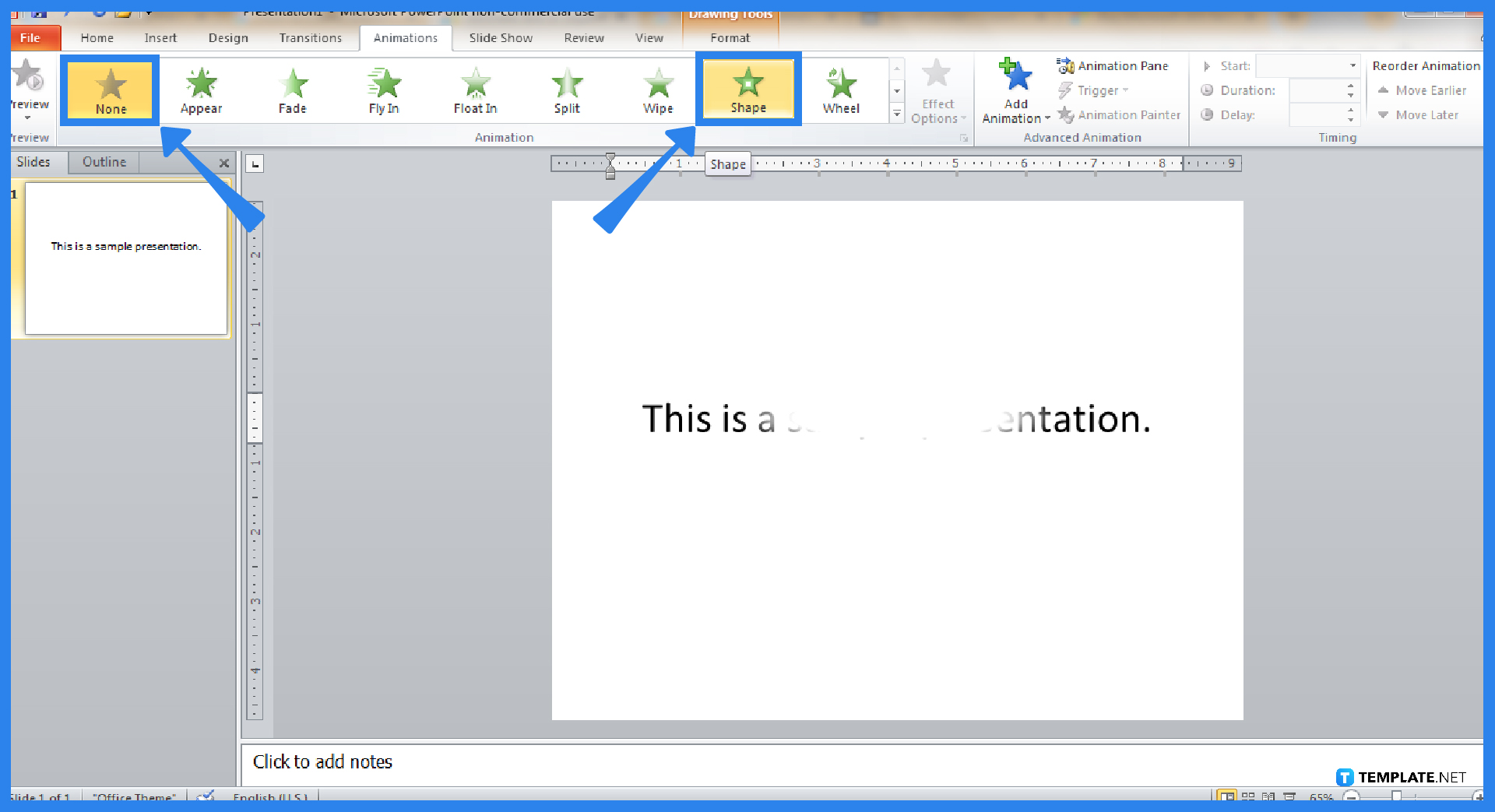
Click the object that you want to animate in your slide. Then, click “Animations” on the upper menu bar. From there, you can select a bunch of effects on your screen such as appear, fade, fly-in, float in, etc. You may also check for more examples by clicking “Effect Options.”
-
Step 3: Add Animation
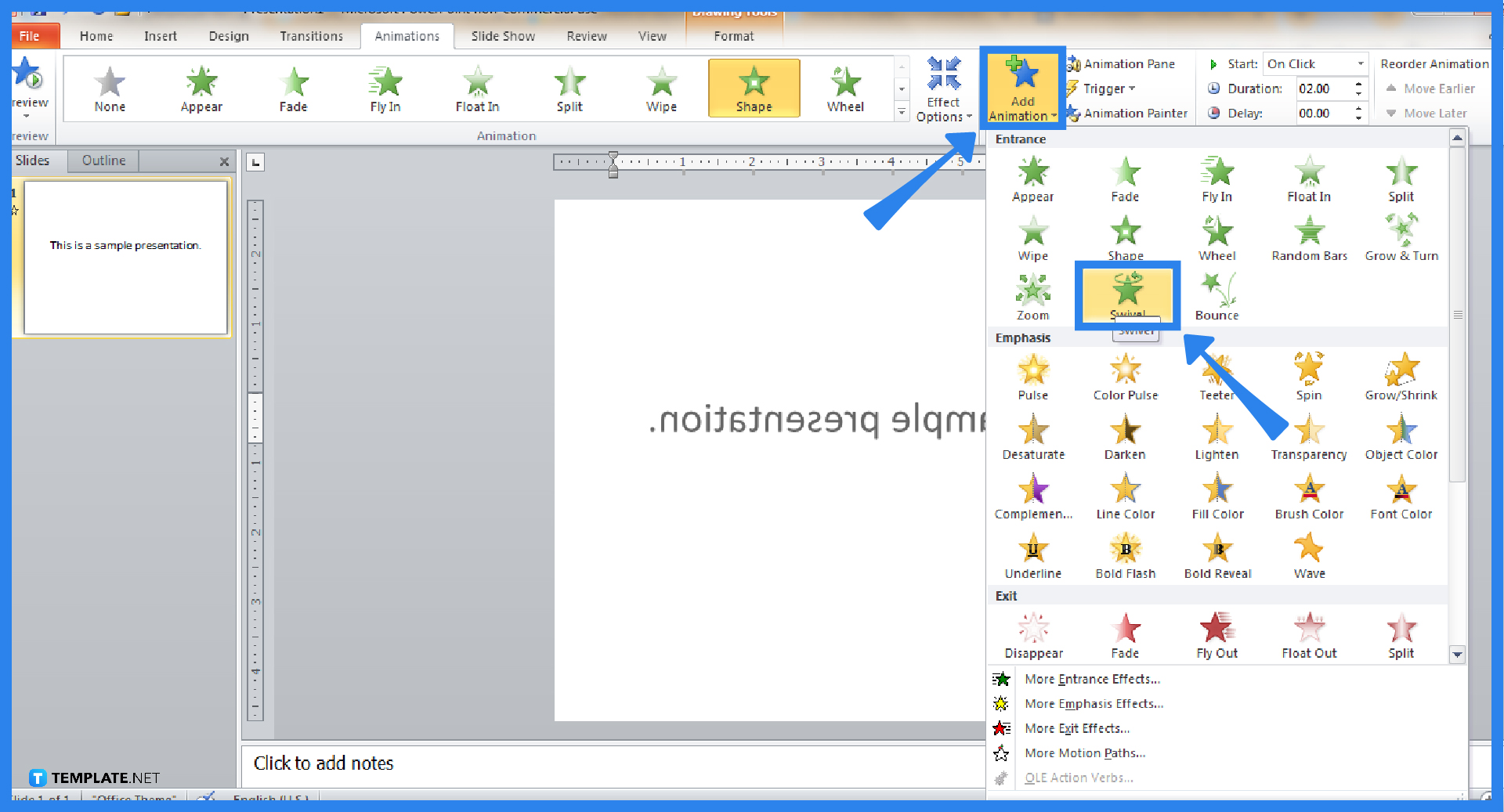
PowerPoint sure has a lot to offer when it comes to animations. Click “Add Animation” and you get to choose more animations to use Microsoft Office PowerPoint. You can add animations to texts, shapes, pictures, and more elements on every slide. Get creative now!
FAQs
What are the 4 types of animation options in PowerPoint?
The four main types of animation effects available in MS PowerPoint are the entrance, exit, emphasis, and motion paths.
How do you create a custom animation?
To make a custom animation in PowerPoint, simply click the “Effect Options” under the “Animations” tab; the options given in that menu would depend on the animation you used per object being animated.
What is the use of animation in MS PowerPoint?
Animations in PowerPoint help give presentations more life so that the slide show presented would be memorable, compelling, and creative rather than just using still images and texts the entire time.






