How to Create Folders in Microsoft Outlook
You are surely missing out if you don’t know how to add a folder in Microsoft Outlook. Creating personal folders and subfolders is basically one of the essential steps to master in Microsoft Outlook, especially since folders organize your Outlook emails, contacts, tasks, and calendars.
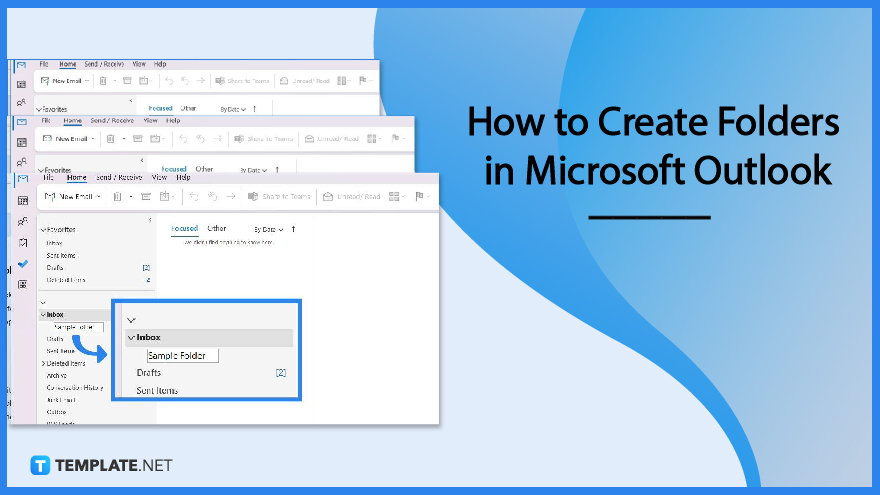
How to Create Folders in Microsoft Outlook
Without organizing your files into folders in Microsoft Office Outlook, chances are your space will get a very crowded or jumbled set of data. Hence, categorize your messages, calendars, contacts, and tasks into organized folders by following these few simple steps:
-
Step 1: Log In to Microsoft Outlook
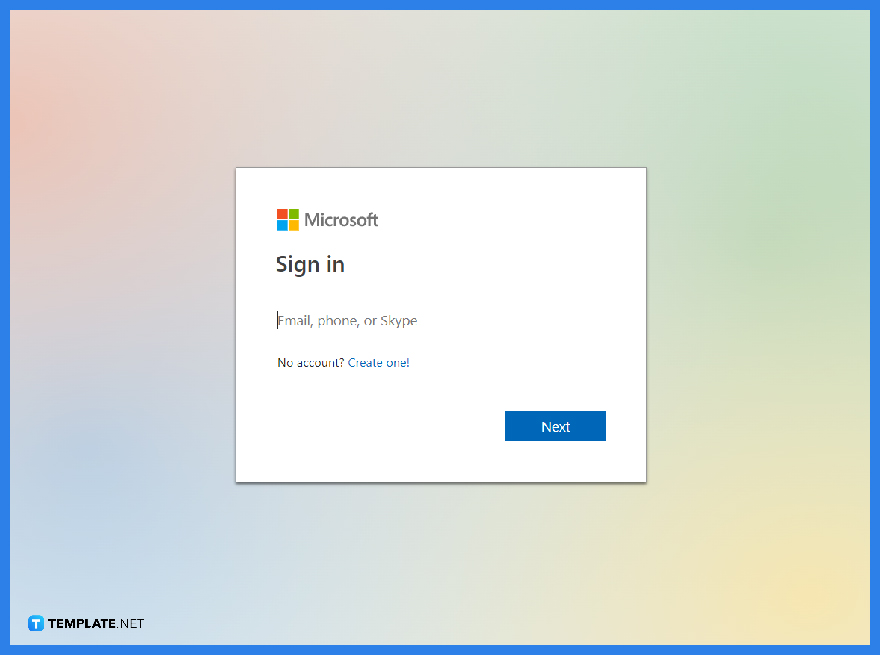 Of course, you need to sign in to Microsoft Outlook. Whether you use the free trial, web version, or Micorosft 365 suite version of Outlook, a Microsoft account is needed from your email address or contact number down to your password. Otherwise, you won’t be able to access Outlook, explore its features, or make folders>
Of course, you need to sign in to Microsoft Outlook. Whether you use the free trial, web version, or Micorosft 365 suite version of Outlook, a Microsoft account is needed from your email address or contact number down to your password. Otherwise, you won’t be able to access Outlook, explore its features, or make folders>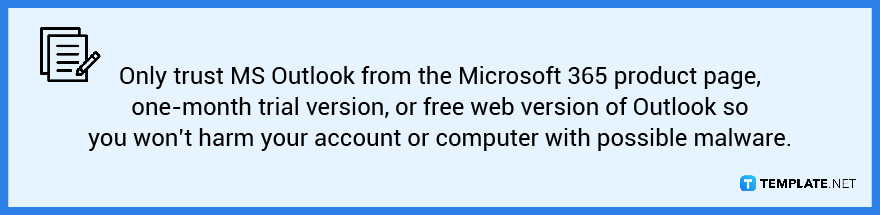
-
Step 2: Choose an Area to Add a Folder with
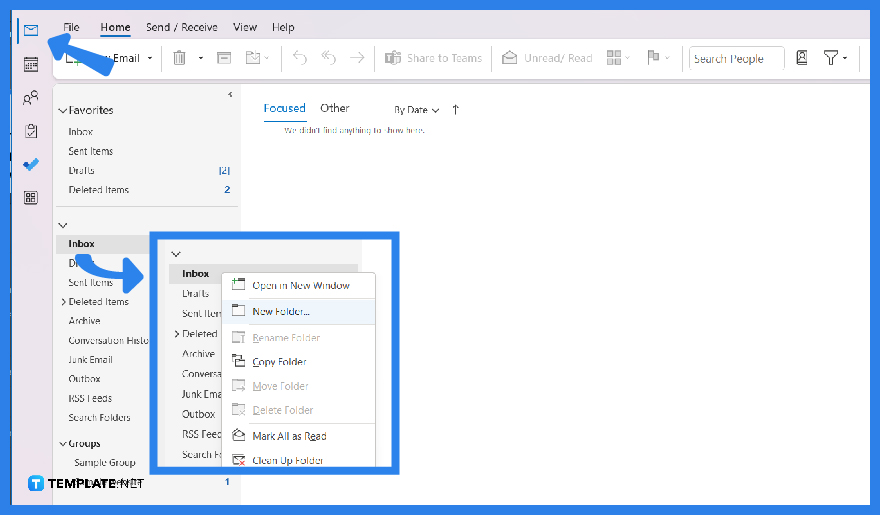 Inside MS Outlook, hover to the left menu and click either “Mail,” Calendars,” “Contacts,” or “Tasks.” Then, right-click on the preferred location for your new folder. Next, choose “New Folder” from the tiny pop-up window that will appear on your screen.
Inside MS Outlook, hover to the left menu and click either “Mail,” Calendars,” “Contacts,” or “Tasks.” Then, right-click on the preferred location for your new folder. Next, choose “New Folder” from the tiny pop-up window that will appear on your screen. -
Step 3: Name Your Folder
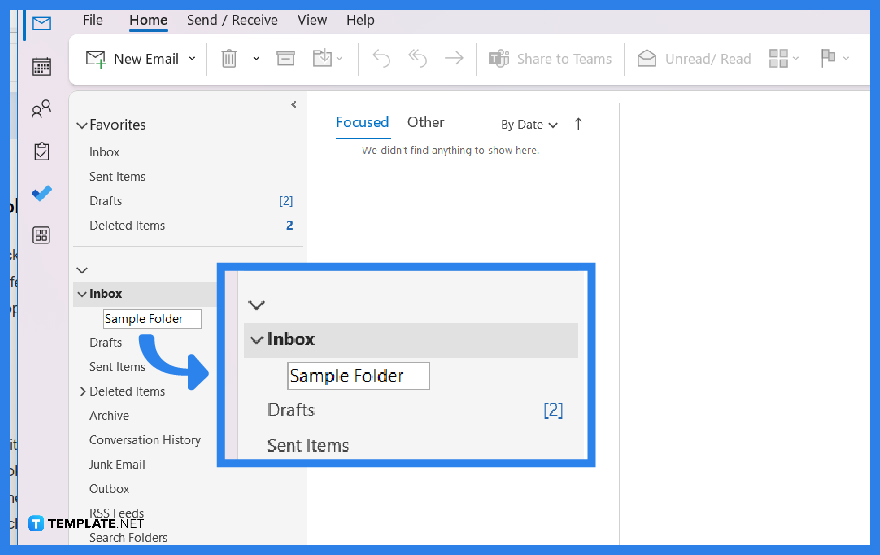 Once you have added a new folder, right-click on it and label it. Make sure you set names that help you get organized with Outlook. Not to worry if you err on the folder name because you can always edit the name anytime. Just right-click on the folder name again and type the new name to change it.
Once you have added a new folder, right-click on it and label it. Make sure you set names that help you get organized with Outlook. Not to worry if you err on the folder name because you can always edit the name anytime. Just right-click on the folder name again and type the new name to change it. -
Step 4: Organize Your Folders
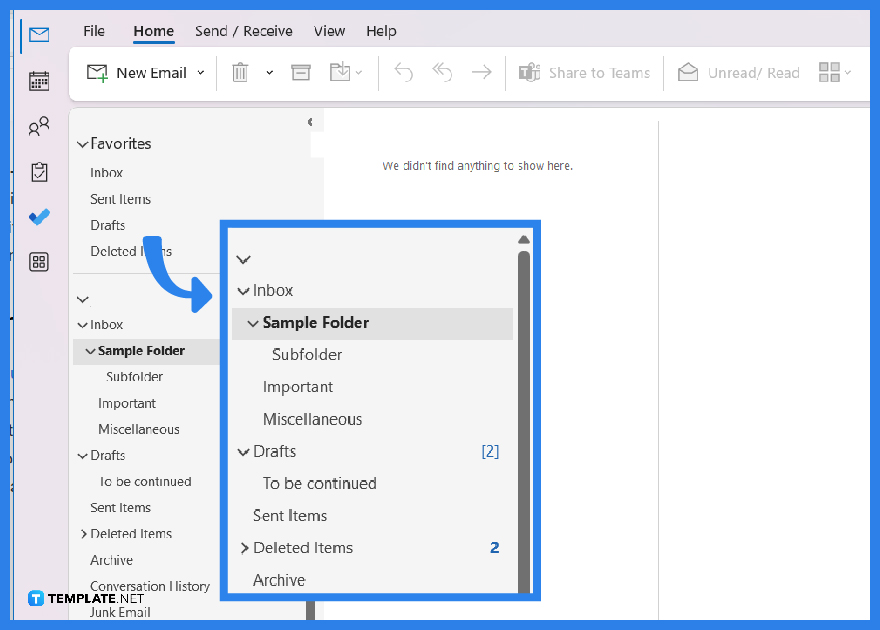 Folders help you organize in Microsoft Outlook. So be sure to manipulate such folders however you want them. An example is to move a folder to arrange its sequence. You just click, hold, and drag the folder to change its sequence in your folder list. Also, don’t forget to create a folder within a folder. So on a newly added folder, right-click and choose “Create new subfolder.” Subfolders refer to folders made within a folder.
Folders help you organize in Microsoft Outlook. So be sure to manipulate such folders however you want them. An example is to move a folder to arrange its sequence. You just click, hold, and drag the folder to change its sequence in your folder list. Also, don’t forget to create a folder within a folder. So on a newly added folder, right-click and choose “Create new subfolder.” Subfolders refer to folders made within a folder.
FAQs
How do I create folders for my Outlook contacts?
Follow steps one and two in this article but make sure you only right-click from “Contacts” on the Outlook menu before clicking “New Folder.”
Can I create many folders in Outlook?
Indeed, you can create multiple folders in MS Outlook as long as you know how to organize them to prevent getting disconcerted by your files.
How do I separate emails in Outlook?
Separate your Outlook emails by clicking “File,” “Options,” “Email,” “Send Message,” and mark the checkbox beside “Commas can be used to separate multiple message recipients.”
How do I move emails from inbox to folders in Outlook?
Right-click on the email/s from your inbox that you want to move, click “Move” followed by “Other Folder,” choose the folder where you need to move the emails, and tap “OK.”






