
How to Connect Access with Microsoft SharePoint
Microsoft SharePoint is one of the products within the Microsoft product suite where you can access more applications integrated into…
Apr 24, 2023
Microsoft Forms is not only accessible on web browsers but on mobile devices as well. Users who are limited to mobile devices don’t have to worry as they can create forms using their phones.
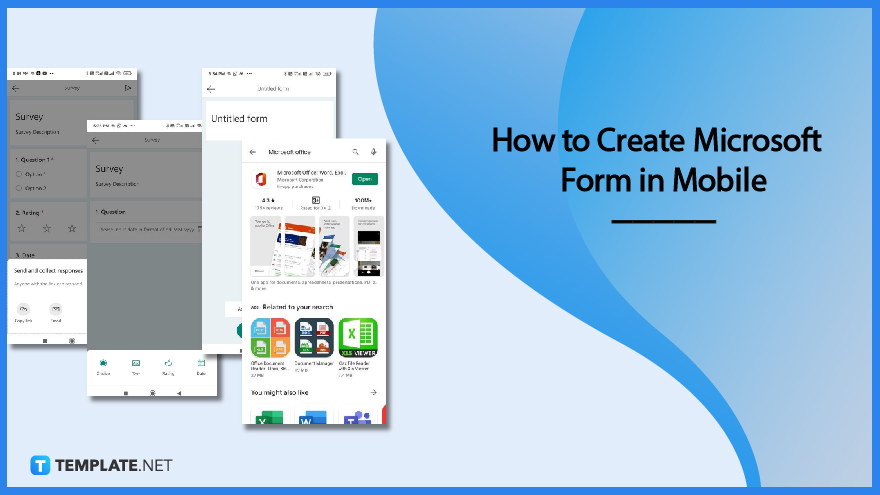
Forms made while on mobile devices will have certain limitations and differences when making them on a web browser. But the important thing is content which is still able to be shown well even when made through a phone.
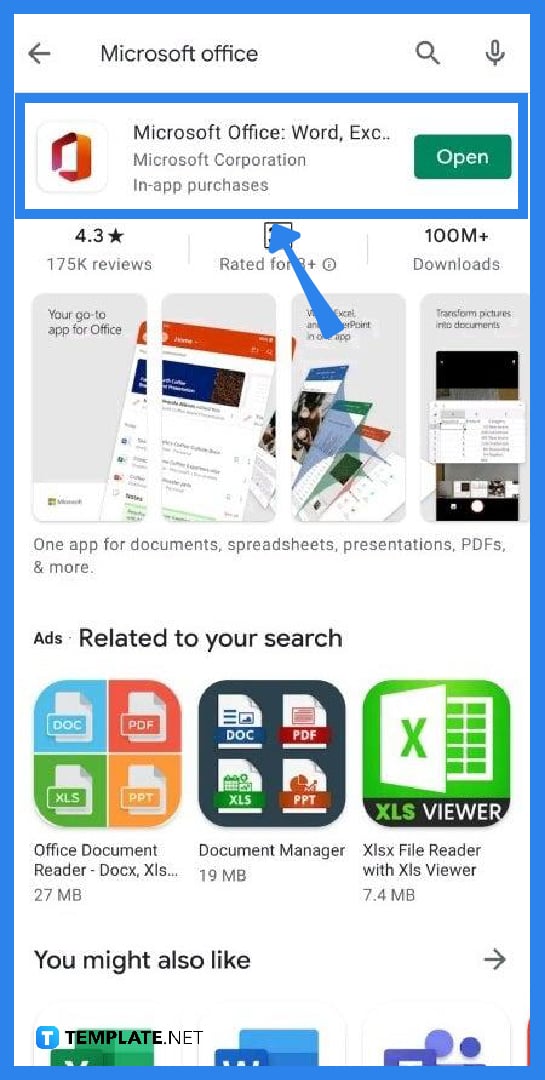
Go to the Play Store or App Store and search for Microsoft Office. Select the office app and install it if it is not yet installed. Log in using your Microsoft account after installing the program. When you launch the application, you will be met by a list of Microsoft’s available tools.
At the bottom right of the mobile screen, select ‘Actions.’ It will display further options such as scan pdf, convert pdf to word, and so on. Scroll down and locate the Microsoft Forms symbol or icon.
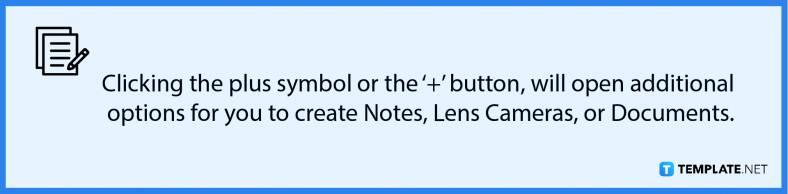
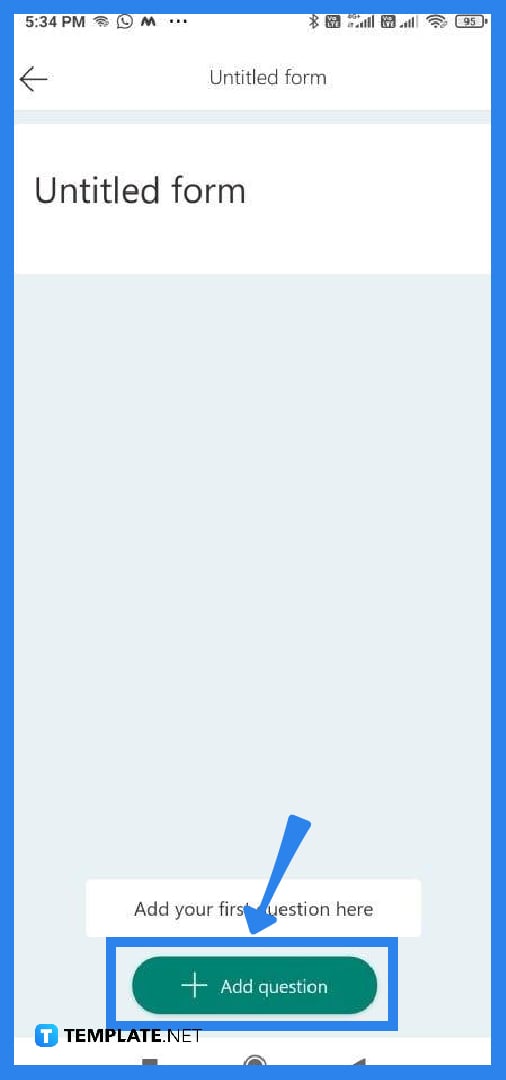
After locating the MS Forms logo, clicking ‘Create a Form’ will display an Untitled Form with an ‘Add Questions’ option. This is the equivalent of a blank form in the web browser. When you click on Untitled Form, you will be able to provide the form title and description. Enter the title and description, then click the check mark at the top to save the information.
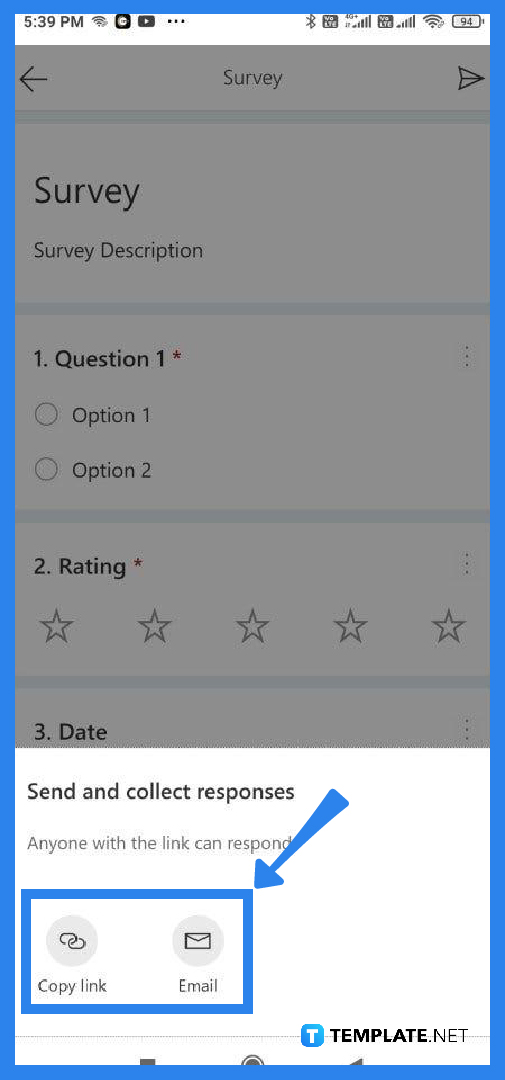
Select the “Add Question” option. It will present you with many alternatives or types of questions that you may include in the form depending on which fits your form the best. Repeat this step until you have a satisfactory number of questions that fit into the intended use of your form
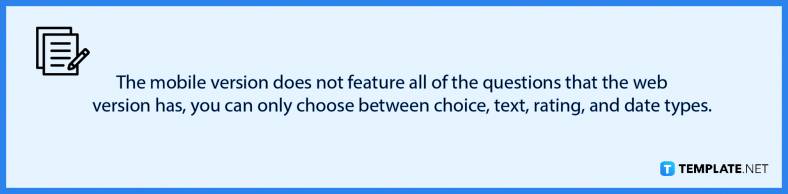
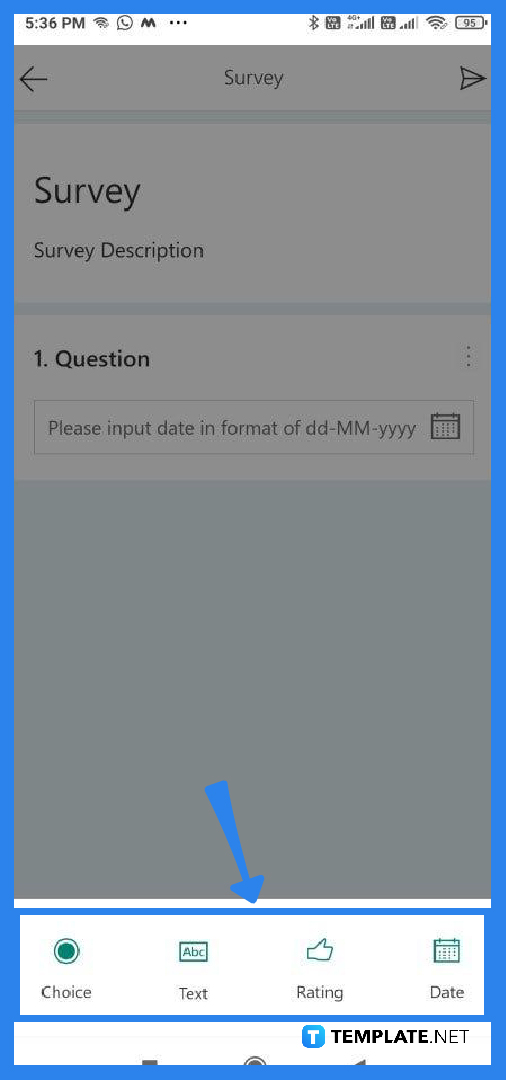
You must click on the arrow to submit the survey to individuals. This will offer you the option of copying the form link or emailing it to other users or respondents. Select an option and send the form to receive responses or answers from others.
Yes, Microsoft Forms is available for Mac, Windows, Android, IOS, and most especially web browsers.
Respondents who have accessed the form are unable to go back to change or edit the answers they have submitted.
To add more answer options, click the ‘Add’ button and place a checkmark next to the right answer or answers and click the ‘Correct Answer’ button.
Microsoft Forms does not have an independent mobile application; however, you may download the Microsoft Office App for Android or iOS, which allows you to administer Microsoft Forms from your mobile device.
With HTML, cHTML, or xHTML, you may design a browser-compatible form template for most mobile devices, including PDAs, smartphones, and any device that supports a web browser.

Microsoft SharePoint is one of the products within the Microsoft product suite where you can access more applications integrated into…

Finding a product key for the Microsoft Visio software only takes a few clicks and doesn’t require a diagrammed process.…

With Microsoft Visio, collaborating and editing drawings online is entirely possible. In addition to that, templates and various selections of…

Microsoft Publisher is an easy-to-use publishing software application that users in this DIY age can optimize to produce digital content…

Access Microsoft Visio on your PC or mobile device to graphically arrange complicated concepts. Begin your Visio projects with hundreds…

Flattening an image means reducing the file size of the image, which will make saving and printing much easier. So,…

Microsoft Visio lets you create professional diagrams and flowcharts for various purposes and occasions. It also enables you to collaborate…

Knowing the version of Microsoft Publisher installed on your computer is also helpful when downloading templates and add-ins because some…

Microsoft Visio is an excellent tool and application for creating visual representations of flows and processes using creative and beautiful…