
How to Connect Access with Microsoft SharePoint
Microsoft SharePoint is one of the products within the Microsoft product suite where you can access more applications integrated into…
Apr 27, 2023
Microsoft OneNote allows the user to edit and customize how their notes are organized in their notebooks. The user’s notes are split into three categories, notebooks, sections, and pages, and each has its specific uses.
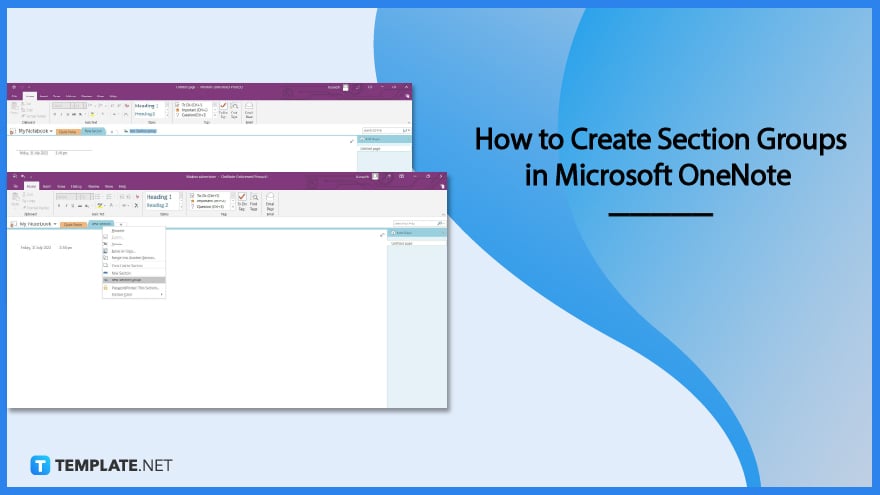
Sections act as the middle category between notebooks and pages, which acts as the container of the notes. These sections can be modified to hold groups of subsections as a means of organization and categorization.
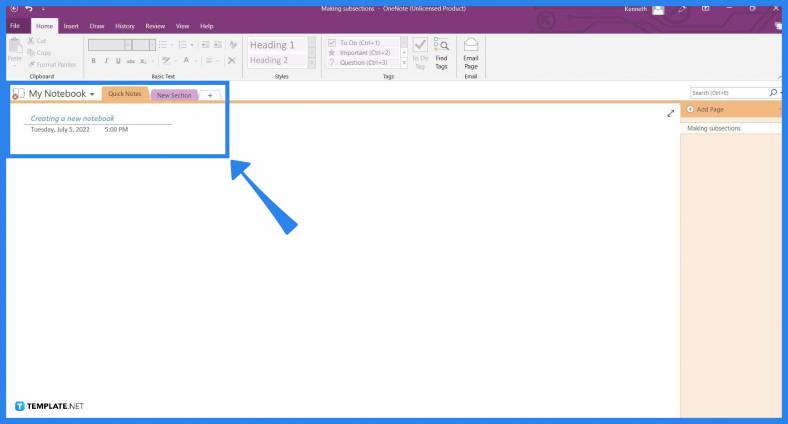
Start by opening the desktop version of Microsoft OneNote on your PC, the subsection feature is not available in the web version of Microsoft OneNote. If you want to create a subsection in your notebooks, you will have to download the desktop version of Microsoft OneNote and sync your account there.
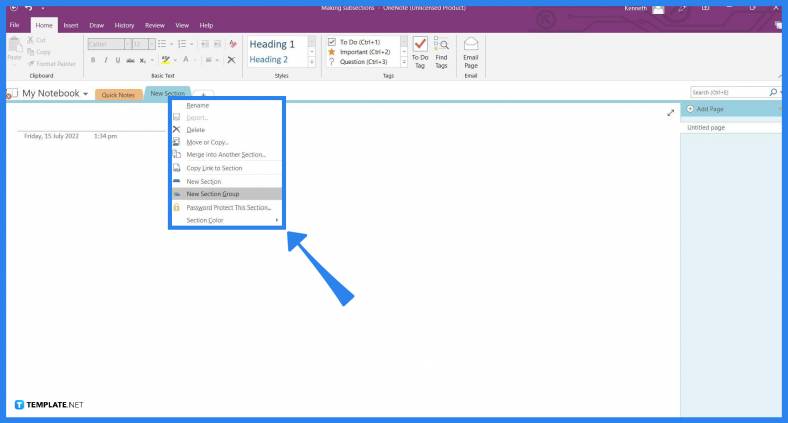
The option to create a subsection group is on a section option that can’t be found in the Home view of Microsoft OneNote. To find the section options that allow the user to make a subsection, right-click any existing section on the section list.
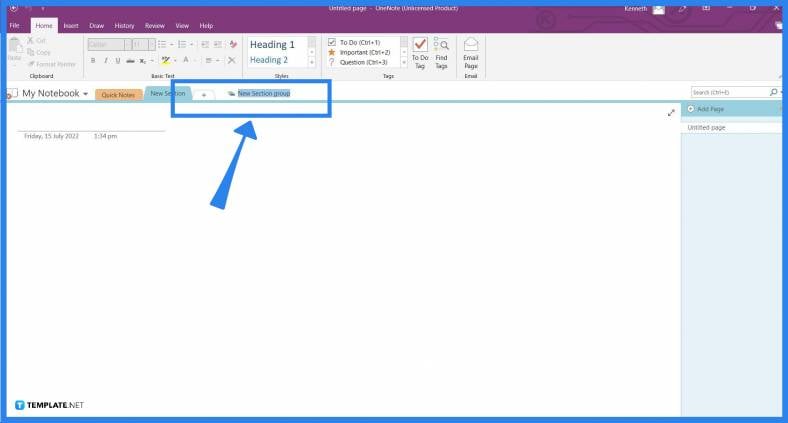
You will be able to make a subsection by pressing the “Create a New Subsection” option in the dropdown. After clicking the button, a new section group will appear in the section list for you to peruse and use.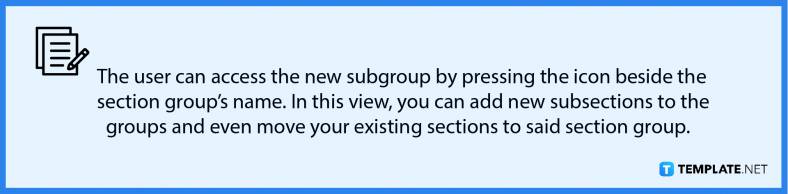
You can create a section by opening any version of Microsoft OneNote and pressing the “Add Section” button located beside the most recent section of the notebook; if you are using the web version of Microsoft OneNote, you may click the “Add Section” button located on the bottom part of the section window.
You can have as many sections as you want in your Microsoft OneNote notebook; just note that the file size of the digital notebook will proportionally increase with every section you will add to it.
There might be an issue with your Microsoft OneNote, and there is no fix for this yet; it is best to create a new notebook and move all your sections and pages to the new notebook, which can be achieved by right-clicking the sections and pressing the “Move or Copy” option, then selecting the newly made notebook, and clicking the “Move” button.
You can rename sections as the subject for the class you are taking; this will ensure that you will know which section is holding your notes for a specific class.
Yes, you can make a subsection; you can create these subsections by first creating a section group and then adding sections into the group by pressing the “Add Section” button inside the grouped section.

Microsoft SharePoint is one of the products within the Microsoft product suite where you can access more applications integrated into…

Finding a product key for the Microsoft Visio software only takes a few clicks and doesn’t require a diagrammed process.…

With Microsoft Visio, collaborating and editing drawings online is entirely possible. In addition to that, templates and various selections of…

Microsoft Publisher is an easy-to-use publishing software application that users in this DIY age can optimize to produce digital content…

Access Microsoft Visio on your PC or mobile device to graphically arrange complicated concepts. Begin your Visio projects with hundreds…

Flattening an image means reducing the file size of the image, which will make saving and printing much easier. So,…

Microsoft Visio lets you create professional diagrams and flowcharts for various purposes and occasions. It also enables you to collaborate…

Knowing the version of Microsoft Publisher installed on your computer is also helpful when downloading templates and add-ins because some…

Microsoft Visio is an excellent tool and application for creating visual representations of flows and processes using creative and beautiful…