How to Create Sequence Diagram Using Microsoft Visio
Microsoft Visio makes its various templates of flowcharts and diagrams available to anyone, with or without a Microsoft 365 account. Creating, editing, and collaborating is made professional and convenient with a single software.
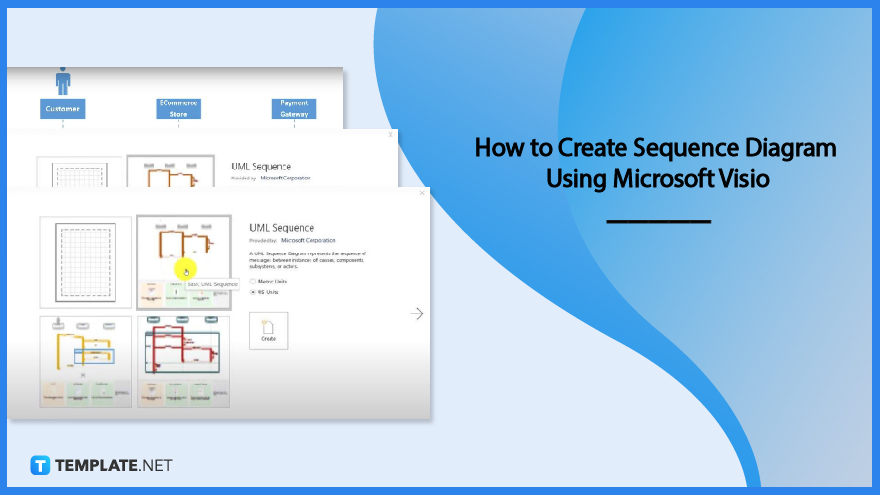
How to Create Sequence Diagram Using Microsoft Visio
May it be for recording real-time events or creating an instructional visual material for a company, a sequence diagram is the versatile tool to go for. The following steps will help you make your own sequence diagram:
-
Step 1: Create UML Diagram
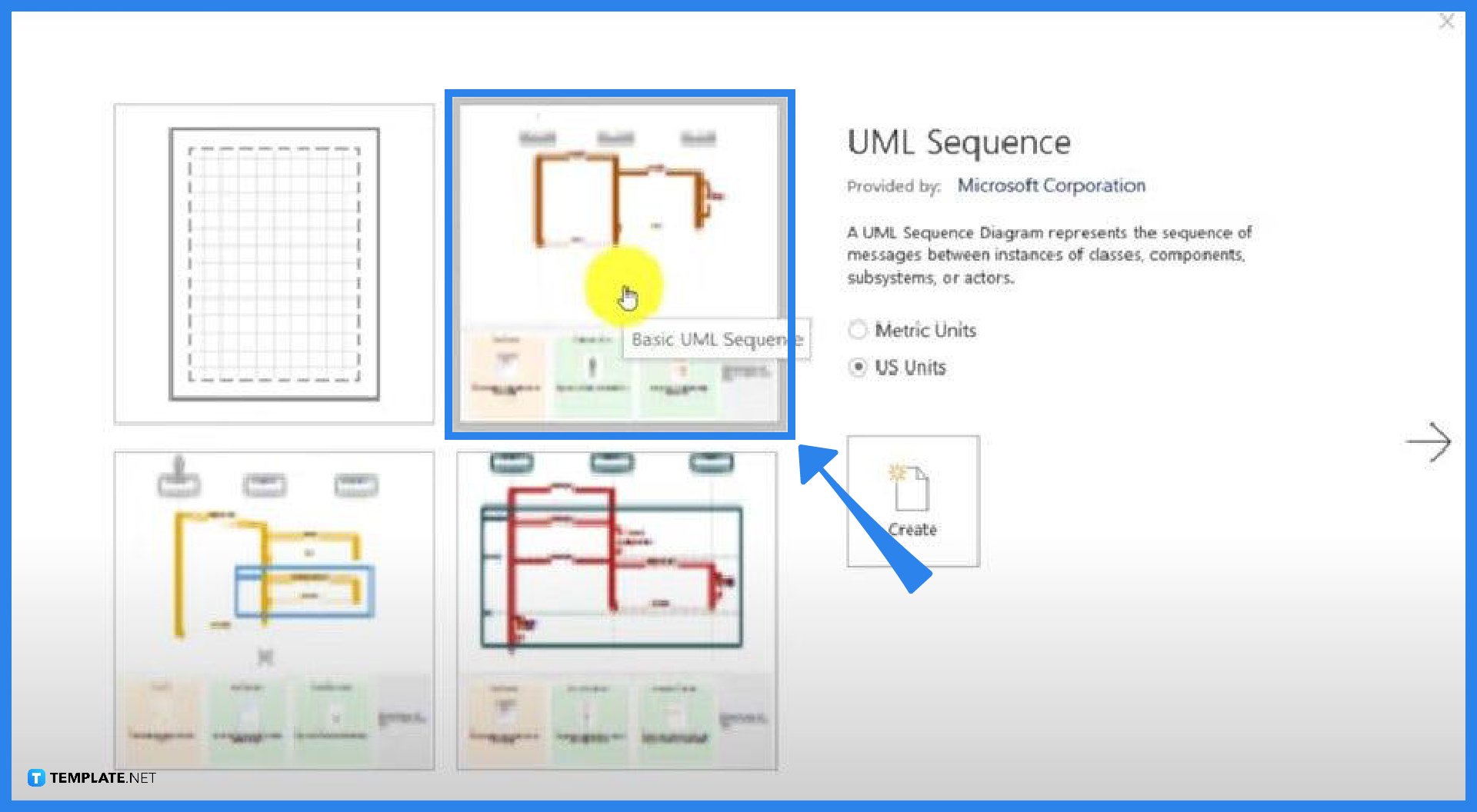
Go to File and search for the UML Sequence template. Using a template is advisable for beginners since shapes and stencils are already suggested unlike when creating with a blank page. Choose a type of UML Sequence then click Create.
-
Step 2: Draw Actor and Object Lifelines
Next, draw the Actor Lifeline by clicking the stencil on the left-hand side and dragging it on the page. The same action is to be done for the object or set of objects relevant to the completion of the sequence diagram. Both the actor and object represent the variables that the concept of the diagram includes.
-
Step 3: Input Messages or Interactions
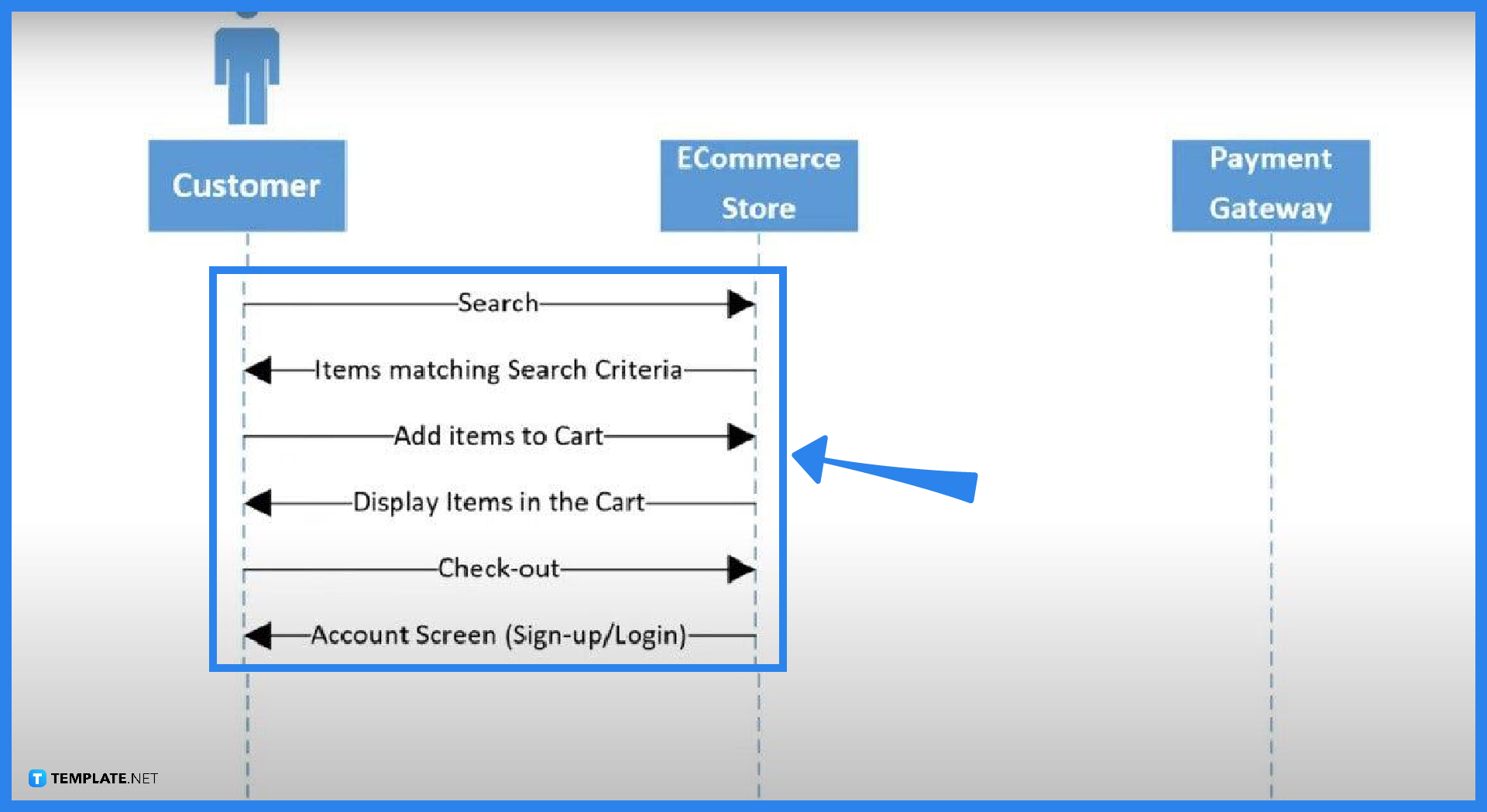
Using arrows, input the exchange of messages between the actor and the object. The details within the interaction will depend on the purpose that the diagram fulfills; to insert texts, double-click the arrows and type the message that both subjects convey. On the other hand, the arrows will determine whether the messages sent or received are return messages, self-messages, or asynchronous messages.
-
Step 4: Insert Alternative Block
The last step is optional, however, if let’s say, there is a condition between the actor and the object then the use of an alternative block would be efficient. Explaining the process of how a customer can be confirmed by using a specific payment method could be an example of when an Alternative Fragment stencil should be used. The stencil includes two rows of Conditions where the exchange between actors and objects are to be placed.
FAQs
How to lengthen lifeline in Microsoft Visio?
To lengthen the lifeline in Microsoft Visio, click the line then drag the yellow point at the end until you reach your preferred length.
What is the use of the Asynchronous Message shape in Microsoft Visio?
The asynchronous message shape is used to imply that an action may not happen instantly.
What is the importance of a sequence diagram?
A sequence diagram is a versatile tool that can be used for visualizing interactions during real-time events or for showing how objects, in a particular system, interact with each other in a process within a period of time.
How to insert texts between connectors or arrows in Microsoft Visio?
To insert texts between connectors or arrows in Microsoft Visio, simply double-click on the arrow and type the word or sets of words you want to include.
When do you use the Self Message shape in Microsoft Visio?
You use the self message shape in Microsoft Visio when there is one method or action that needs to be performed by the same object the message came from.






