How to Customize the Title Card in Sway?
Microsoft Sway can let you create different types of digital outputs that you will need to share with other users. But when it comes to the first steps of creating a Sway presentation, making the “Title” card is essential in order to get started.
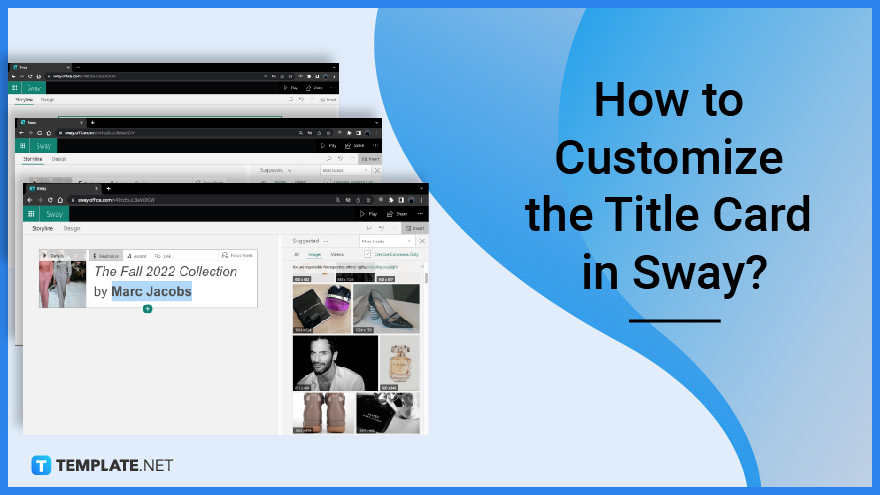
How to Customize the Title Card in Sway?
The “Title” card in Microsoft is quite similar to MS Powerpoint’s “Title” slide. This is already set by the application as a default procedure for you to take on.
-
Step 1: Enter the Title of Your Sway in the “Title” Card
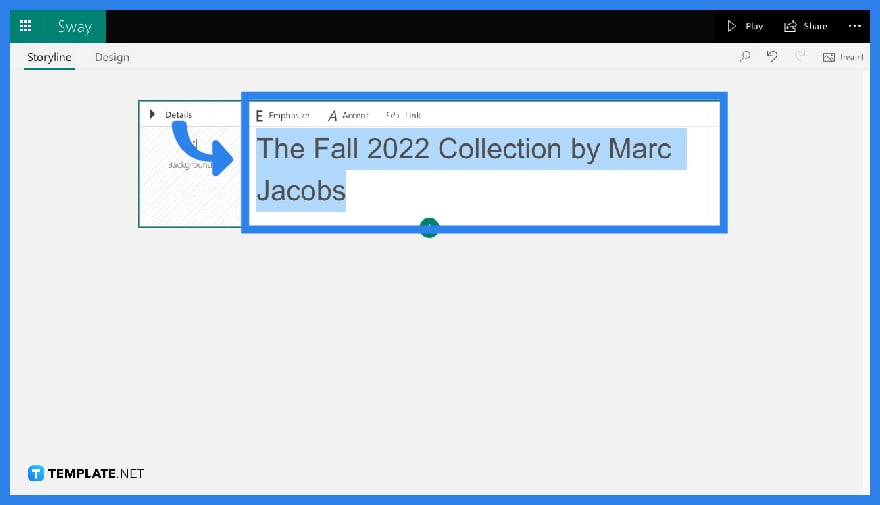
Once you are on your “Storyline” page, you can already see the “Title” card as a default start of your editing. With this, type in your desired title for your work.
-
Step 2: Try Adding a Background
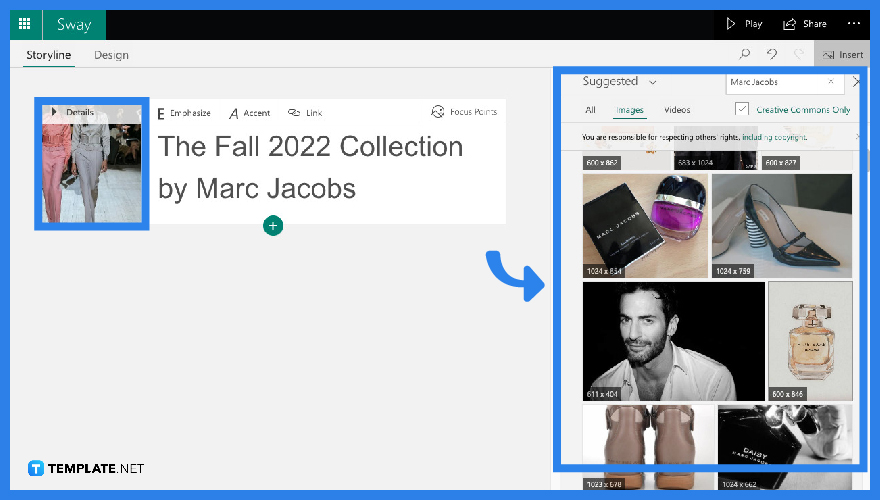
If you are going for a more eye-catching look for your title, you can add a background by clicking the “Background” square that will lead you to a list of “Suggested Searches.” In this pane, you can easily drag an automatically suggested image that you want to add to your card.
-
Step 3: “Emphasize” or “Accent”
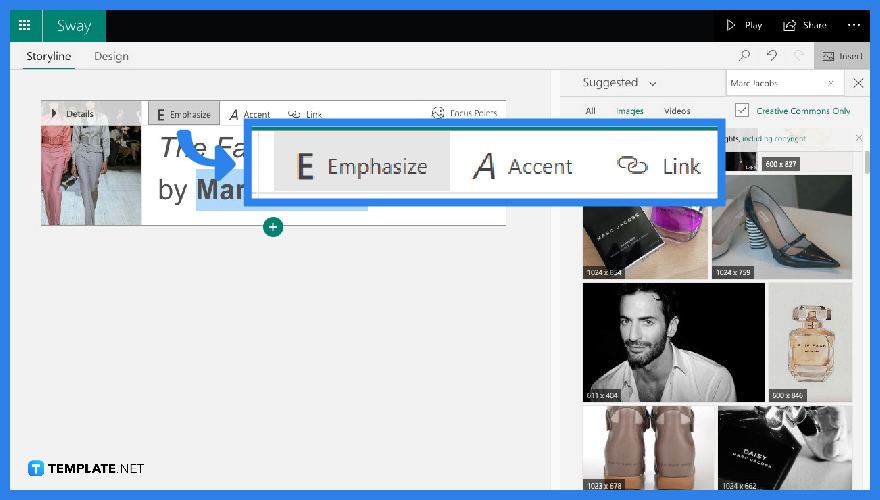
When it comes to fonts, you can either choose from the two options in your “Title” card. Select your title and click “Emphasize” for bold letters or “Accent” for italicized.
FAQs
What is a “Title” card in Microsoft Sway?
The “Title” card in Microsoft Sway will have the title of your output or presentation.
What is an “Image” card in Microsoft Sway?
The “Image” card in Microsoft Sway contains the image you have selected either from the “Suggested” menu or from your very own device.
How do I edit my title card?
You can edit your “Title” card by simply navigating to the “Design” mode of your Microsoft Sway.
Can I upload my own image into my Microsoft Sway presentation?
Yes, you can upload an image from your computer to your Microsoft Sway presentation by clicking the “Suggested” button and tapping “My Device” afterward.
How many types of cards are in Microsoft Sway?
There are five types of cards in Microsoft Sway: Picture card, Video card, Tweet card, Embed card, and Preview card.






