How to Delete/Remove a Page in Microsoft SharePoint
Make use of pages in SharePoint in order to share ideas using other documents like Microsoft Word, Microsoft Excel, or Microsoft Powerpoint as well as check out the basics in filling in a content like placing images, videos, and so much more.
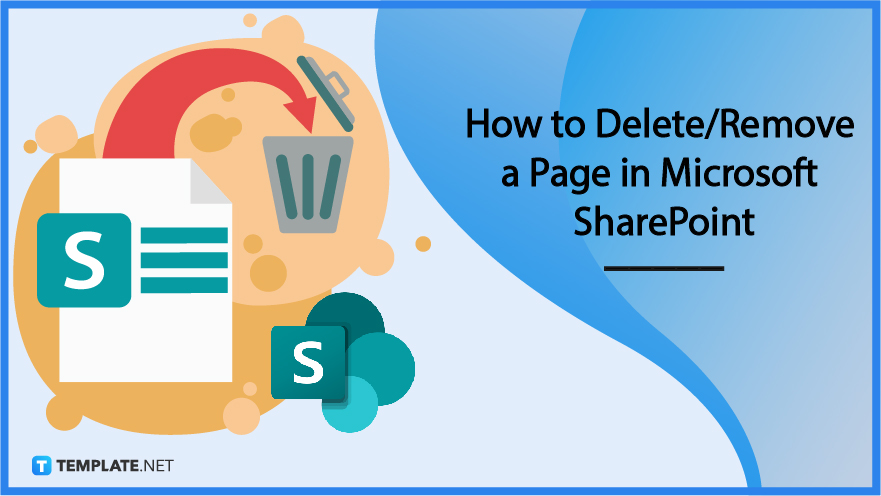
How to Delete/Remove a Page in Microsoft SharePoint
SharePoint users can easily create as well as publish pages easily that could look great on both desktops and mobile devices. However, when it comes to deleting these, you will have to follow some quick steps.
-
Step 1: Site Contents
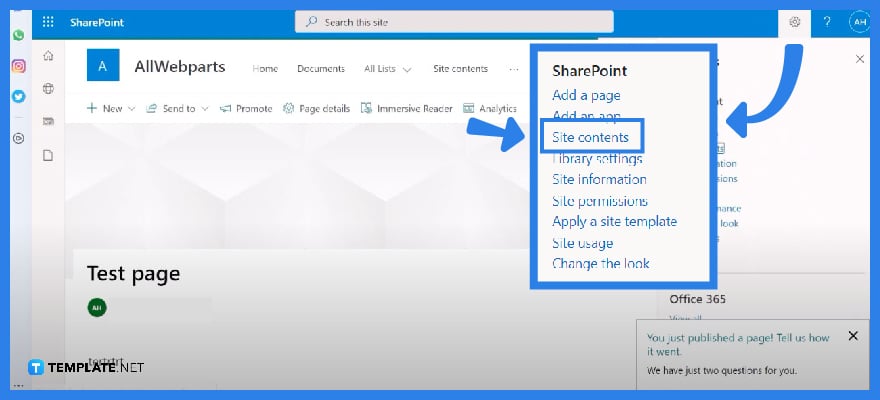
Firstly, you will need to click the settings icon placed on the top right corner of one of your homepages. Immediately tap “Site Contents” from its drop-down menu.
-
Step 2: Click “Site Pages”
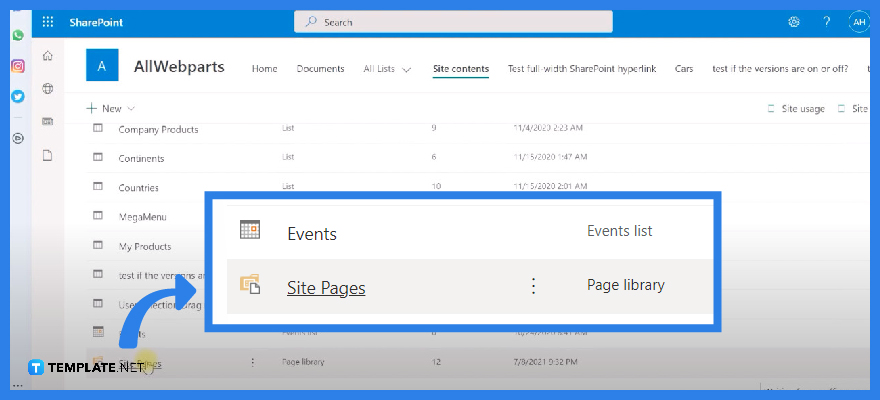
Once you have tapped “Site Contents”, this will automatically lead you to another page containing a list of all the outputs you have done so far within the application. Scroll down to click on “Site Pages”.
-
Step 3: Select the File in the List and Delete

With this, another pane will appear on your screen containing all the pages you have done recently. Carefully select the page you want to delete and click the “Delete” icon on top of the “Site Pages” pane.
FAQS
Microsoft SharePoint is considered to be one of the best software available in the market today since it’s considered to be one of the most comprehensive.
Microsoft SharePoint is a document management system with a variety of comprehensive features and effective collaboration tools that are very easy to use for users worldwide.
You can use Microsoft SharePoint by making use of all the given features offered by the application itself.
The advantage of using Microsoft SharePoint is its flexibility.
Yes, SharePoint is still popularly used by a lot of companies and institutions in 2022.
Is Microsoft SharePoint the best software?
What is Microsoft SharePoint?
How to use Microsoft SharePoint?
What is the advantage of using Microsoft SharePoint?
Is SharePoint still popular in 2022?






