How to Double Space in Microsoft Word
Microsoft Word offers multiple ways to format your document’s paragraph. Among those is allowing you to apply double spacing to your text.
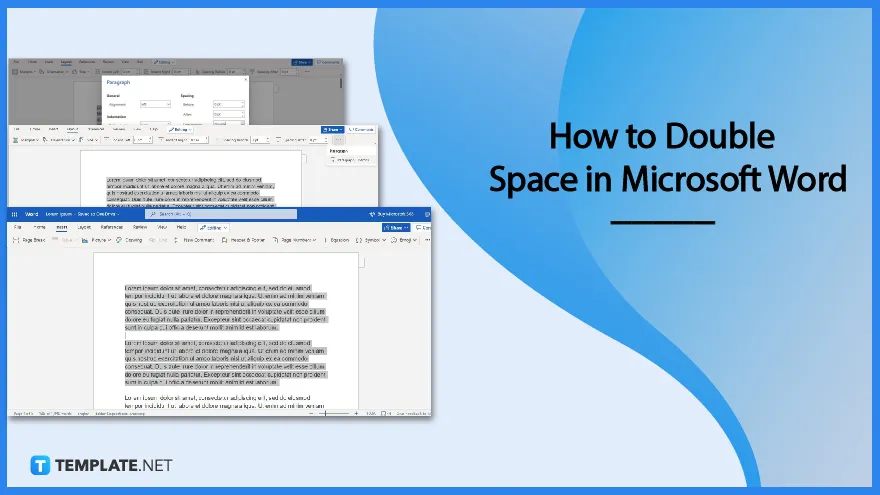
How to Double Space in Microsoft Word
Setting up paragraphs in a double-spaced format is as simple as adding fonts to Microsoft Word. You don’t have to be a trained expert to apply double spacing. Just follow these steps and you’ll be done in just seconds.
-
Step 1: Open a Saved Microsoft Word Document
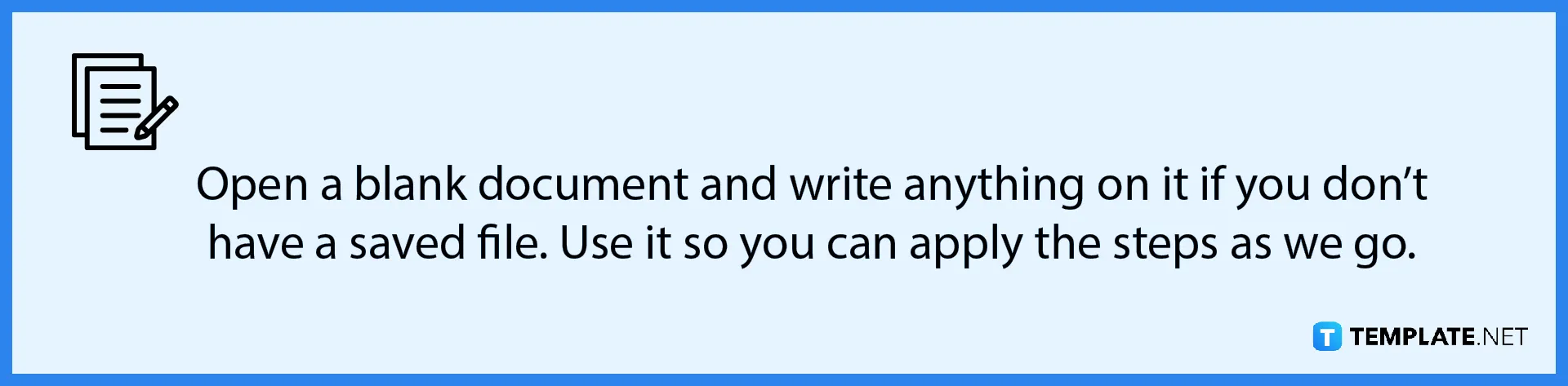
Open a saved Microsoft Word document that needs double spacing. You can open those saved in your storage folders or in OneDrive. Documents with lengthy paragraphs would do great so you can follow as we go over each step. -
Step 2: Highlight Paragraphs
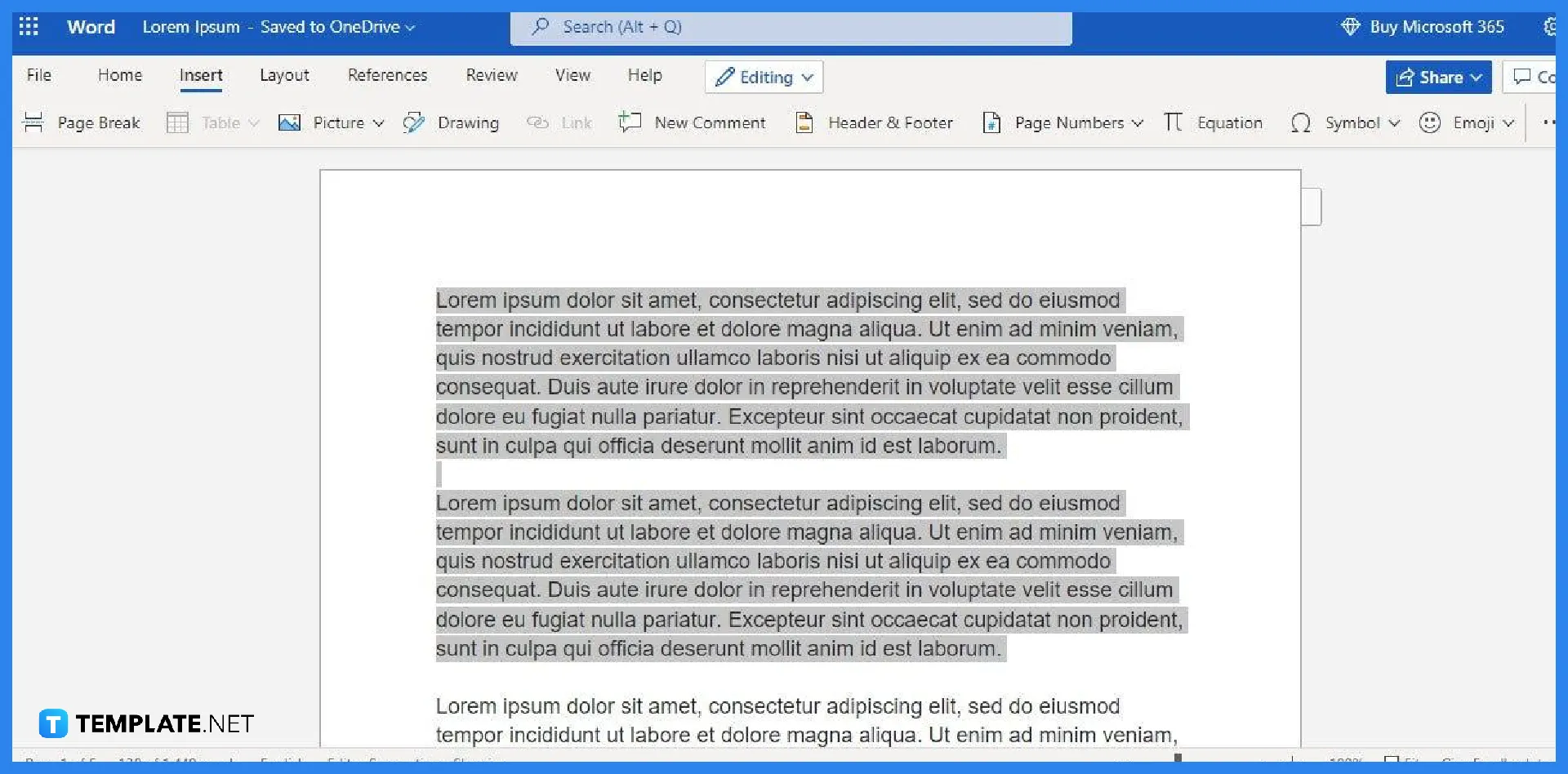
Once you’ve opened your document, start by highlighting the paragraphs that require double spacing. If all of the document’s paragraphs need to have double spacing, press Ctrl + A to highlight everything.
-
Step 3: Go to Paragraph Options
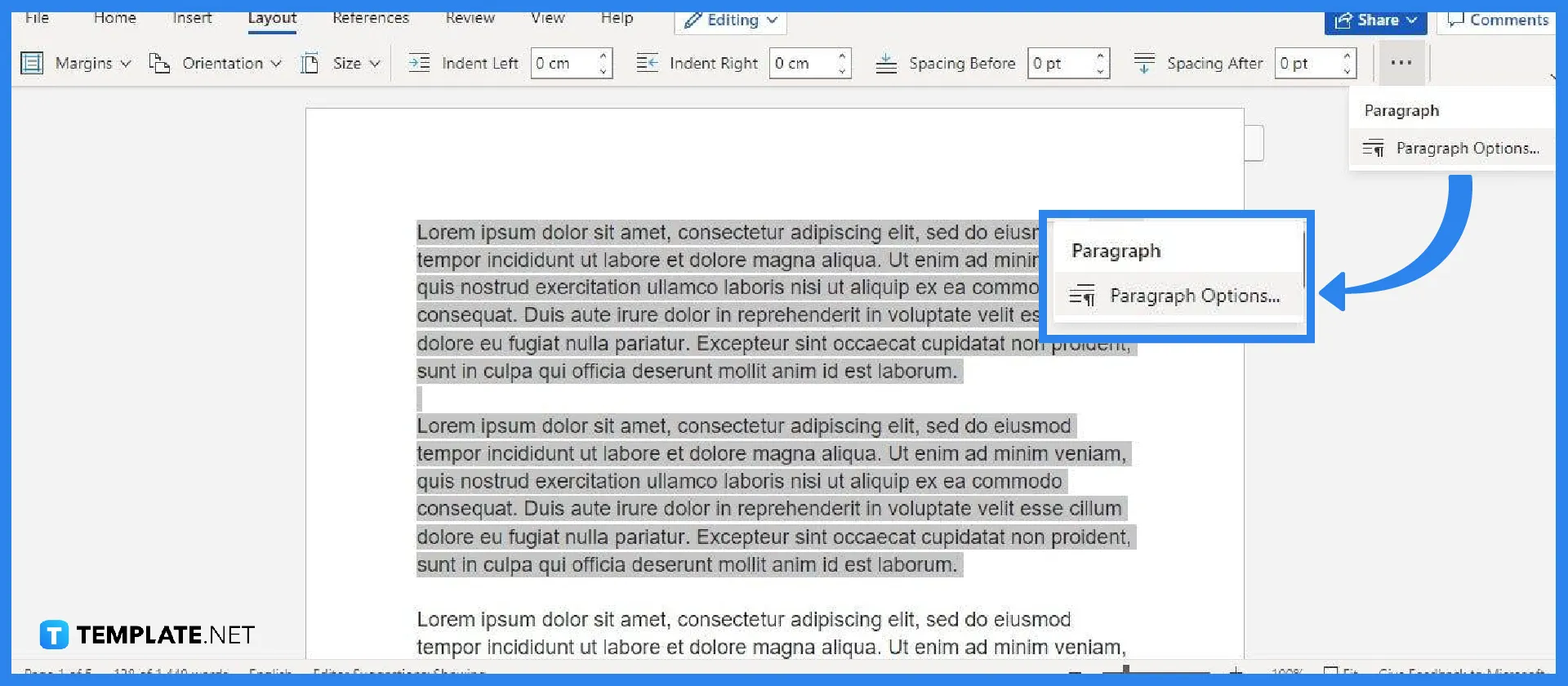
While the paragraphs are highlighted, go to Paragraph Options. You can find it by opening the Layout tab and selecting the button with a three-dotted icon on the right-most side.
-
Step 4: Set Line Spacing to Double
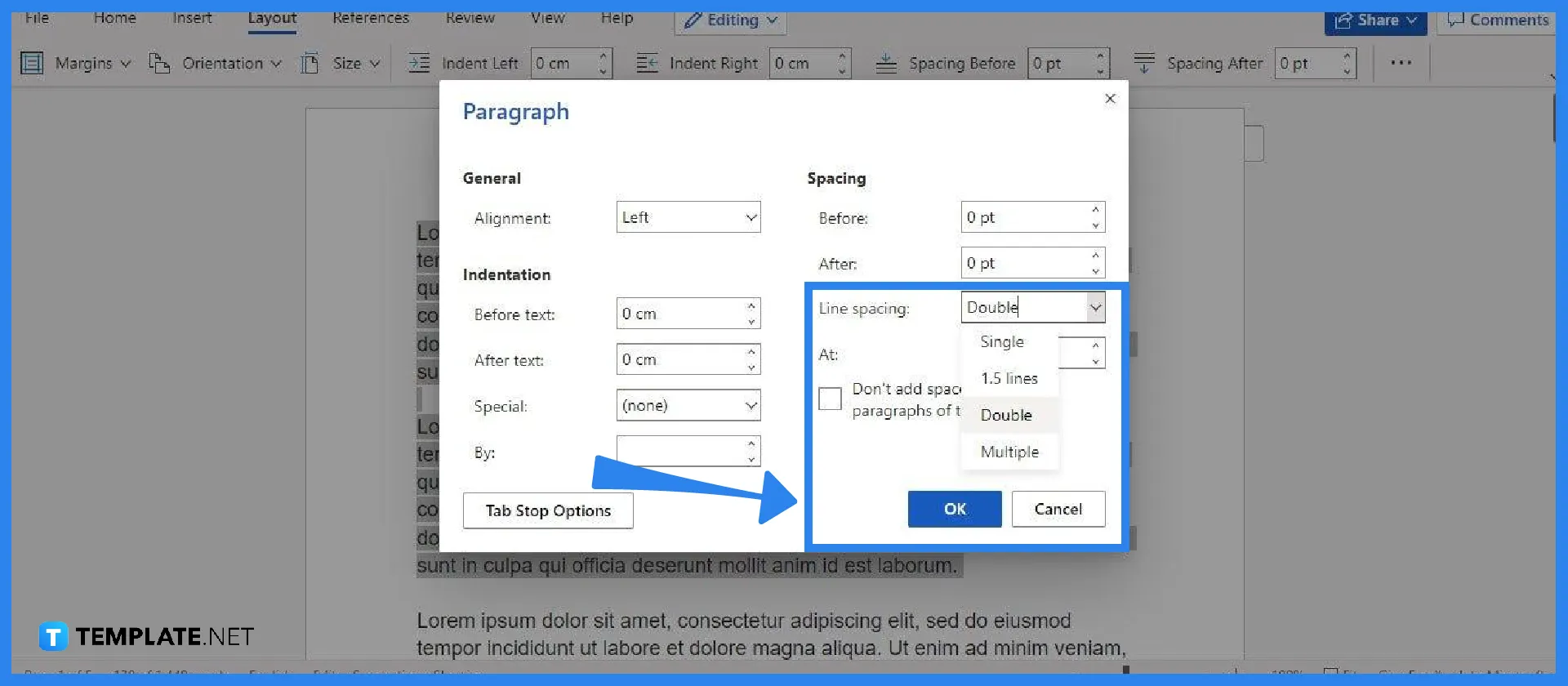
The Paragraph panel will then appear on your screen. Focus on the Spacing section and got to Line Spacing. Click the arrow to show the options. In those options, select Double. After that simply click OK and your paragraphs will then be in a double spacing format. And that’s about it; don’t forget to save your document.
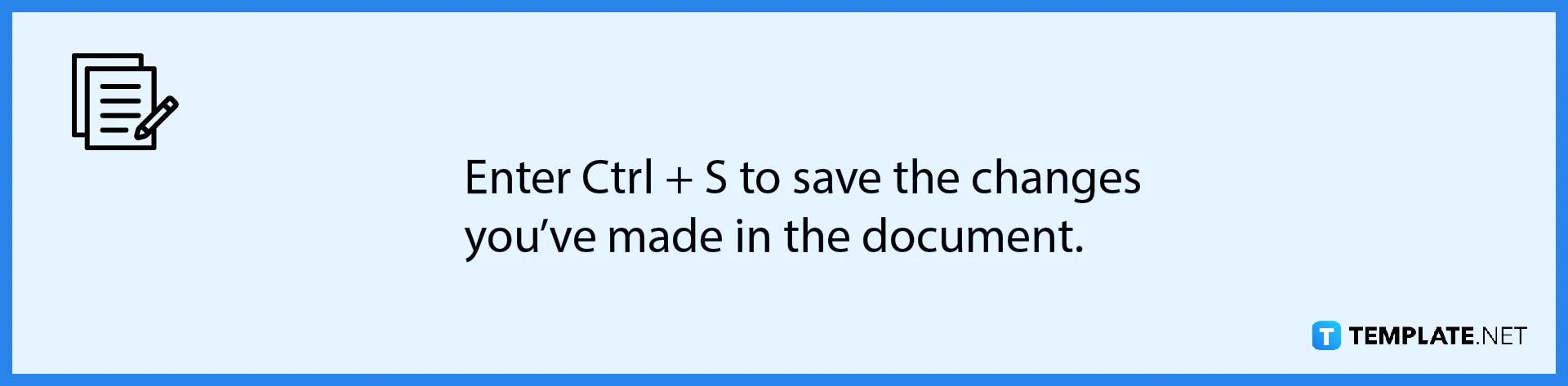
FAQs
Is 1.5 spacing possible in MS Word?
Yes, 1.5 spacing is possible in MS Word by just selecting 1.5 Lines in the Line Spacing options.
When should I use double spacing?
Double spacing is most appropriately used in between paragraphs, between headings and in subsequent texts, and between normal text and block quotations.
What is the main purpose of double spacing?
The main purpose of double spacing is to make the ends of sentences and lines easier to spot for the readers.
Are the tools for double spacing present in the free version of MS Word?
Yes, the tools for double spacing are available for use in the free web version of MS Word which you can access on Office.com with a Microsoft account.
Does double-spacing improve my MS Word document’s readability?
Yes, double-spacing can improve the readability of your MS Word document since it doesn’t make the paragraphs appear packed in together, making each line of text easier to follow.
Should I double-space letter documents in MS Word?
In writing business letters in MS Word, you should only double space in between paragraphs, but in writing informal letters such as friendly letters and love letters, you can use double spacing.
Is double-spacing a premium feature in MS Word?
Double-spacing isn’t a premium feature in MS Word because it’s available in the free web version of MS Word.






