How to Download Folder From Microsoft Sharepoint
It only takes a few clicks to get files and folders from Microsoft OneDrive, SharePoint in Microsoft 365, SharePoint Server Subscription Edition, or SharePoint Server 2019 onto your personal computer from any of those three different versions of SharePoint. If you often download from a Shared folder, you have the option to add and sync shared folders to your personal OneDrive storage space.
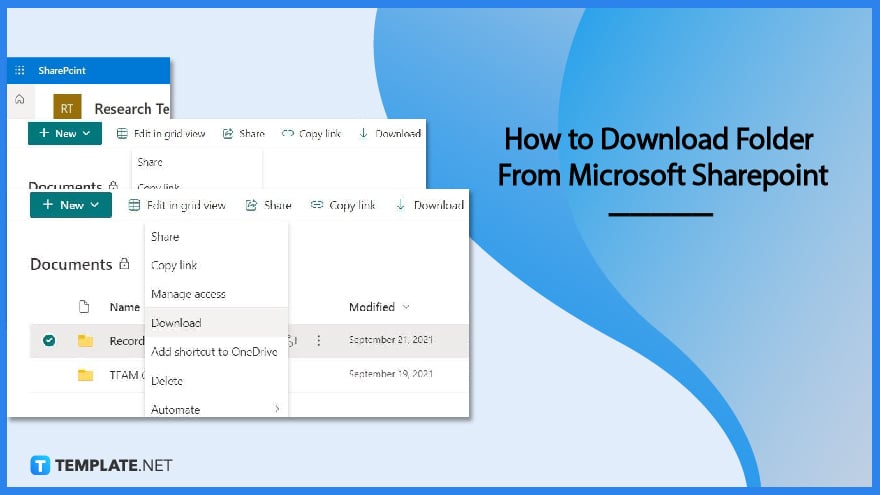
How to Download Folder From Microsoft Sharepoint
Do you need assistance figuring out how to download a folder from SharePoint Online? You’ll find the answer in this post, so keep reading! You may get the contents of a SharePoint folder saved on your computer in a matter of minutes by following a few simple steps.
-
Step 1: Go to the Folder
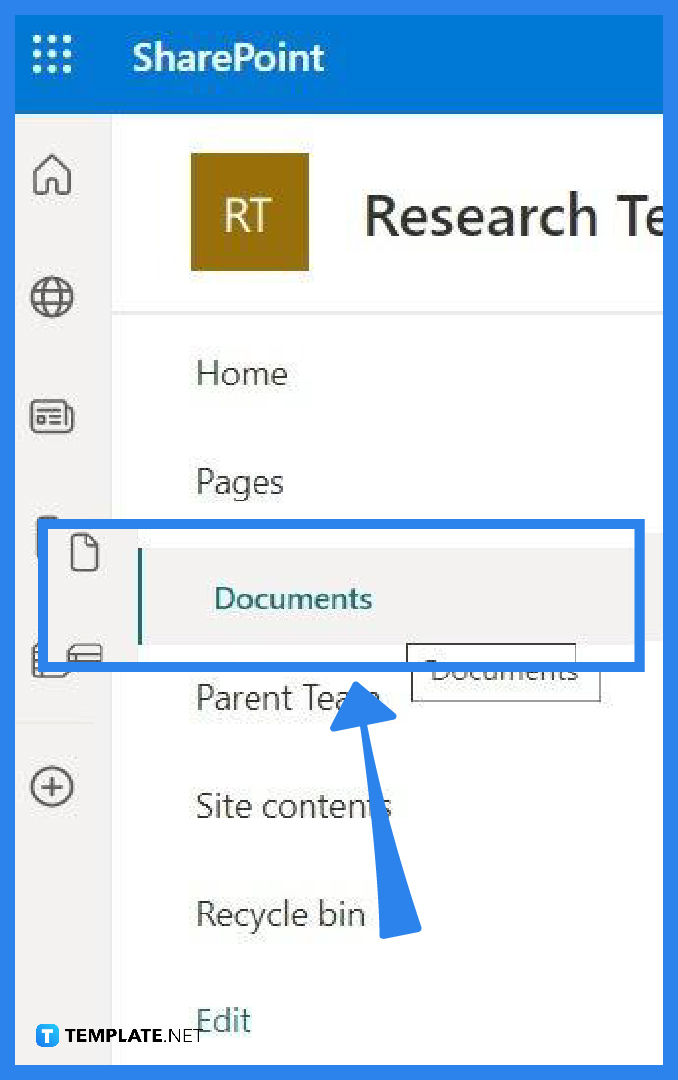
Sign in to your site on SharePoint Online, and then: Find the Folder you want to download from and click on it. -
Step 2: Right-click on the Folder
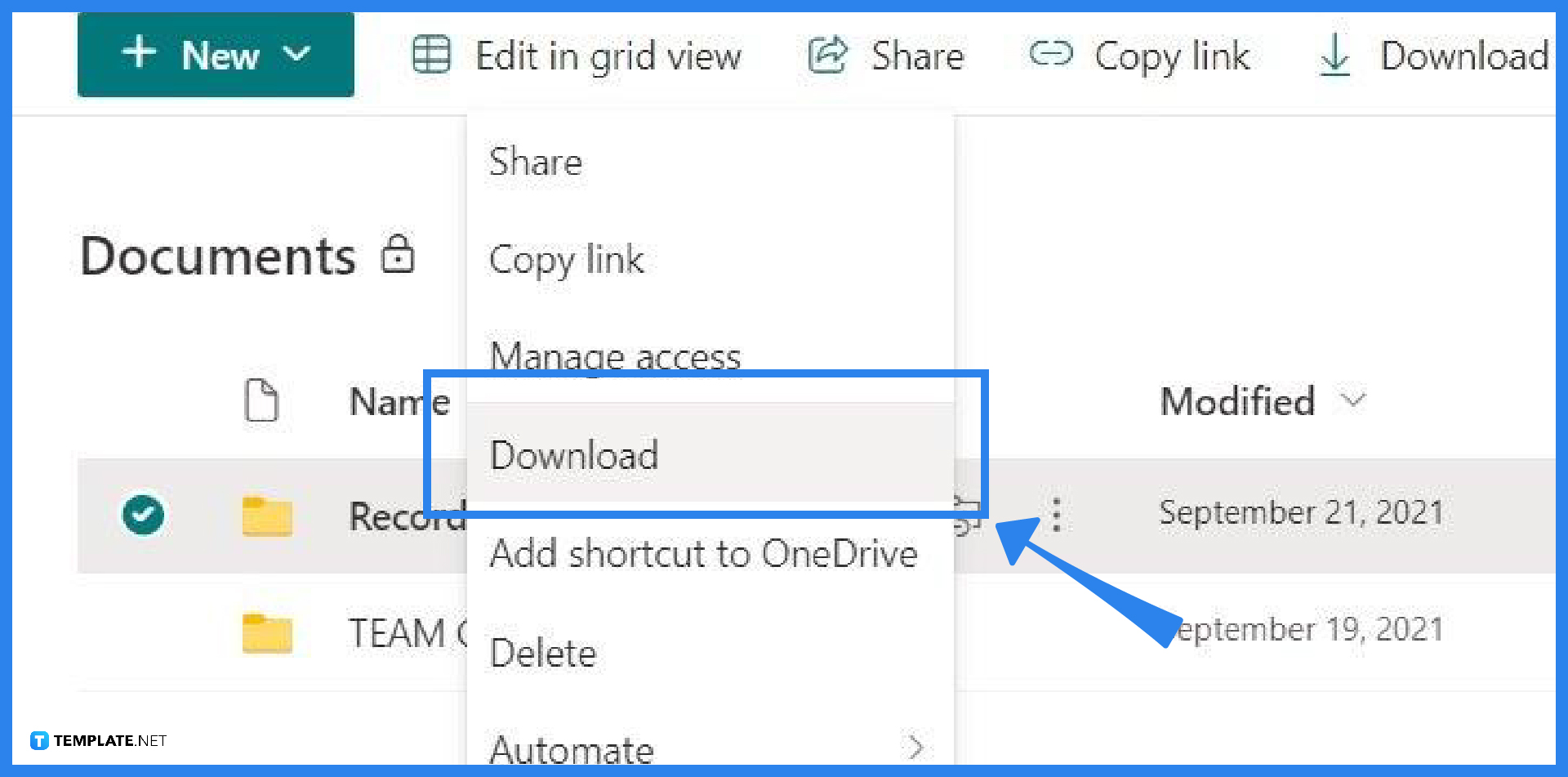
Select “Download” from the drop-down menu that appears after you right-click on the folder. In addition to this, you can use the “Download” button located on the toolbar. -
Step 3: Locate the file
In most computers and devices, downloaded files automatically go to a specific folder, usually named “downloads.” Once you’ve found that folder, locate the downloaded SharePoint folder, which is now a zip file. You can either right-click on the file and choose “extract here” or extract the zip file someplace else on your computer by selecting “extract files…”
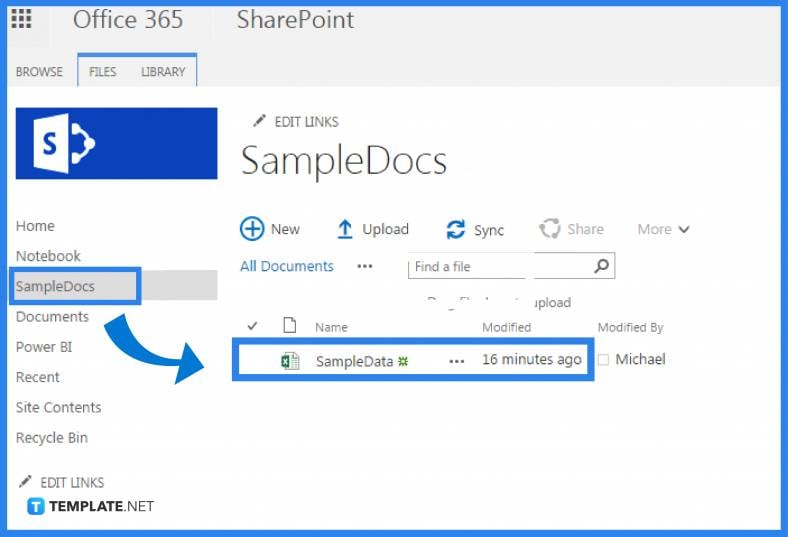
FAQs
Does SharePoint allow me to download an entire folder at once?
If you pick a number of files or folders and then choose Download from Microsoft OneDrive, SharePoint in Microsoft 365, or from SharePoint Server Subscription Edition, your web browser will begin downloading a .zip file that contains all of the files and folders that you chose to download.
Can several files be downloaded simultaneously from SharePoint all at once?
To get started, all you have to do is head on over to the files folder of your SharePoint site > check the radio boxes next to the names of the files on the left side of the screen to pick all of the files you wish to download > select “Download” from the menu that appears in the command bar.
How can I download a large number of attachments at once from a SharePoint list?
You can save the attachments associated with a specific list item by opening that item in either the view or edit mode, right-clicking on each attachment, and then selecting save from the context menu that appears in your browser.
How can I download a file from SharePoint that only allows viewing?
Locate the file that you wish to share in OneDrive or SharePoint, and then pick the circle that is located in the top corner of the screen >Click the Share button located at the very top of the page >Select the option that reads “Anyone with the link can change.” > Uncheck the box that says ” Allow editing, ” then click the Block download button.
Can you download a file from a site in SharePoint with a “use with read permission”?
Even users with the view-only permission level have the ability to download documents.






