
How to Connect Access with Microsoft SharePoint
Microsoft SharePoint is one of the products within the Microsoft product suite where you can access more applications integrated into…
Apr 26, 2023
The Microsoft Office Suite includes Microsoft Access, a database program that enables users to enter data, manage it, and produce small or large reports. This is a perfect application for individuals who want to correctly and rapidly organize data.
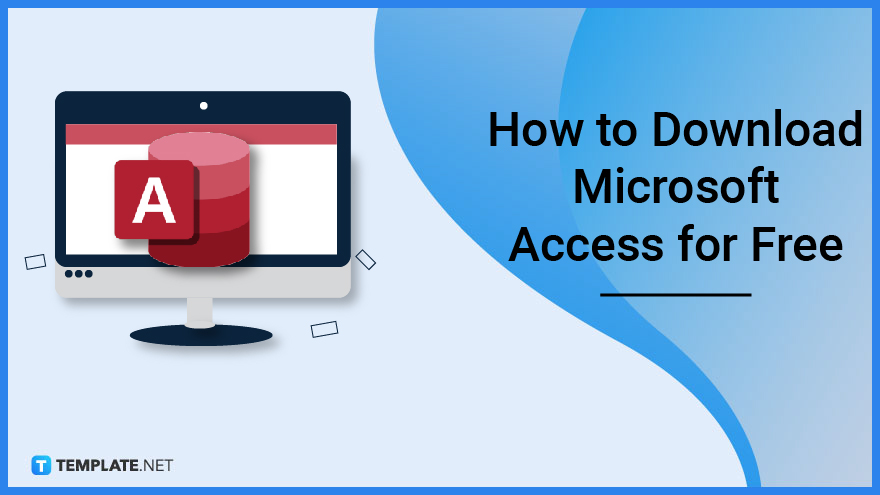
Microsoft Access is a DBMS tool for producing reports, resumes, and other data-based documents. The application is available online for a free trial download.
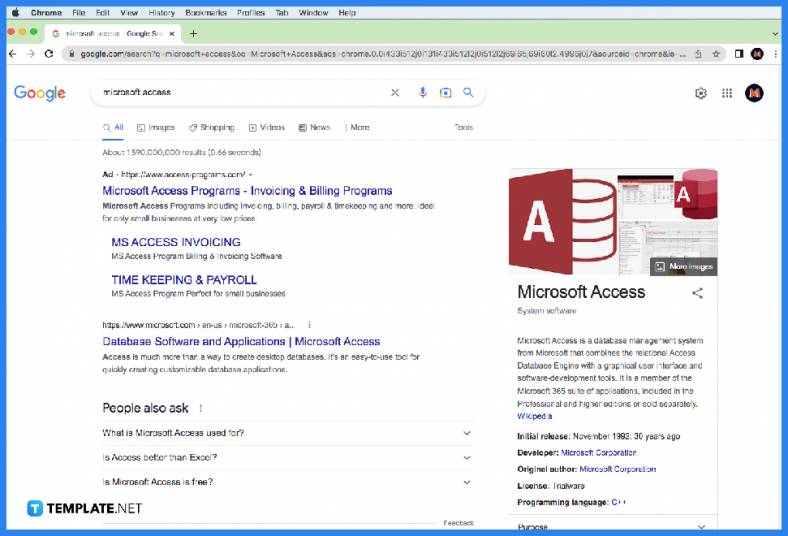
The first step requires you to go to your preferred browser: Google Chrome, Internet Explorer, or Microsoft Edge. After that, search for Microsoft Access in the search bar and press Enter. Then, choose a website that offers a free download for Microsoft Access. For example, softonic.com provides a free Microsoft Access download.
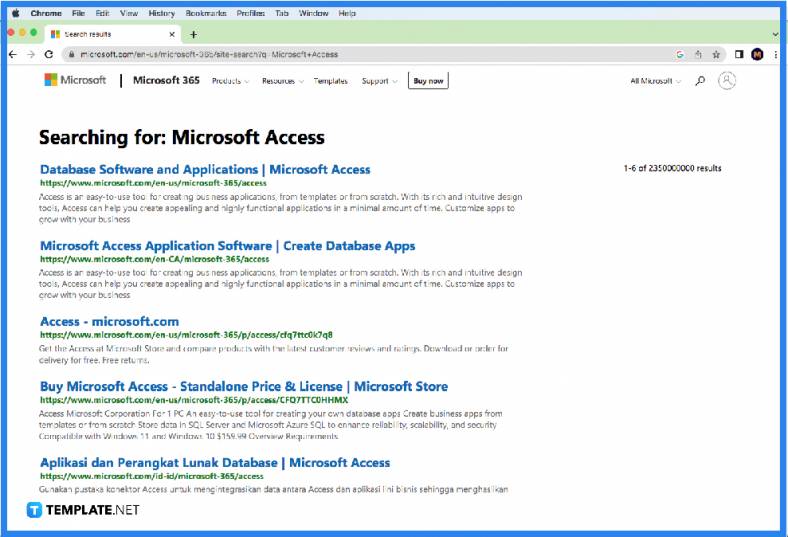
Once you have chosen a reliable website, find the link and click on it for a free Microsoft Access trial for the most recent version of the program. Then, click on the green download button that appears on the website. On the following page, click on the “Continue to Download” option, redirecting you to Microsoft’s webpage. After that, you select the “Try 1 Month Free” option for you to download the Office Professional on a trial basis. This trial contains Microsoft Access software.

Microsoft Access is a software tool that was first made available in 1992 and employs data management to generate queries and reports that can be transferred into other programs like Microsoft Excel.
Microsoft Access has many benefits for managing and organizing data, including centralizing information that is dispersed across numerous Microsoft Excel worksheets or workbooks or other file types, producing customized data entry forms with lookups, checkboxes, list-boxes, and text boxes that can be easily filtered, allowing multiple users to access and edit data at once, creating standardized reports that can be printed, faxed, emailed, exported to Microsoft Excel, transferred to Microsoft Word, linked to Microsoft SharePoint lists, and many more.
The range of applications that may be created with Microsoft Access is practically endless; to name a few, there are those for accounting, order management, inventory, contact management, estimating, and project management.
Yes, Microsoft Access is a multi-user program that allows multiple users to interact with a database at once, and these users can share a single file to provide them access to the forms, reports, and data.
The basic desktop version of Microsoft Access can be used without any special hardware or license requirements. For that reason, both individuals and teams can download it at no additional cost.

Microsoft SharePoint is one of the products within the Microsoft product suite where you can access more applications integrated into…

Finding a product key for the Microsoft Visio software only takes a few clicks and doesn’t require a diagrammed process.…

With Microsoft Visio, collaborating and editing drawings online is entirely possible. In addition to that, templates and various selections of…

Microsoft Publisher is an easy-to-use publishing software application that users in this DIY age can optimize to produce digital content…

Access Microsoft Visio on your PC or mobile device to graphically arrange complicated concepts. Begin your Visio projects with hundreds…

Flattening an image means reducing the file size of the image, which will make saving and printing much easier. So,…

Microsoft Visio lets you create professional diagrams and flowcharts for various purposes and occasions. It also enables you to collaborate…

Knowing the version of Microsoft Publisher installed on your computer is also helpful when downloading templates and add-ins because some…

Microsoft Visio is an excellent tool and application for creating visual representations of flows and processes using creative and beautiful…