How to Download Microsoft Excel
Microsoft Excel provides a free online version which practically has all the features you can use. However, if you wish to utilize all of the features of Microsoft Excel, you can download it to your PC, smartphone, or tablet whenever you need it.
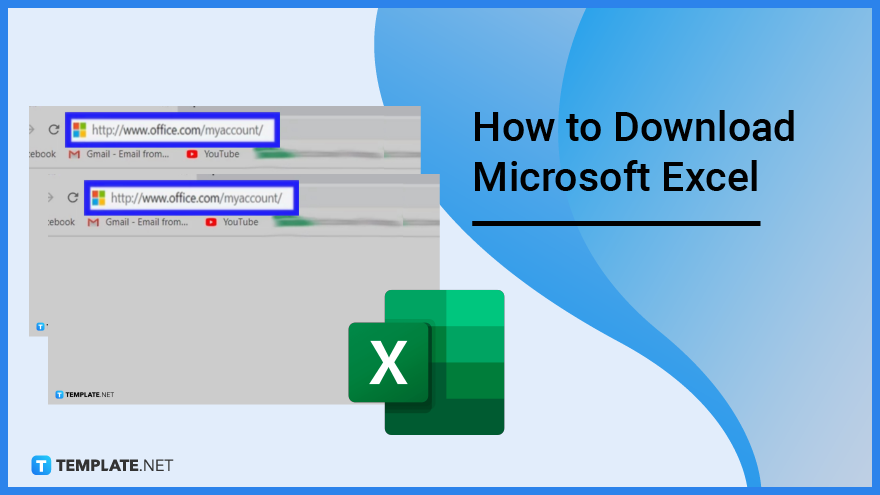
How to Download Microsoft Excel
While Microsoft Excel for your PC can only be downloaded as part of the Microsoft Office package, you can get Microsoft Excel for free on your iPhone and Android devices.

-
Step 1: Purchase an Office 365 Subscription and Log Your Account
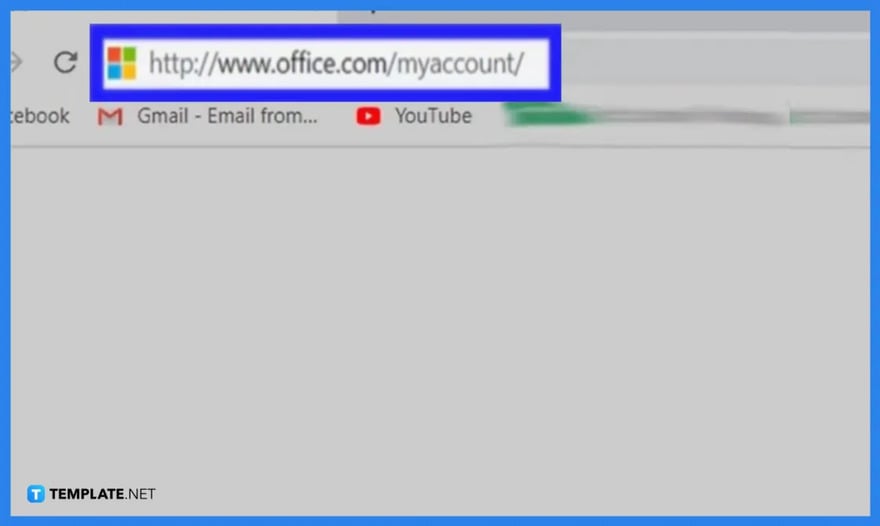
You’ll need to acquire a Microsoft 365 subscription before you can download and permanently use Microsoft Excel. Visit your Microsoft Office account in your computer’s web browser after making a purchase. If you’re logged in, this will launch the subscription page for Office. Enter your email address and password when prompted if you aren’t already logged in.

-
Step 2: Click Install to Start Downloading
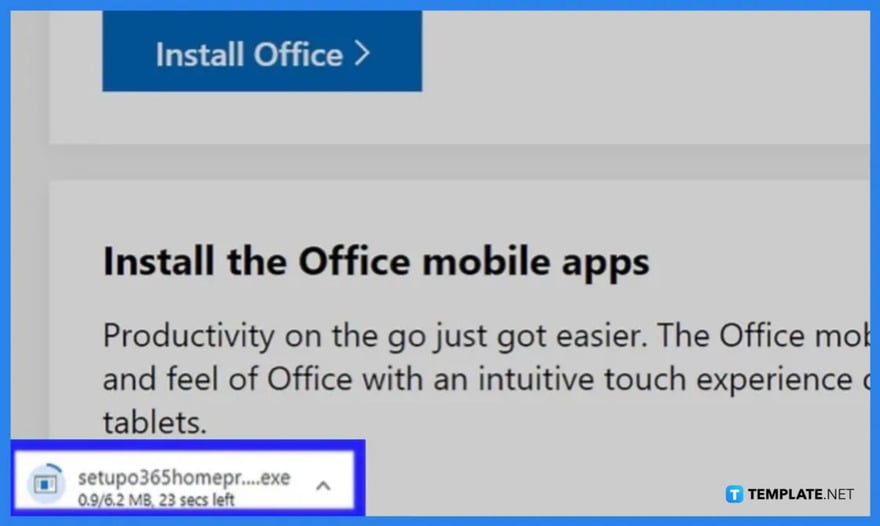
Click “Install”, the orange button located on the right side of your account page. You will be directed to another “Download and Install Office” option. Just click “Install” again. Clicking it prompts the Office 365 setup file to start downloading.

-
Step 3: Setup the Downloaded Office 365
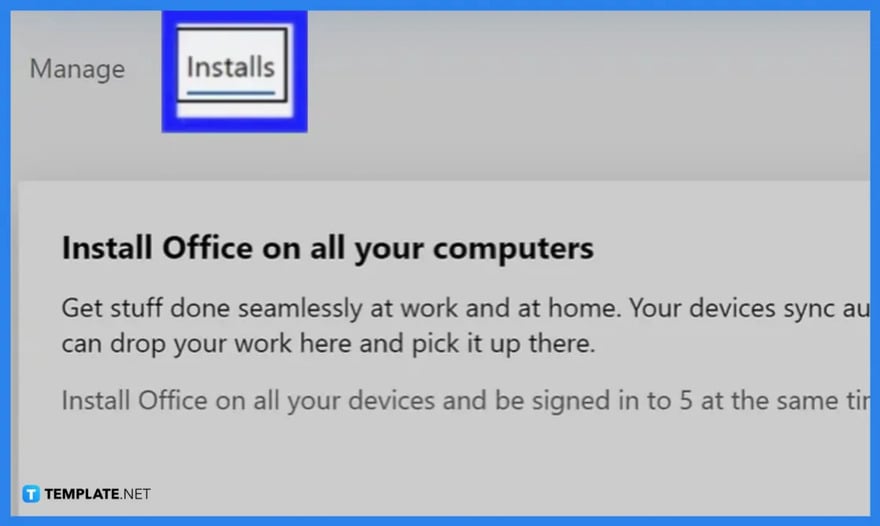
This step will differ based on the operating system of your computer. Double-click the Office setup file, then proceed as follows. For Windows, click “Yes” when prompted, then wait for Office to finish installing. Click “Close” to complete the installation. For Mac, click “Continue”, “Continue”, “Agree”, “Continue”, “Install”, enter your Mac’s password, then click “Install Software” and “Close” when prompted.
-
Step 4: Locate Microsoft Excel
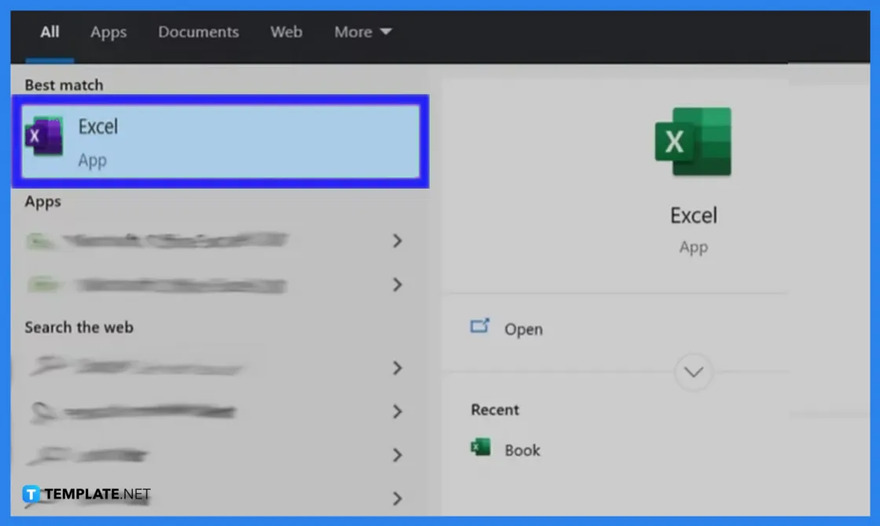
Microsoft Excel is installed as part of every version of Office 365, so you’ll be able to find it after the installation completes. For Windows, begin by clicking your desktop’s “Start Menu”, then type in “Excel” to bring up the Excel icon. For Mac, click on “Spotlight Menu”, then type in “Excel” to bring up Excel at the top of the search results.
FAQs
How much does it cost to download the Microsoft Office package?
There are three packages offered by Microsoft Office, which are the Microsoft 365 Family Pack, which costs $99.99 per year; the Microsoft 365 Personal Pack, which costs $69.99 per year; and the Office Home & Student Pack, which costs $149.99 for a one-time purchase.
Why do I need to download Microsoft Excel?
To take advantage of all of its powerful features and capabilities, you must download Microsoft Excel since it is the best way to store data, perform calculations, has all of the tools for data analysis, is simple to visualize data, and can be used both online and on your mobile device.
How can I download Microsoft Excel on my mobile device?
To download Microsoft Excel for your Android device, go to the Google Play Store, type “Microsoft Excel” in the search bar, and click the “Install” button; on the other hand, to get an Excel application for your iPhone or iPad, go to the App Store, type “Microsoft Excel” in the search bar, and download it.






