How to Download Microsoft Word on Mac
Microsoft Word is one of the other options Mac users may use on their devices besides Apple Pages. If you’re one of them who prefers to use MS Word, then take a look at this guide to learn how to get Microsoft’s word-processing software for your Mac.
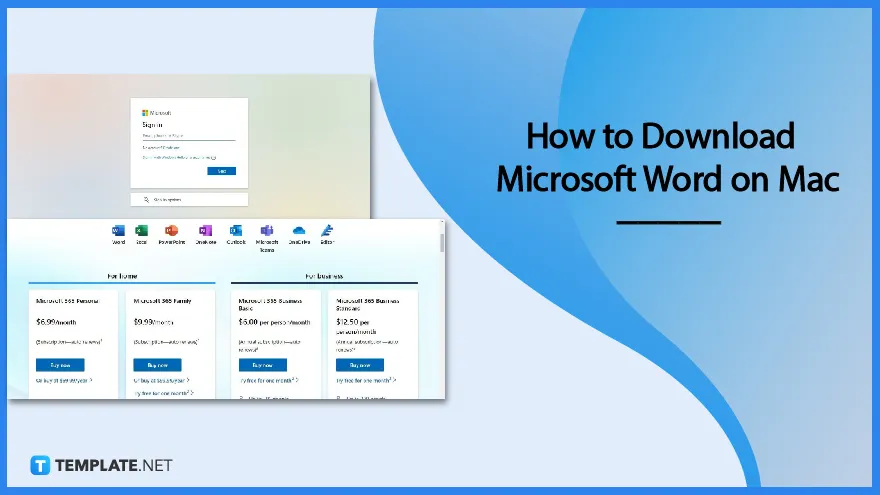
How to Download Microsoft Word on Mac
Microsoft Word is fully functional on Mac as it is in Windows. While using MS Word on your Mac, you can perform the usual commands such as adding signatures in MS Word, adding a border in MS Word, converting PDF to MS Word, and more. But before all that, you must download MS Word on your Mac.
-
Step 1: Sign In to Microsoft Office
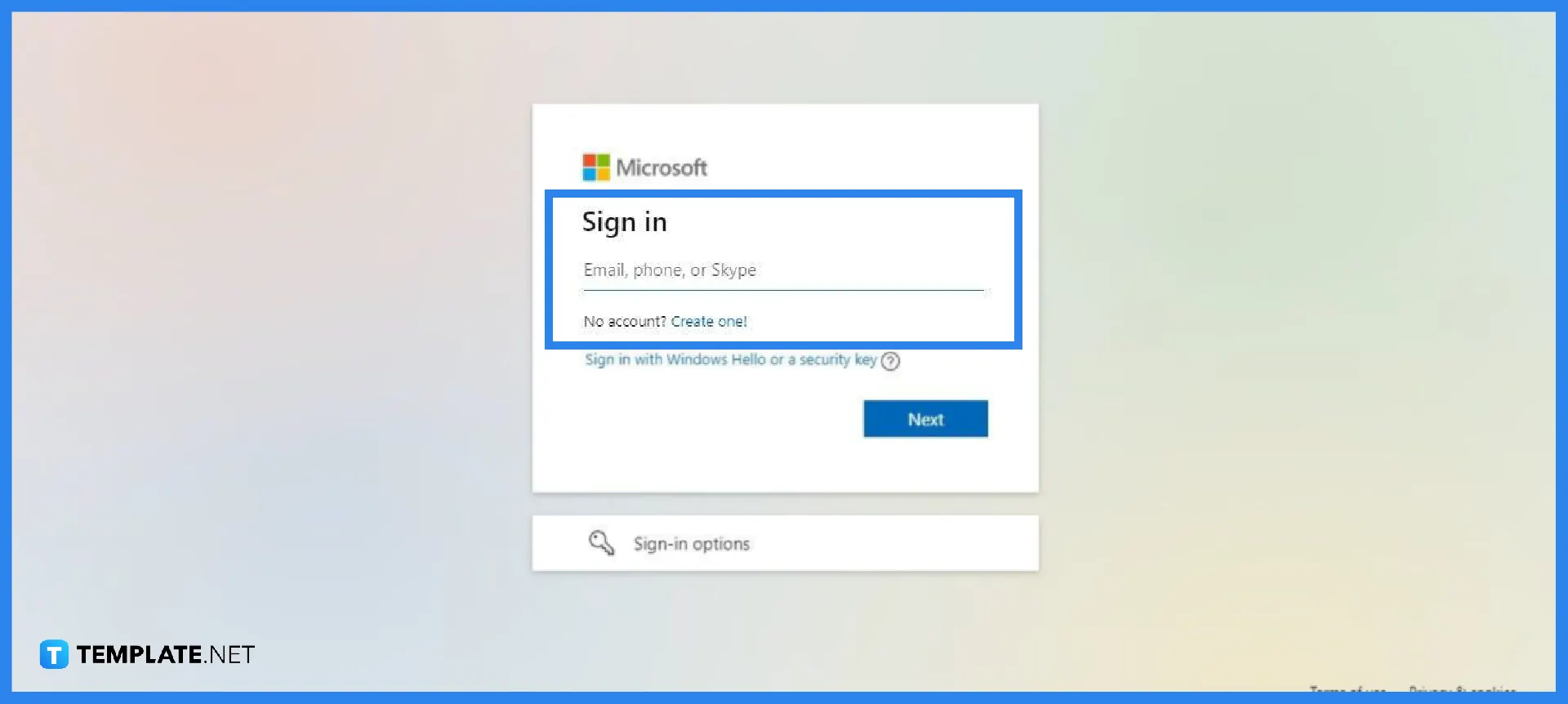
Sign in to your Microsoft Office account first. Go to Microsoft.com and click the sign-in icon in the upper right corner of the web page. If you don’t have a Microsoft account yet, simply create one. It’s free.
>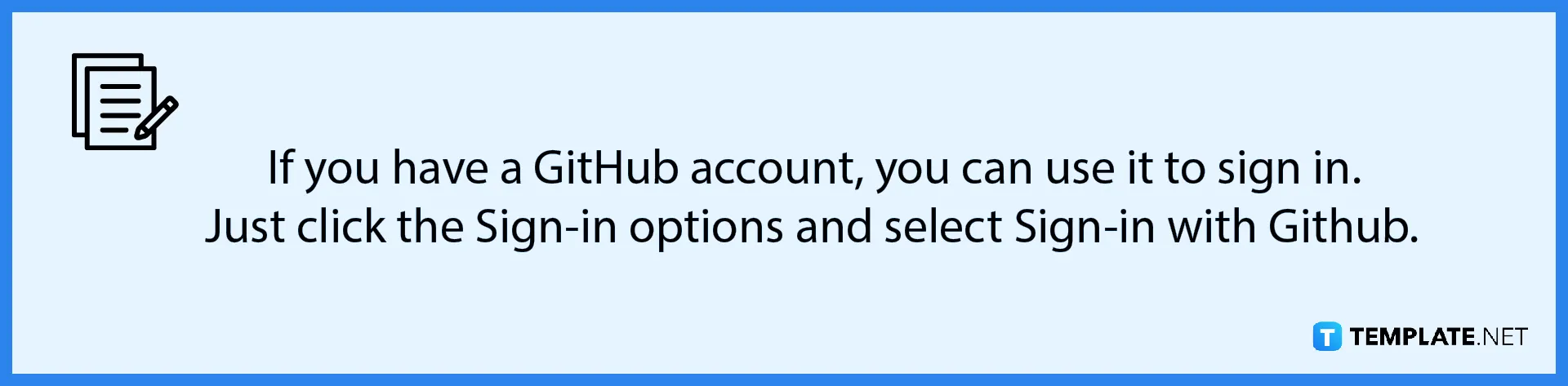
-
Step 2: Select a Microsoft 365 Plan
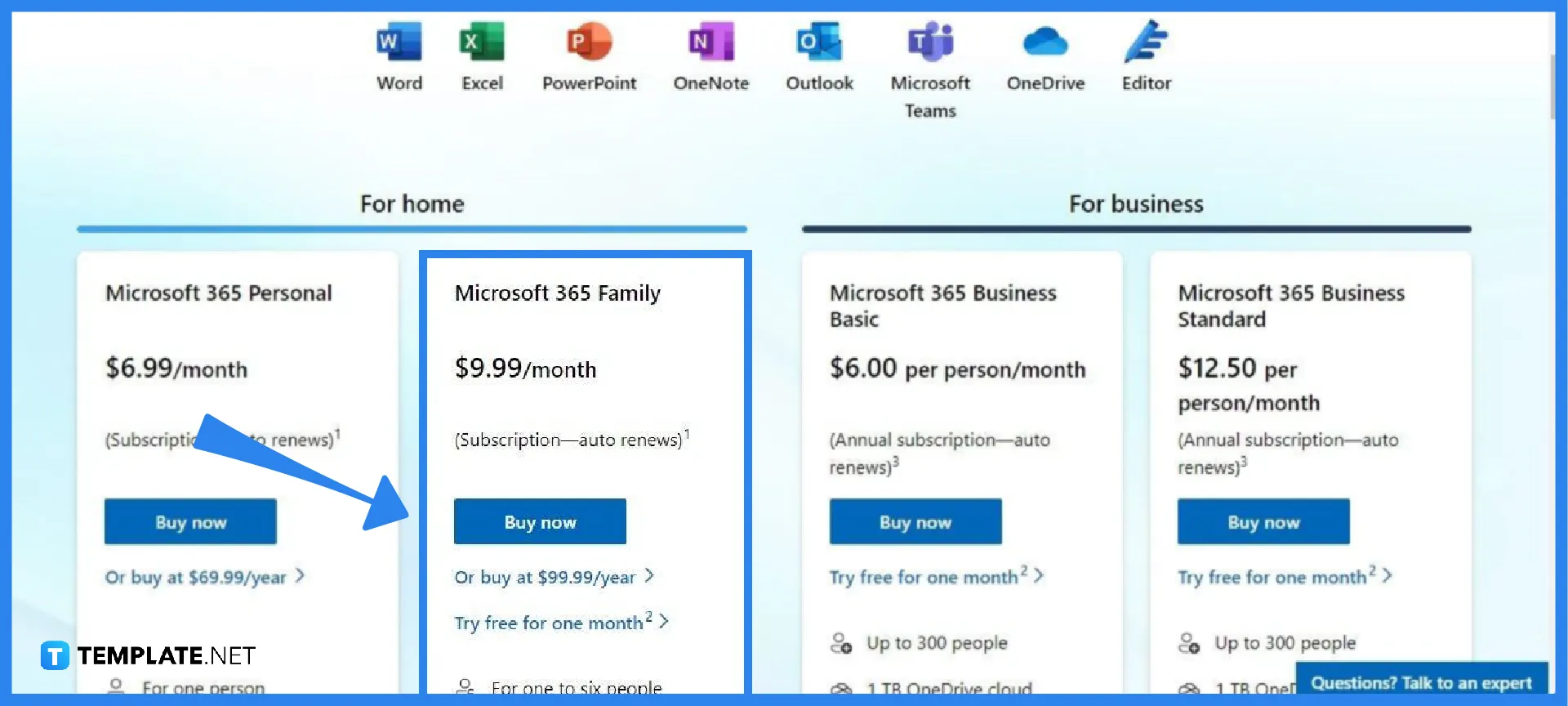
Select a Microsoft 365 Plan that suits your needs. All of the offered plans will give you access to Microsoft Word and other Microsoft Office products such as Microsoft PowerPoint and Excel.
>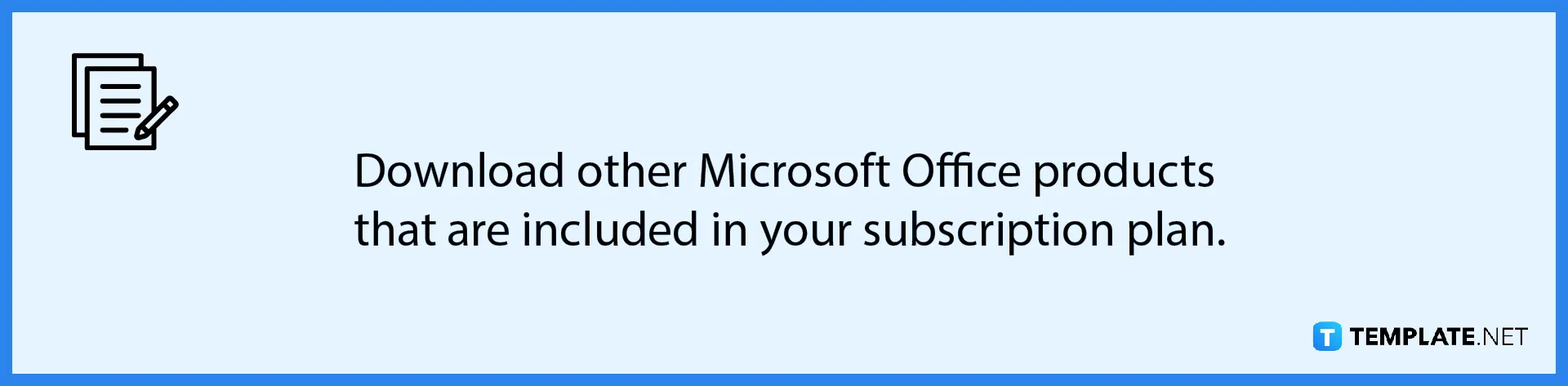
-
Step 3: Choose a Payment Method and Complete the Purchase
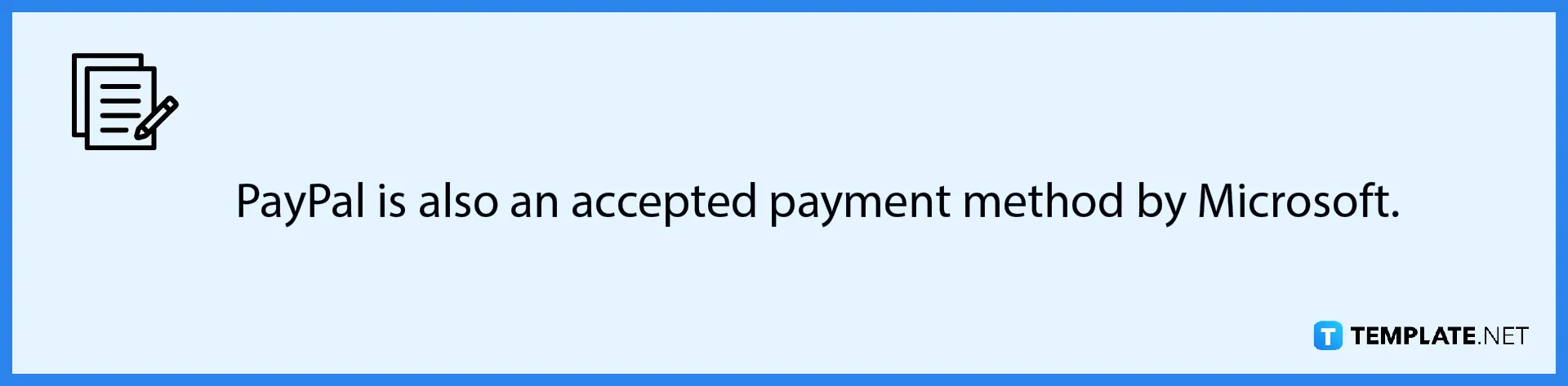
Select a payment method to complete the purchase of your chosen Microsoft 365 subscription plan. Microsoft accepts debit cards, credit cards, and bank accounts. -
Step 4: Download and Install MS Word
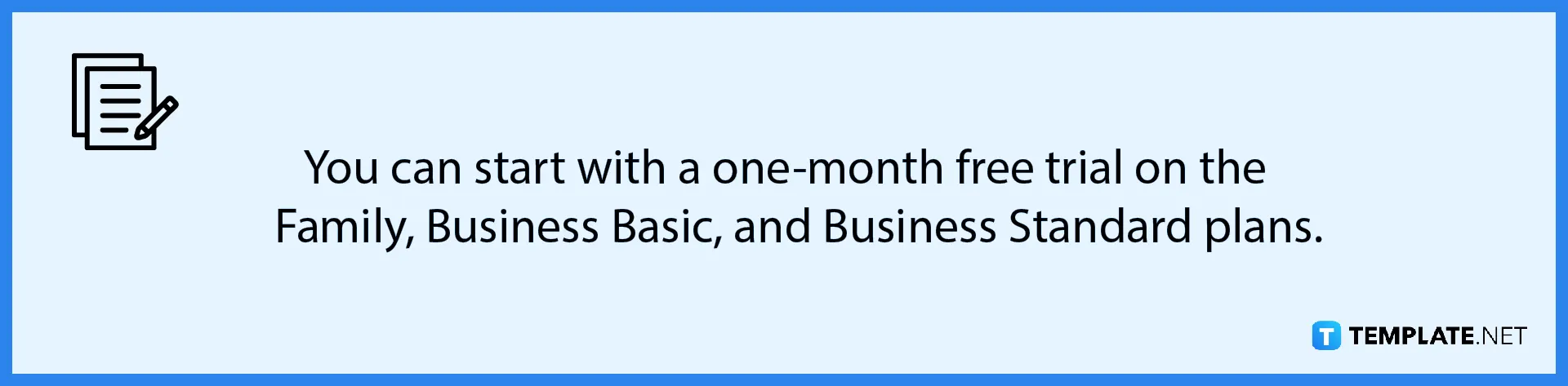
Once the purchase is complete, you can then download and install a premium version of Microsoft Word. It’ll only take a minute to set up everything. You’ll have full access to all of its tools and functions using your Mac.
FAQs
Is MS Word on Mac free?
MS Word isn’t free on Mac, but you can start using it for free through a one-month free trial.
How much is MS Word on Mac?
The price starts at $6.99 per month with auto-renewals.
Is MS Word on Mac different?
MS Word on Mac is mostly the same as it is in Windows and its most striking difference is that it doesn’t integrate with Visual Basic and SharePoint.
Is MS Word pre-installed on Windows computers?
Yes, MS Word is already installed on most Windows computers and all the users need to activate the app is to get a free trial or purchase a Microsoft 365 subscription.
Are features different in MS Word on Mac?
The Mac version of MS Word virtually has the same features as its Windows version with differences mostly on what keys to press on certain commands.
Is MS Word better than Apple Pages?
MS Word isn’t exactly better than Apple Pages but many Mac users prefer MS Word because of some of its distinct features and accessibility.






