
How to Connect Access with Microsoft SharePoint
Microsoft SharePoint is one of the products within the Microsoft product suite where you can access more applications integrated into…
May 01, 2023
Microsoft Forms offers users the convenience of setting up their completed form as a template. This allows them to reuse a similar form construction for a similar purpose, which could be, for example, an employee follow-up feedback form or an annual customer survey.
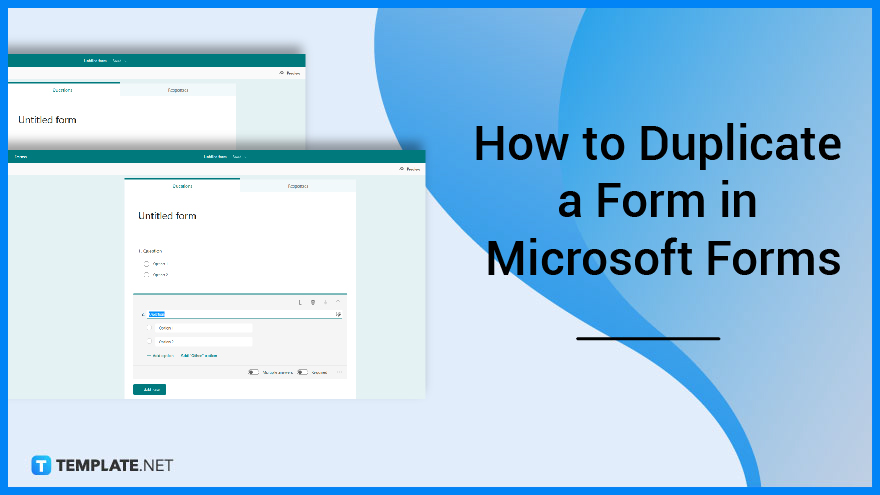
You won’t have to hassle yourself with typing from start to finish as MS Forms allows you to duplicate your form with ease. This is an efficient method to create a copy of your pre-made form without having to manually transfer each question or section into a newer blank form.
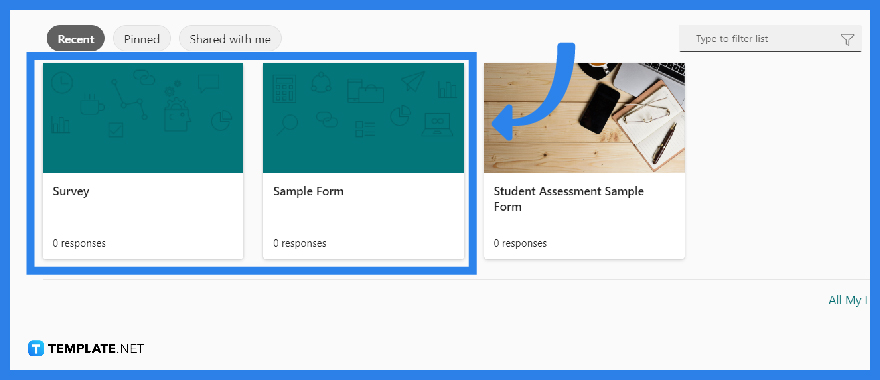
The first step you would need to do is to access your MS Forms account either from a preferred web browser or mobile device. After inputting your credentials and selecting the specific form you want to duplicate, open it. Double-check whether or not it is the form you have in mind.
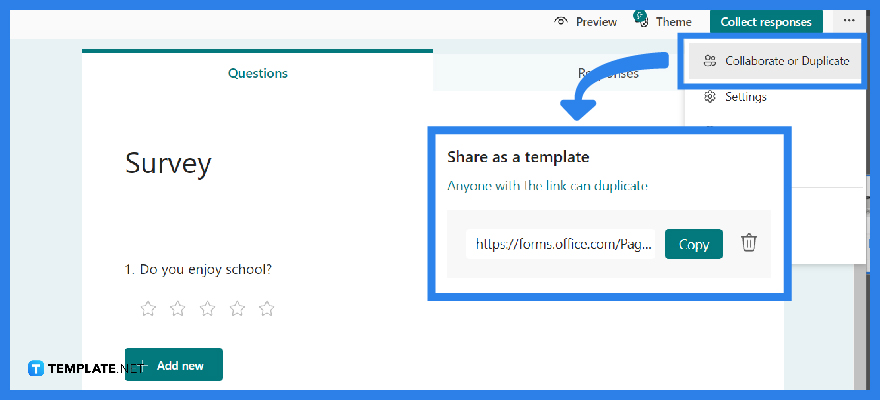
If the ‘Collaborate or Duplicate’ button is not visible in Microsoft Forms, use the ‘Share’ button in the form instead. Proceed to the opened panel and select ‘Get a link to replicate’ under Share as a template.
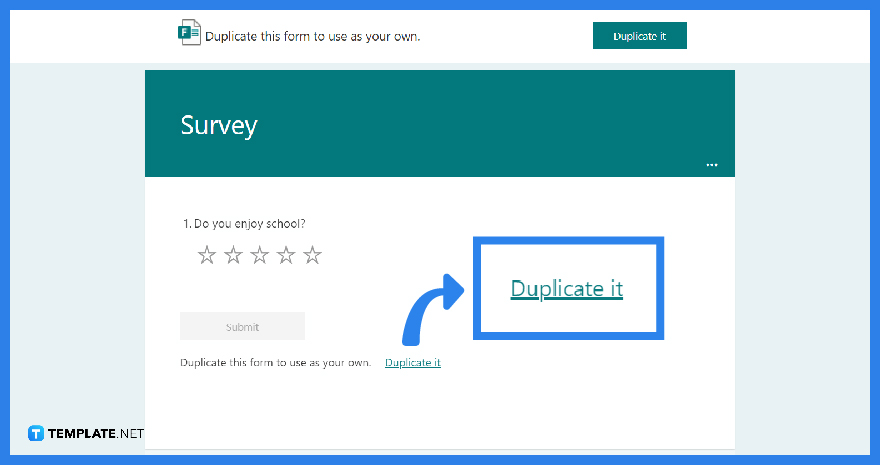
After you have generated and copied the link, what you need to do is paste it onto your preferred web browser’s URL. Click on the button ‘Duplicate It’. This will then open up your current window or the current form to the newer form. You will know it is the duplicated form as the form title will have the word ‘copy’ with the original title.
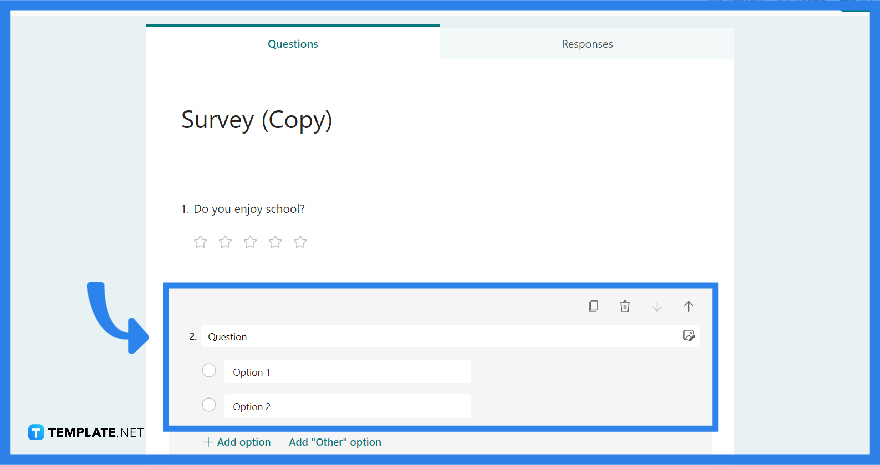
Since you now have the duplicated form, you may want to update parts of the form. This could be either the title, the description, or even certain sections or questions within the form.
Yes, but only if you are the original owner of a form may you transfer ownership to a group to which you belong and not have the option to share it if you are not the owner.
Businesses and educators have the accessibility to use Microsoft Forms to build and store in their Forms portal up to 400 forms and receive up to 50,000 answers.
Microsoft forms presently lack the ‘Save and resume later’ functionality which requires answers to be submitted as soon as respondents began to answer the form.
The form automatically saves, and a save indication in the top left corner indicates completion as long as you have a steady internet connection, regardless if you are making it on a web browser or mobile device.
After you have opened your MS teams, click Forms at the bottom of your Teams app, then ‘Edit’ if you want to make changes or ‘Send’ if you are ready to post it.

Microsoft SharePoint is one of the products within the Microsoft product suite where you can access more applications integrated into…

Finding a product key for the Microsoft Visio software only takes a few clicks and doesn’t require a diagrammed process.…

With Microsoft Visio, collaborating and editing drawings online is entirely possible. In addition to that, templates and various selections of…

Microsoft Publisher is an easy-to-use publishing software application that users in this DIY age can optimize to produce digital content…

Access Microsoft Visio on your PC or mobile device to graphically arrange complicated concepts. Begin your Visio projects with hundreds…

Flattening an image means reducing the file size of the image, which will make saving and printing much easier. So,…

Microsoft Visio lets you create professional diagrams and flowcharts for various purposes and occasions. It also enables you to collaborate…

Knowing the version of Microsoft Publisher installed on your computer is also helpful when downloading templates and add-ins because some…

Microsoft Visio is an excellent tool and application for creating visual representations of flows and processes using creative and beautiful…