How to Edit Team Description in Microsoft Teams
The team description should include a concise explanation of the team’s function and purpose. In Microsoft Teams, it will be shown below the team name.
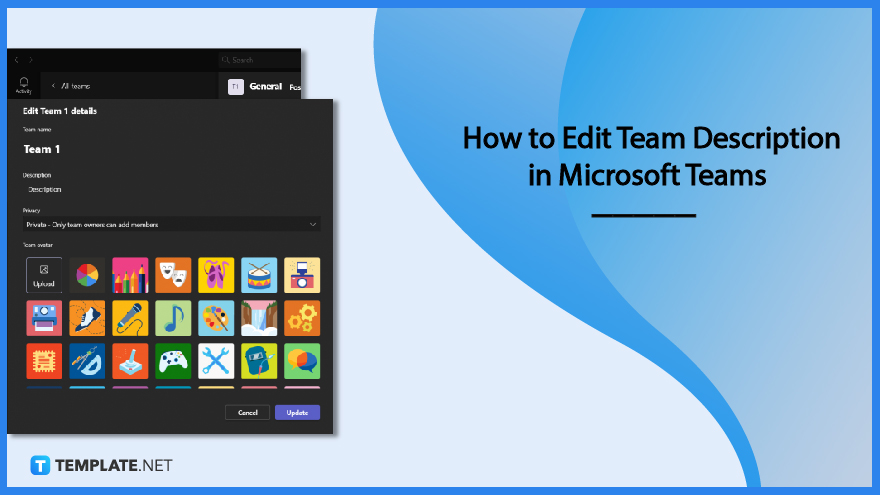
How to Edit Team Description in Microsoft Teams
Teams are collections of individuals in Microsoft Teams who have been brought together to collaborate on work, projects, or share interests. There are two distinct varieties of channels that make up teams: standard, which is open to the public and visible to everybody, and private (focused, private conversations with a specific audience). Changing the description of your team may be done in a few easy steps, as shown below.
-
Step 1: Choose the “More options” icon from the menu
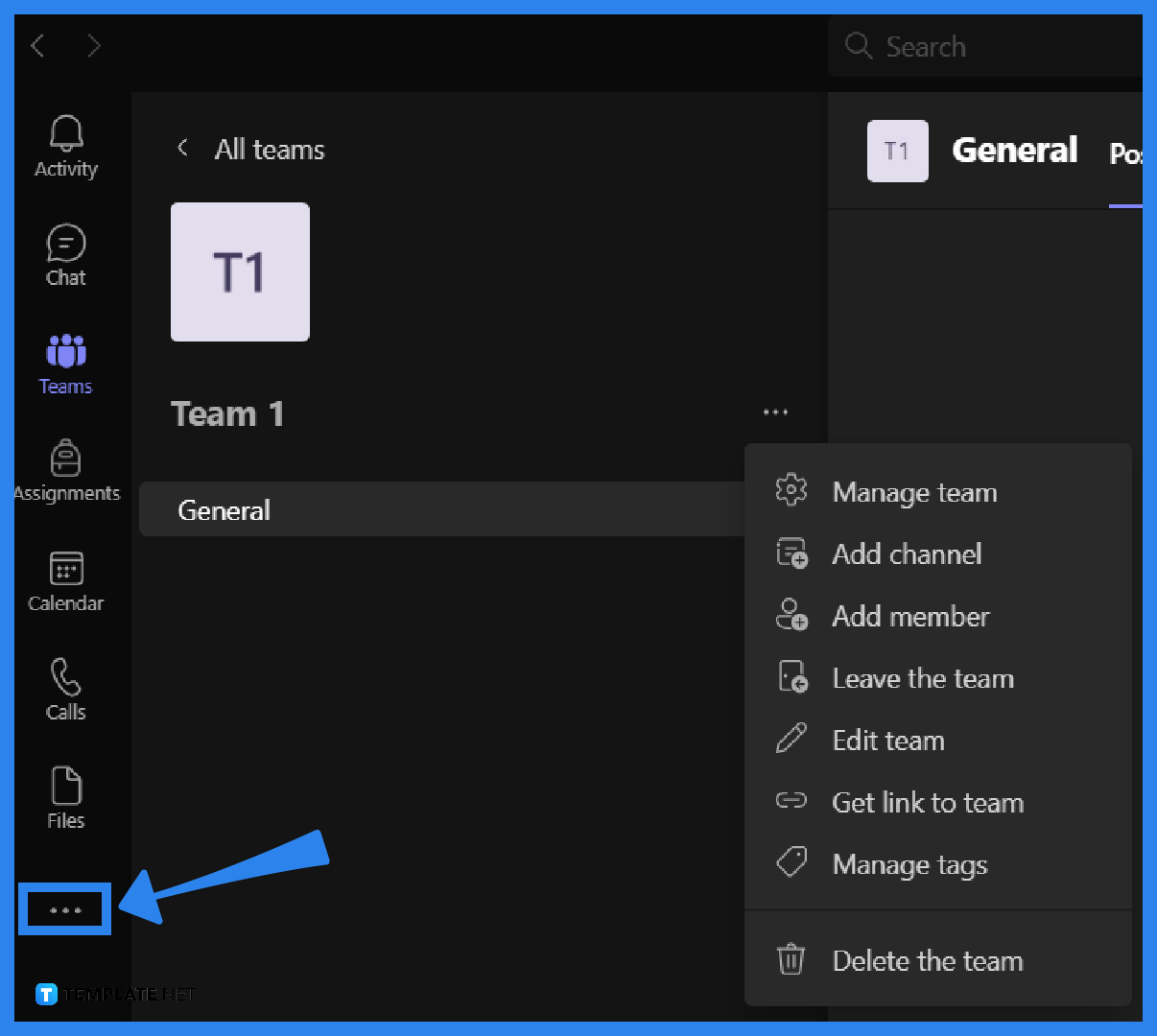
Go to the MS Teams team in which you would like to make changes to the team description, and then choose the icon labeled “More options.” This icon looks like a horizontal three-dotted line found beside your team’s name. -
Step 2: Choose “Edit Team”
Once you click the three-dotted icon, a drop-down menu will pop up. Click on “Edit Team, ” the fifth item on the list.
-
Step 3: Click “Description”
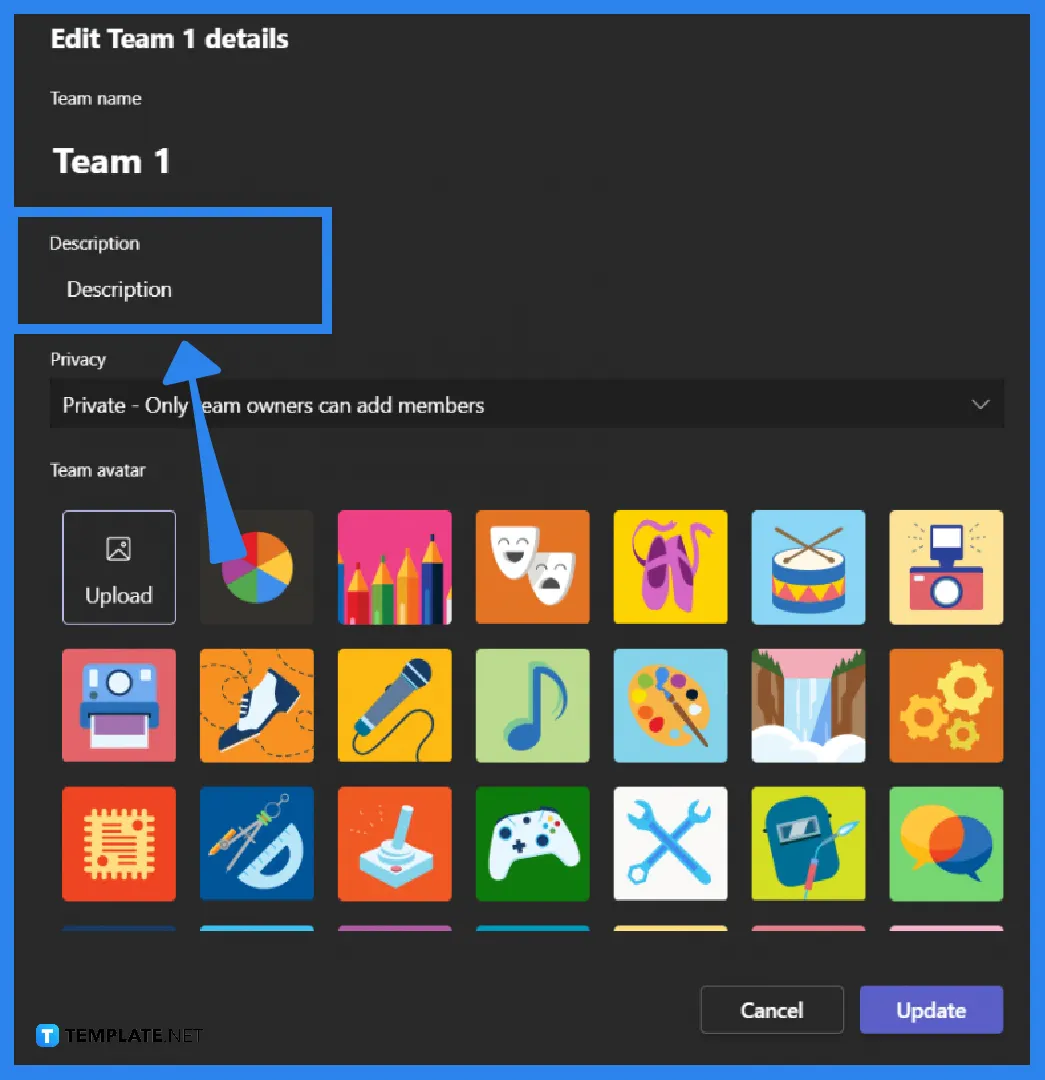
To make changes to the description of your team, pick the text box located underneath the heading “Description” in the “Edit team” window. Please provide a description of your team that is both comprehensive and succinct so that the members of your team are aware of its purpose and how it will be utilized. The description of the squad shouldn’t be more than 1000 characters long. -
Step 4: Click “Update”
Choose “Update” to store your modifications, or choose “Cancel” to abandon the alterations you’ve made.
Frequently Asked Questions
What is a channel in Microsoft Teams
Channels are wonderful tools enabling coworkers to conduct concentrated talks on various topics, which is one of its primary benefits. Every team has its own set of channels, beginning with the General channel, and the members of that team have the ability to pick what the remainder of their channels will be devoted to discussing and focusing on.
How do team channels and private chats differ?
Channels for the team are locations where team members can freely communicate with one another. The participants themselves only see conversations in private chats.
Is there a difference when conversing with those that use Skype for Business in Microsoft Teams?
It’s very nice that you can chat with someone on Skype for Business from within Microsoft Teams, but you won’t have access to fun features like emoticons, file attachments, or tabs. Additionally, your discussion history will not be preserved. If you access Microsoft Teams on a different device (such as mobile), you will not be able to read any of your previous messages even if you update, refresh, or reload the app.
What can team owners do in Microsoft Teams?
The proprietors of the team have the ability to add and dismiss members. They have the power to edit an existing team, delete an existing team, and alter the image that represents the team.
How can I use Teams to teach a lesson where the students participate as members?
Because students use the Panthermail email system rather than the Office 365 Faculty and Staff email system, you will need to enter a student’s complete student email address to add them to a course you have created using Teams. This is because students use the Panthermail email system.






