How to Embed Excel Data into Microsoft OneNote
Microsoft OneNote can easily insert or embed any data into its note, which includes Microsoft Excel’s tables, sheets, and charts. So, learn the process on how to embed Excel data into Microsoft OneNote through this short tutorial.
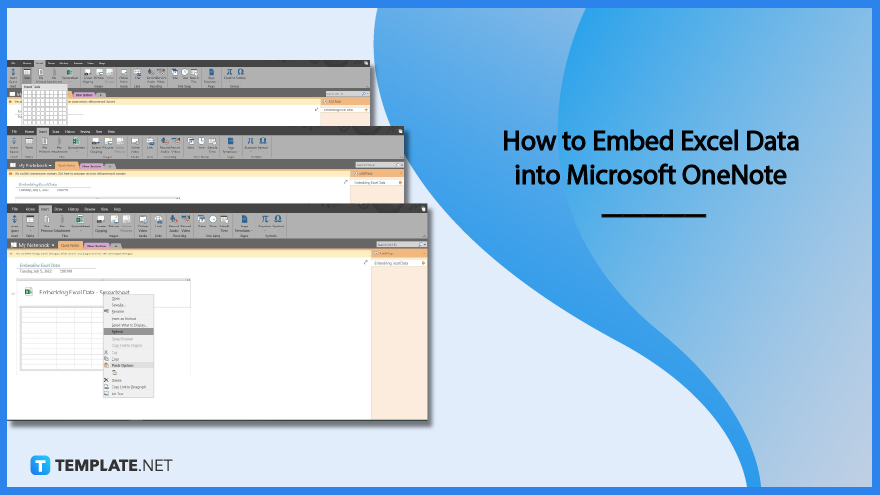
How to Embed Excel Data into Microsoft OneNote
Microsoft OneNote allows users to both integrate and create an Excel sheet on the spot. This is useful because Excel sheets can utilize different equations to automatically equate any numerical data. Embedding Excel data on one’s note makes it dynamic and adaptive to any situation.
-
Step 1: Opening Microsoft OneNote and Selecting the Note
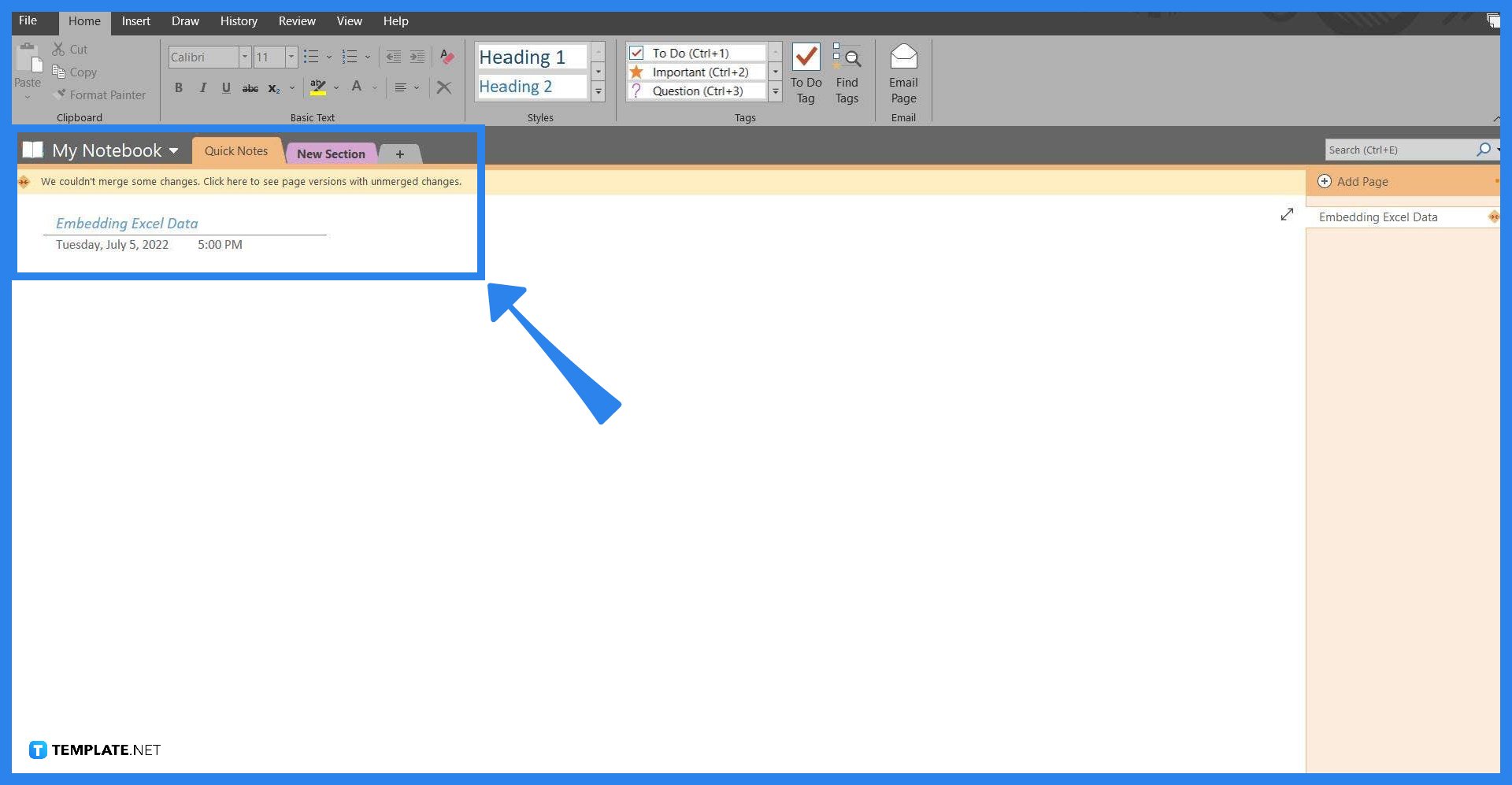
The user should first launch the desktop version of Microsoft OneNote because the web version of OneNote does not support or have this function. Then the user should choose the note in which they would want to embed the Excel data, by clicking the notebook and left-clicking the note.
-
Step 2: Opening the Insert Toolbar
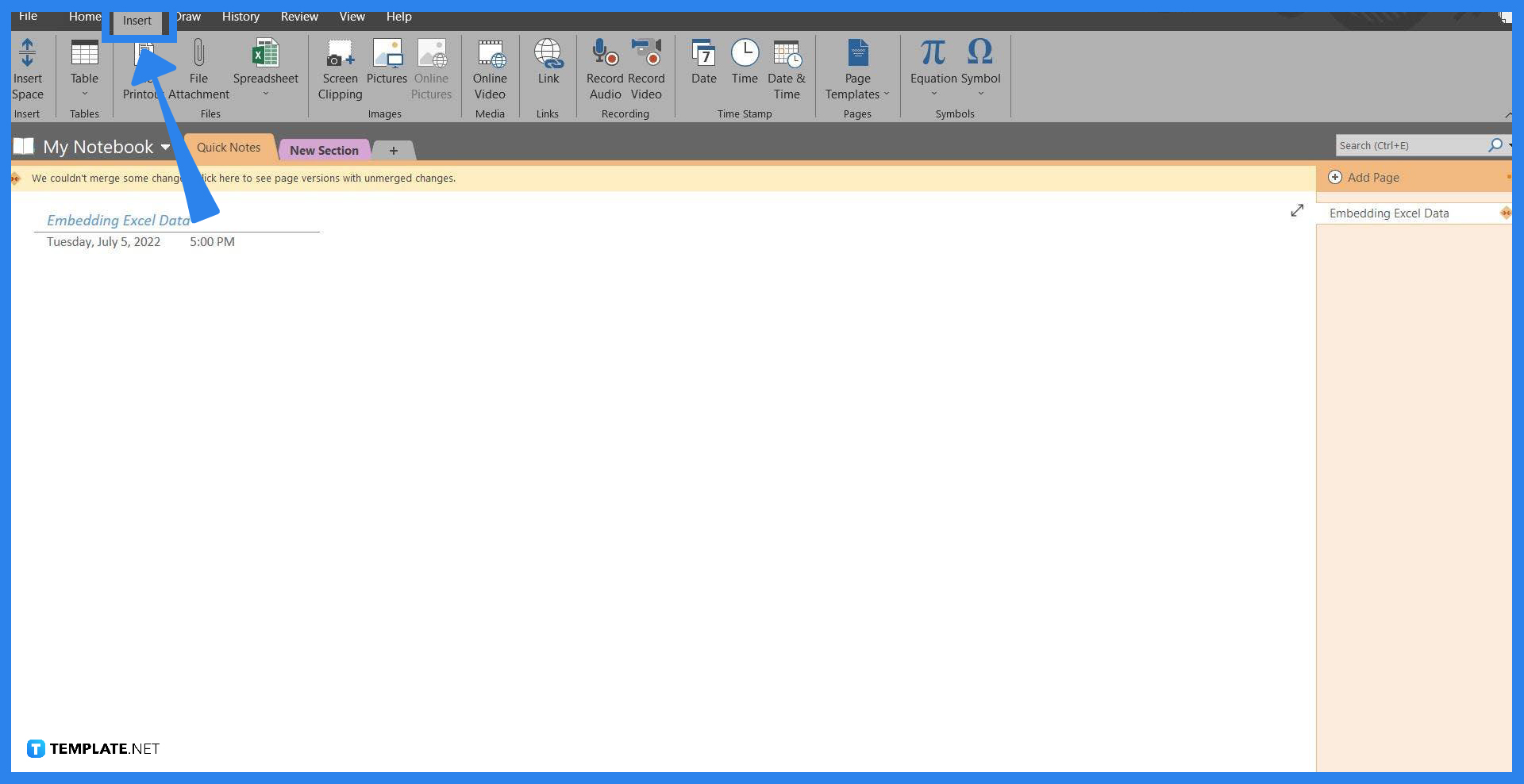
The Insert toolbar allows the user to use variations of tools to insert files, tables, videos, equations, and many more. To open the insert toolbar the user should click the “Insert” button located on the top-left corner of the screen as this toolbar hosts the tool to embed the Excel data or sheet.
-
Step 3: Inserting an Excel Spread Sheet
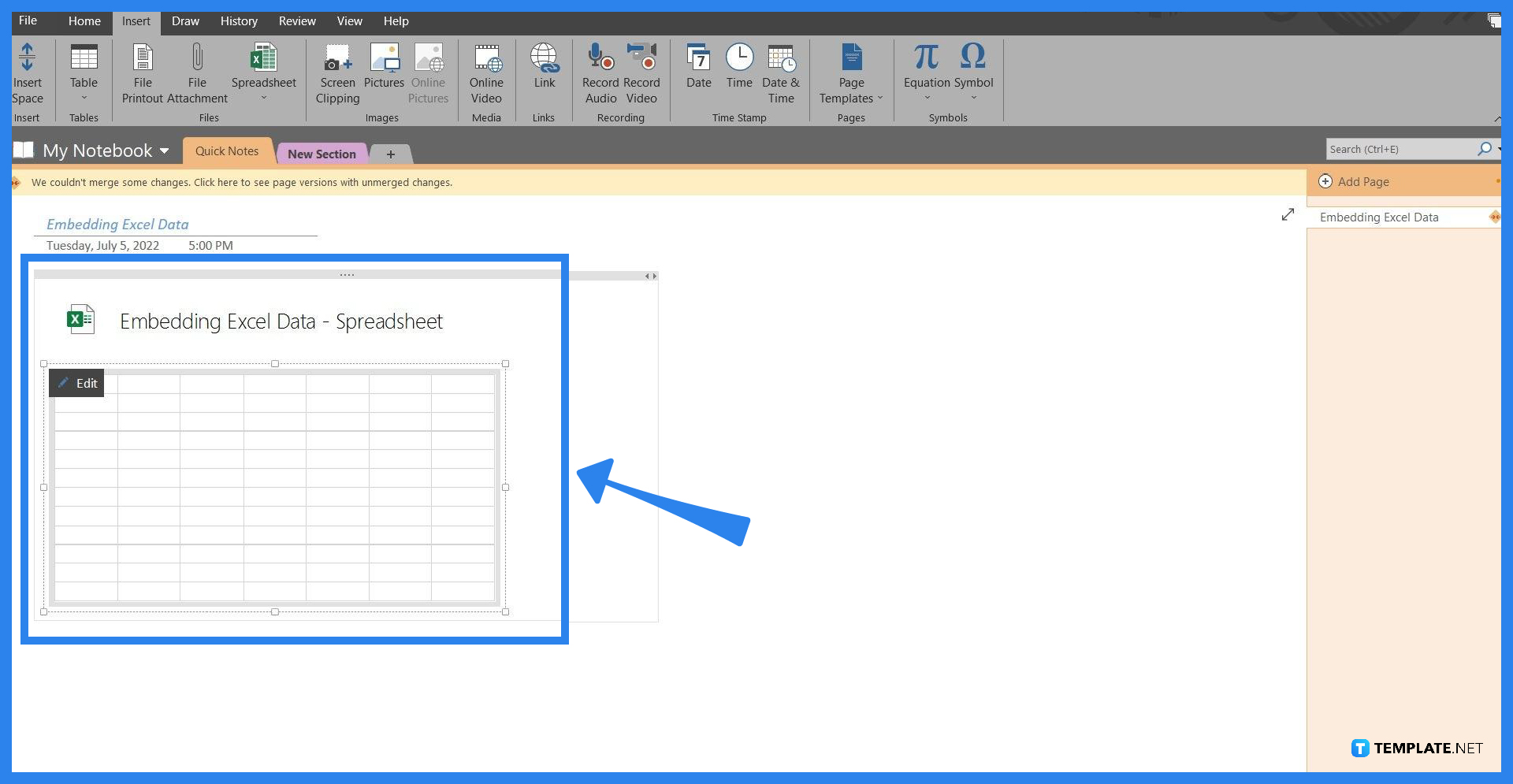
To insert an Excel spreadsheet into the note, the user must first access the Table dropdown by selecting the “Table” button on the upper side of the toolbar. Then, the user should click the “New Excel Spreadsheet” button to embed a table linked to an excel spreadsheet.
-
Step 4: Editing the Microsoft Spreadsheet
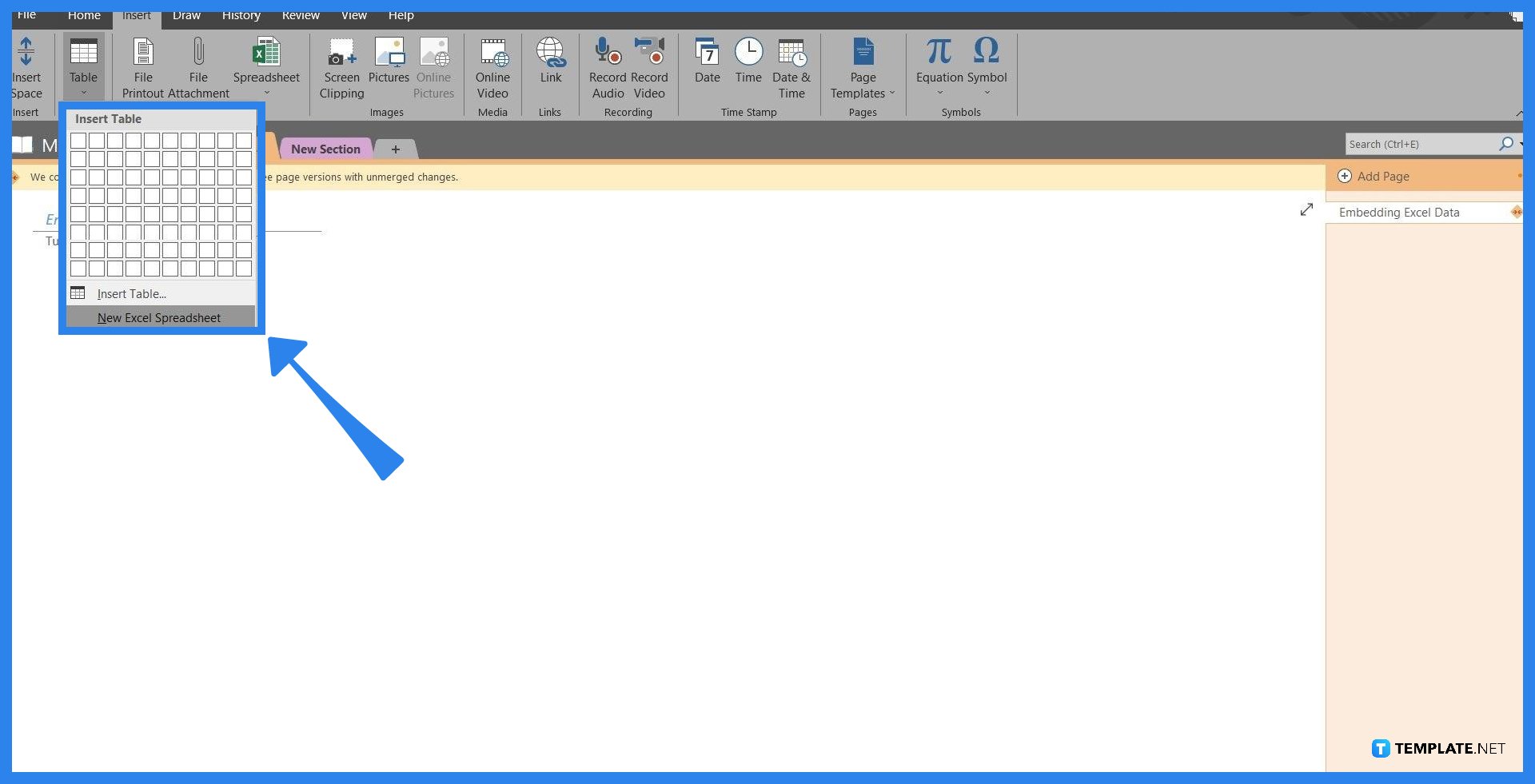
An empty table will be inserted into the note which the user can edit out anytime. To edit the spreadsheet the user should highlight the table and click the edit button that appears when highlighted. This will open a separate Microsoft Excel window where the user can input the data that will reflect on the note.
-
Step 5: Refreshing the Table
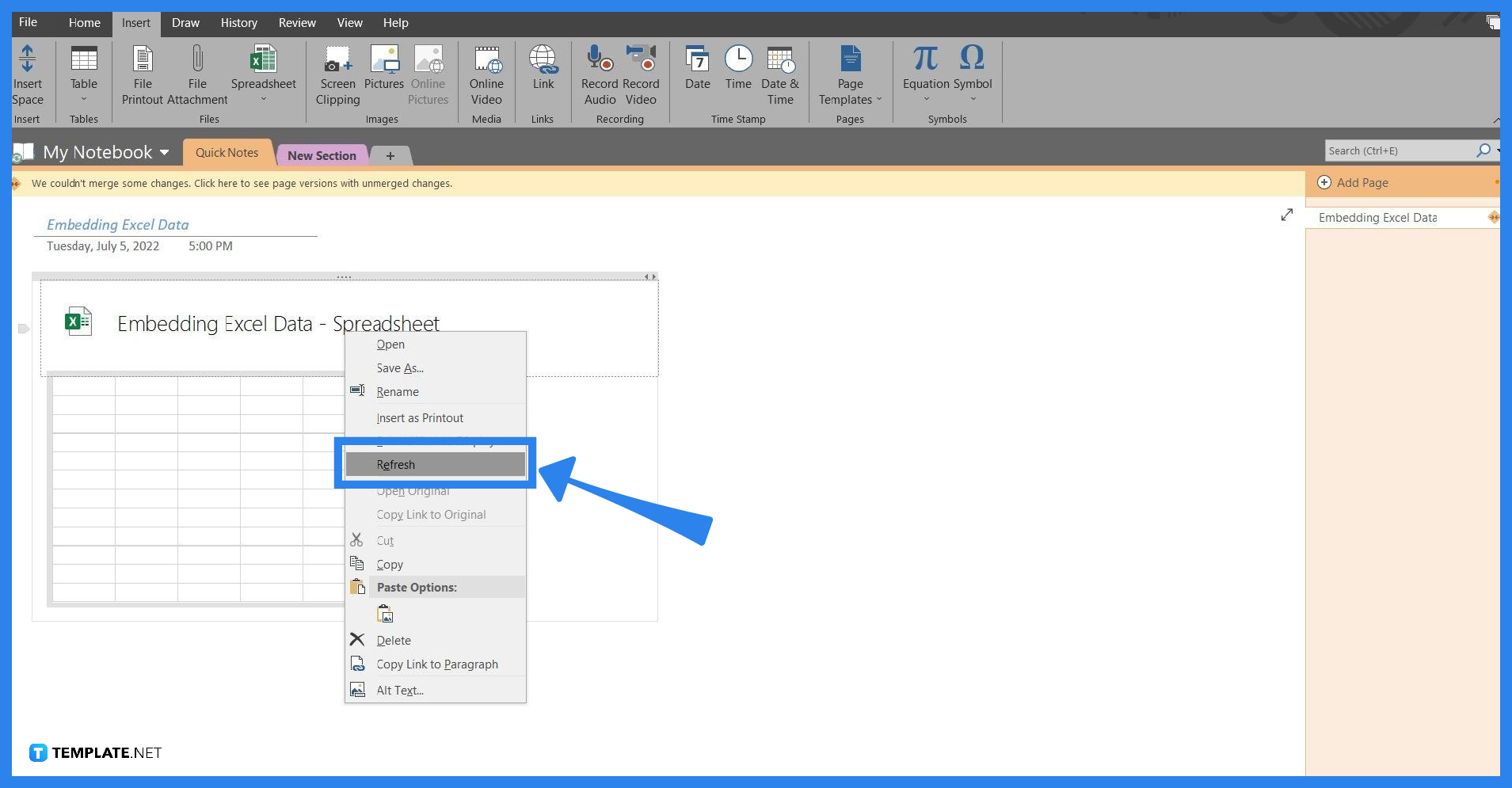
After inputting the data into the Microsoft Excel window, the user will have to refresh the embedded link to reflect the new changes. To refresh the embedded table, the user will have to right-click the table and pick the “Refresh” button. Afterward, your note will have the most recent version of the Excel spreadsheet.
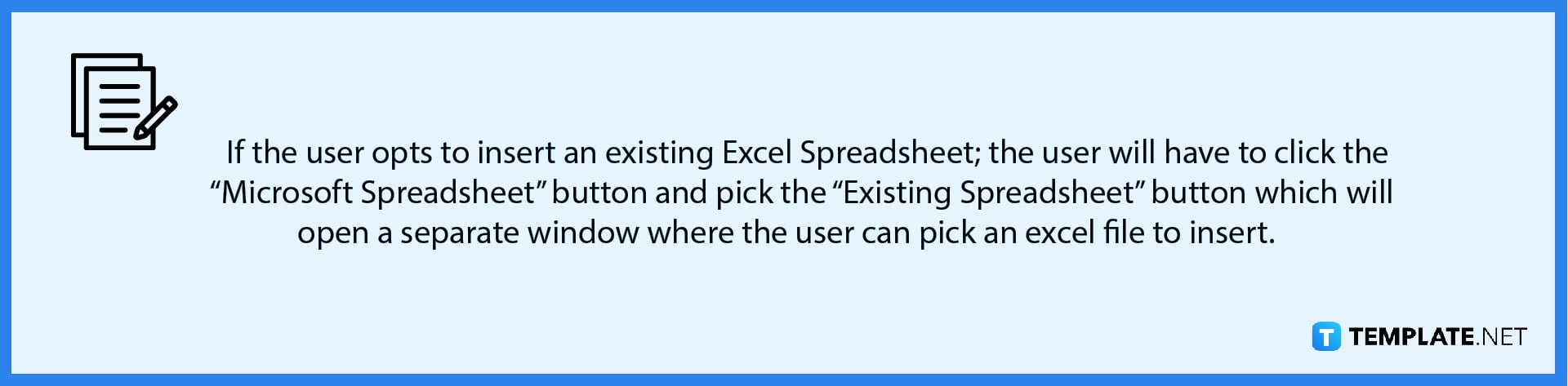
FAQs
How do I copy and paste from Excel to OneNote?
To insert fields from Excel to OneNote you should have the field copied on your clipboard, which can be accomplished by selecting the field, right-clicking said field, and choosing the copy option from the dropdown (Shortcut: Ctrl+C).
Can you embed in OneNote?
Yes, you can embed things in OneNote by heading to the insert view and clicking the insert tool you wish to use.
How do I add an embed code to OneNote?
It is hard for you to note down your code snippets on OneNote due to its lack of syntax formatting, the user must opt to install an add-on that will allow OneNote to integrate this feature.
Can you embed a PowerPoint into OneNote?
Yes, by heading to the Insert Toolbar and pressing the File Printout button, which inserts the PowerPoint file into the note.
How do I view a whole spreadsheet in OneNote?
You can view the whole spreadsheet by right-clicking the embedded spreadsheet and selecting the “Select What to Display” button on the dropdown.






