How to Export from Microsoft Project to Excel
Microsoft Project is a project management tool designed to assist a project manager in creating a schedule, allocating resources to tasks, monitoring progress, controlling costs, and assessing workloads. With Microsoft Excel’s export features, you may now export your files in MS Project to MS Excel format in no time.
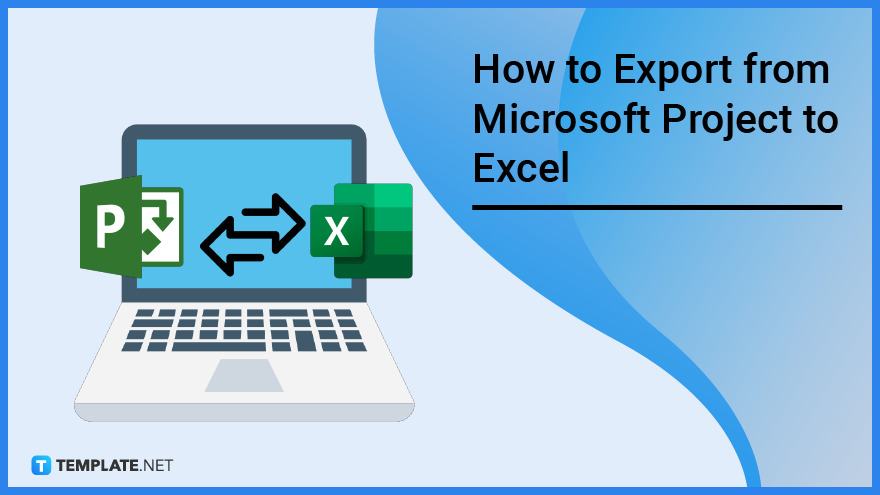
How to Export from Microsoft Project to Excel
Exporting your output in Microsoft Project to Microsoft Excel has its perks, especially when you want to create a visual timeline graph or a Gantt chart to map out your project schedules and phases. Not only will this provide you with a breakdown of your task, but it will also give you an overview of when your projects may start and end.
-
Step 1: Select the File Menu
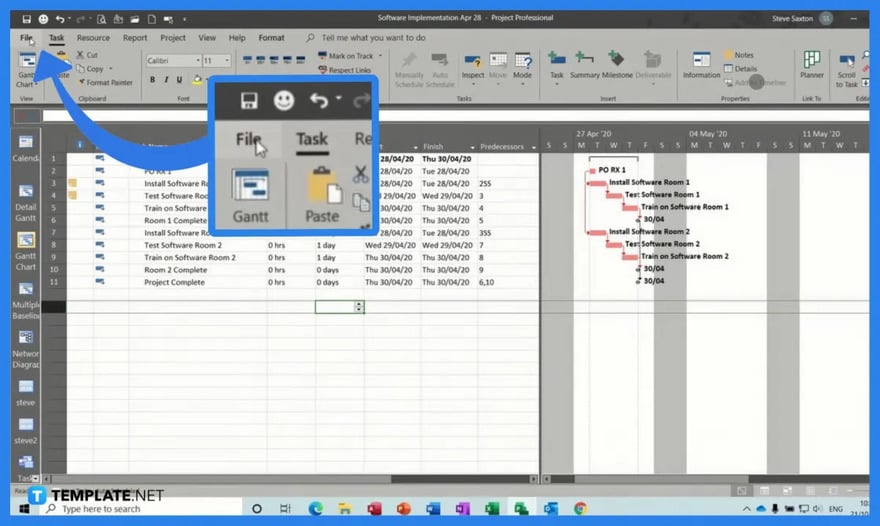
Open the project that needs to be in Excel format in your Microsoft Project. Go to the File Menu, then select the Export option. Choose “Save Project as File” and double-click on Microsoft Excel Workbook under the Other File Types option.
>
-
Step 2: Saving the Workbook
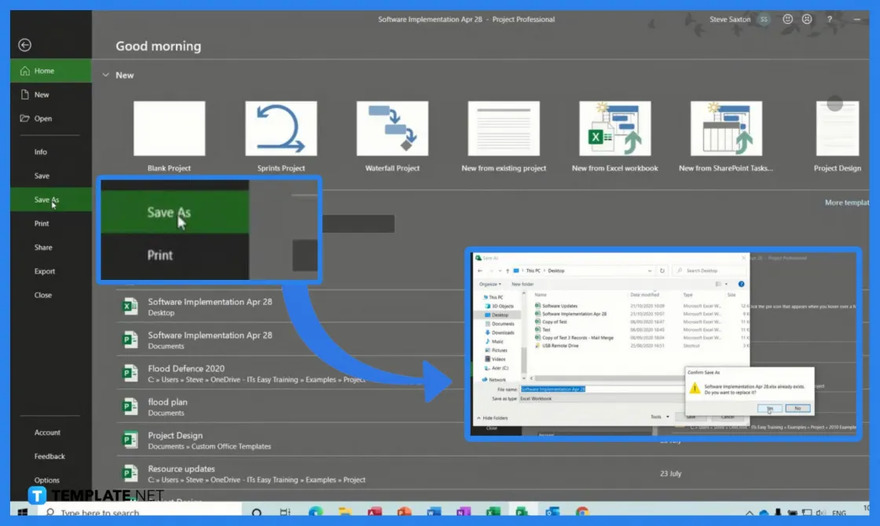
Choose the workbook’s location in the Save As dialog box. Then in the File name box, type the name you want, and choose Save. -
Step 3: Begin with the Export Wizard Option
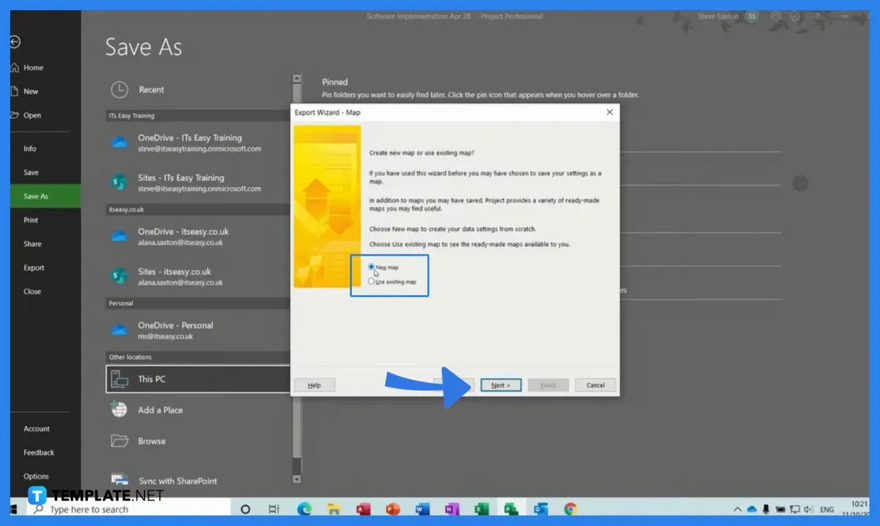
After clicking Save, the Export Wizard appears. To begin, select Next. On the Data step, choose Selected Data if it’s not already selected. Then, on the Map step, choose New Map to create your own data settings for mapping your data from Microsoft Project fields to the proper Excel fields.
>
-
Step 4: Edit the Export Wizard Map Options Data
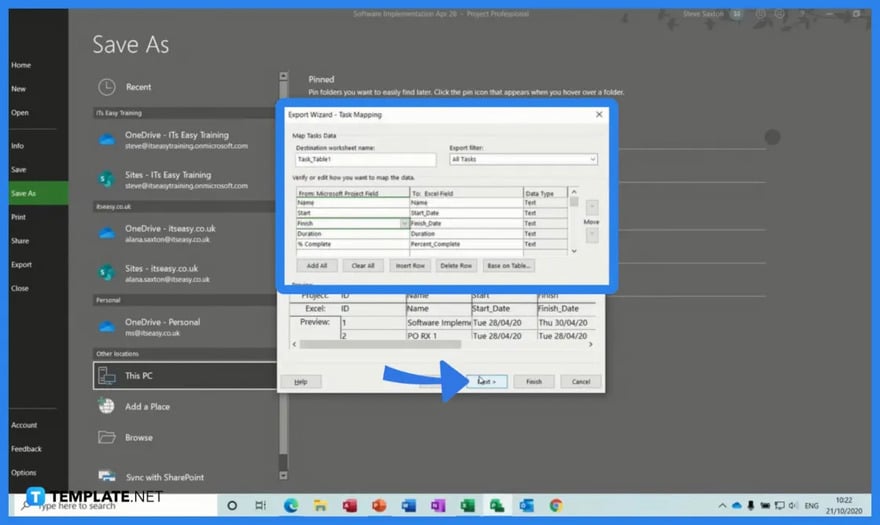
Select the data types you are exporting and the options you want in the Export Wizard Map Options section. Edit any mapping assumptions made by Microsoft Project and add any new mapping fields to the Task Mapping, Resource Mapping, or Assignment Mapping processes. If necessary, select a specific export filter from the “Export Filter” box. Then, click Next.
>
-
Step 5: Finish the Exporting Process

On the Export Wizard End of Map Definition step, select Save Map if you want to use it again in the future, and type a name in the Map name box. It will be added to the predefined map list. Click Finish to complete the exporting process.
FAQs
How does Microsoft Project work?
Microsoft Project is a project management application created to help a project manager develop a schedule, assign resources to tasks, track progress, manage expenses, and evaluate workloads.
Why do I need to export my project into Microsoft Excel?
When your project data is in an Excel file, you may communicate it to external stakeholders, produce reports and graphics, keep copies of it for audit and compliance purposes, and print copies of your project.
Where can I find the exported workbook?
You can find the exported workbook in the file location you chose to save it during the exporting process, but if you forget where you saved your file, you may always look for it in the Quick Access or Recent Files on your computer, or you may opt to search for its file name instead.






