How to Export Microsoft Whiteboard as a PNG
Microsoft Whiteboard is a useful brainstorming and note-taking tool that can be used in business meetings and classes in school. Though this tool is useful, it requires a constant internet connection to properly work, which can be a hassle when one’s notes are stored on the whiteboard.
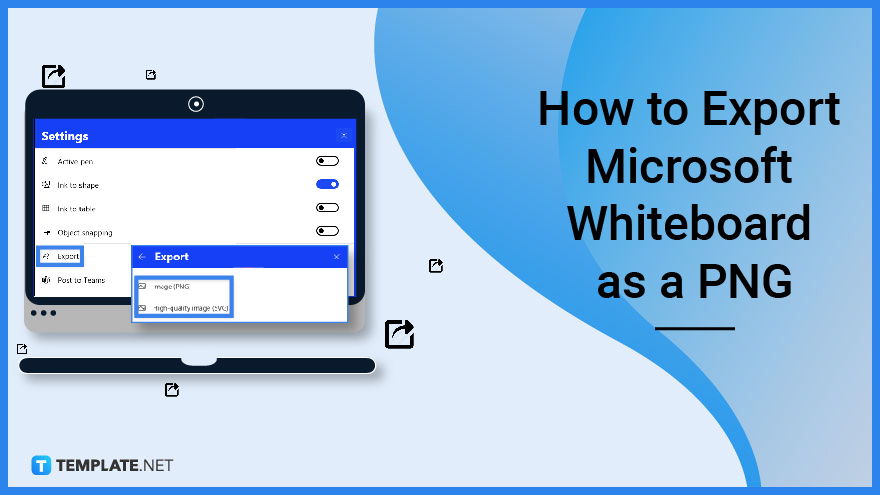
How to Export Microsoft Whiteboard as a PNG
Microsoft Whiteboard allows the user to export their whiteboards so that they may have access to their whiteboards even without an internet connection. The whole linear process of exporting one’s whiteboard will only take a few minutes, but it may be interrupted if the user is experiencing an unstable internet connection.
-
Step 1: Open Microsoft Whiteboard
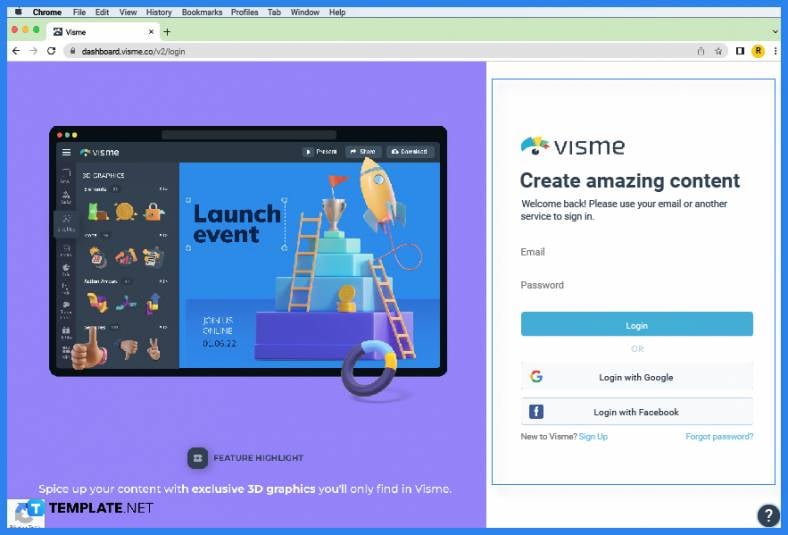
The user can export their whiteboards through the web and desktop versions of Microsoft Whiteboard. To begin the process of exporting one’s whiteboard, the user will open any version of Microsoft Whiteboard on the user’s desktop or web browser and sign in on their Microsoft Office account. -
Step 2: Select or Create a Whiteboard
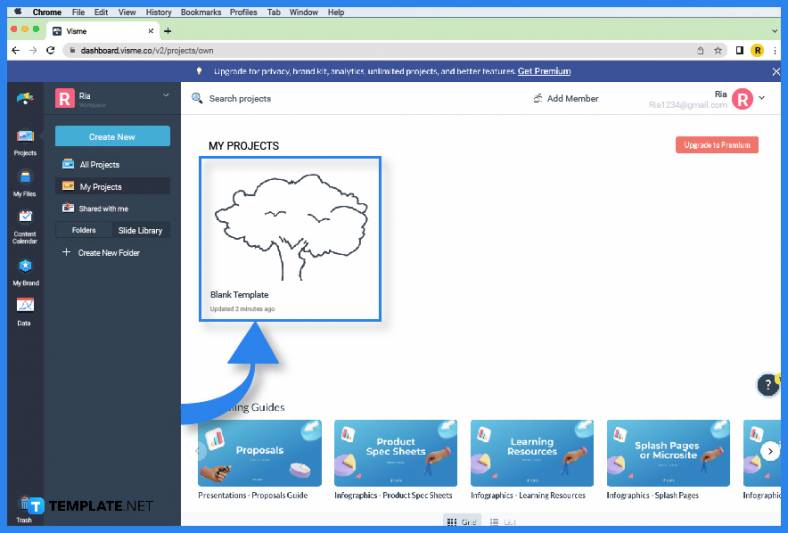
After the user has opened and signed in on Microsoft Whiteboard, the user needs to either select or create a whiteboard that the user will use to export. This can be accomplished by left-clicking any existing whiteboard or by pressing the “New Whiteboard” button. -
Step 3: Export the Whiteboard
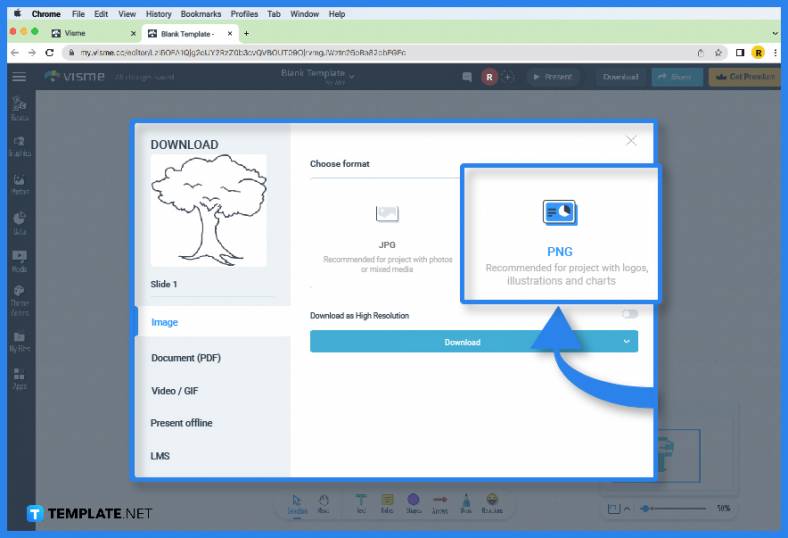
When the user has opened their whiteboard and finalized the contents within, the whiteboard is now primed for exporting. To open the Export window, the user will navigate to the Options dropdown situated in the upper right corner of the window and press the “Export Whiteboard” button. -
Step 4: Select the Quality
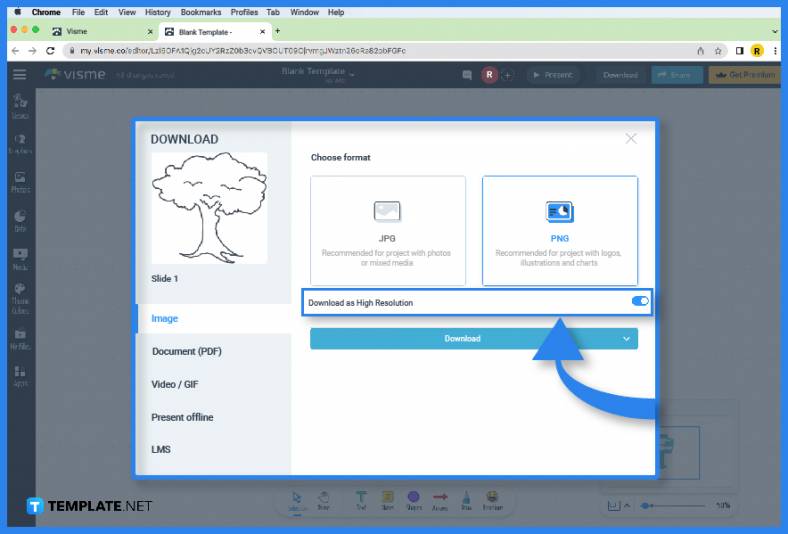
After the user has pressed the “Export Whiteboard” button, a separate window will appear. This window will prompt the user to select between two image qualities that the whiteboard will be exported as. The image quality will dictate the file size of the exported whiteboard. If the user has selected the quality they wish to export their whiteboard to, then they will press the “Export” button to download the whiteboard.
FAQs
Can Microsoft Whiteboard export my whiteboard to a different file format other than a PNG?
No, Microsoft Whiteboard can only export your whiteboard as a PNG file; if you wish to export it as a different file format, then you will need to convert the PNG file through a third-party program.
Does Microsoft Whiteboard automatically fit the whole whiteboard when the whiteboard is exported as a PNG?
When exporting a whiteboard in Microsoft Whiteboard, the program will automatically fit the whole whiteboard in the PNG, ensuring that all the whiteboard’s contents will be exported in one go.
How do I reduce the file size of the exported whiteboard?
The best way to reduce the file size of the whiteboard is by cutting down and minimizing the different drawings, images, and texts to a certain degree before you export the whiteboard as a png.
Can I export any of my whiteboards in Microsoft Whiteboard without an internet connection?
Microsoft Whiteboard does not have any offline features as it requires the program to connect to the Microsoft Office servers to work; therefore, you cannot export any of your whiteboards without an internet connection.
Where is the default export location of Microsoft Whiteboard?
Microsoft Whiteboard will export your whiteboards on your local drives download folder, which can be easily accessed by pressing the folder button on the downloads window.






