How to Fix Corrupted Microsoft Access Databases
A corrupted Microsoft Access database file might not open at all or it might produce random errors that indicate corruption. Whatever the situation, it is imperative that the problem be fixed as soon as possible to prevent downtime and data loss.
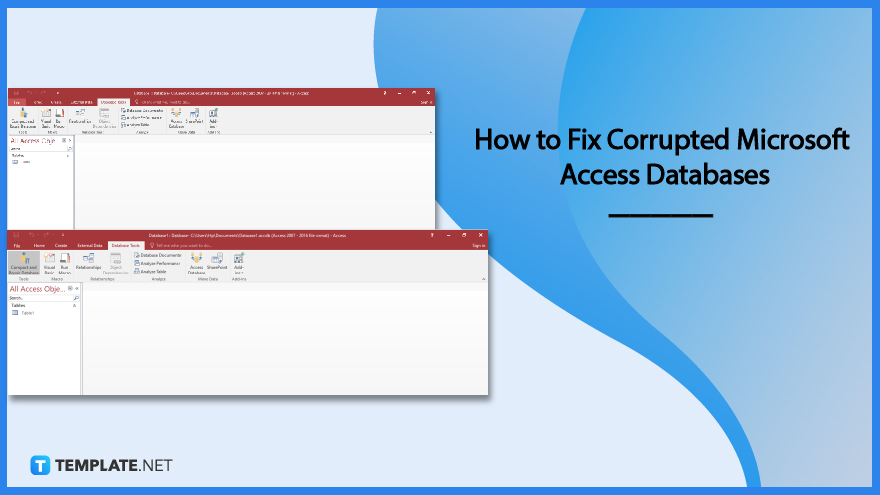
How to Fix Corrupted Microsoft Access Databases
A built-in tool in Microsoft Access called “Compact and Repair” aids in compressing and fixing Access database files. The tool improves database performance in addition to fixing the corrupted database.
-
Step 1: Open Microsoft Access and Go to the Database Tools Tab
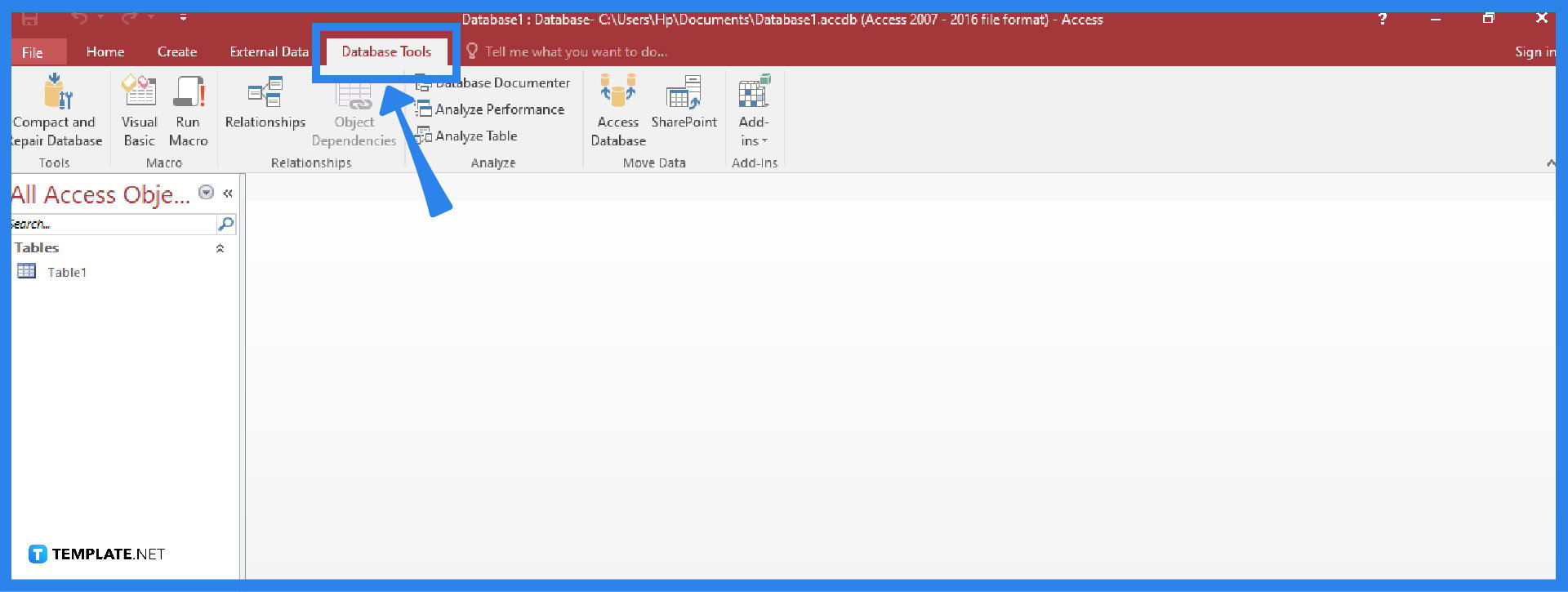
To begin, launch your Microsoft Access application to be able to fix the corrupted Access database file. After that, go to the Database Tools tab in the Access ribbon. -
Step 2: Select the Compact and Repair Database Tool
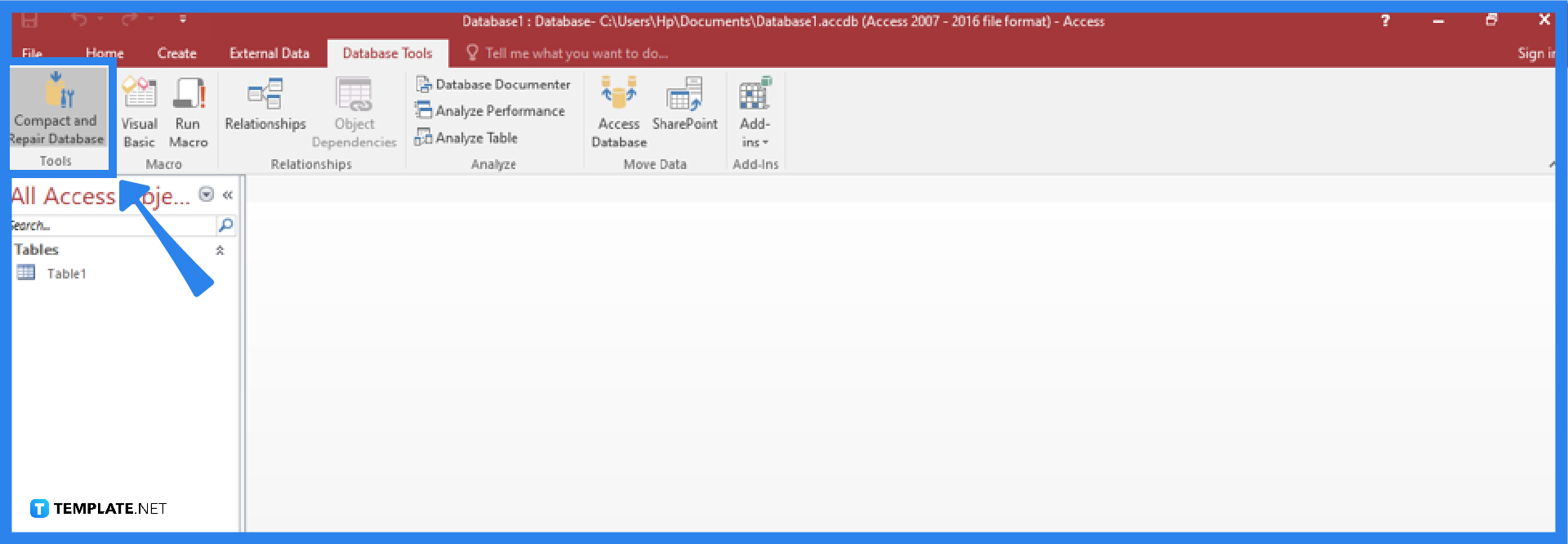
From the Database Tools tab, select the Compact and Repair Database under the Tools group. After that, you may choose a database file to fix from the “Database to Compact From” window that appears. Select Compact from the menu. Next, in the “Compact Database Into” dialog box that appears, type a new file title and choose the folder where you want to save it. Select the Save button and you will have a new fixed database that you can open in Microsoft Access.
FAQs
How do I use Microsoft Jet Compact Utility to fix a corrupted Microsoft Access database?
To use Microsoft Jet Compact Utility to fix a corrupted Microsoft Access database, you have to download the JETCOMP.exe package available for download in the Microsoft Download Center and either specify the place where you want to save the JETCOMP.exe file in the dialog box that displays or click Browse to choose the location and click OK; after that, browse for JETCOMP by navigating to the folder where you saved the extracted “.exe” file; double-click it; click the three dots next to “Database to Compact From (Source)” in the window that appears to browse to and choose the MDB file you wish to fix; then, select the location where you wish to save the recovered file by clicking the three dots under “Database to Compact Into (Destination)”; and finally, choose one of the options under Additional Compact Options and click Compact.
What are the other alternatives that might aid in fixing the corrupted Microsoft Access database files?
The other alternatives that might aid in fixing the corrupted Microsoft Access database files include deleting the Access Database Lock Files, importing the objects to a new Access database, and using a professional software repair tool.
What is the best way to fix corrupted Microsoft Access databases?
The “Compact and Repair” tool of Microsoft Access is the standard procedure to fix corrupted Access databases, but if you are afraid of losing important Access database files, you can use an Access database repair program, such as Stellar Repair for Access, to fix the damaged Access database (.accdb/.mdb) files and restore all the database objects.
What are the possible reasons for causing Microsoft Access files to get corrupted?
Some possible reasons for causing Microsoft Access to get corrupted are the following: recurrent data edits in the Memo fields, interrupted data changes due to network service failure, viruses infecting the Access MDB database file, a hardware failure, inaccurately designed or installed third-party MS Access plug-ins, multiple users for the Access database file, software bugs, and anomalous system shutdown.






