How to Get Microsoft Excel for Free
Microsoft Excel is one of the most effective tools for managing and analyzing different sorts of data online or offline. Get it for free to get started with your tasks, projects, and activities in no time.
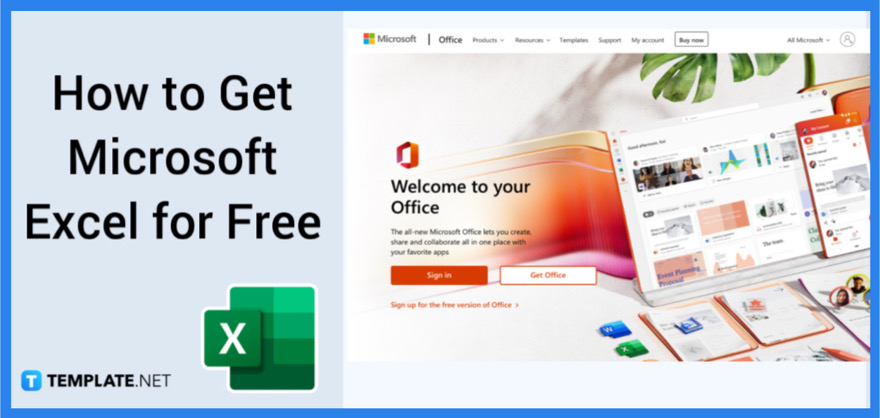
How to Get Microsoft Excel for Free
One of the most widely used spreadsheet programs on the market is Microsoft Excel. It is frequently used for data entry, financial management, keeping track of records, and even budgeting.
-
Step 1: Launch Office.com in Your Preferred Browser
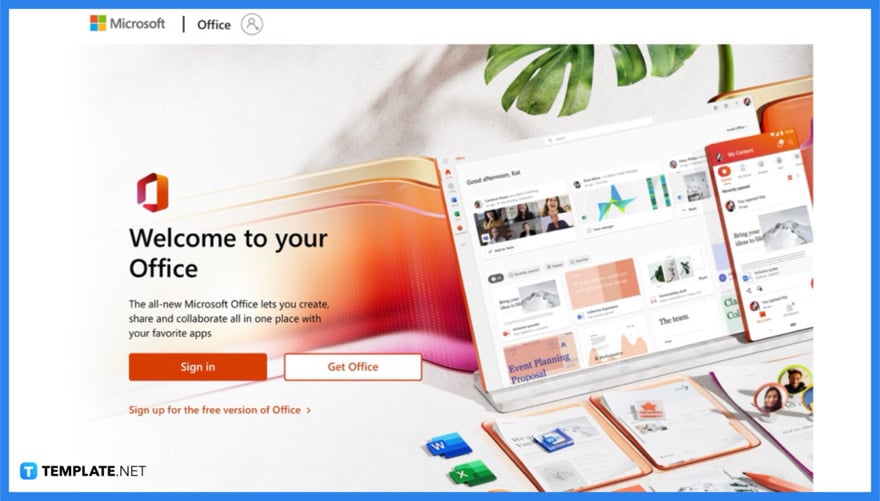
With the free version of Microsoft Excel, you’ll essentially use Excel for the web, which means you’ll need to have an internet connection. The first step is to select the browser of your choice. Then, you have to navigate to Office.com.
-
Step 2: Sign In With Your Microsoft Account
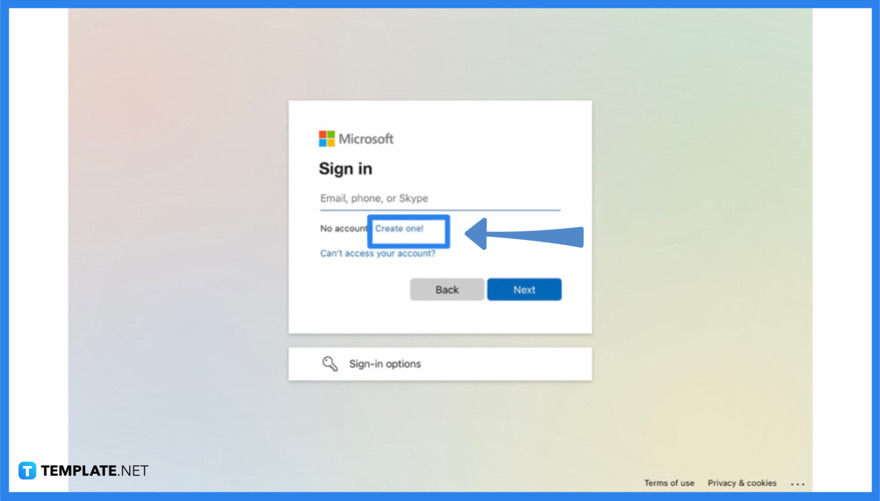
After navigating to Office.com, just click on Sign In. Enter the information and password for your Microsoft account. If you don’t have one, you can easily create one for free. Simply select “Create One”.

-
Step 3: Make Use of Microsoft Excel for Free
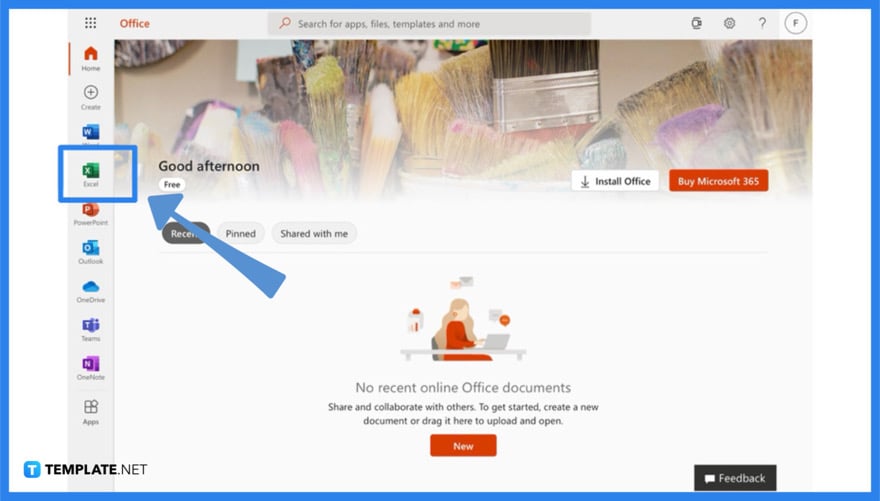
Once you have logged in, you will see your name or your photo as your account setting in the upper right corner of the screen. By clicking on the menu icon (the 9 dots) and choosing the Excel option, you may now open, create, or edit your Microsoft Excel documents for free.

FAQs
What is the use of Microsoft Excel?
Microsoft Excel has been the industry standard spreadsheet program for decades, has a ton of different features and functions that let users generate graphs, pivot tables, and charts as well as forecast patterns and do intricate calculations, and enables you to do a lot of things, including budgeting, organizing, presenting statistical findings, and more.
Is there a free version of Microsoft Excel I can use?
Similar to how you can use Microsoft PowerPoint and Microsoft Word online, you can access a free online version of Microsoft Excel where you can create basic spreadsheets online or open documents that you or a colleague have generated on the desktop, and it is very easy to utilize.
What Excel functions should I be familiar with?
Microsoft Excel, which uses cells and tables to generate batches, pivots, charts, and other things, allows you to perform computations almost instantly; lets you be able to process massive amounts of data using various equations and formulas once you become proficient with Excel; and most experienced spreadsheet users are familiar with a few key features, including VLookup, Concatenate, Pivot Tables, Remove Duplicates, and Text to Columns.
What are the features of free Microsoft Excel?
The free online version of Microsoft Excel provides access to practically all of its features, including tools for working with colleagues and gathering, analyzing, and visualizing spreadsheet data; and Excel Online includes calculations, cells, dates, external references, field lists, slice and timeline controls, formatting, named items, sparklines, and tables for a PivotChart or PivotTable report.






