How to Install Microsoft Outlook
Microsoft Outlook is the home for personal information management from creating calendars, storing contacts, notetaking, to monitoring tasks. To make sure you add this email client app to your computer, Mac, Android, or any device, get introduced to the proper steps in downloading or installing Microsoft Outlook.
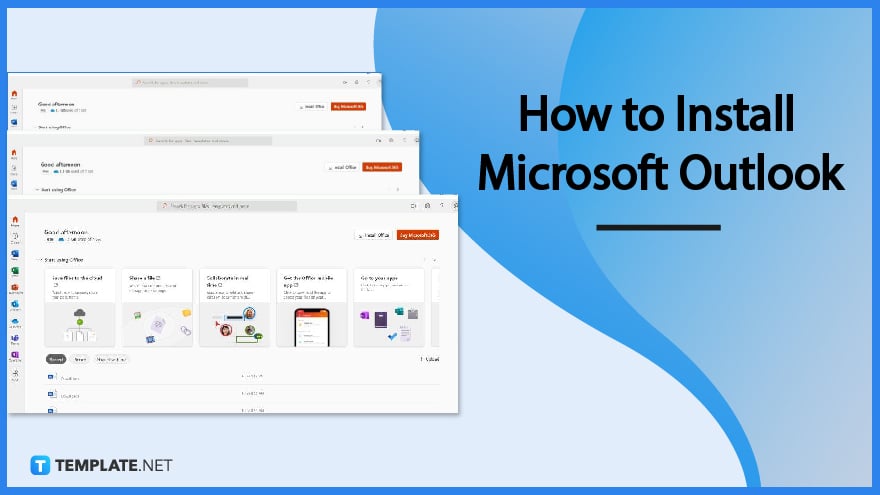
How to Install Microsoft Outlook
First things first, Microsoft Outlook isn’t compatible to be a standalone app for computers. So if you wish to download Outlook, the key is to install the latest versions of the Microsoft Office 365 suite whether it is Office 365 Home, Office 365 Personal, or Office Home & Student; then, follow these steps:
-
Step 1: Consider the System Requirements
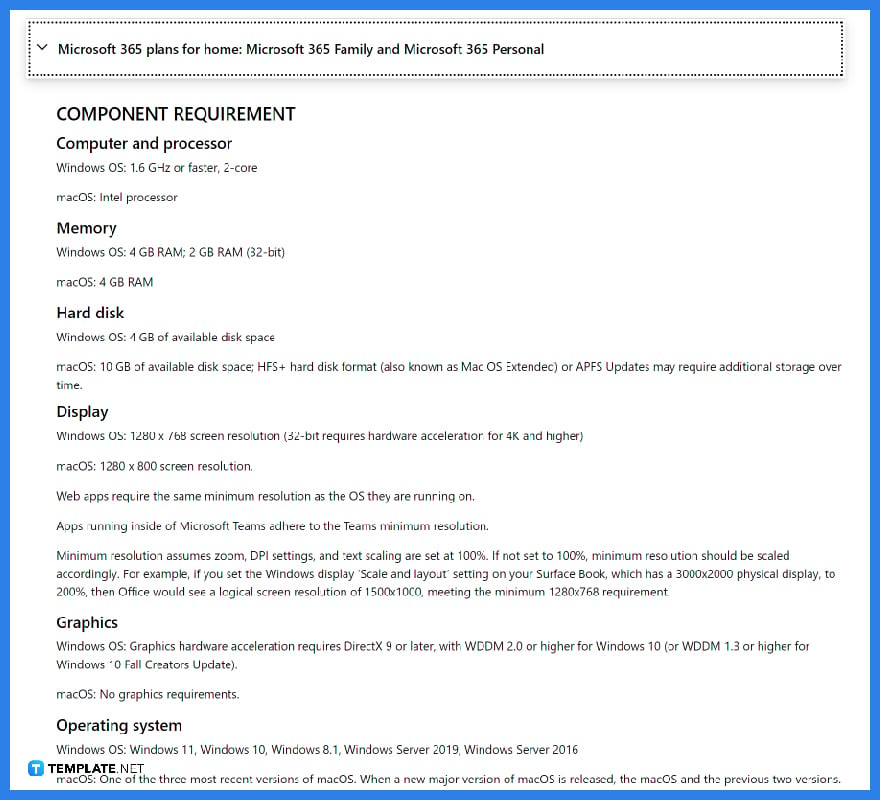 Does your computer, iPad, Android, or IOS device meet Microsoft’s system requirements for MS 365 and Office? Review the requirements first because there are many versions of Office and what device you are using would also affect your experience. The standard is that MS 365 has premium Office apps for your devices including 1 TB of cloud storage. But if you are using old versions of Office tools, devices with low storage, or outdated models of computers, some features might not be accessible.
Does your computer, iPad, Android, or IOS device meet Microsoft’s system requirements for MS 365 and Office? Review the requirements first because there are many versions of Office and what device you are using would also affect your experience. The standard is that MS 365 has premium Office apps for your devices including 1 TB of cloud storage. But if you are using old versions of Office tools, devices with low storage, or outdated models of computers, some features might not be accessible. -
Step 2: Sign In to Microsoft Office
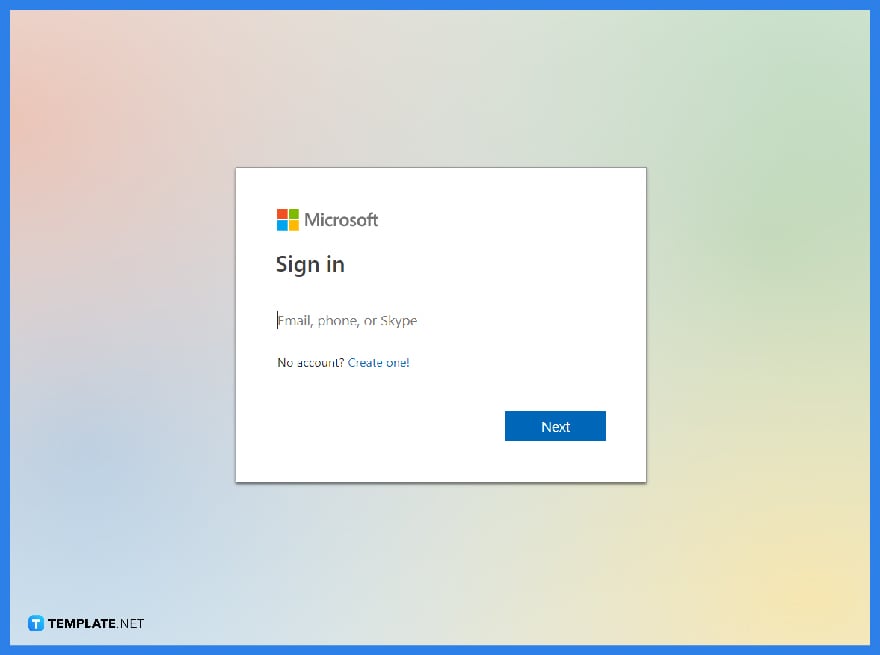 Head to the official Office website and click “Sign In.” Bear in mind that a Microsoft account is necessary to access Office and sign in to Microsoft Outlook afterward. Expect to input your email address and password to gain access. Sign up if you don’t have an account yet.
Head to the official Office website and click “Sign In.” Bear in mind that a Microsoft account is necessary to access Office and sign in to Microsoft Outlook afterward. Expect to input your email address and password to gain access. Sign up if you don’t have an account yet.
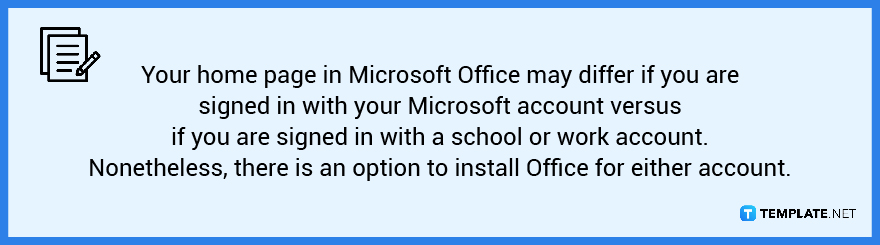
-
Step 3: Install Office
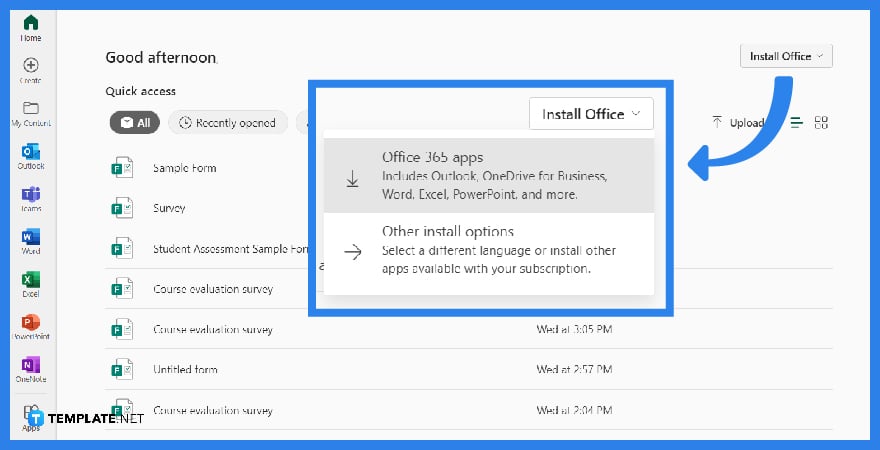 Once you are signed in to Office, the home page should have the “Install Office” button. It is found beside “My Account.” Click “Install Office” and the installation would begin shortly. Next, click “Run” if you are using Microsoft Edge, “Setup” for Chrome, or “Save File” for Firefox. The button would vary on what browser you are using.
Once you are signed in to Office, the home page should have the “Install Office” button. It is found beside “My Account.” Click “Install Office” and the installation would begin shortly. Next, click “Run” if you are using Microsoft Edge, “Setup” for Chrome, or “Save File” for Firefox. The button would vary on what browser you are using. -
Step 4: Allow App to Make Changes
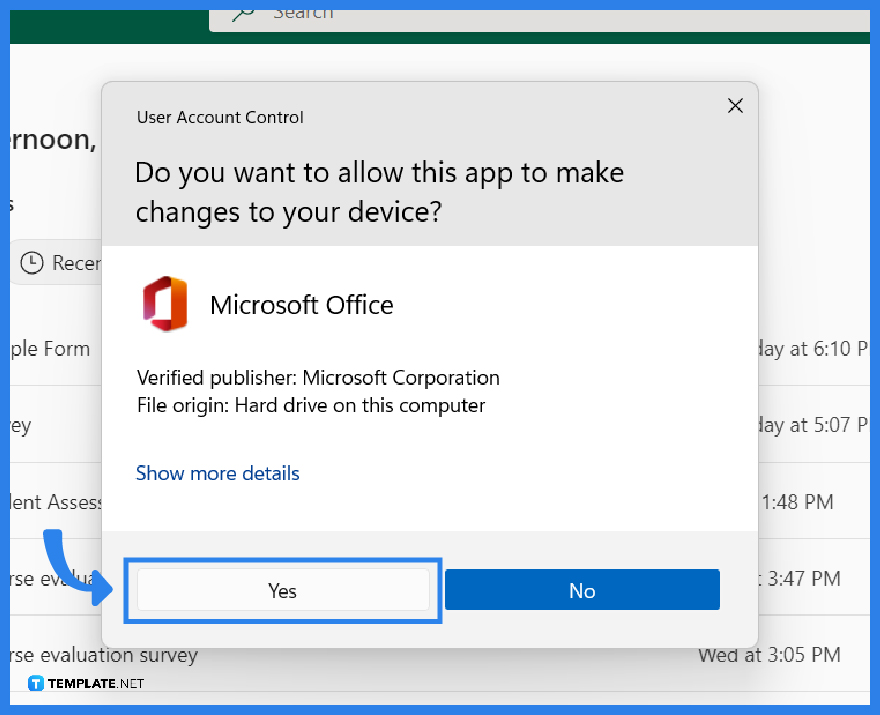 Your computer would likely ask “Do you want to allow this app to make changes to your device?” as a user account control warning. Then, click “Yes” and you are nearly done installing Office. It may take longer for some users especially when you are not only downloading Outlook with Office but also Microsoft Word, Excel, PowerPoint, Access, SharePoint, and other productivity tools.
Your computer would likely ask “Do you want to allow this app to make changes to your device?” as a user account control warning. Then, click “Yes” and you are nearly done installing Office. It may take longer for some users especially when you are not only downloading Outlook with Office but also Microsoft Word, Excel, PowerPoint, Access, SharePoint, and other productivity tools. -
Step 5: Start Using MS Outlook
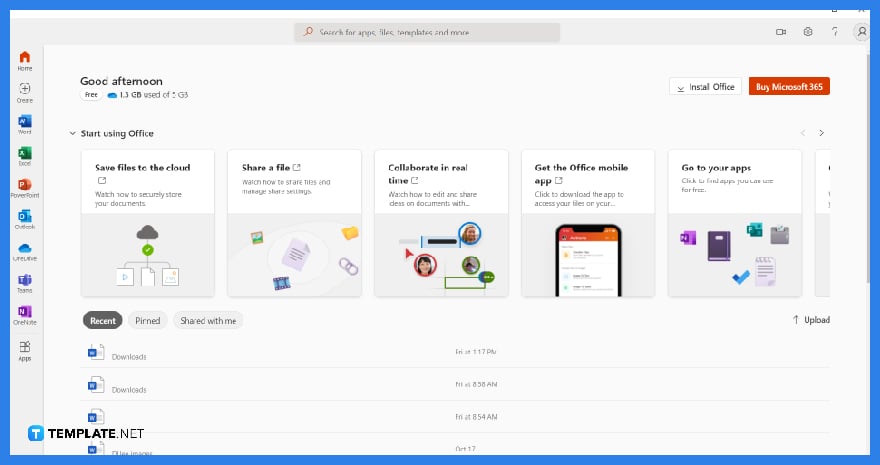 You should see the phrase “You’re all set! Office is installed now” when the download finishes. Click “Close” and you can access Office tools shortly. Open Microsoft Outlook and explore its features now!
You should see the phrase “You’re all set! Office is installed now” when the download finishes. Click “Close” and you can access Office tools shortly. Open Microsoft Outlook and explore its features now!
FAQs
What is the default bit version in installing Outlook?
In installing Outlook from the Office 365 subscription, expect the 64-bit version as the default bit version; however, those with standalone Office apps in the 32-bit version already would automatically follow that version.
Can I download Microsoft Outlook for free?
You can use Outlook for free either by using the free browser version with limited features and ads or the free one-month trial period.
Are Microsoft Outlook and Outlook Express the same?
No; albeit both Outlook Express and MS Outlook are email clients from Microsoft, they are entirely different in features.






