How to Lock Items on Microsoft Whiteboard
Microsoft Whiteboard has different integrations developed by Microsoft Office that allow the user to have command over the items or objects within the whiteboard. One of these integrations is the Lock tool which prevents the user from editing or manipulating the locked item.
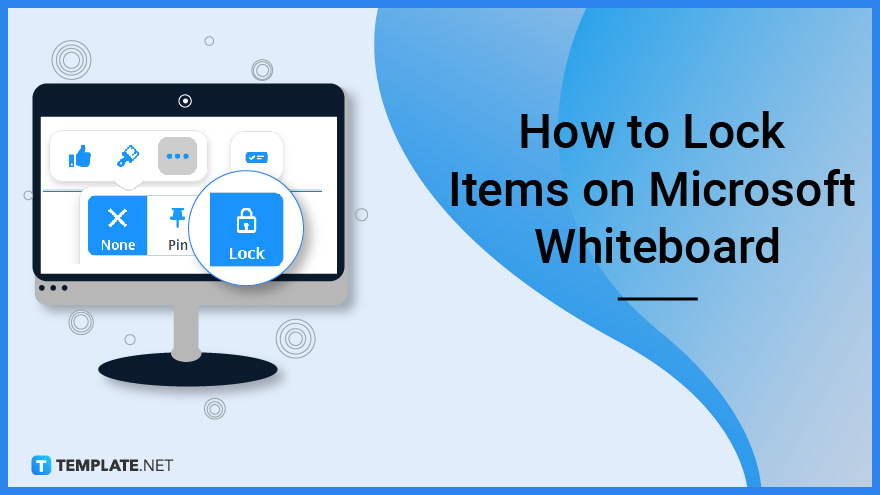
How to Lock Items on Microsoft Whiteboard
The Lock tool has plenty of uses, one of which allows the user to prevent themselves from accidentally modifying the locked item. This tool also acts as an additional safeguard to any of the items on the whiteboard as it prevents them from being manually deleted.
-
Step 1: Open or Start Any Version of Microsoft Whiteboard
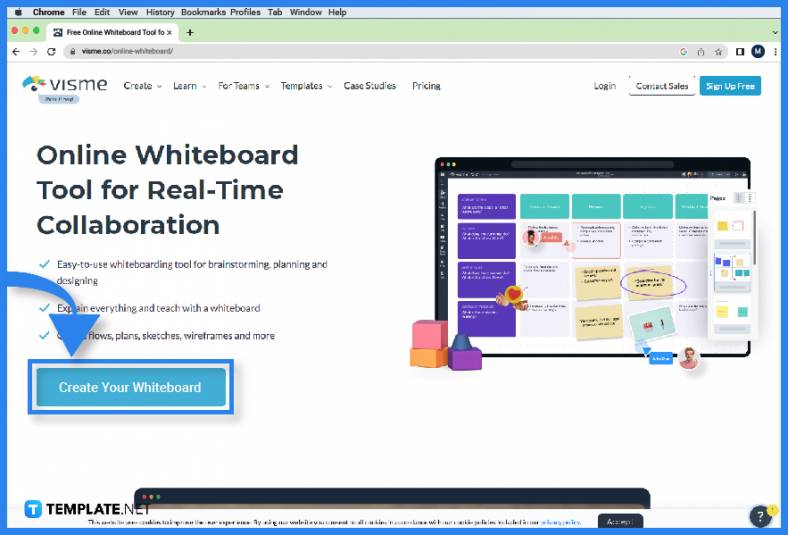
Microsoft Whiteboard has integrated the lock function into all the versions of Microsoft Whiteboard. Start by opening Microsoft Whiteboard on your desktop or web browser, and log in to a Microsoft Office account. Select a whiteboard where the user has an item or object to lock. -
Step 2a: Select a Pen and Draw an Object
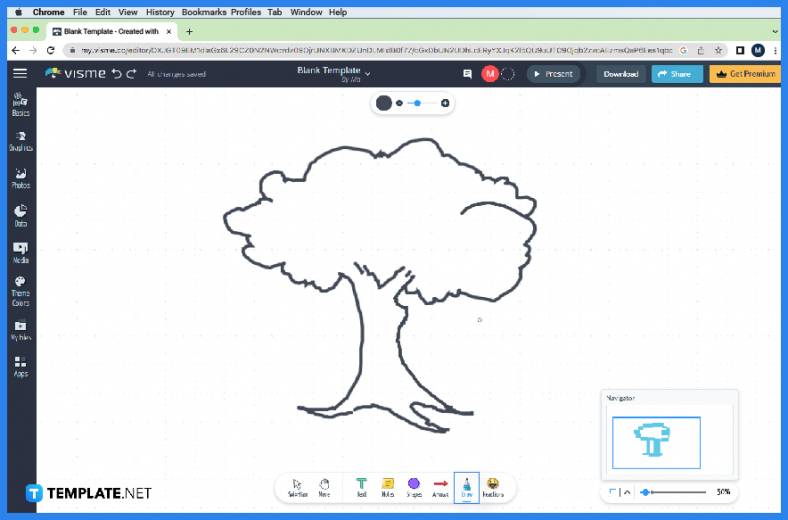
After the user has selected a whiteboard, they can opt to either draw or insert an item or object to lock. To draw an item, the user must select a pen tool in the toolbar, left-click, and drag the cursor on the body of the whiteboard. -
Step 2b: Insert an Item or an Object
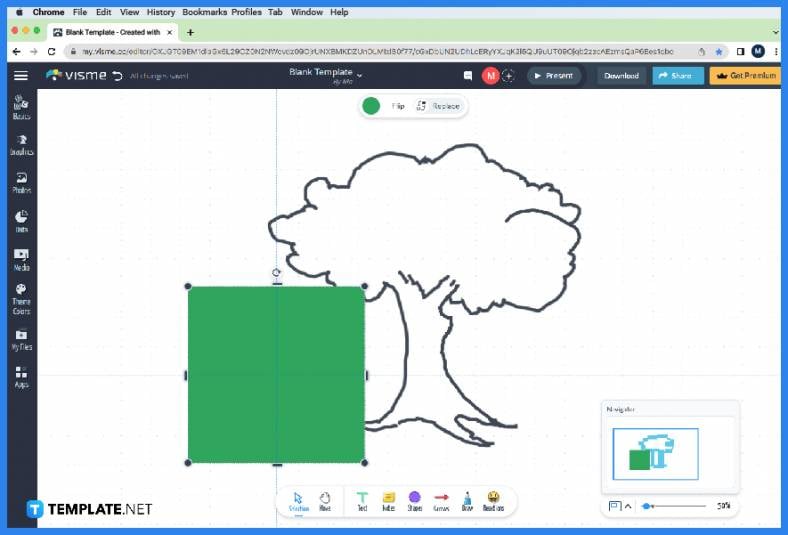
Alternatively, the user can opt to insert an item or an object into the whiteboard. To do this the user must open the create pane on the left corner of the window, press the “Insert” button, and finally select a file they want to insert to the whiteboard. If the user doesn’t want to draw or insert anything into the whiteboard, they may opt to skip this step. -
Step 3: Select the Item or Object That Will Be Locked
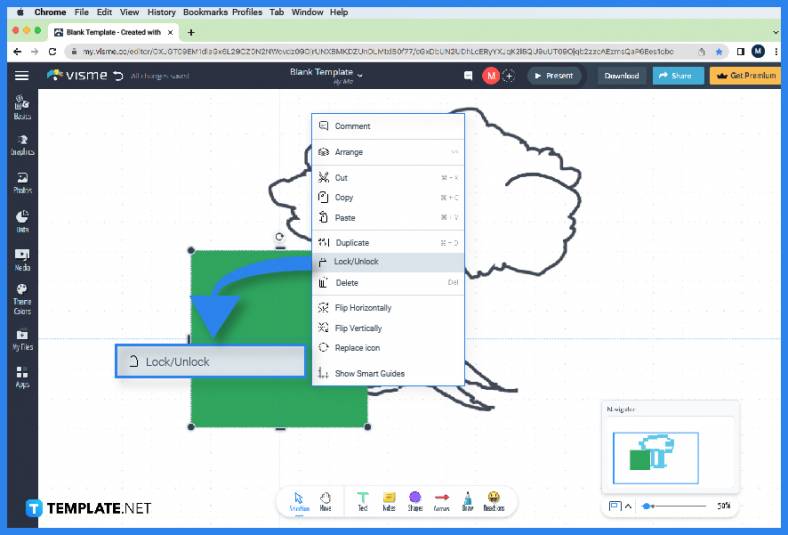
Before the user will be given the opportunity to lock the object on their whiteboard, they will need to select the object first. To accomplish this task, the user can either double-click the item while using the select mode or right-click the object while it is highlighted by the user’s cursor. -
Step 4: Lock the Item or Object
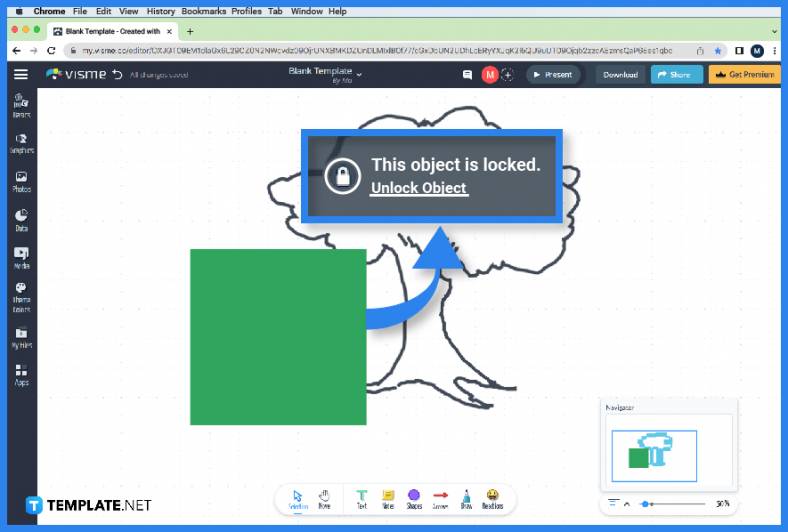
When the user has selected the item, a separate toolbar will appear beside the object. This toolbar will allow the user to lock their object by pressing the “···” button on the toolbar and selecting the Lock option on the dropdown.
FAQs
How do I select a locked item or object in Microsoft Whiteboard?
A locked item or object can be selected by highlighting the locked object with your mouse pointer, accessing the toolbar via a single right-click, and finally selecting the unlock button from the toolbar.
Can the person I shared my whiteboard unlock an object in Microsoft Whiteboard?
Yes, anyone with access to the whiteboard can unlock your locked items or objects since Microsoft Whiteboard has no integration with any edit access features.
Can I lock multiple items or objects in Microsoft Whiteboard in one go?
Yes, you can start by selecting multiple objects via the use of the Lasso Select tool on the toolbar, and then draw a lasso around the objects you want to lock; after the objects are selected the user will then be able to view a separate toolbar where the lock function is.
Can I unlock an item or object that is superimposed on by another thing in Microsoft Whiteboard?
It is possible to unlock the object situated behind another object’s layer, but it can only be done if a portion of that object is peeking through the superimposed one, as this allows you to select it and unlock the object via right click.
How do I set the whiteboard to read only in Microsoft Whiteboard during a Microsoft Teams meeting?
During a Microsoft Teams meeting, the host of the meeting can set the other members to have read-only access to the whiteboard, effectively locking the other members out of editing the whiteboard.






