
How to Connect Access with Microsoft SharePoint
Microsoft SharePoint is one of the products within the Microsoft product suite where you can access more applications integrated into…
Apr 12, 2023
Floor plans either make or break projects related to engineering and architecture. That being said, every apartment room, bedroom, living room, kitchen, or studio layout room should be scaled using a visual drawing known as the floor plan—your very blueprint for building structures.

Microsoft Excel is an excellent tool for inputting your overall floor plan’s data and there are editable templates you can use for floor plans before working on them in Excel. From a simple bungalow design, 2-bedroom residential place, 4-story luxury hotel, down to a whole modern office building, work on any type of floor plan with a template in just several steps.
First things first, open Microsoft Excel on your computer. You have to make sure it’s accessible or you won’t be able to transfer your floor plan’s data to Excel after editing the template later.
Temporarily moving away from Excel, go to your browser and visit Template.net. Check out the entire list of plan templates available and you’ll eventually see a template you like that can be transformed into a floor plan afterward.
For an easier and quicker approach, take advantage of Template.net’s search box as seen on the top-most part of the page. Type “floor plan” and there should be a suggestion of templates you can use.
Select the floor plan template you want to use such as the emergency evacuation floor plan template and you can basically download it by clicking “Free Download.” If you wish to tweak the template first, skip clicking that button at the moment.
Press “Edit This Template FREE” so that you’ll automatically head to the template’s Editor tool. Familiarize the interface carefully and you’ll eventually get the hang of it.
One of the first few things you can customize in the floor plan template is the text. Tap on any text part of the template and you should be able to erase or add characters to the template through your keyboard.
As seen on the upper left corner of the menu, there is the “Header” feature. Scroll down from there and click on your preferred type of header to insert into your floor plan; don’t forget to change the contact numbers, address, and other crucial information from there.
Click “Signature” on the left-side menu to add a signature to the floor plan template. You usually place signatures on top of names such as who prepared the floor or to whom the floor plan is for; affixed signatures indicate that parties agreed and confirmed the floor plan’s details.
Finalize the floor plan such as incorporating logos, new provisions, and other data until you can click “Download” from the upper right side. Then, go back to Microsoft Excel and use the downloaded template as your reference when you transfer data from the floor plan template down to your Excel spreadsheet.
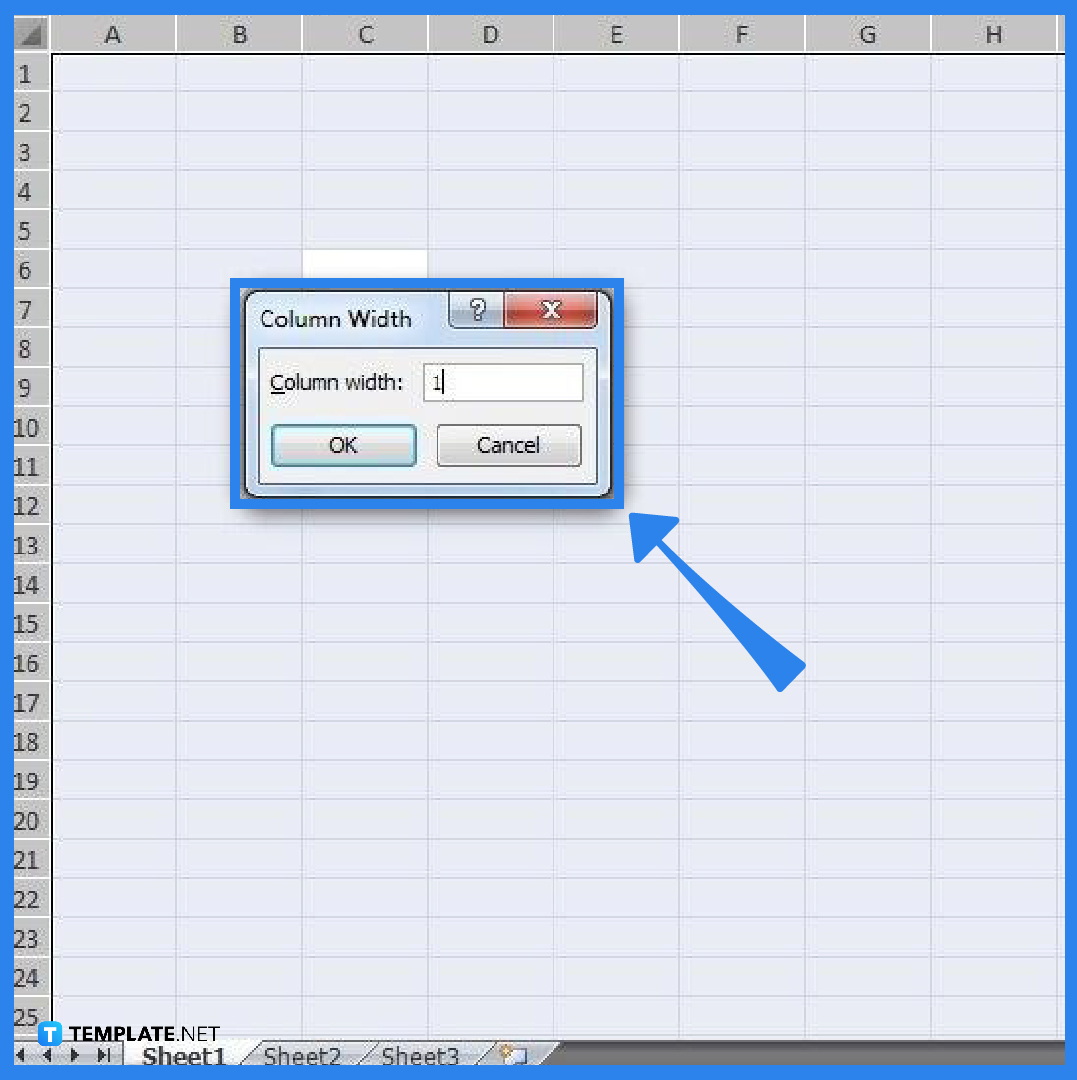
The alternative version is to create a floor plan from scratch in Excel where you modify the cells to generate grid coordinates so that scaling will be easy. You need to select all the cells using the Ctrl+A shortcut, right-click on the column letters, select Column Width, change its value, and then click OK. Next, while all cells are still selected, right-click on the row numbers, select Row Height, change its value accordingly, and click OK. Now, you have a grid working area that is ready for layout.
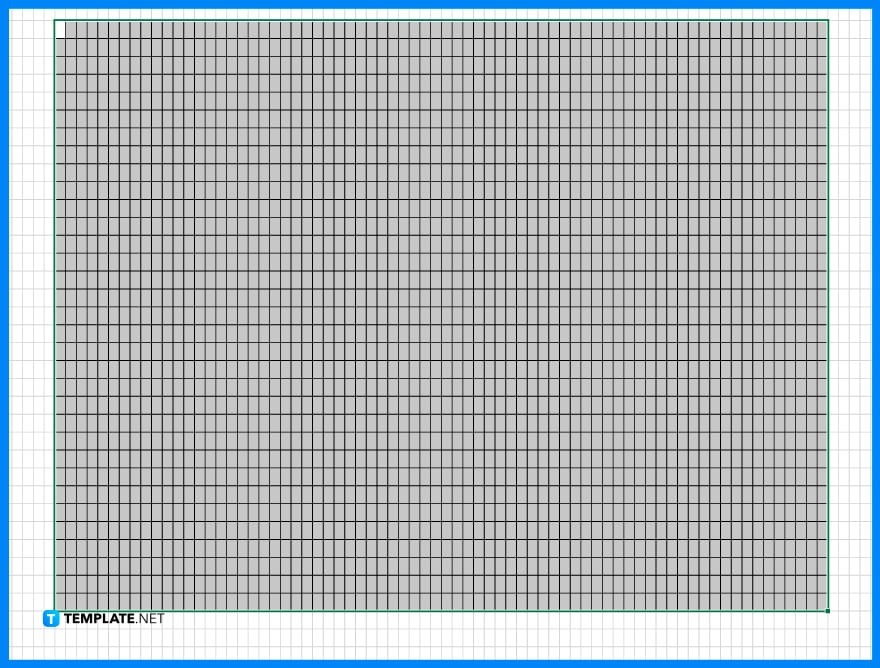
This step is done depending on the intended design of your floor plan. Simply draw border lines on the cells, taking into account the scaling that will be applied. As for the example, the scale for the layout is 4 square units (cells), which is equivalent to 1 square foot.
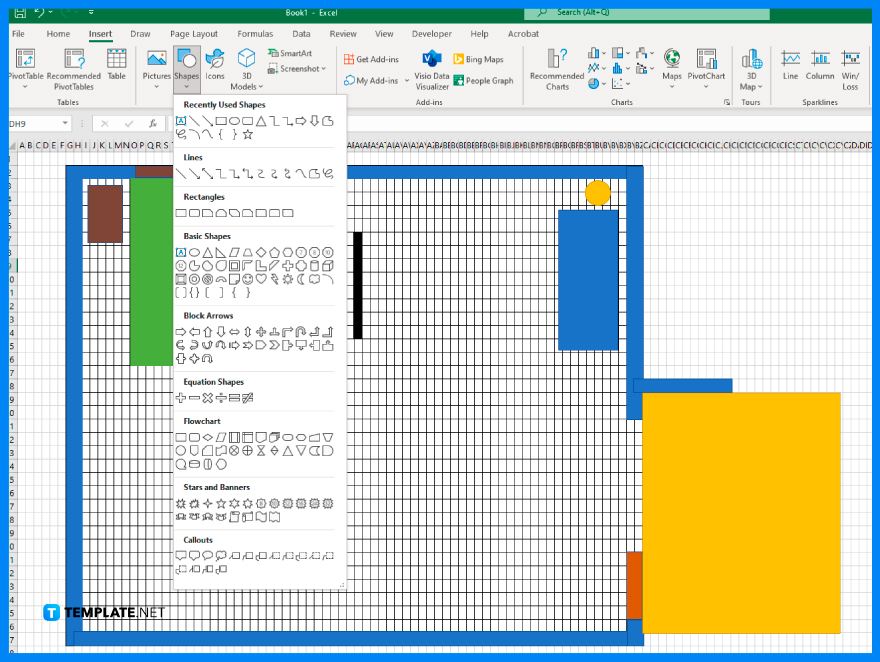
In this step, you can start partitioning the areas of your floor plan, including the bedroom, living room, comfort room, and kitchen. You can use the Shape toolbar to create figures on the layout. Furthermore, you can also refer to the average size of rooms or spaces used in making floor plans.
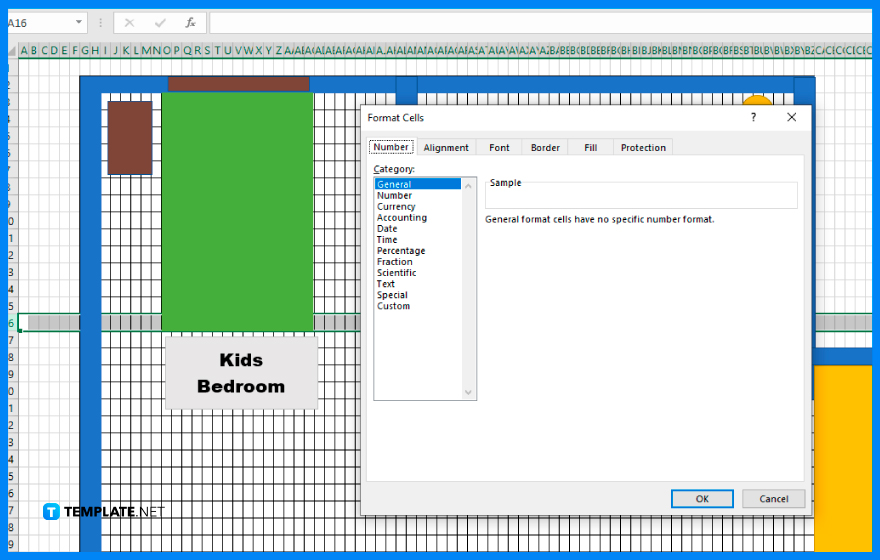
Refine the layout of the floor plan by removing the lines connecting the walls that make them look like one. To do this, select the cells with the unnecessary lines, then right-click. Next, choose the Format Cells option, select the Borders option, remove the unnecessary lines, and click OK.
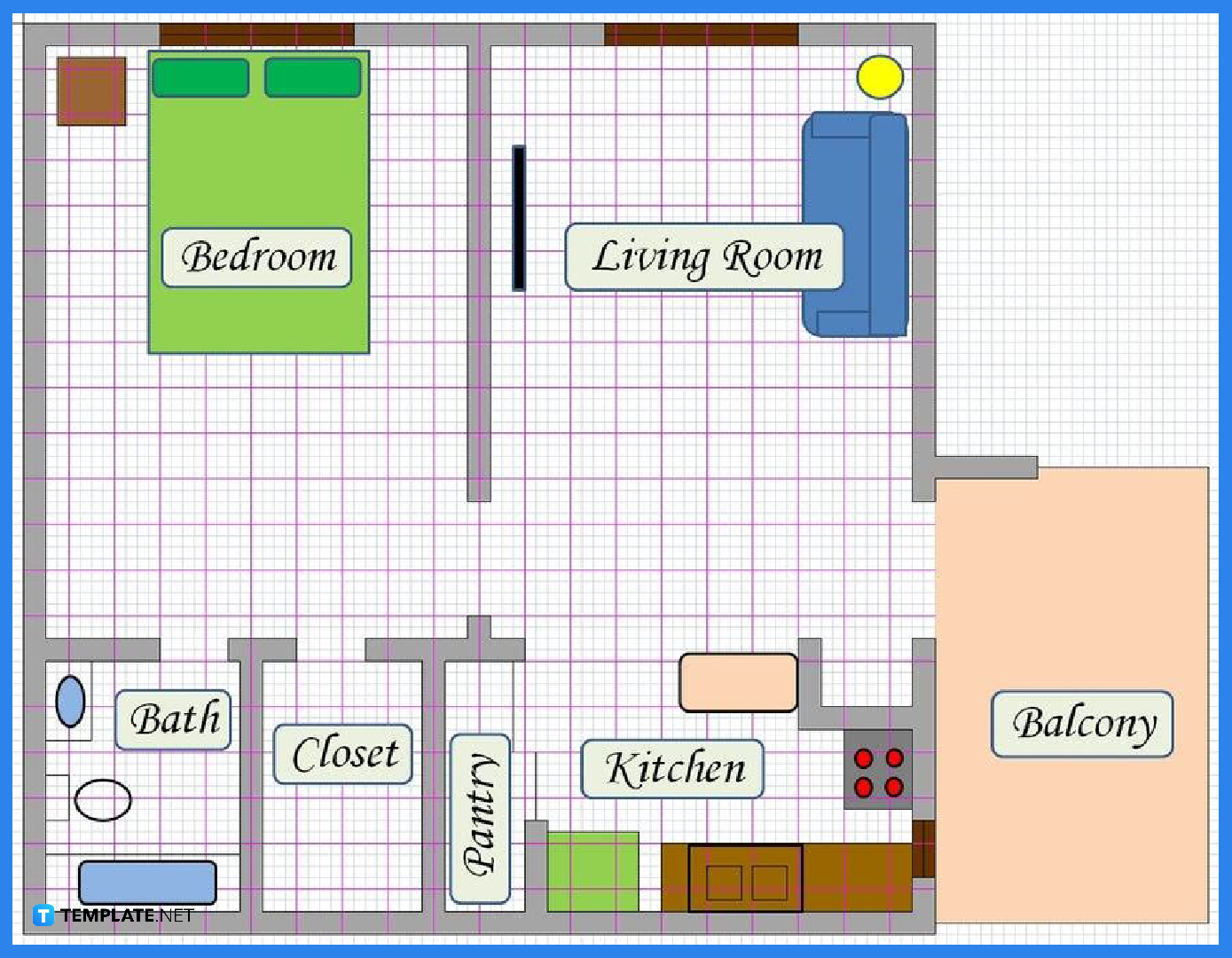
To finalize your floor plan, you can add decorations or draw some furniture. You can also color them to make them more lively and realistic.
Don’t limit your options to one floor plan template alone because there are still plenty of plan templates that you can edit and transform into legitimate floor plans. In fact, you can also go beyond the Excel format such as floor plans in Microsoft Word, Google Docs, and Apple Pages.
An emergency evacuation floor plan demonstrates how to build or where the probable evacuation sites of the building are. It is an essential floor plan for any company considering emergencies can’t simply be predicted; be prepared for the worst circumstances with this floor plan template.
Indeed, a floor plan itself is a type of construction drawing and there is also a floor plan targeted for a construction business’s office or building. Optimize a construction business plan template and make sure to insert your proposed floor plan for the construction company in there.
An operation plan is basically a general blueprint used for all sorts of company operation strategies, objectives, and goals. You might want to include the specific goals for the operational floor plan in your template too.
A flooring company sales plan has a different approach because it concerns the sales plan for flooring companies and services. This means the plan is an elaborate document of how a flooring company manages its profits, sales, and the like.
More so on the flooring company plan, the flooring company marketing plan is the blueprint on how marketing works effectively for the flooring business. It is a type of marketing plan concerning a flooring company and it answers the who, what, when, where, why, and how of a flooring company marketing plan.
Yes, just open MS Excel, click “File,” select “New,” choose “Maps and Floor Plans,” look for any other available template you want to optimize, and select “Create.”
The three popular types of floor plans are 2D floor plans, 3D floor plans, and live 3D floor plans.
There are architectural drawings, structural drawings, plumbing drawings, electrical drawings, and finishing drawings.

Microsoft SharePoint is one of the products within the Microsoft product suite where you can access more applications integrated into…

Finding a product key for the Microsoft Visio software only takes a few clicks and doesn’t require a diagrammed process.…

With Microsoft Visio, collaborating and editing drawings online is entirely possible. In addition to that, templates and various selections of…

Microsoft Publisher is an easy-to-use publishing software application that users in this DIY age can optimize to produce digital content…

Access Microsoft Visio on your PC or mobile device to graphically arrange complicated concepts. Begin your Visio projects with hundreds…

Flattening an image means reducing the file size of the image, which will make saving and printing much easier. So,…

Microsoft Visio lets you create professional diagrams and flowcharts for various purposes and occasions. It also enables you to collaborate…

Knowing the version of Microsoft Publisher installed on your computer is also helpful when downloading templates and add-ins because some…

Microsoft Visio is an excellent tool and application for creating visual representations of flows and processes using creative and beautiful…