How to Add Rule Lines in Microsoft OneNote
Evernote is a note-taking software that functions similarly to Microsoft OneNote in terms of accessibility and form. Though both are note-taking software, the notebooks created by these two programs are not compatible with one another requiring a whole process to move notes.
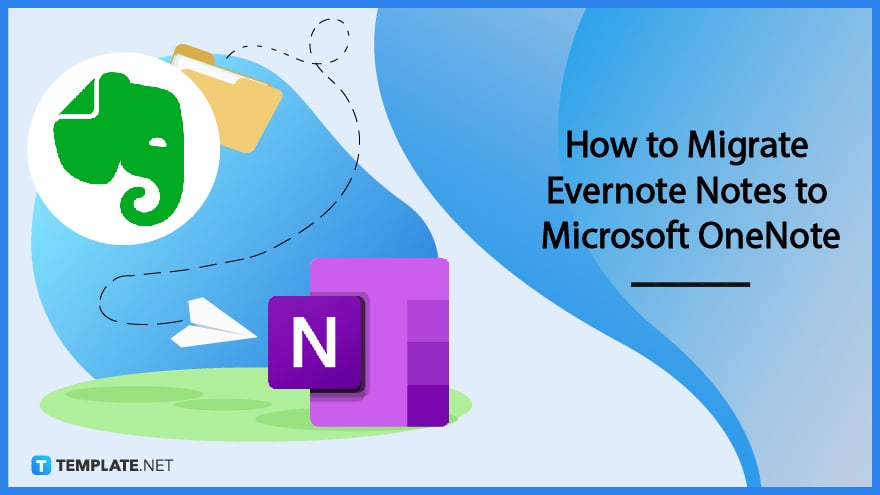
How to Migrate Evernote Notes to Microsoft OneNote
Evernote exports their notes as a *.enex file which can’t be opened and read by Microsoft OneNote. For the user to migrate their notes, they must go through a linear process to import their Evernote notes to Microsoft OneNote.
-
Step 1: Download and Install the Evernote to OneNote Importer
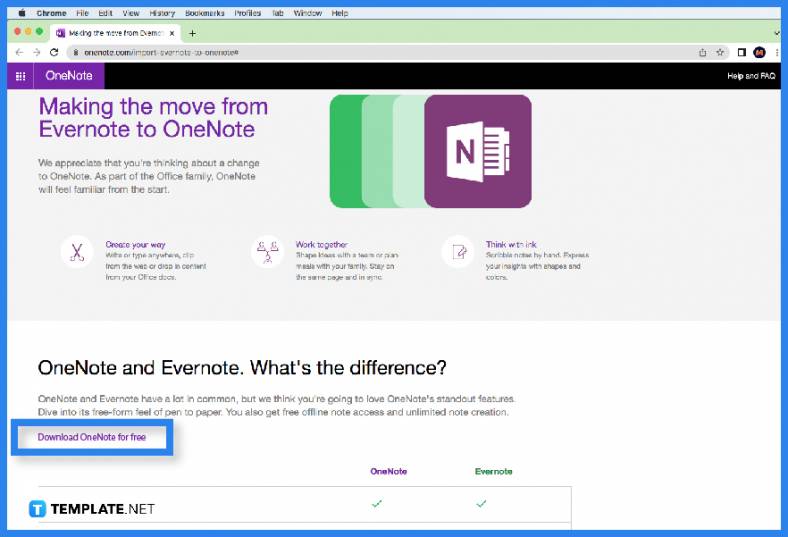
The user will first have to download an importer developed by Microsoft, which can be downloaded by opening this website. After the website has been accessed the user should click the “Download the Installer” button, which will download the importer automatically on your web browser. -
Step 2: Install the Importer and Tether the Microsoft Office Account
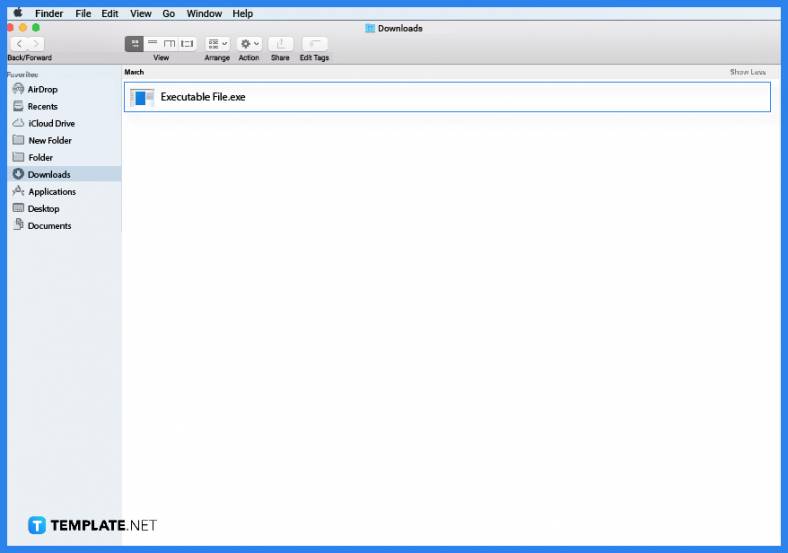
Start the installer by double-clicking the executable file. Tick all the required fields. like the EULA, and finish the installation of the importer. After the installation is finished, link your Microsoft Office account to the importer.

-
Step 3: Upload or Select the Notebook to Import
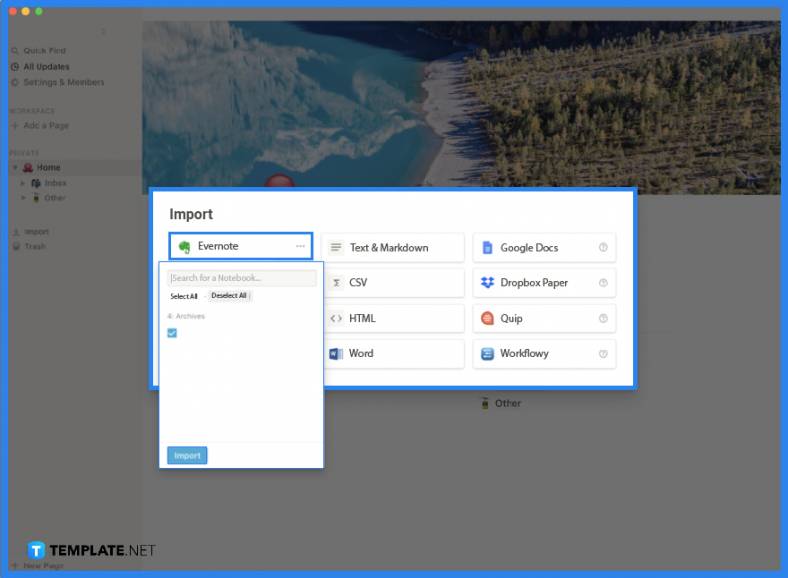
The user must first select a notebook to import from the list. If the notebook is not on the list the user may upload it by selecting the “Upload File” button, and choosing the *.enex file to upload it to the list. -
Step 4: Importing the Notebook
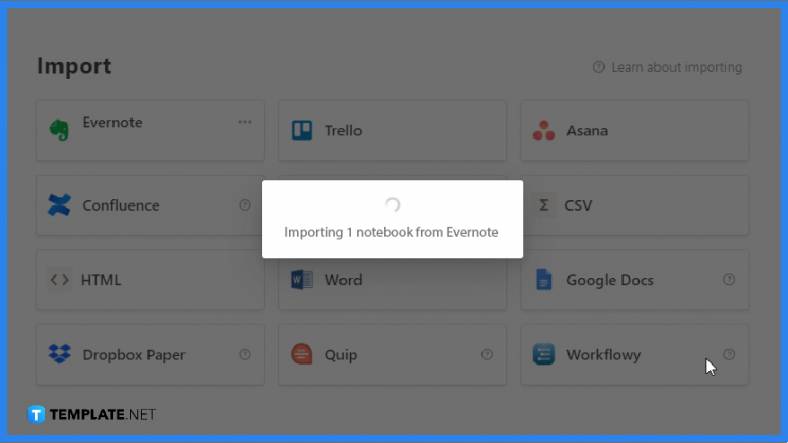
The user will then select the notebook to import by ticking it and pressing the “Import” button on the program. After the notebook has been imported to your Microsoft Office database, it will automatically open the next time the user will boot up any version of Microsoft OneNote.
FAQs
How do I import notes into OneNote?
You can import your notes on Microsoft OneNote by opening the Notebook Importer website, hosted by Microsoft, and press the “Import” button in the middle of the screen, which will allow you to select a folder that will act as the location where the OneNote notes will be stored.
How do I export multiple notebooks to OneNote?
You can’t export multiple notebooks simultaneously; instead, you may opt to export the notebook one at a time by opening the Export view, located on the File back view, and selecting the notebook to be exported as a *.onepkg file.
How do I move sections from one notebook to another in Microsoft OneNote?
Microsoft OneNote allows the user to copy or move the section to another notebook, by right-clicking the section you want to move and selecting the “Move Section To” or “Copy Section To” option to either move or copy it to another notebook.
Does Evernote need to be installed for this how-to to work?
Not really, as long as the user has the notebook file of Evernote (*.enex) to import, the user doesn’t really need Evernote to be installed on the same PC.
When doing this how-to, does OneNote need to be installed?
No, since the program uploads and moves the notes via cloud storage.






