How to Move OneNote Notebook to OneDrive
Microsoft OneNote allows users to upload and move their notes without needing to open OneDrive, as long as they are connected to the internet. With Microsoft OneDrive being the premier cloud storage created and maintained by Microsoft Office, it can easily incorporate all software, products, and other files produced by Microsoft.
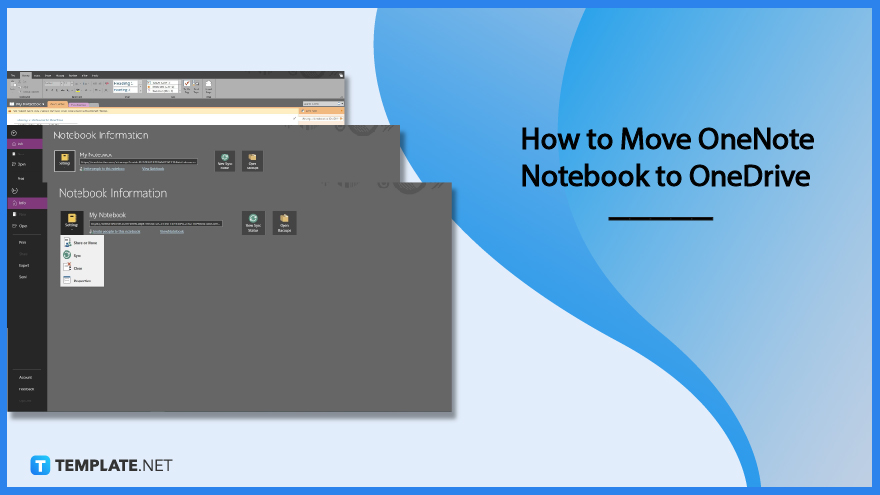
How to Move OneNote Notebook to OneDrive
Microsoft’s integration of its software with one another presents users with numerous quality-of-life options that they have in their arsenal. With that said, Microsoft OneNote allows them to easily move and copy their notebooks on the user’s OneDrive without needing to open their cloud storage in a separate web browser or window.
-
Step 1: Launch the Desktop Version of Microsoft OneNote
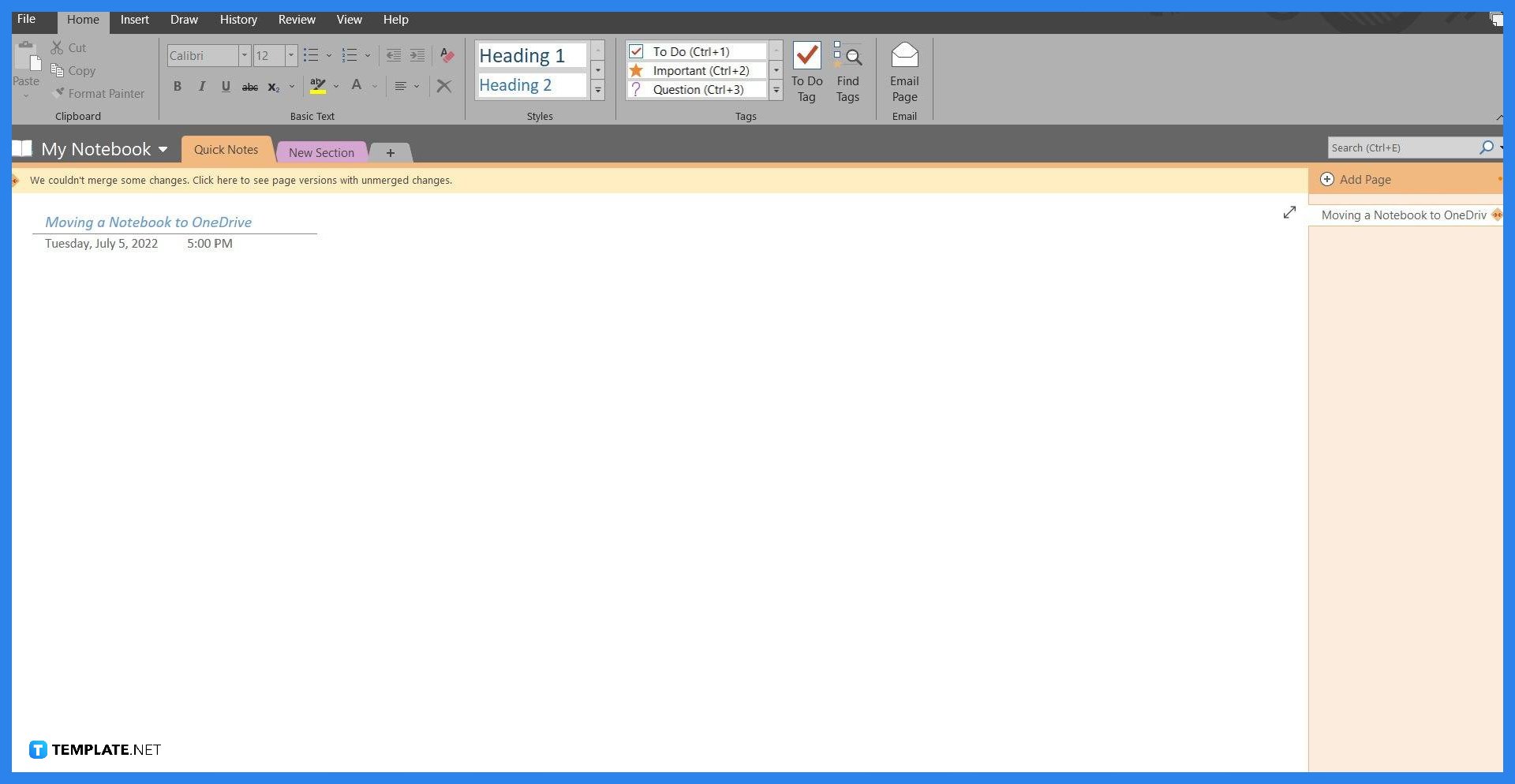
But, before they can move their notebooks to their OneDrive, they must first launch the desktop version of Microsoft OneNote. This feature is not supported on the web version of Microsoft OneNote. If the user opts to move their notebook, they must download the desktop version of Microsoft OneNote and sync it there.
-
Step 2: Accessing the Settings Option
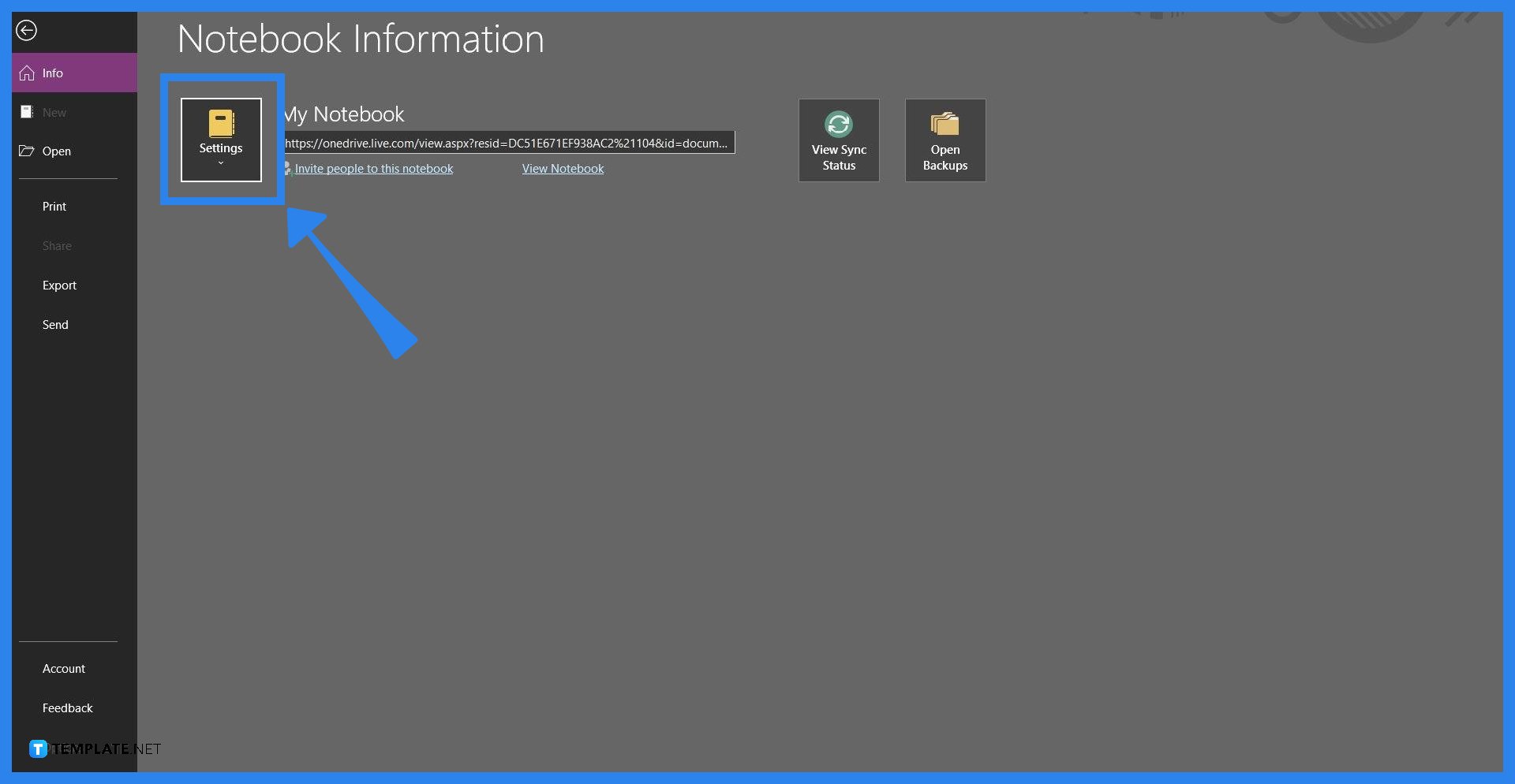
For the user to move or edit the place their notebook is in, they must first view the Setting option in Microsoft OneNote. To view the Setting option, the user must head to the File back view via left-clicking the “File” button which is located on the top-left corner of the window.
-
Step 3: Clicking the Share or Move Option
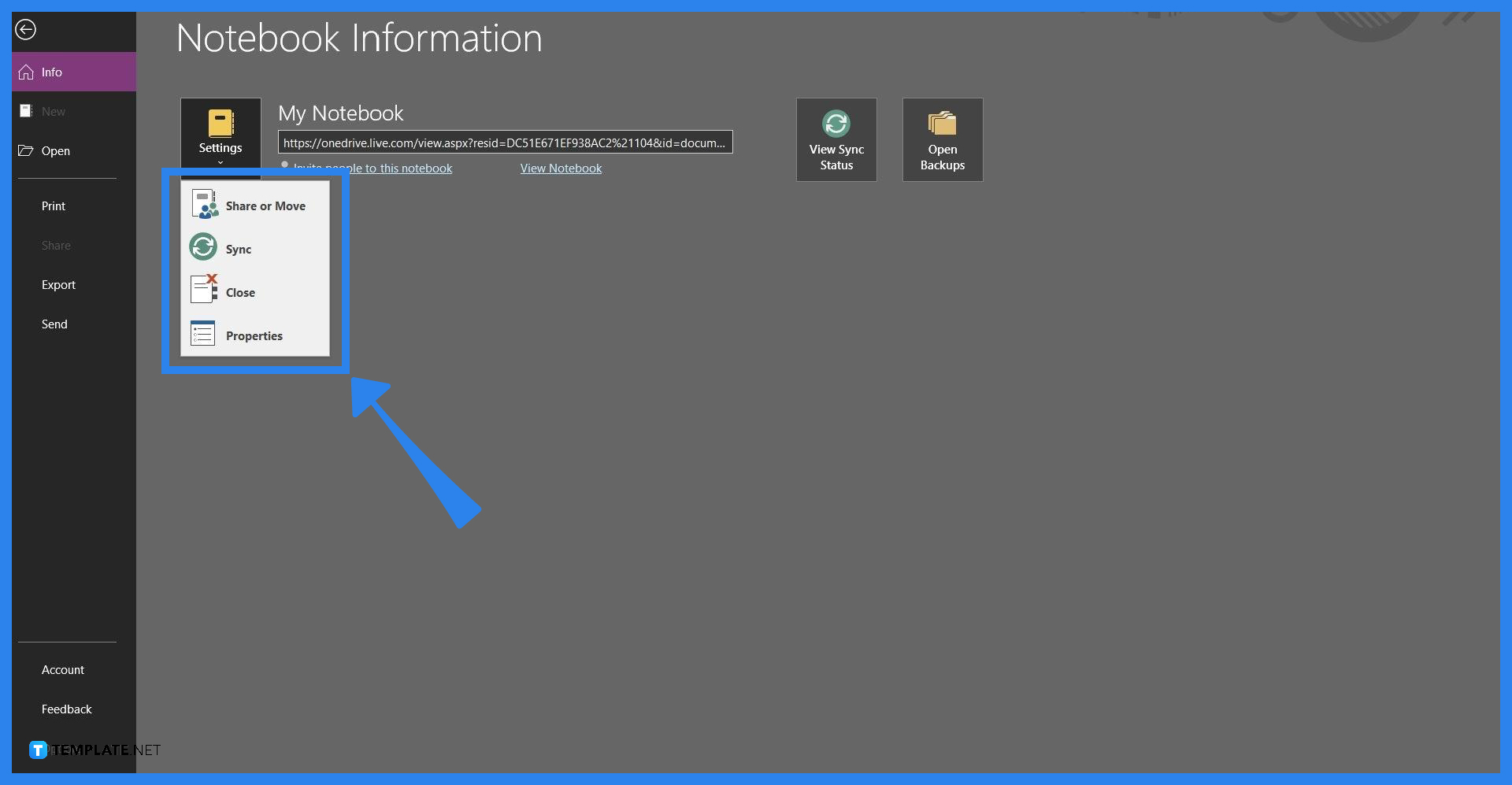
After accessing the File view, the user will have to click the Settings button to open a dropdown. There, the user must left-click the “Share or Move” option in the dropdown.
-
Step 4: Selecting the Location
The user will then be prompted on a separate window to select a location where the notebook will be stored at. In this window, the user can create and move between folders in their OneDrive. After one has selected a location the user will then be prompted to name their notebook, when all of these are done press the “Move Notebook” option on the window. Microsoft OneNote will inform the user that the action was successful by opening a separate window with the message “Your notebook is now syncing to the new location.”
FAQs
What is the difference between OneDrive and OneNote?
Microsoft OneDrive is the in-house or the native cloud drive of all the Microsoft Office software, while Microsoft OneNote is a note-taking software that allows the user to create, modify, and store their notes in one software.
How do I import a OneNote notebook?
To import a OneNote notebook to your own OneNote database, you must first download the notebook you wish to import as a *.onepkg file; after downloading the notebook, you must then upload the notebook on Microsoft OneNote via the “Open” option located on the File window.
Where are OneNote files stored OneDrive?
The default location set by Microsoft OneNote when storing one’s notebooks, sections, and pages, is located under the Documents folder in the main view of Microsoft OneDrive.
Can you copy an entire OneNote notebook?
Yes, you can copy an entire OneNote notebook by exporting it as a *.note or *.onepkg file through the Export function, located at the file view of the desktop version of Microsoft OneNote.
How do I move OneNote notebook to another drive?
Start by opening Microsoft OneNote on your desktop, after starting Microsoft OneNote you must view the File back view by clicking the “File” button, then click the Settings drop-down, and finally select the Share or Move option.






