
How to Connect Access with Microsoft SharePoint
Microsoft SharePoint is one of the products within the Microsoft product suite where you can access more applications integrated into…
Apr 26, 2023
Microsoft Teams is a digital social platform developed by Microsoft Office, that allows businesses and companies to create a global workforce. One of the issues that may come up when using Microsoft Teams is that it does not regulate the interactions of those using it.
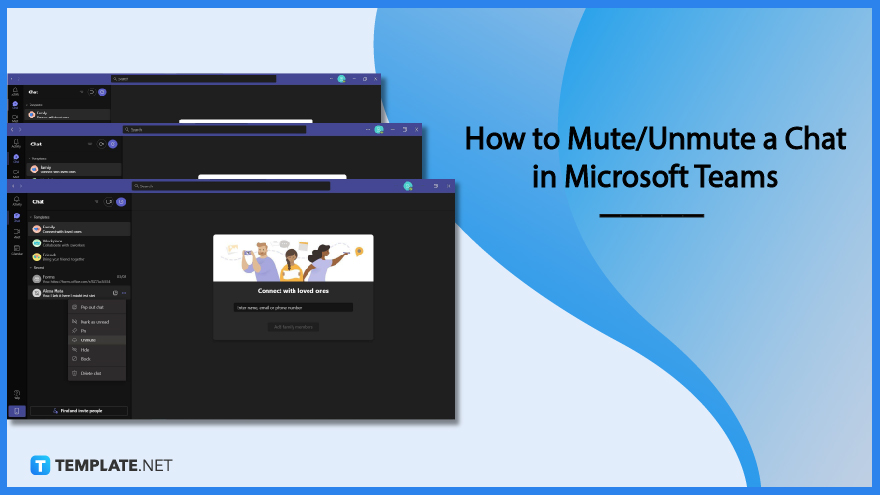
There are plenty of ways to mitigate or prevent this issue from occurring in Microsoft Teams. If there is a person from the user’s contacts list that is barraging the user with constant messages, he/she can opt to mute the offending person.
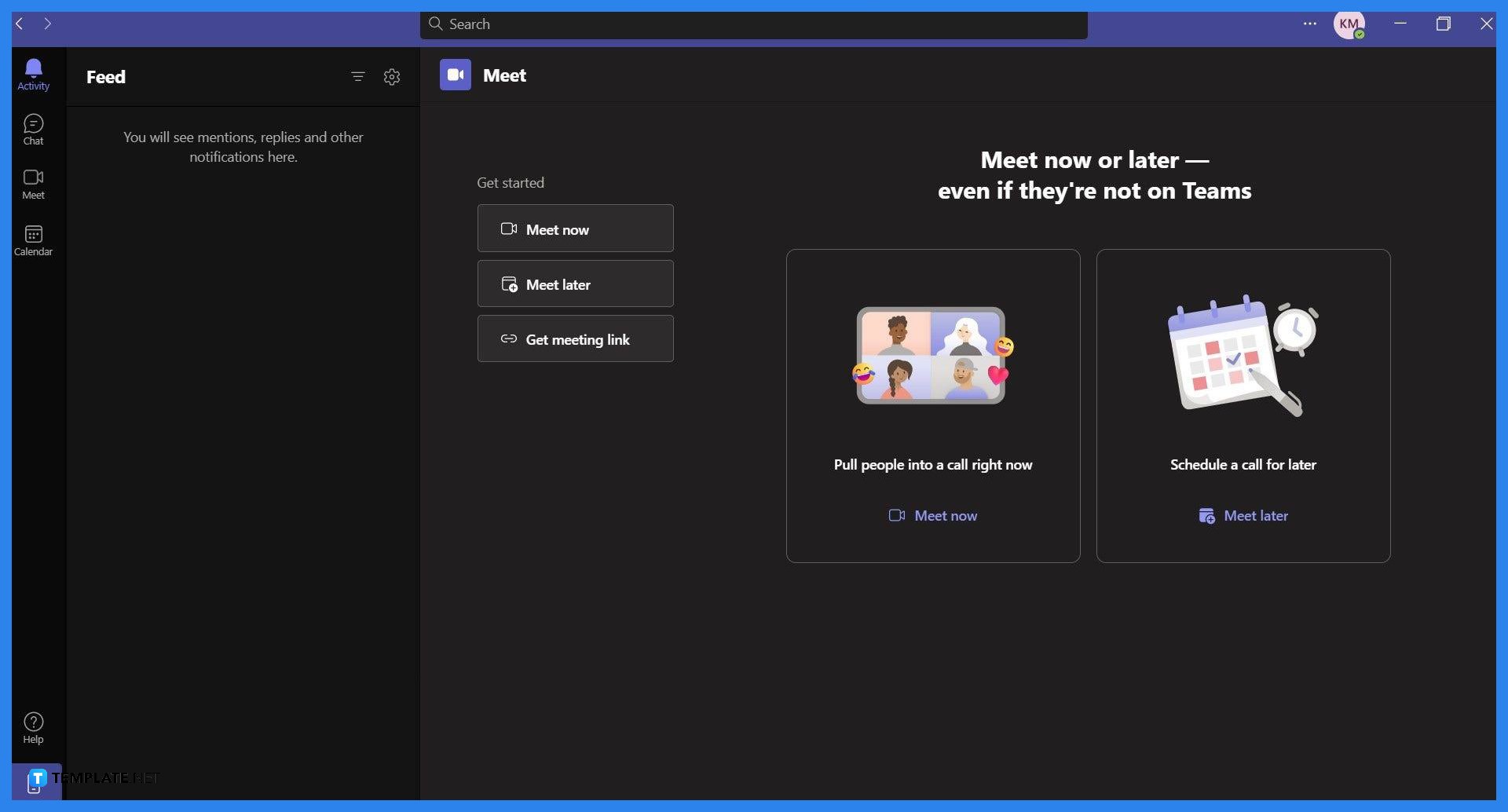
The mute feature is available in all the available versions of Microsoft Teams. Begin by opening or launching Microsoft Teams on the user’s desktop or preferred web browser.
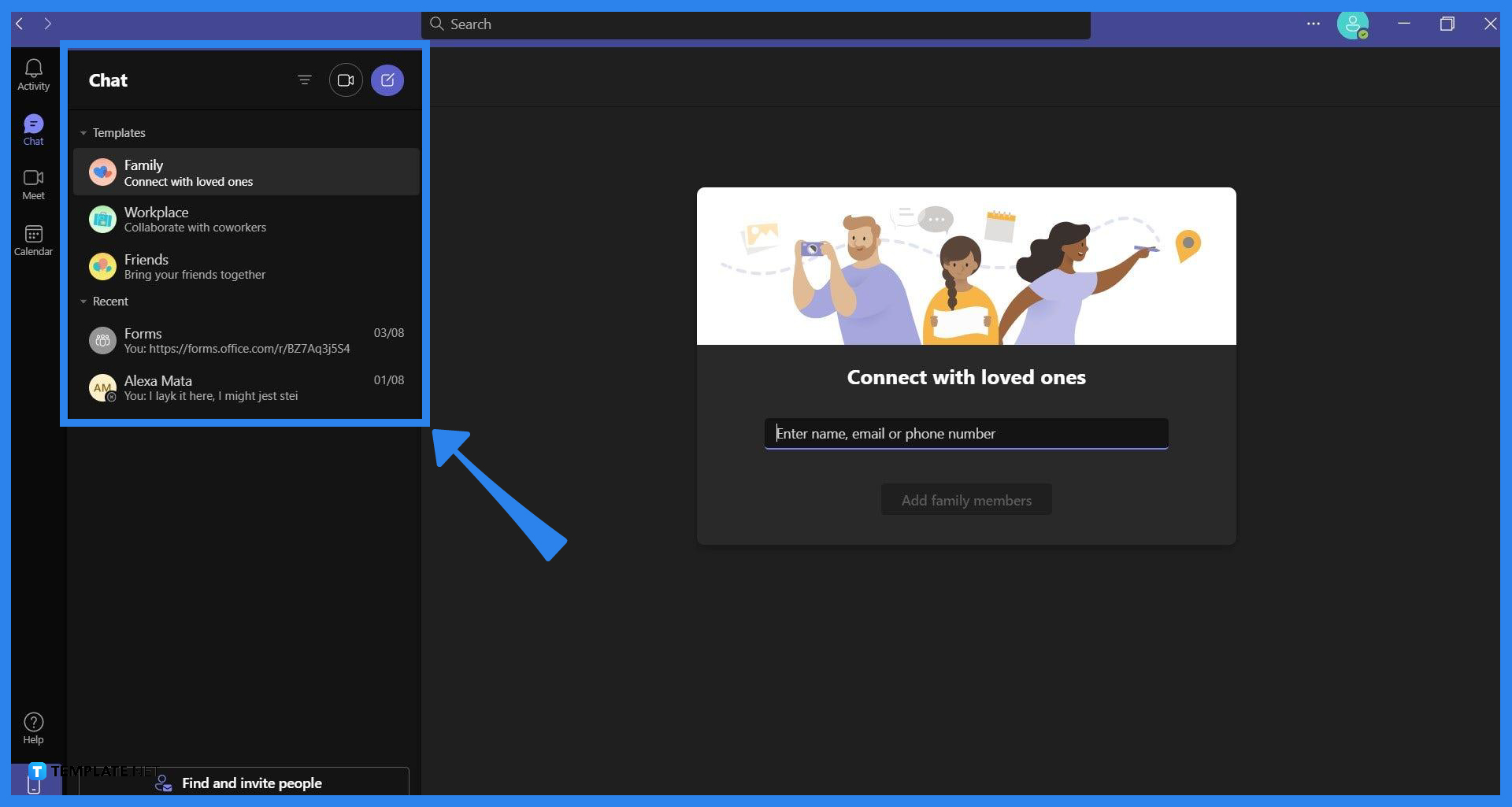
Microsoft Teams categorizes the different functions available in the software; the chat view allows the user to access the different group chats or conversations the user has. The user can access the chat view by clicking the “Chat” button on the ribbon.
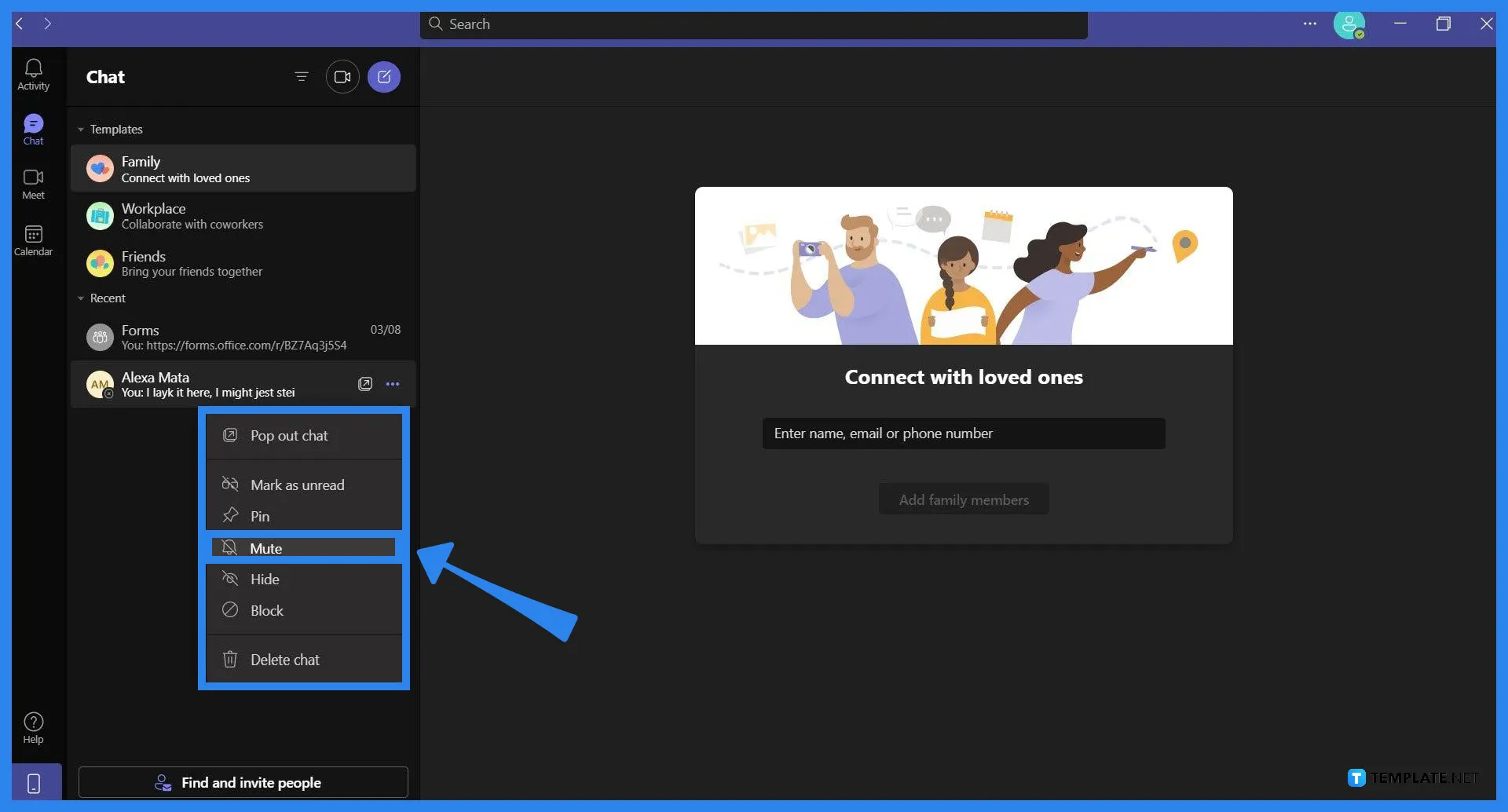
After the user has entered the Chat view, they can now mute the desired person on their contacts list. To do this, the user must right-click the desired person’s name and select the Mute option on the dropdown. Microsoft Teams will change the muted person’s icon into the mute sign after they have been muted.
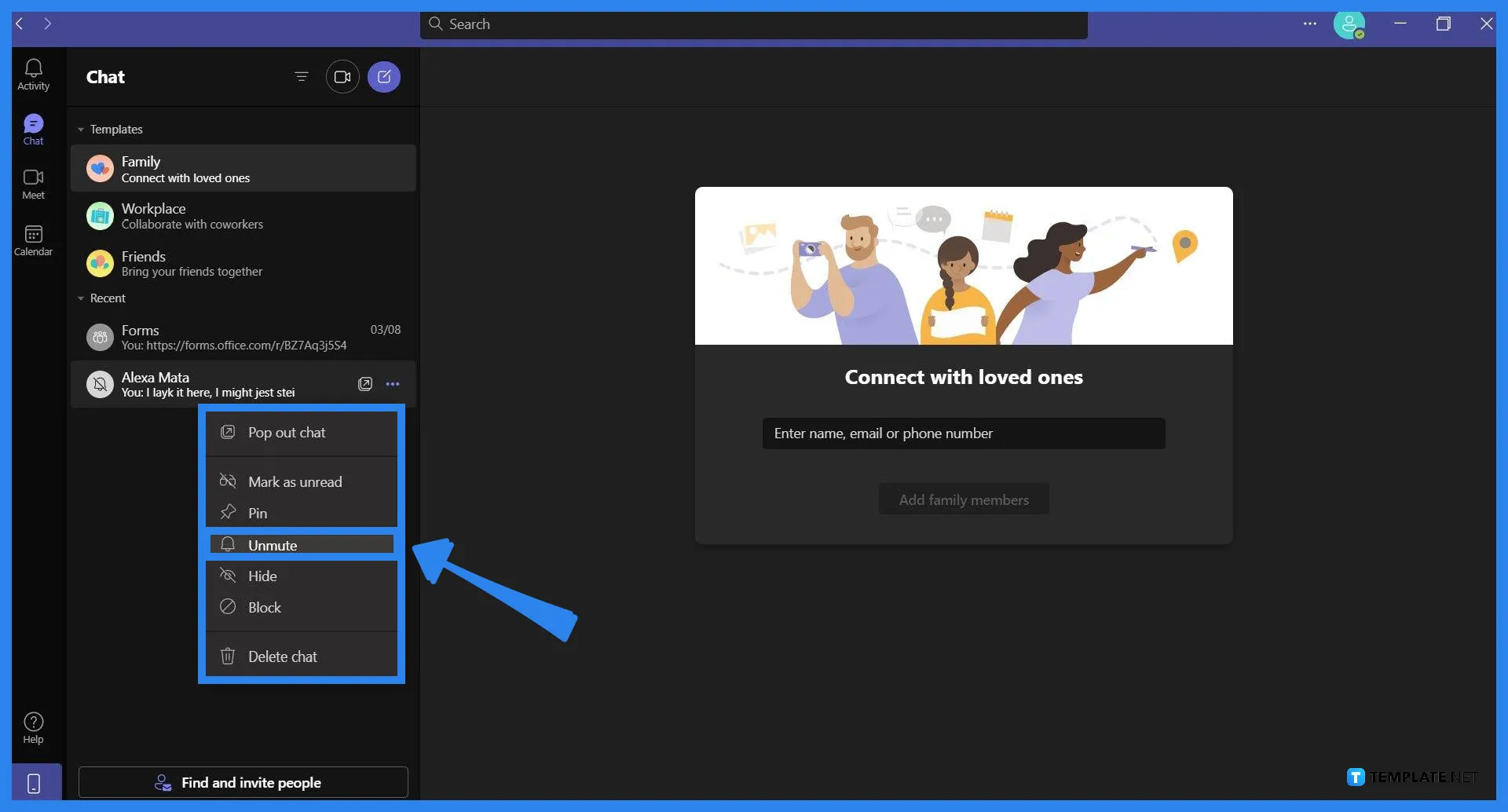
Alternatively, if the user wishes to unmute the person, they can unmute them by right-clicking the muted person and selecting the unmute option on the dropdown.
Yes, Microsoft Teams allows the user to mute group chats and team channels by opening the chat tab in Microsoft Teams, right-clicking the group chat or team channel to access the dropdown, and then pressing the mute button to mute the channel.
Yes, mentions and tags have a higher priority and supersede the mute function of Microsoft Teams; instead, you may change the way Microsoft Teams would notify you whenever someone mentions your tag in the group chat or team channel.
The mute will last as long as the user wants the mute to linger on the chat; this means that the mute will persist until the user unmutes the chat, group chat, or team channel.
Microsoft Teams will save any changes or edits the user has made inside the program; any muted chats, group chats, and team channels will stay muted even if you close or log out of Microsoft Teams.
No, Microsoft Teams will not in any way shape, or form indicate that you have muted a specific chat, group chat, or team channel; but this doesn’t mean people can’t surmise or deduce that you have muted them in Microsoft Teams.

Microsoft SharePoint is one of the products within the Microsoft product suite where you can access more applications integrated into…

Finding a product key for the Microsoft Visio software only takes a few clicks and doesn’t require a diagrammed process.…

With Microsoft Visio, collaborating and editing drawings online is entirely possible. In addition to that, templates and various selections of…

Microsoft Publisher is an easy-to-use publishing software application that users in this DIY age can optimize to produce digital content…

Access Microsoft Visio on your PC or mobile device to graphically arrange complicated concepts. Begin your Visio projects with hundreds…

Flattening an image means reducing the file size of the image, which will make saving and printing much easier. So,…

Microsoft Visio lets you create professional diagrams and flowcharts for various purposes and occasions. It also enables you to collaborate…

Knowing the version of Microsoft Publisher installed on your computer is also helpful when downloading templates and add-ins because some…

Microsoft Visio is an excellent tool and application for creating visual representations of flows and processes using creative and beautiful…