How to Print from Microsoft OneNote
Digital notes allow the user to create and share their on a digital platform, but this is held back by the need for the internet and a PC or Laptop. To circumvent this issue, one can print out their digital notes and opt to share and keep a physical copy for others or for themselves.
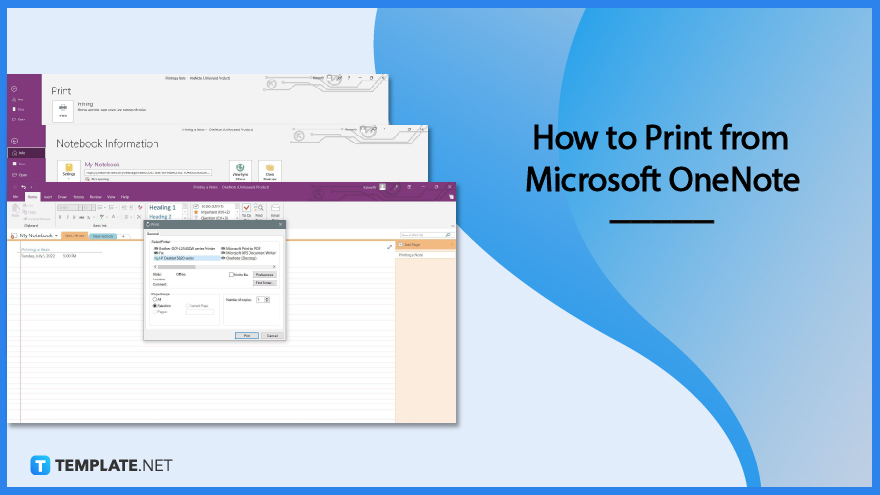
How to Print from Microsoft OneNote
The developers of Microsft OneNote had designed the printing process of one’s notebooks and notes to be very easy and intuitive as the UI provides an easy understanding for the user. The whole printing process of Microsoft OneNote and setting up one’s printing preferences can all be done inside Microsoft OneNote.
-
Step 1: Open the Desktop or App Version of Microsoft OneNote
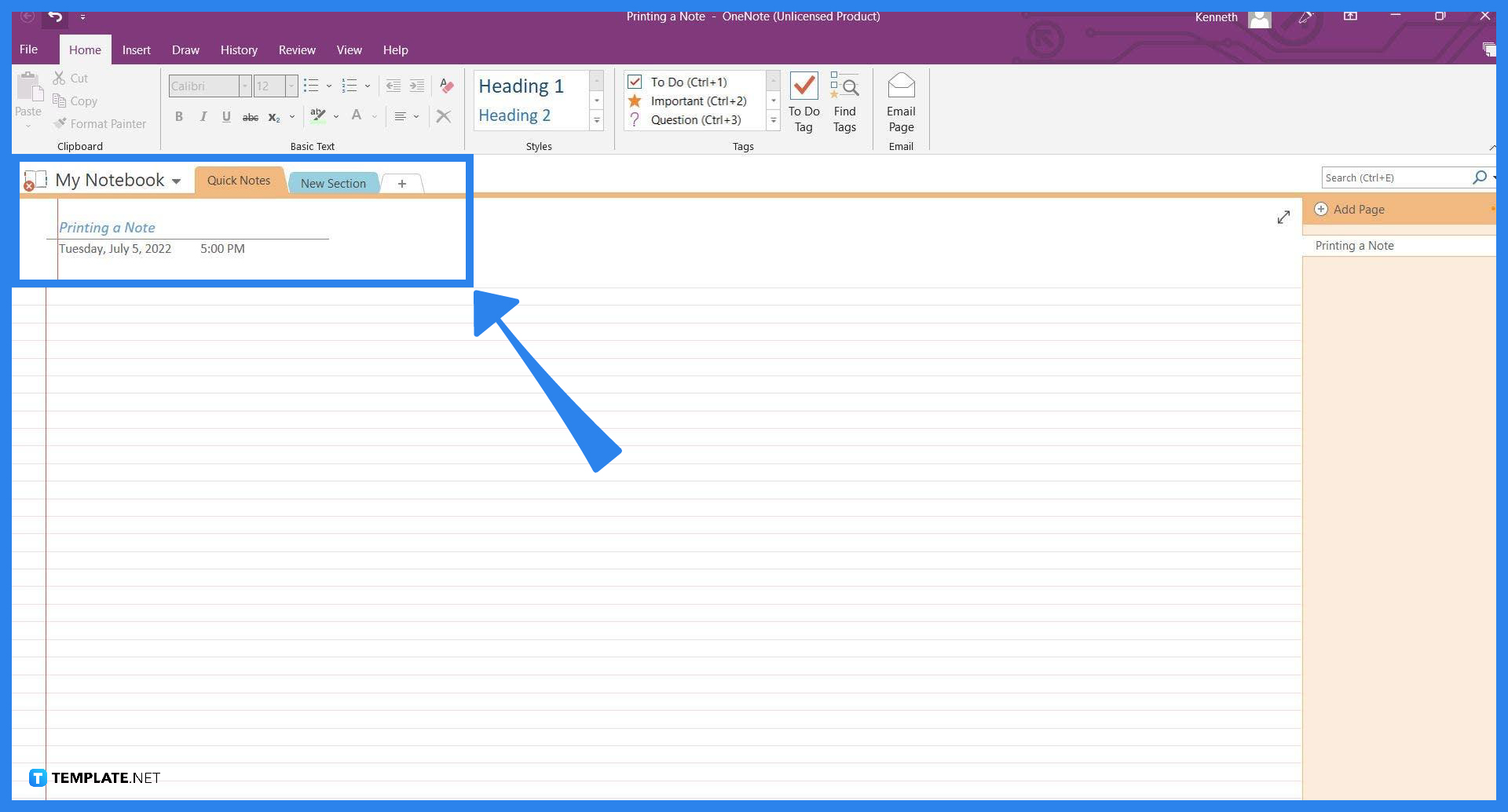
The printing process of Microsoft OneNote can only be done on the desktop version of Microsoft OneNote; if one wishes to physically print out their notes they will need to download the desktop version of OneNote. To start, the user must launch Microsoft OneNote and ensure that their notebooks and notes are properly synced up with the most recent version.
-
Step 2: Open to File View
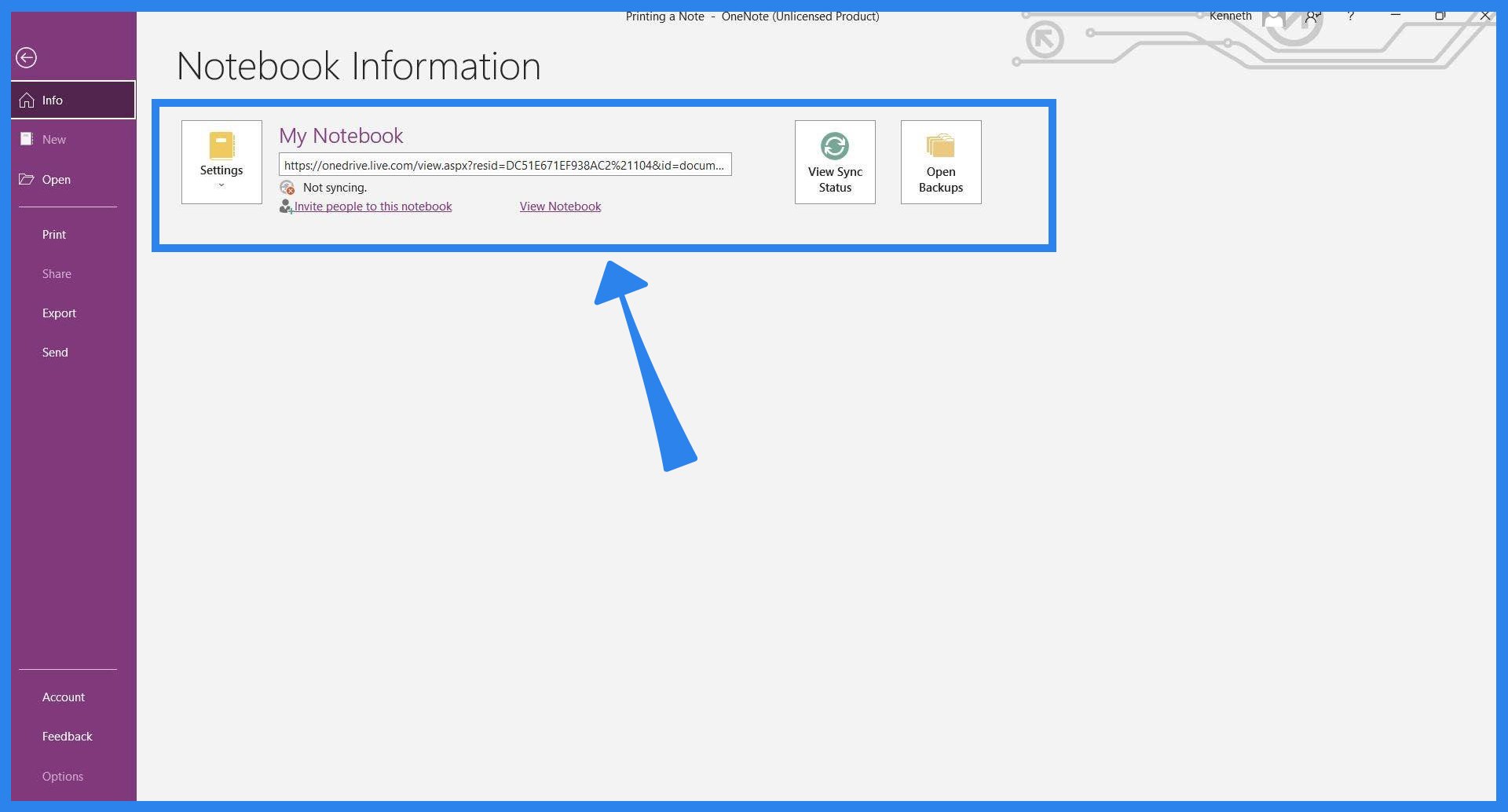
The Print view of Microsoft OneNote is located on the File back view alongside the other options and settings available in OneNote. To open the File view, click the File button located on the ribbon or header of Microsoft OneNote.
-
Step 3: Opening the Print View
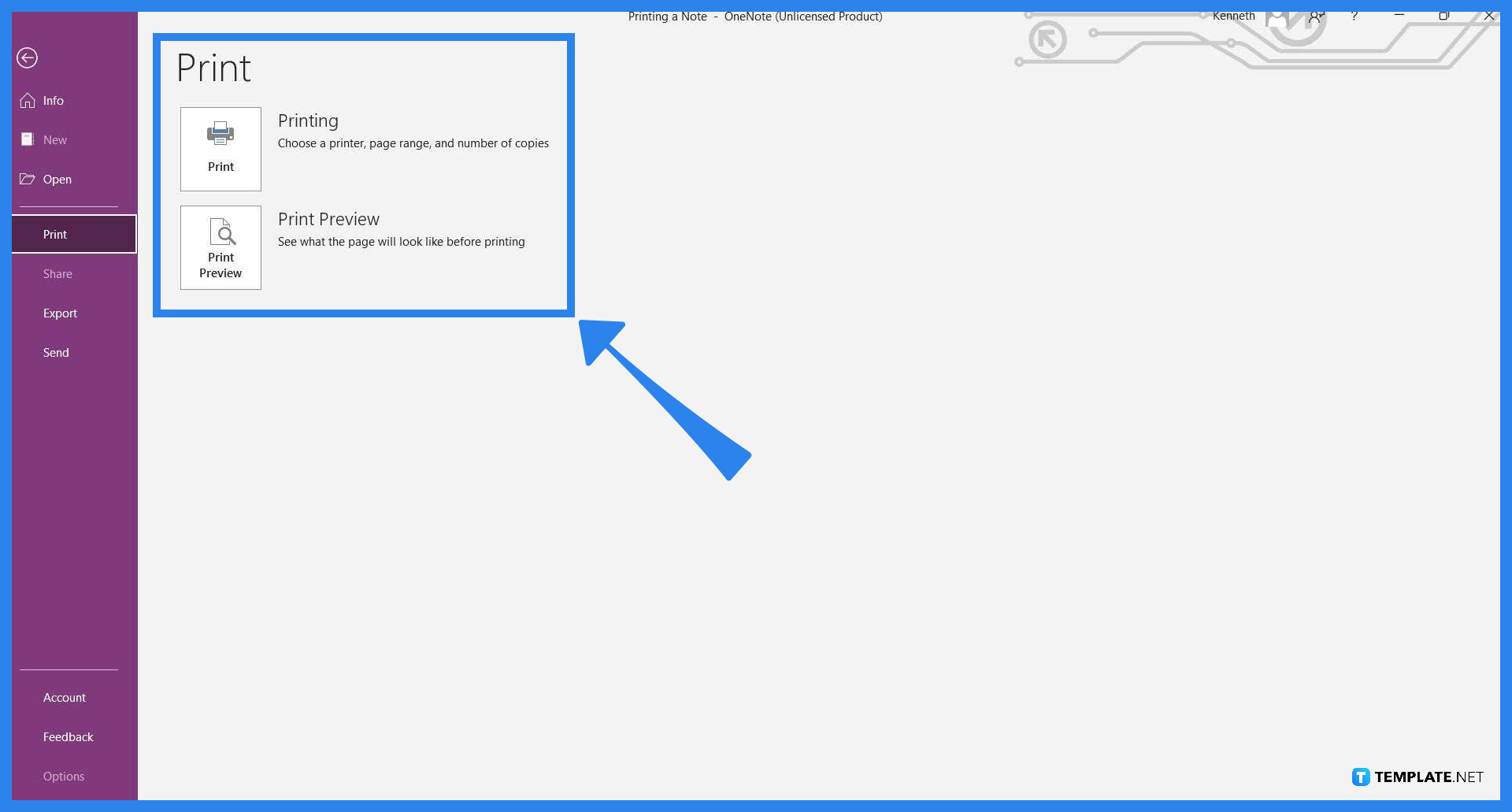
The Print view allows the user to choose between accessing the Printing option or Print Preview by clicking their respective buttons. Print Preview allows the user to have a look at how the page will look when it is printed out; whilst the Print button will allow the user to print out the document or tweak its settings.
-
Step 4: Selecting Print Preference and Printing
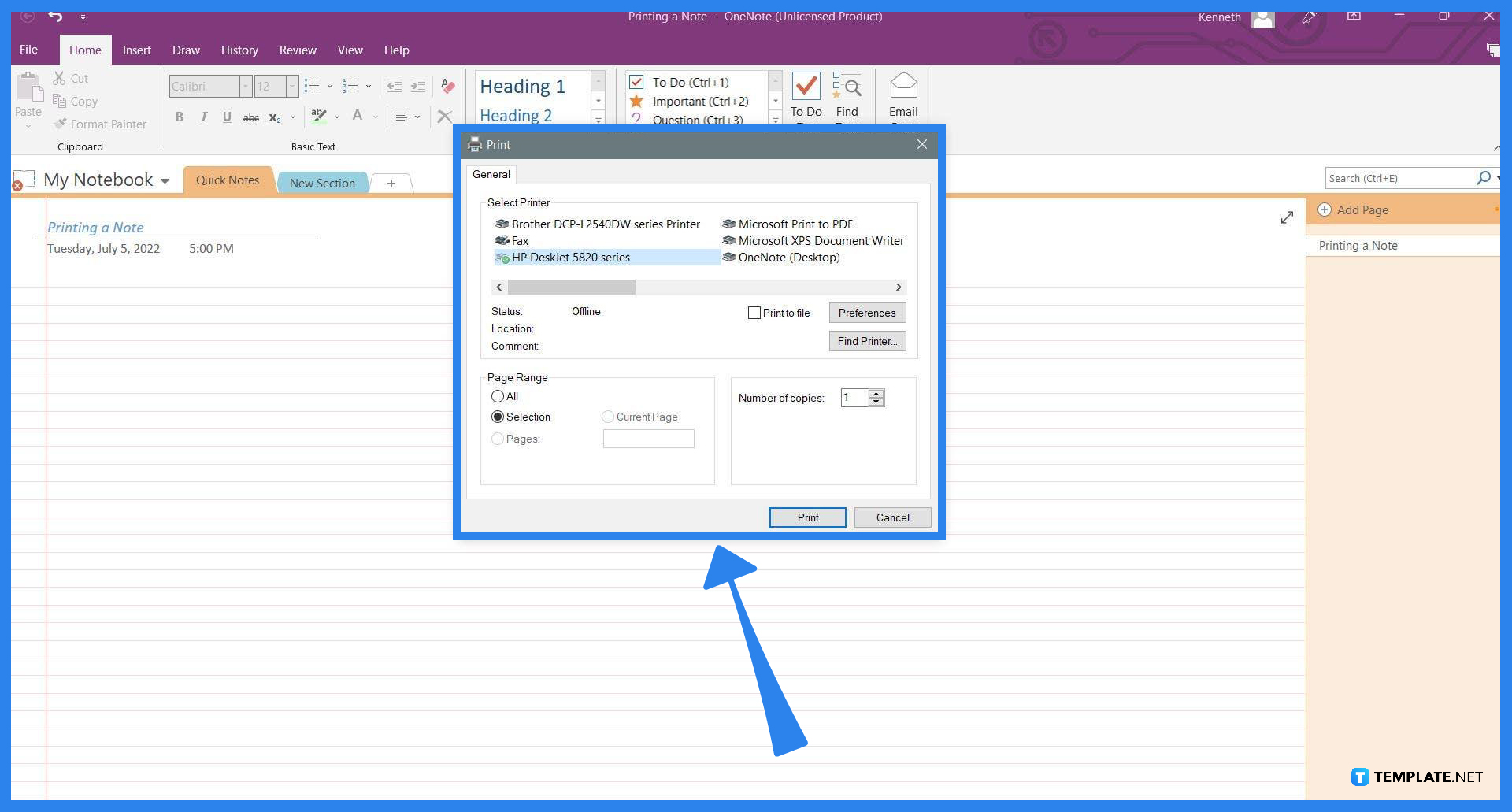
When the user clicks the print button, Microsoft OneNote will open a separate dialogue box where the user can edit and set their preferences when the note or notebook is printed. The user can edit out the quality, orientation, and more by pressing the Preference button on the window. After the user finishes setting their preferences, they can print out their notes by pressing the Print button.
FAQs
How do I print a Word document from OneNote?
To print a document from Microsoft Word to Microsoft OneNote, you must first open the document in Microsoft Word and select the Print option on the File back view; in the Print window, select Send to OneNote option to print it through Microsoft OneNote.
How do I enable OneNote Printer?
OneNote printer’s settings are located in the Print & Scanners, which can be modified, via the Manage button, then accessing the Printer properties and heading to the Advanced tab where you can select which version of OneNote to tether to the Send to OneNote option in the print menu.
Why do I have to run OneNote before printing?
The developers programmed Microsoft OneNote not to override or edit any of the printer’s default settings because its driver automatically prints OneNote on an older and obsolete version of the program; one way to circumvent this is by running Microsoft OneNote and printing it through there.
How do I set up OneNote as a printer on a Mac?
Select the specific notebook or page you want to print on your mac, then head to the Print tab, which is on the File view, choose the print parameters you want to use on the separate window, and finally, press the Print button.
How do I print from OneNote for iPad?
You can print your notes by choosing the print button, and selecting OneNote as the app; however, you have to designate and give your notes a title or header before printing them out.






