How to Print Labels from Microsoft Excel
Microsoft Excel collaborates with Microsoft Word in printing mailing labels. It has capabilities that let you make labels and preview them before printing.

How to Print Labels from Microsoft Excel
Microsoft Word and Microsoft Excel work together to print mailing labels. The process may be completed neatly, and the mailing labels can be easily printed off directly from Excel by using the mail merge capability of Microsoft Word.
-
Step 1: Add Data into Microsoft Excel

Add illustrative column headings to Excel to create mailing labels so that everything prints out properly. In the first cell of each column, enter a header outlining the data. Create a column for every component you intend to use in the labels. Enter all the information you intend to print on labels. When you’re done, save the worksheet.
>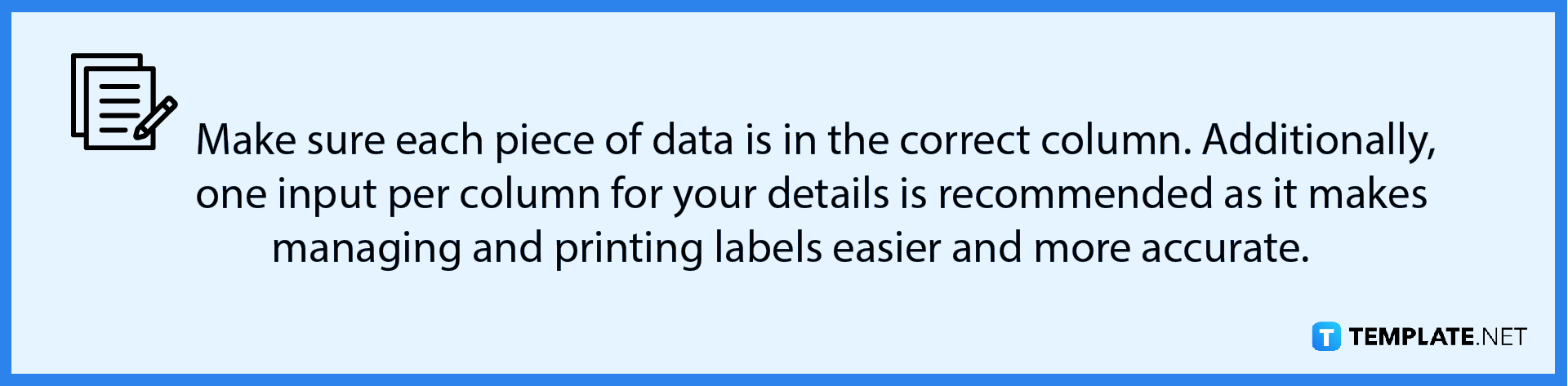
-
Step 2: Set Up Labels in Microsoft Word

Start a new Word document. Click the Mailings tab. Click Start Mail Merge and select Labels. Choose the product number that is listed on the label package after selecting the brand in the Label Vendors box. If you want to enter unique label dimensions, you can also choose New Label. Next, click OK. -
Step 3: Connect Worksheet to the Labels

In Word, click File, and select Options. Click Advanced and, under Advanced settings, scroll down to the General settings section. Make sure “Confirm file format conversion on open” is checked, then click OK. Then, from Mailings, in the Start Mail Merge group, choose Select Recipients and click Use an Existing List. In the Select Data Source window that appears, select the Excel spreadsheet containing your list, and then click Open. Click OK to confirm and click OK again to select the table containing your list. The page will now be covered with labels that read «Next Record». -
Step 4: Add Mail Merge Fields and Execute the Merge
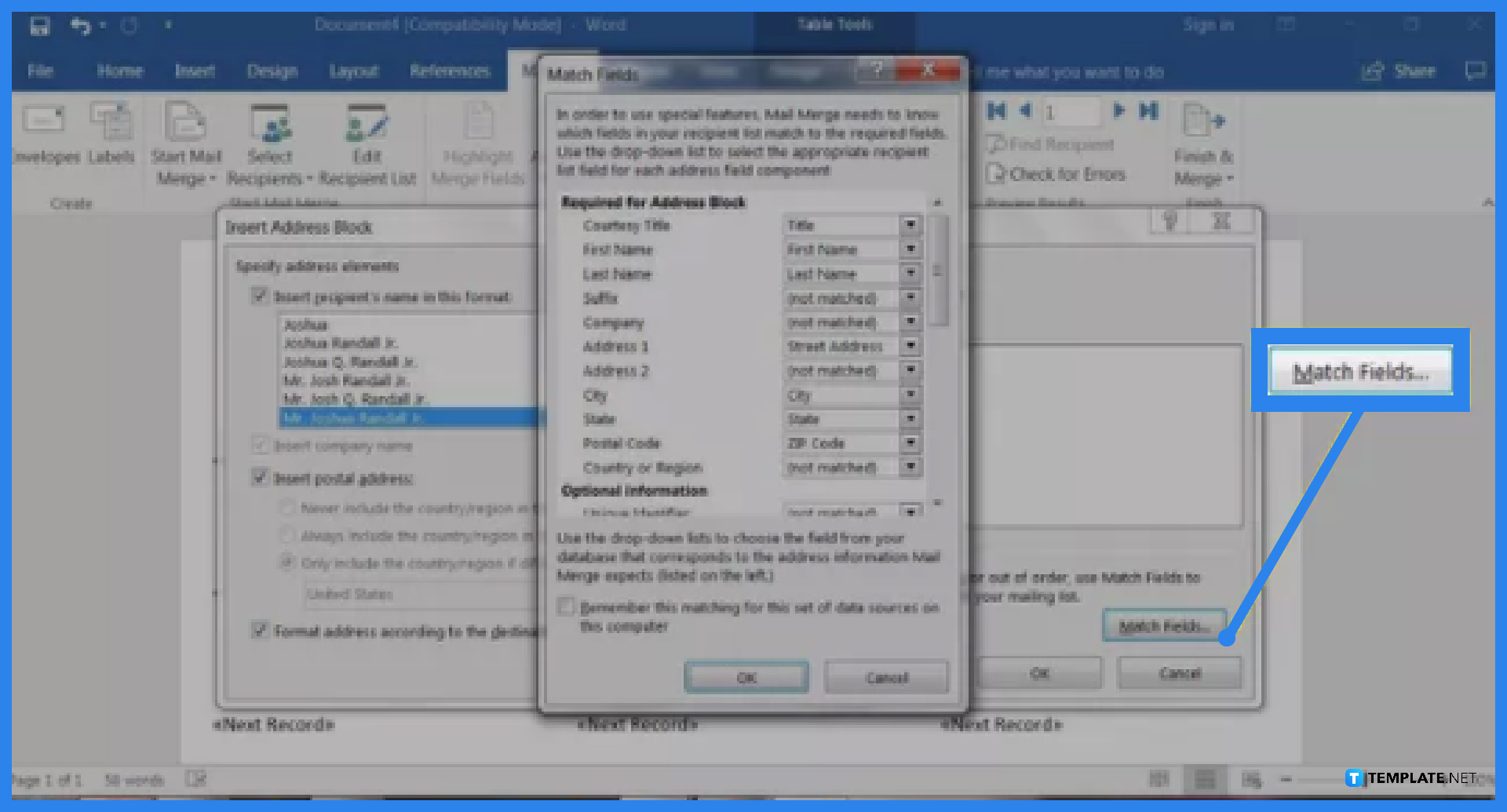
Click the first label on the page, and in the Write & Insert Fields section of the Mailings tab, select Address Block. In the Insert Address Block dialog box that appears, click the Match Fields button. Click OK and then click OK again to close the dialog box. Next, click Mailings, Write & Insert Fields, and Update Labels. You can merge the data and print your labels after setting up the Word document and Excel spreadsheet. On the Mailings tab, under the Finish group, click Finish & Merge. To obtain a preview of your printed labels, click Edit Individual Documents. Mark “All”, then click OK.
>
he mailing labels from your Excel worksheet appear in a new document. The labels can be modified, printed, and saved just like any other Word document.
FAQs
In Excel, how do I label an axis?
To label a chart axis in Excel, select a blank section of the chart, then click the Plus (+) in the top-right. Check the Axis title box, then select the right arrow beside it, and pick an axis to label.
How about labeling a series?
To label a series in Excel, right-click the chart with the data series, then click Select Data. Select the data series from Legend Entries (Series), then click Edit. Enter a name in the “Series name” area.
How do I apply Excel’s label filters?
In order to apply filters to a pivot table in Excel, click the Column Labels down-arrow to reveal the drop-down list for the filter, uncheck Select All, and then select the filters you want to use.






