
How to Connect Access with Microsoft SharePoint
Microsoft SharePoint is one of the products within the Microsoft product suite where you can access more applications integrated into…
Apr 12, 2023
Microsoft OneNote allows users to recover and view recently deleted Pages or Notes. So, restore accidentally deleted pages, and undo mistakes when you encounter one at Microsoft OneNote before they become irreversible through this article.
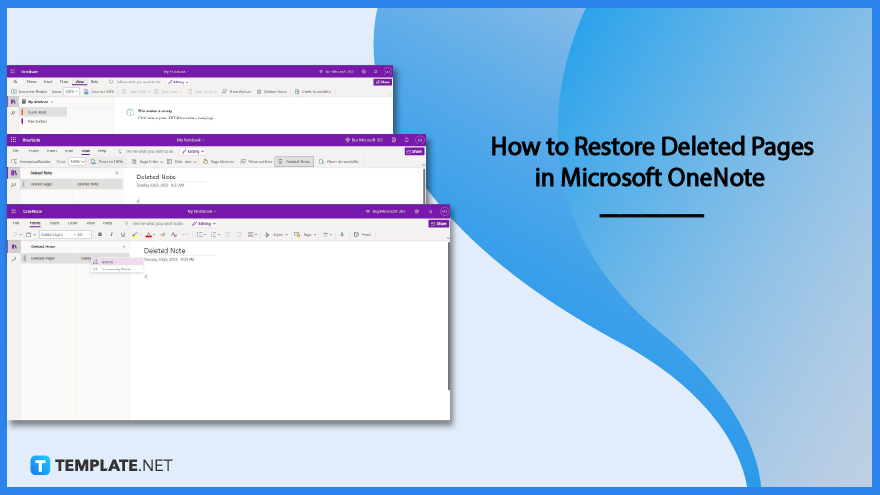
There is no need to be afraid of losing pages and notebooks that were accidentally deleted. In Microsoft OneNote, one can easily recover those deleted pages and notebooks simply by following the steps below.
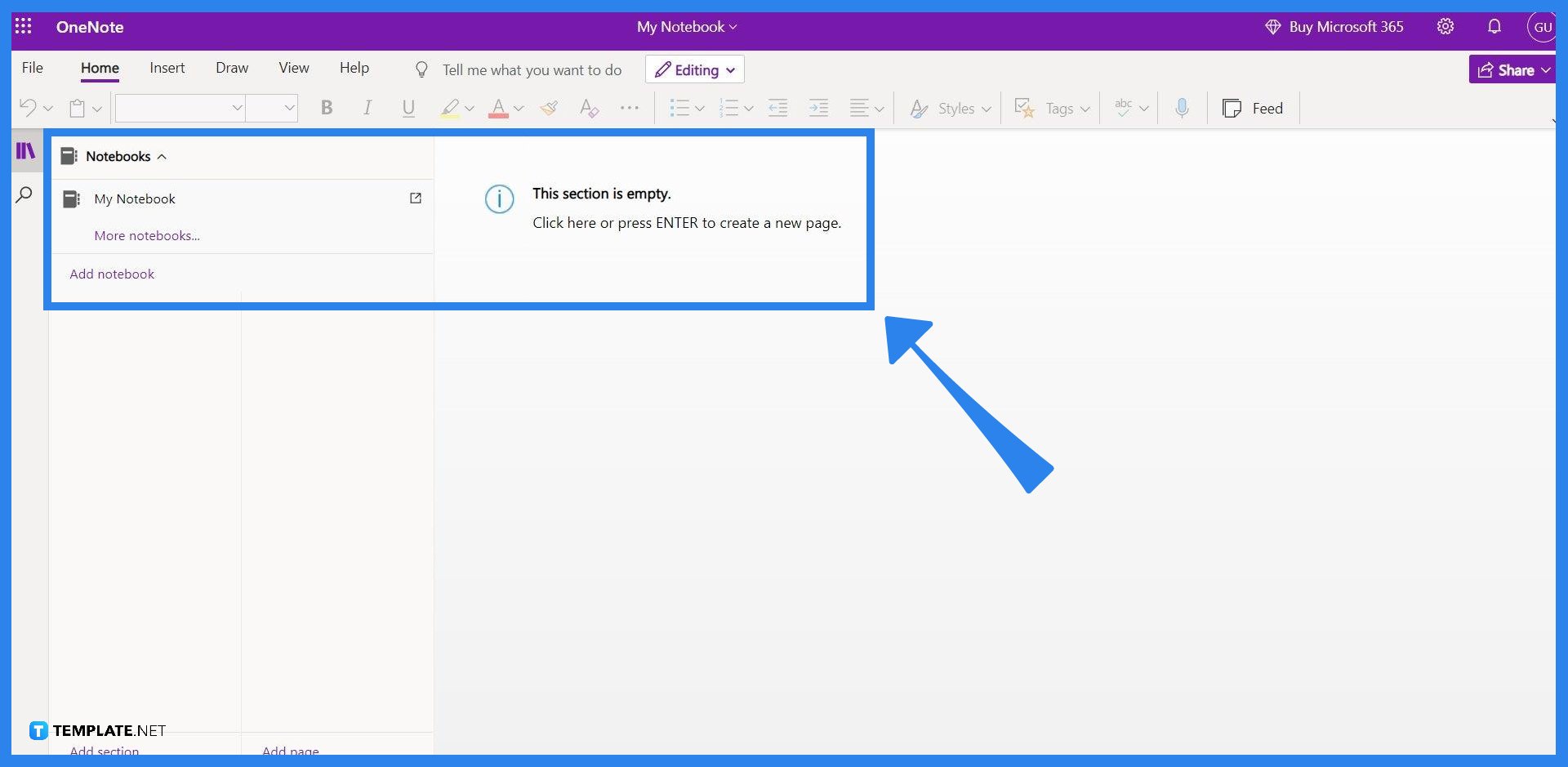
Start by opening Microsoft OneNote, either through its standalone program or through Microsoft OneNote’s website. The user should then ensure their account is logged in to the Microsoft Office account with the deleted pages or notes.
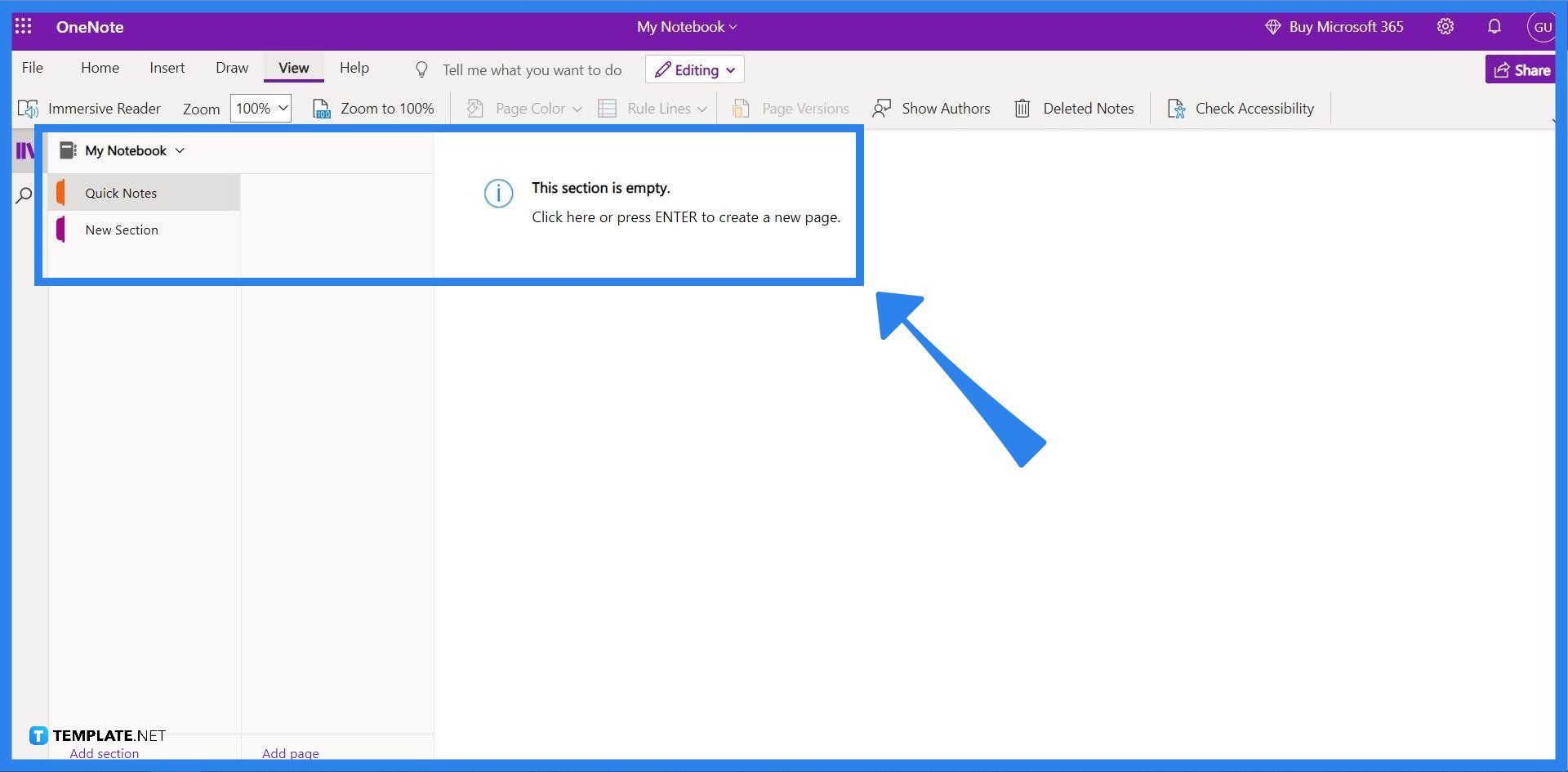
Move to the toolbar view by clicking the “View” button on the toolbar located in the upper left corner of the window. This will change the buttons in the toolbar, which all have different functions on how to view the current page the user is currently at. Note that only the toolbar’s content should change, not the whole page.
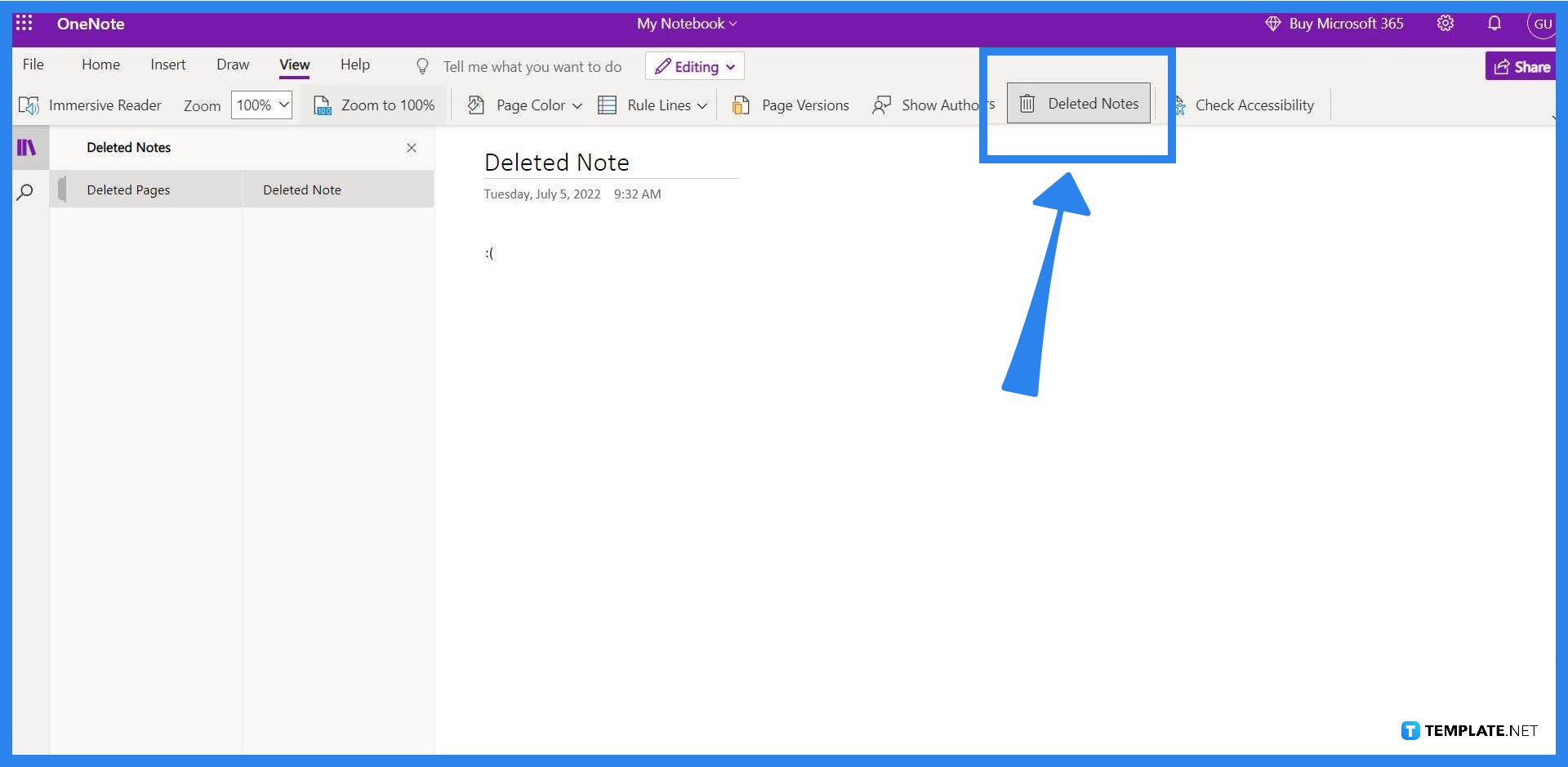
After changing the toolbar view, click the “Deleted Notes” button on the toolbar located at the top right corner of the window. This will allow the user to see all the deleted pages or notes.
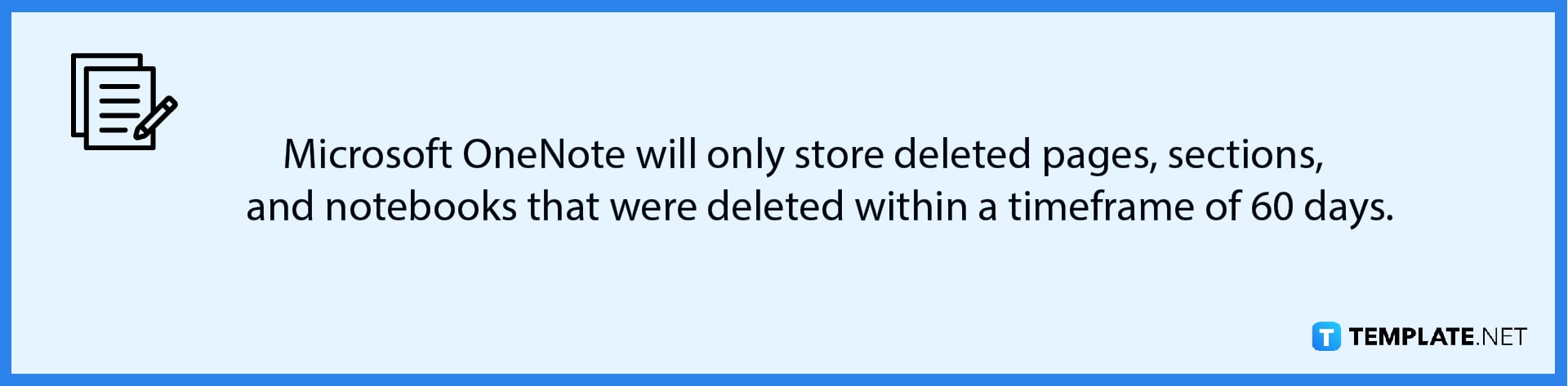
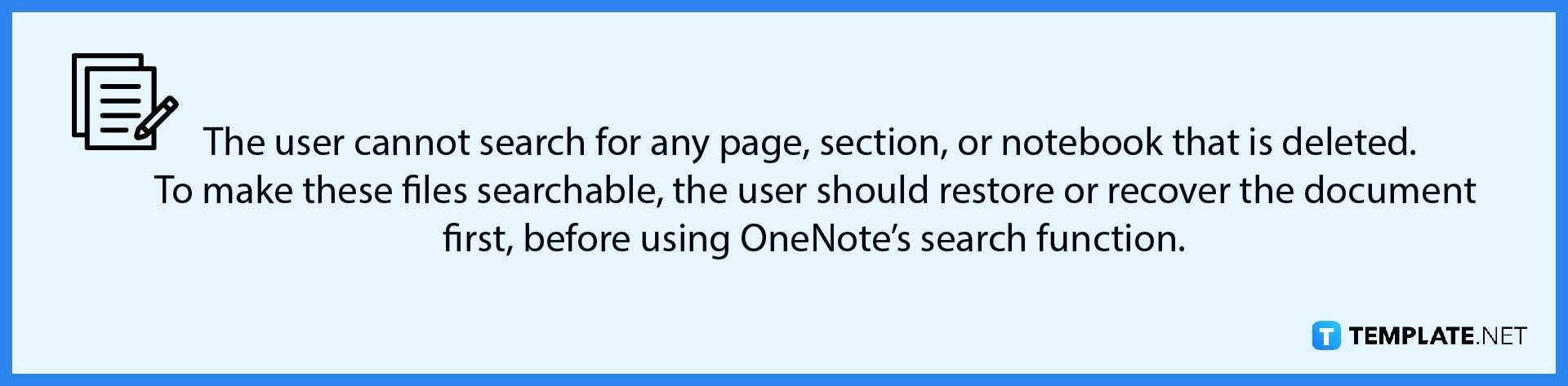
The user then should highlight the page, section, or notebook they want to restore. The highlighted document will have its contents displayed on the right half of the window.
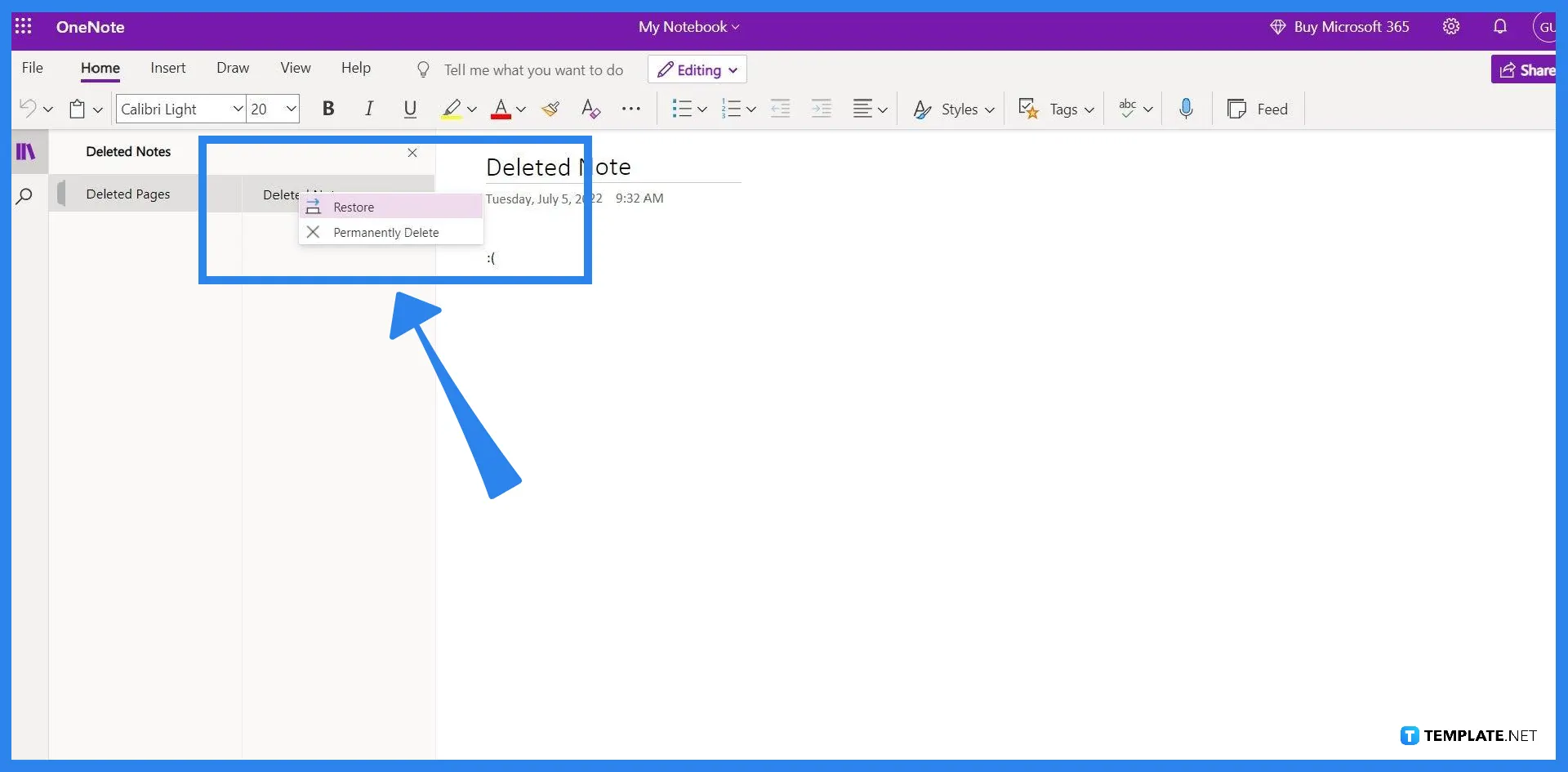
After viewing or highlighting the page, or note, the user must right-click the document to show the options that may be done to the highlighted document. By clicking the “Restore” option, the chosen page, section, or notebook will reappear in the last place the document was in. Be careful when choosing your options though for the “Permanently Delete” option will remove all traces of the document from your account and cannot be restored. Afterward, the user can return to their normal navigation by clicking the “Deleted Notes” button under the “View” toolbar.
Deleted OneNote pages are stored by the program in the Deleted Pages section, where these can be viewed, restored, or permanently deleted.
Microsoft OneNote stores deleted pages or notes for a maximum of 60 days from when these documents were last deleted.
You can view and open OneNote’s cache by opening OneNote and clicking “File” then “Open” and then lastly “Browse”, which will allow the user to see the location of the OneNoteBackups folder.
OneNote backups are stored at C:Usersuser nameAppDataLocalMicrosoftOneNoteversionBackup by default, which the user may change.
Yes, OneNote automatically backups any progress the user makes as they go, but please take note that it is important to manually save or backup one’s work.

Microsoft SharePoint is one of the products within the Microsoft product suite where you can access more applications integrated into…

Finding a product key for the Microsoft Visio software only takes a few clicks and doesn’t require a diagrammed process.…

With Microsoft Visio, collaborating and editing drawings online is entirely possible. In addition to that, templates and various selections of…

Microsoft Publisher is an easy-to-use publishing software application that users in this DIY age can optimize to produce digital content…

Access Microsoft Visio on your PC or mobile device to graphically arrange complicated concepts. Begin your Visio projects with hundreds…

Flattening an image means reducing the file size of the image, which will make saving and printing much easier. So,…

Microsoft Visio lets you create professional diagrams and flowcharts for various purposes and occasions. It also enables you to collaborate…

Knowing the version of Microsoft Publisher installed on your computer is also helpful when downloading templates and add-ins because some…

Microsoft Visio is an excellent tool and application for creating visual representations of flows and processes using creative and beautiful…