How to Screen Record Microsoft Whiteboard
Microsoft Whiteboard has no innate function to record a timelapse of the creation of a specific whiteboard. Instead, the user can opt to use Microsoft PowerPoint’s screen record feature to video the user’s screen.
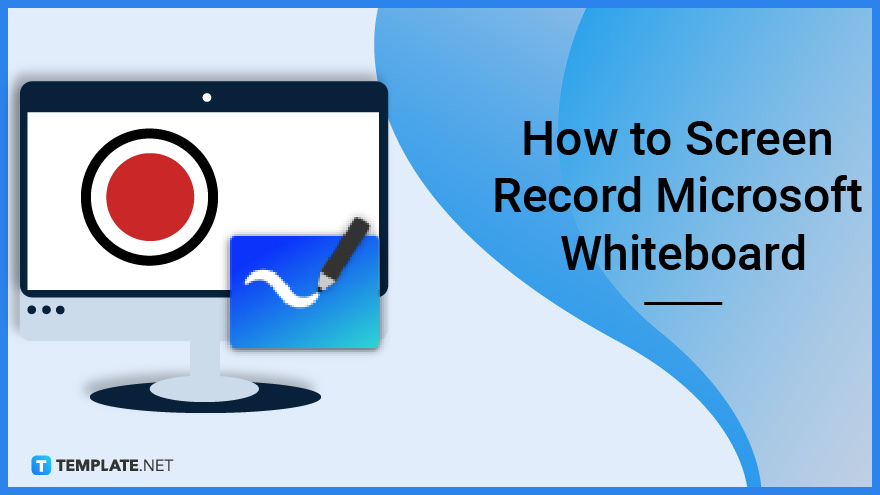
How to Screen Record Microsoft Whiteboard
Microsoft PowerPoint can record whatever actions the user will do on their screen, and insert said screen recording into one of its PowerPoint slides. This video can then be exported to the user’s Microsoft OneDrive or the user’s native storage unit of their PC.
-
Step 1: Open Microsoft Whiteboard and Microsoft PowerPoint
To begin, the user will need to open both Microsoft Whiteboard and Microsoft PowerPoint on their desktop. The user will need to log in to their Microsoft Office account to allow the programs to connect online
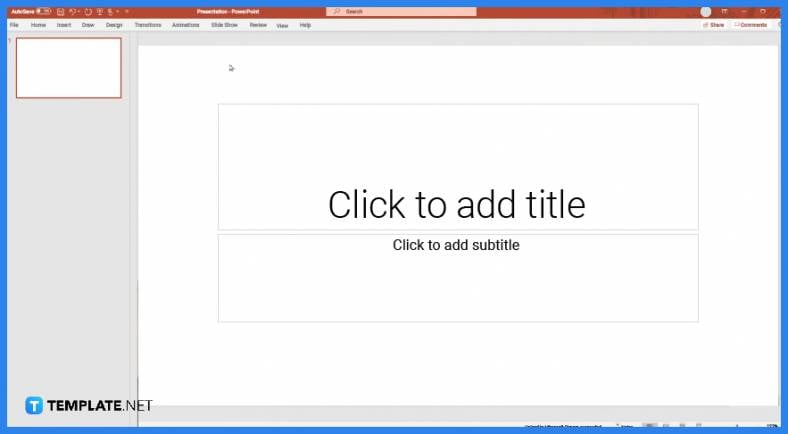

-
Step 2: Open the Insert Toolbar in Microsoft PowerPoint
After the user has opened and accessed both Microsoft Whiteboard and Microsoft PowerPoint, they will need to set PowerPoint as the active window and open the Insert Toolbar by clicking the “Insert” button located on the ribbon.
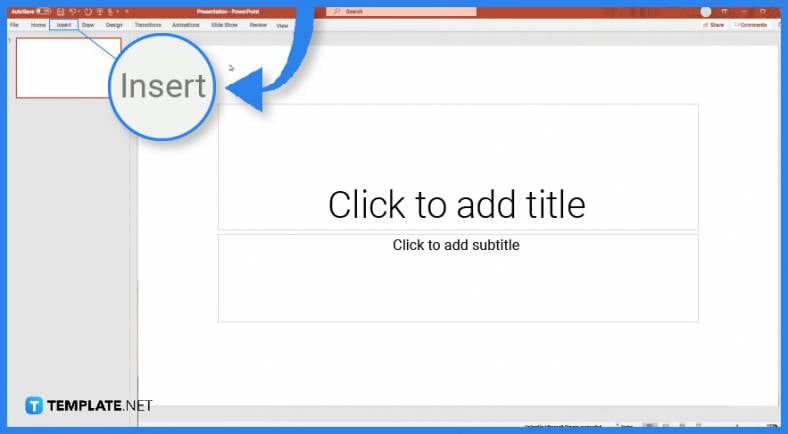
-
Step 3: Start the Screen Record
The screen record feature will automatically insert the screen recording into the selected PowerPoint slide. The user can start the screen record by pressing the “Screen Recording” button located in the Insert toolbar. This will open a toolbar where the user can click the “Record” button to start the recording.
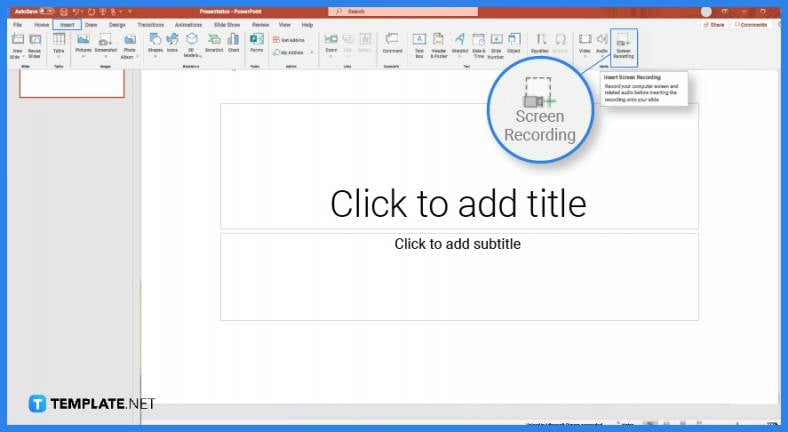
-
Step 4: Stop the Screen Record
To stop the screen record feature of Microsoft PowerPoint, the user must first hover over the top portion of the screen, as this will allow the user to have access to the control buttons of the recorder. After doing that, the user will then press the “Stop” button to stop the recording.
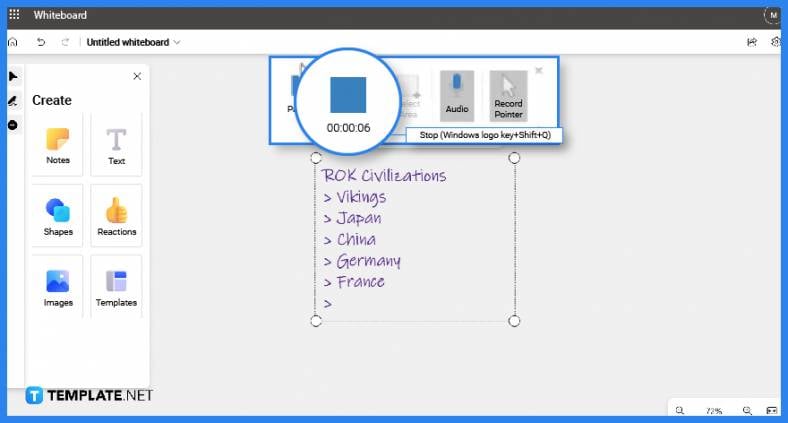
-
Step 5: Export the Video in Microsoft PowerPoint
The video will then be inserted into a slide in the current presentation the user is in. They can export the slide by right-clicking the video and selecting the “Save Media as” option and saving it to a specified location inside the user’s local storage unit.
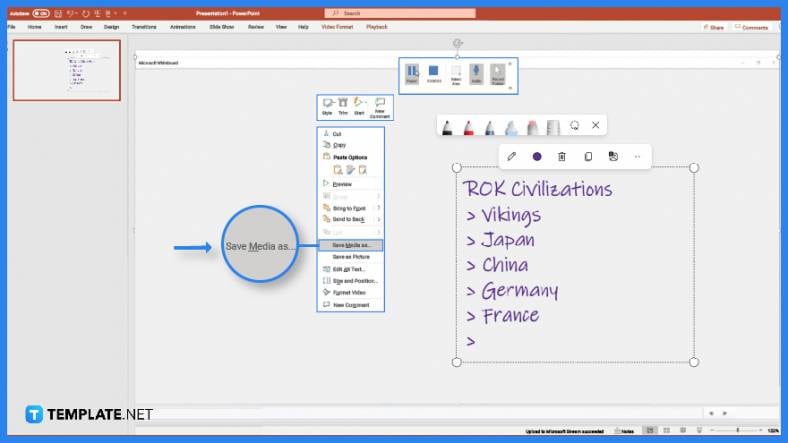
FAQs:
Is there any way to record my screen on Microsoft Whiteboard outside of Microsoft PowerPoint?
There are various methods of using third-party programs to screen record Microsoft Whiteboard, though keep in mind that these third-party programs may not be as secure and trustworthy as Microsoft PowerPoint.
Can I record my Microsoft Whiteboard session on the web version of Microsoft PowerPoint?
The free and the web version of Microsoft PowerPoint is limited in its access to other tools when compared to the paid version of Microsoft Powerpoint 365; as such you cannot use the screen record tool through the web version of Microsoft Powerpoint.
Is there a way for me to stop the recording without using my mouse while I am on Microsoft Whiteboard?
Yes, when you want Microsoft PowerPoint to stop recording your screen all you have to do is press Windows key + shift + Q on your keyboard in succession.
What actions will appear in the screen recording of my Microsoft Whiteboard session?
Any action you make, while the screen is being recorded by Microsoft PowerPoint, will be recorded and saved into the PowerPoint’s video file.
How do I delete the screen recording of my whiteboard on Microsoft PowerPoint?
When the screen recording has fulfilled its purpose, you can delete it by selecting the video on Microsoft PowerPoint and pressing the “Delete” key on your keyboard.






