
How to Connect Access with Microsoft SharePoint
Microsoft SharePoint is one of the products within the Microsoft product suite where you can access more applications integrated into…
Apr 17, 2023
Grids consist of a network of lines that work as graphic cues while formatting your document in Microsoft Office. If you need to set up a grid in Microsoft Word, you can either use grid templates with endless customization features or make a grid out of Word’s free built-in gridlines feature.
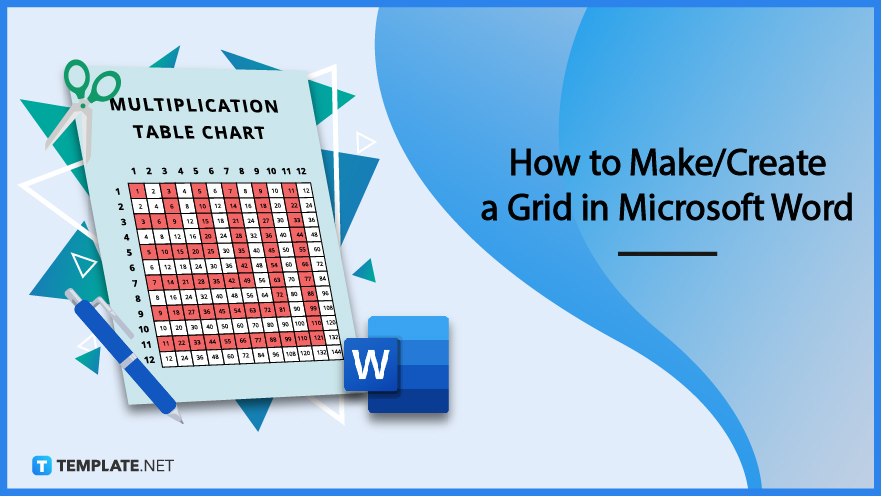
Microsoft Word is no stranger to the word-processing program department and this application is where you can make professional documents as well as create grids or print gridlines. Without further ado, here are the steps to incorporate a grid framework into your Word documents:
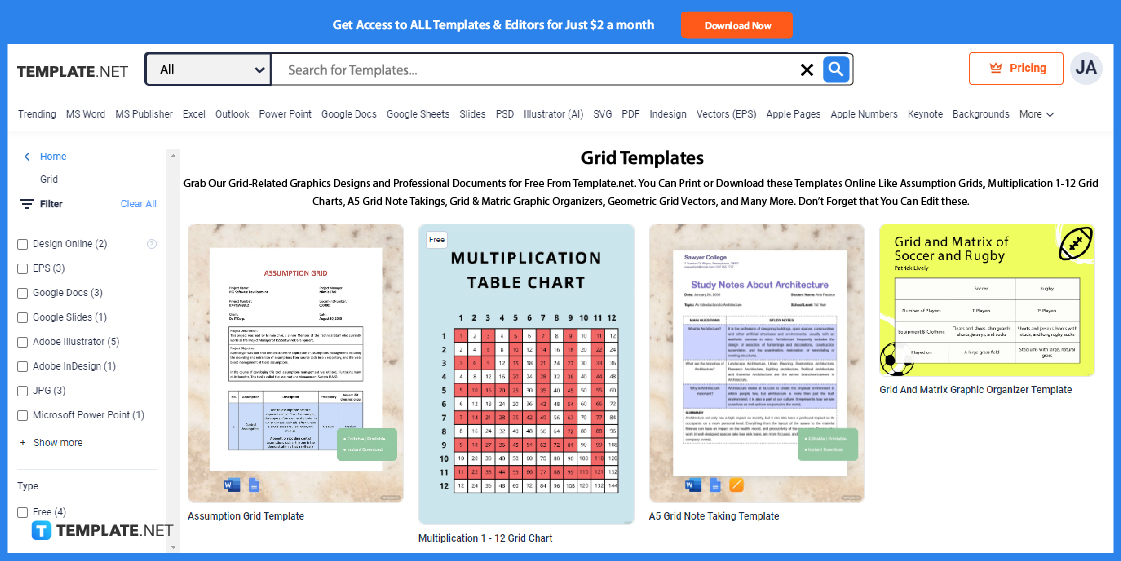
Visit Template.net and check out the whole assembly of grid templates from the landing page. Be sure to select any grid template that is in Microsoft Word format so that you can add the template to Word after.
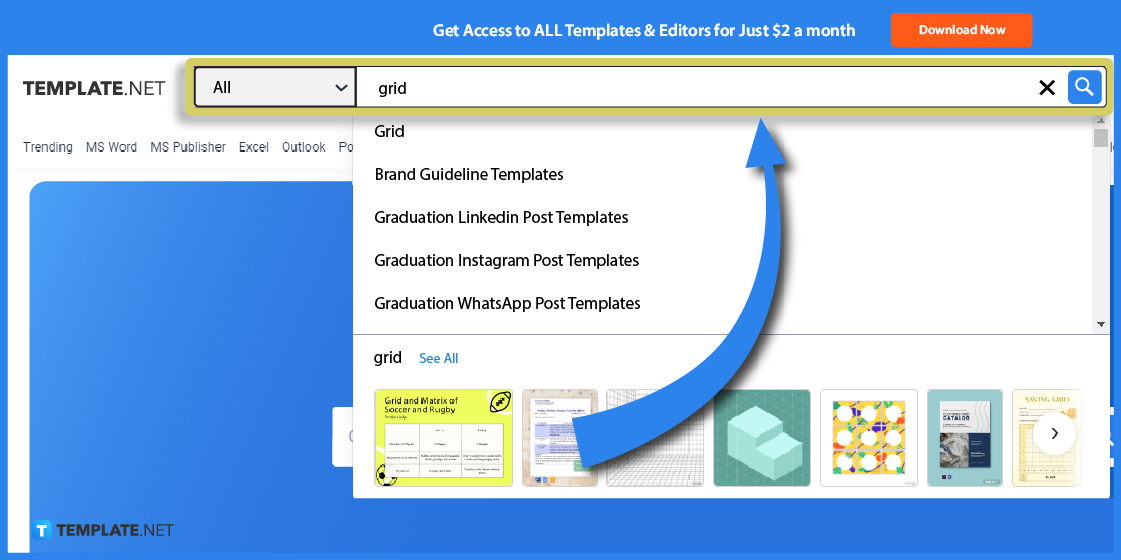
Save time in reaching the specific grid template in Word you need by utilizing Template.net’s search box, which is found at the top of the page. Just type “grid” from there and you’ll have a bunch of suggestions to select from quickly.
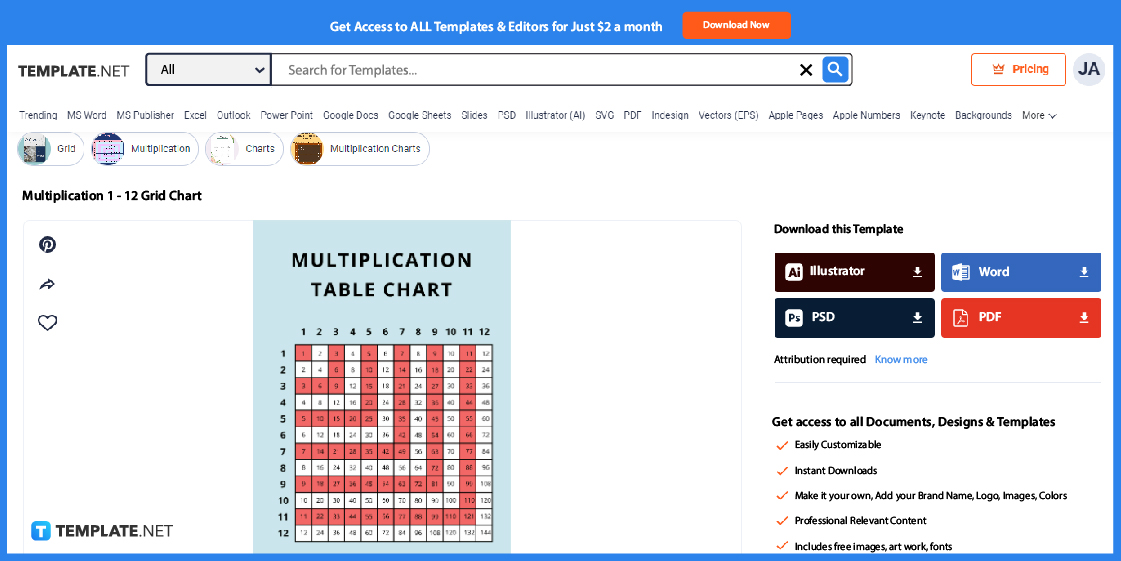
After viewing the collection of grid templates, click on the certain template that catches your attention. You’ll be able to view the grid template’s table,drawing, pattern, or square coordinate clearly as well as see the file format options in downloading the template.
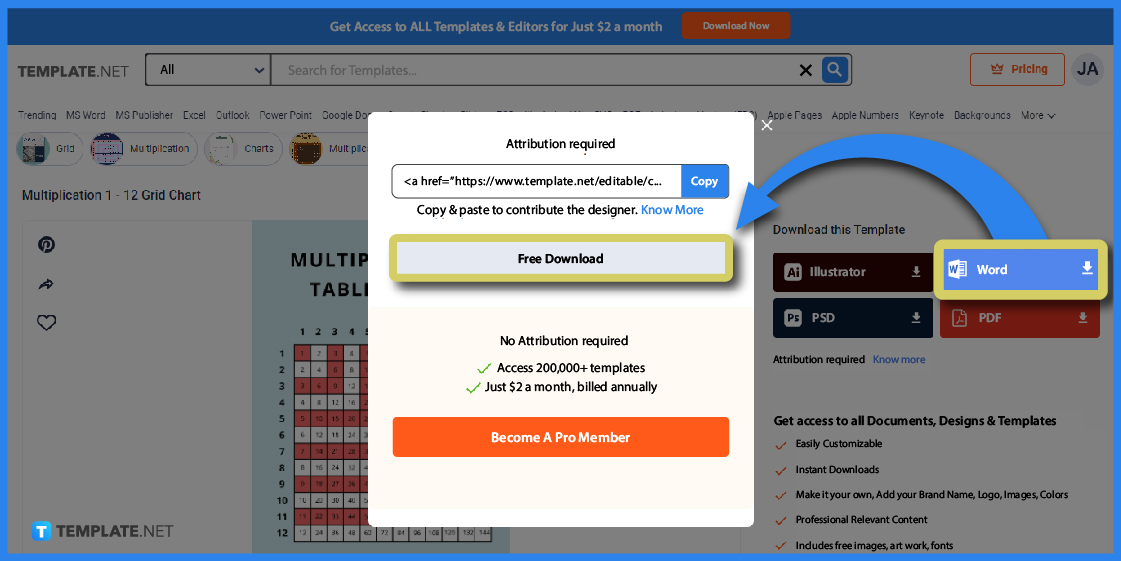
Since the goal all along is to make grids in Word, download the template by clicking “Word” as it suggests that the file you’re about to download is in Microsoft Word format. Then, press “Free Download” from the window pop-up until the file is downloaded to your computer swiftly.
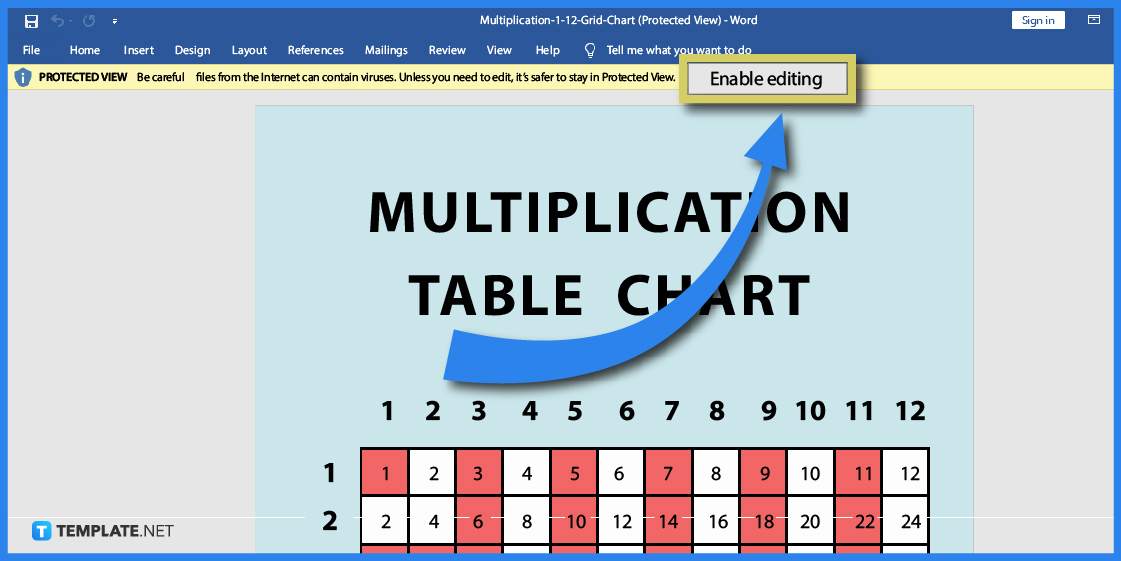
Open the downloaded file in MS Word and the document is likely locked for protective view by default. Hence, press “Enable Editing” at the top of the page so that you can customize the file further.
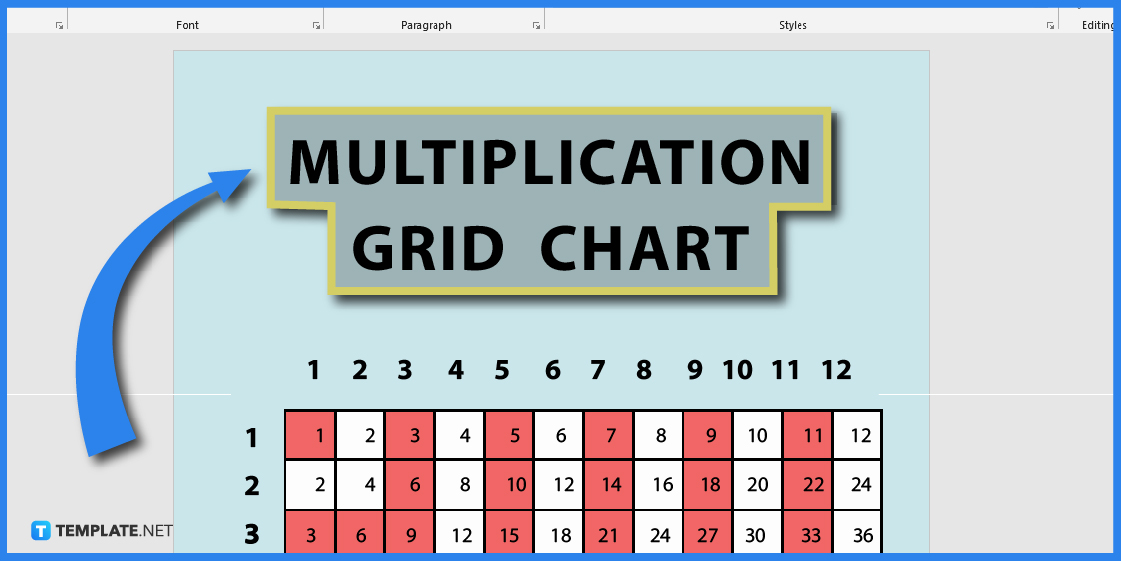
Make the most out of editing the grid template in Word by changing the grid’s title, adding blue or pink background colors, incorporating Minecraft pixel art, resembling a blank graph paper, inserting a simple logo design, adding dot grid table lines, or inserting a numbered perspective per cell. You can also design the document with a label template, use transparent drawing grids to make it look like you are to remove gridlines, or any other aesthetic you like; thus, you have a fully-formed grid in your Word doc.
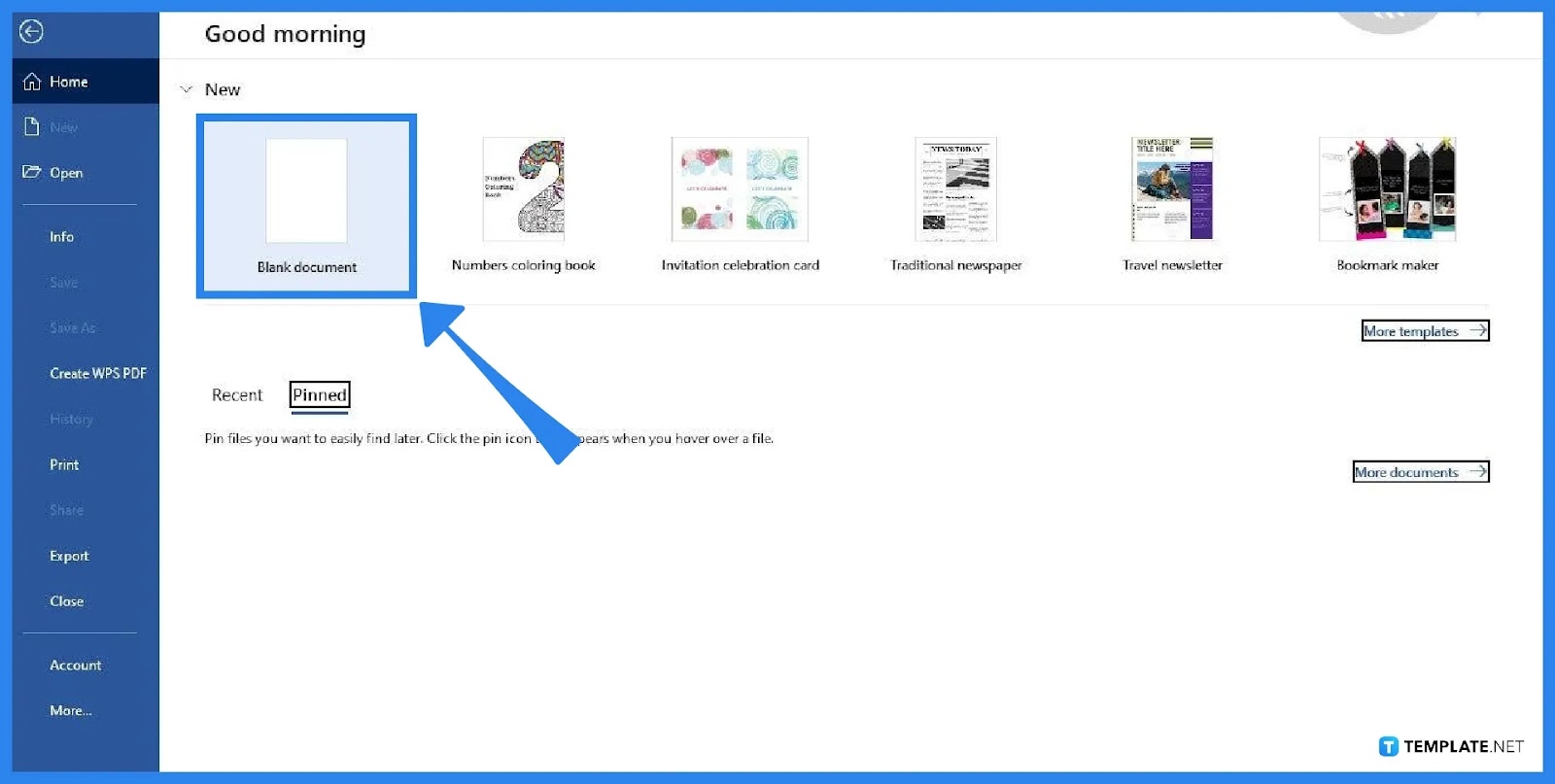
In case you want to make a grid in Microsoft Word from scratch, you just have to open MS Word on your computer and press “Blank Document” to make a new doc. Blank documents make it easier to set up a grid from scratch.
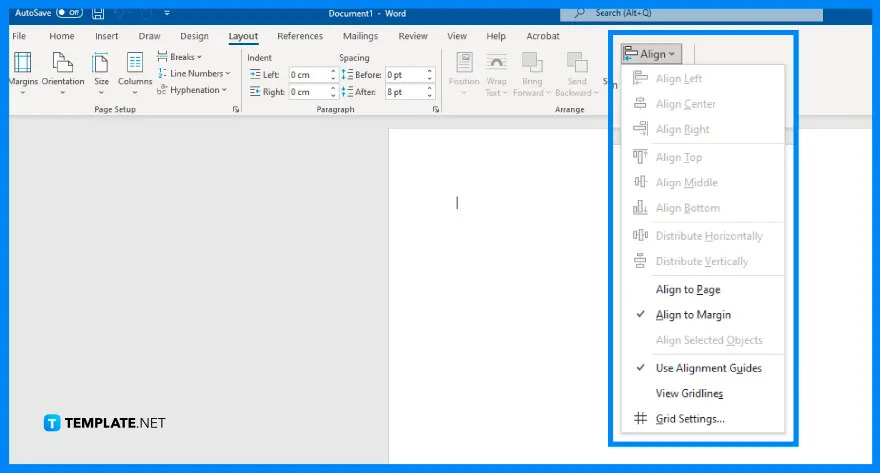
On the upper menu bar, select “Layout” until you can find the “Align” button on the right side of your screen. Click “Align” so that you’d see a drop-down menu.
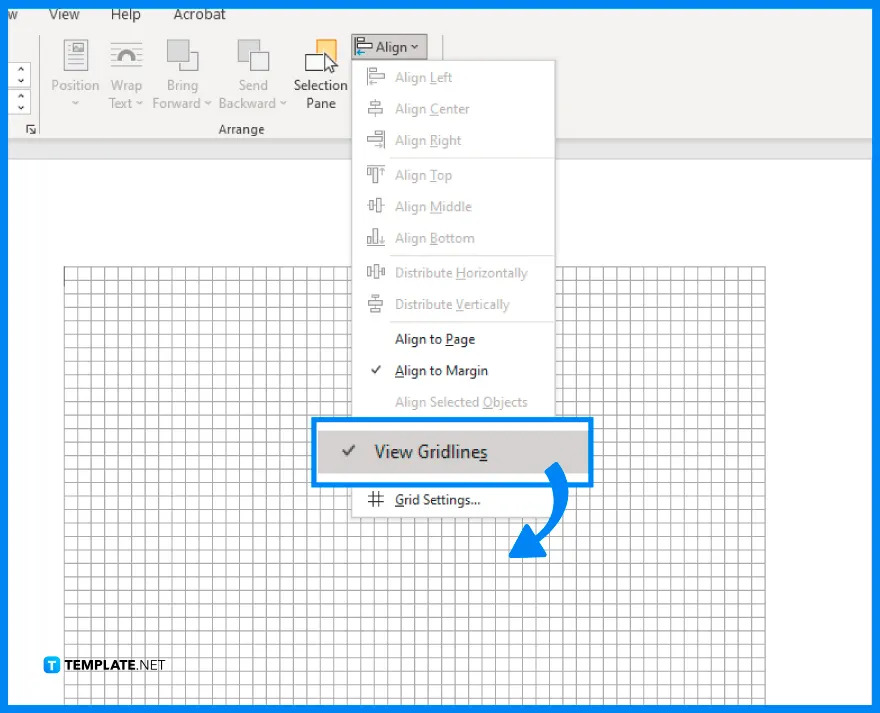
You’d show table gridlines immediately by clicking “View Gridlines” from the drop-down menu. The “View Gridlines” option would automatically show gridlines on your Word document, meaning there are loads of squares or cells on the document.
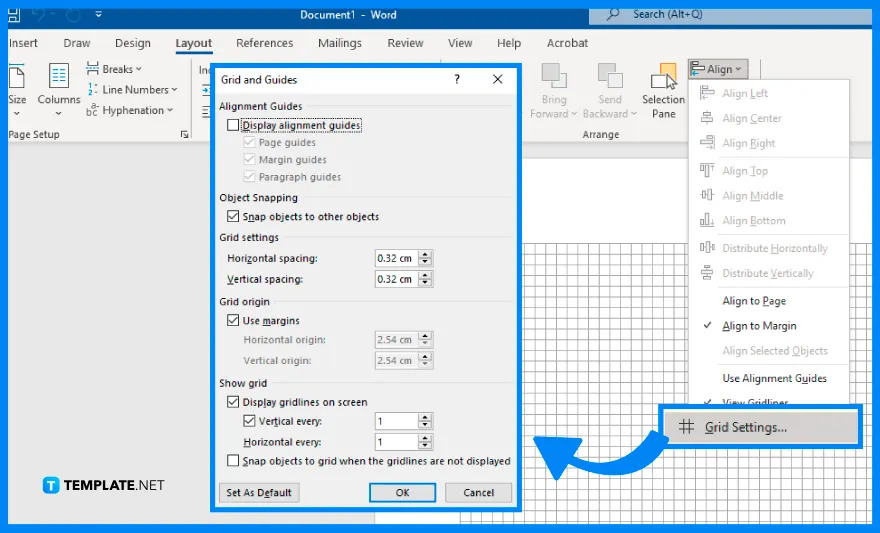
Below “View Gridlines,” there is an option called “Grid Settings” where you can access a lot of customizable features for your grid. Click it so that you can change the horizontal spacing, vertical spacing, object snapping, and other edits for the gridlines.
Grids are reliable graphic guidelines to be conscious of the lines, shapes, boundaries, and spacing of your Word sheet through visible cells. Don’t forget to take a look at other grid samples that you might want to work on Microsoft Word shortly:
An assumption grid is designed to make decisions a lot more efficient and graphic. The grid formed here would display your ideas according to relationships, risk levels, and other decision-making organizational tools.
Use the A5 grid note taking template to make notetaking a lot more streamlined and easier for writing with visual cues. This A5-size template even has more writing space compared to smaller notetaking documents.
Easily compare notions, ideas, and different objects in a simple yet effective perspective using a grid and matrix graphic organizer. Like any graphic organizer, this type of diagram helps people figure out similarities and differences of variables with grid-like graphics may you contrast about anime, food, map, math, or any other subject.
A geometric grid vector is useful when you want to insert grids to Word as an image rather than a fillable table. The best part about this vector graphic is that you can go for a small or large geometric grid without having to disrupt its resolution and quality.
A clothing grid catalog is where you create a marketable catalog for your clothing business from brand offers, new collections, price markdowns, and other elements. You can incorporate grid motifs there for presenting apparel images and other data.
You may opt to set your document as a graph paper by clicking “Design” from the upper menu, selecting “Page Color,” choosing “Fill Effects,” and tapping the “Pattern” tab to create small or large grid patterns.
By default, MS Word offers a table grid that consists of a black border on each cell.
Just press and hold “Shift” from your keyboard while dragging or creating shapes.

Microsoft SharePoint is one of the products within the Microsoft product suite where you can access more applications integrated into…

Finding a product key for the Microsoft Visio software only takes a few clicks and doesn’t require a diagrammed process.…

With Microsoft Visio, collaborating and editing drawings online is entirely possible. In addition to that, templates and various selections of…

Microsoft Publisher is an easy-to-use publishing software application that users in this DIY age can optimize to produce digital content…

Access Microsoft Visio on your PC or mobile device to graphically arrange complicated concepts. Begin your Visio projects with hundreds…

Flattening an image means reducing the file size of the image, which will make saving and printing much easier. So,…

Microsoft Visio lets you create professional diagrams and flowcharts for various purposes and occasions. It also enables you to collaborate…

Knowing the version of Microsoft Publisher installed on your computer is also helpful when downloading templates and add-ins because some…

Microsoft Visio is an excellent tool and application for creating visual representations of flows and processes using creative and beautiful…