
How to Connect Access with Microsoft SharePoint
Microsoft SharePoint is one of the products within the Microsoft product suite where you can access more applications integrated into…
Sep 20, 2024
You can share your Microsoft Access database with multiple users, and depending on your requirements and the resources available, there are numerous ways to do so.
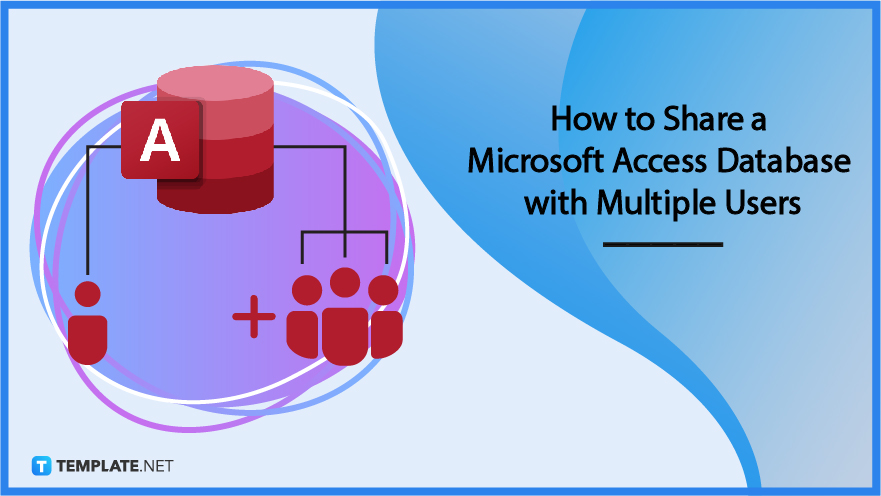
Sharing a single database is the simplest solution, with the least requirements, and also offers the least functionality. In this approach, the database file is kept on a shared network drive and is simultaneously shared by all users.
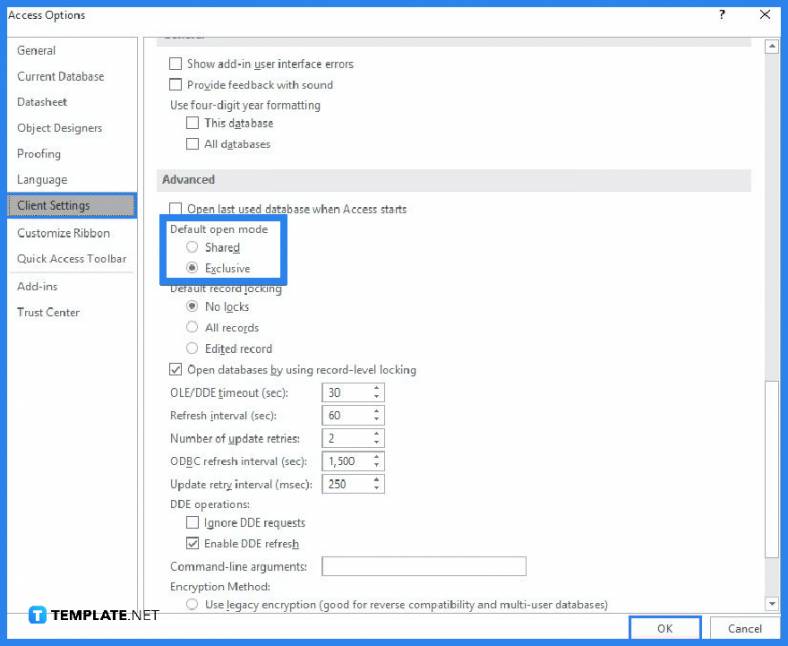
Share a folder with a specific group of people in a home or small business setting. Ensure that Access is set up on each user’s computer to launch in shared mode. Although this is the default setting, you should double-check. Microsoft Access to the information will be hampered if a user opens the database in exclusive mode. To set it in “Shared Mode,” start Microsoft Access, then select Options under the File tab. Click Client Settings in the box labeled Access Options. Select Shared under Default open mode in the Advanced section, click OK, and then close Microsoft Access.
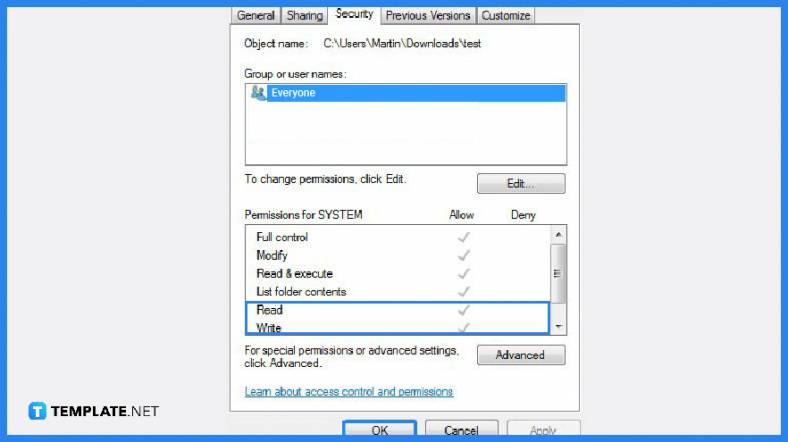
Copy the database file to the shared folder. Make sure the file attributes are configured to allow read/write access to the database file once you copy the file. If you’re still learning how to use Microsoft Access, the first thing is to have read/write access to the database.
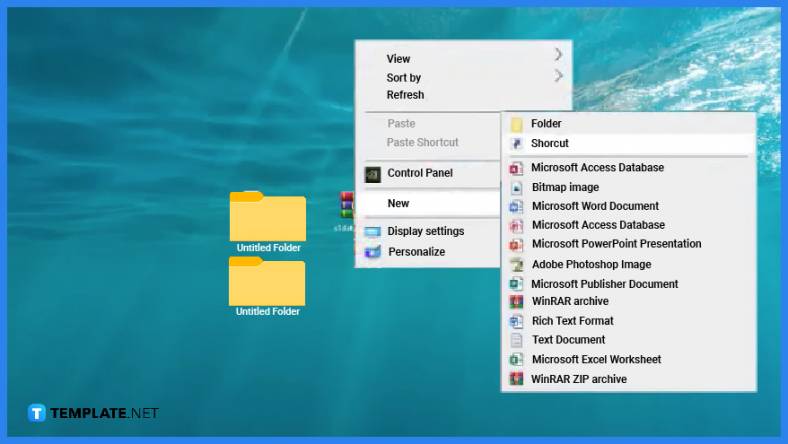
Create a shortcut to the database file on each user’s computer to access it quickly.
Microsoft Access supports a multi-user platform by default, which should be divided between the front end and the back end to prevent data corruption, and a network shared drive is where the back-end data is kept.
Microsoft Access has an evolutionary path for sharing databases that range from simple to advanced that you can use over time to effectively scale your solution, and these sharing methods include single database sharing, SharePoint sharing, split database sharing, client or server sharing, and hybrid client or server sharing.
If you don’t have a database server or a SharePoint site, sharing a split database is a suitable option that can be shared over a local area network (LAN), and you will need to restructure it into two files, namely the front-end database that houses all the other database objects, such as queries, forms, and reports, and the back-end database that houses the data tables. Each user uses a local copy of the front-end database to interact with the data. For a wider selection of access plan templates, check out more options here.
High performance and scalability, increased availability, improved security, automatic recoverability, server-based processing, and in addition to the advantages of SQL Server, which offers dynamic scalability with no downtime, intelligent optimization, global scalability and availability, elimination of hardware costs, and reduced administration are all advantages of sharing a database by using a database server. Explore additional Microsoft access database templates on our website, template.net, to find a variety of options that suit your needs.

Microsoft SharePoint is one of the products within the Microsoft product suite where you can access more applications integrated into…

Finding a product key for the Microsoft Visio software only takes a few clicks and doesn’t require a diagrammed process.…

With Microsoft Visio, collaborating and editing drawings online is entirely possible. In addition to that, templates and various selections of…

Microsoft Publisher is an easy-to-use publishing software application that users in this DIY age can optimize to produce digital content…

Access Microsoft Visio on your PC or mobile device to graphically arrange complicated concepts. Begin your Visio projects with hundreds…

Flattening an image means reducing the file size of the image, which will make saving and printing much easier. So,…

Microsoft Visio lets you create professional diagrams and flowcharts for various purposes and occasions. It also enables you to collaborate…

Knowing the version of Microsoft Publisher installed on your computer is also helpful when downloading templates and add-ins because some…

Microsoft Visio is an excellent tool and application for creating visual representations of flows and processes using creative and beautiful…