
How to Connect Access with Microsoft SharePoint
Microsoft SharePoint is one of the products within the Microsoft product suite where you can access more applications integrated into…
Apr 24, 2023
Microsoft Forms is a useful tool for professionals to create surveys and polls. This allows you to gather responses in real time, which makes it convenient for owners to track the data.
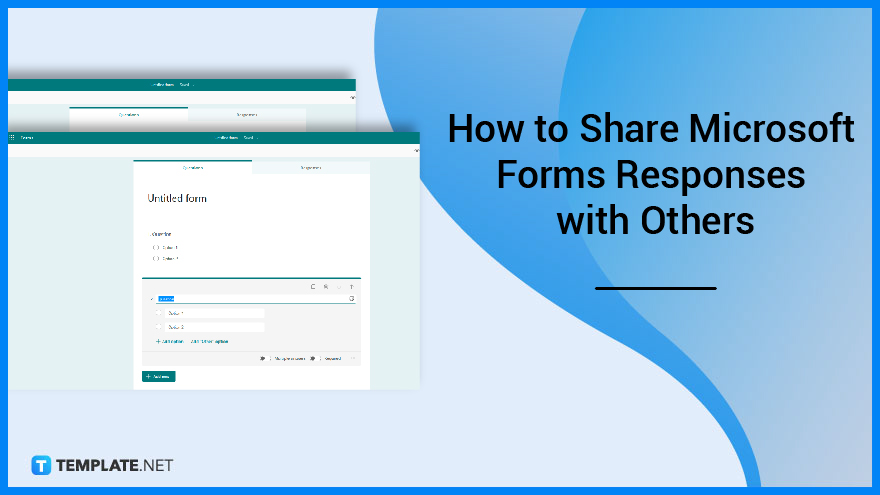
Since Microsoft Forms offers form owners the convenience of tracking responses, analyzing data will be done with ease. You can even share the form results with others such as colleagues so they can observe the respondents’ answers as well.
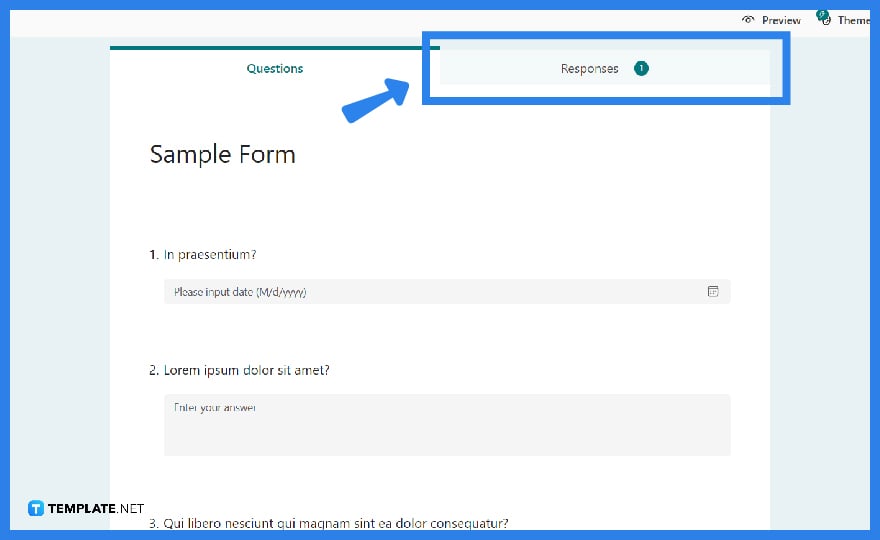
Open the form for which you intend to check the results in Microsoft Forms, and then click the “Responses” tab which can be found right beside the “Questions” tab. Review the contents whether or not you have received a satisfactory number of responses.
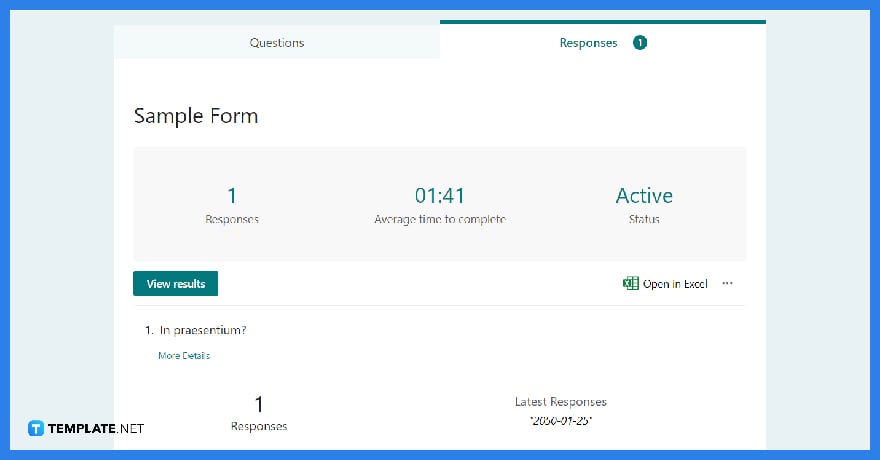
You will see summary statistics about your form, such as the number of replies and the average time it took respondents to complete your form, as well as a chart that gives a breakdown of responses. The summary of results may not be as comprehensive as you desire.
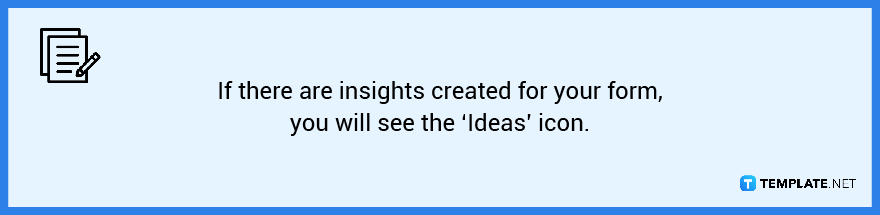
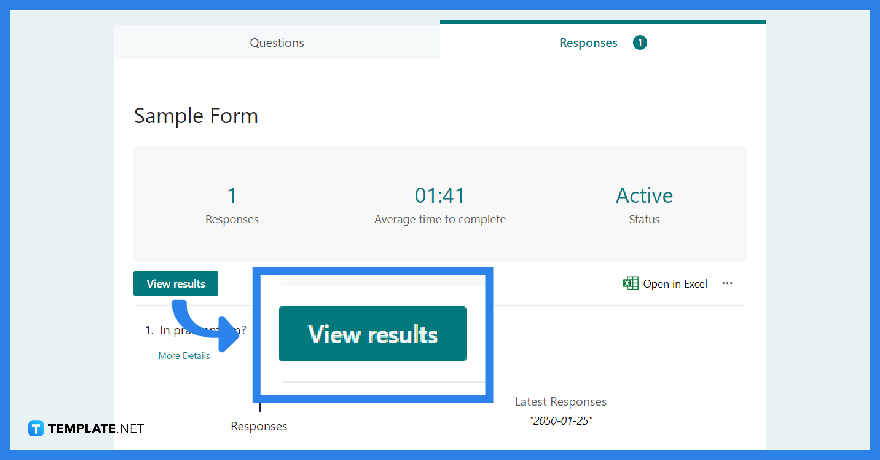
Alternatively, if you want a more comprehensive review of the results, skip the earlier step and immediately refer to this one. To access the specific information for each respondent, click “View results.” Toggle through the outcome details of other replies by using the left and right arrows.
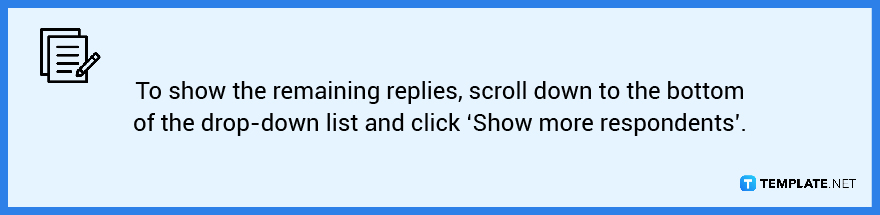
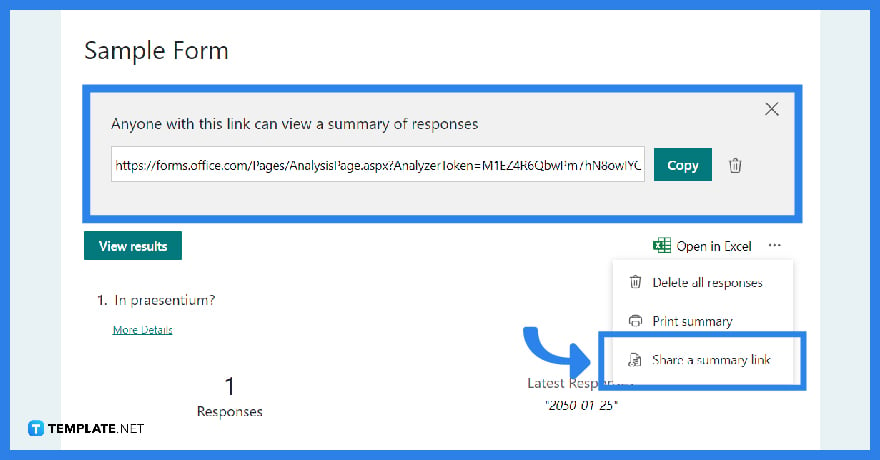
Your colleagues may want to check on the results themselves, to share the results, click on “More options.” Afterward, go to “Create a summary link” and then choose “Copy.” Doing so allows anyone who has the link to access and read a summary of answers to the contents of your form.
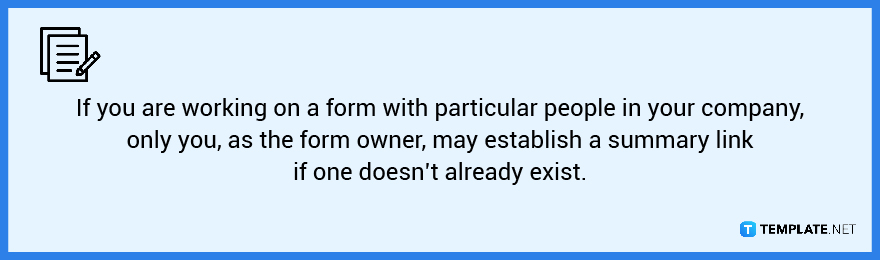
Only the form’s owners can view the replies, but you can offer your colleague full access to administer the form and see the responses by clicking the “Share to Collaborate link” in the upper right.
Through Power Automate, “Convert HTML to Word” is now accessible internationally in all Microsoft Power Automate areas where the action converts an HTML file, HTML data, or a link results into a Microsoft Word document.
When a Microsoft Form is submitted, build a DOCX or PDF file from a template, which works as well with SharePoint, DropBox, Google Drive, and other storage systems and allows you to make applications, orders, invoices, and so on.
Send a link to the Microsoft Form to people outside your company, collect replies from those people, and work on the form with those people.
Go to the form’s settings and choose the “Anyone with the link” can respond option, which should address the problem and automatically authenticate people without requiring their identification.

Microsoft SharePoint is one of the products within the Microsoft product suite where you can access more applications integrated into…

Finding a product key for the Microsoft Visio software only takes a few clicks and doesn’t require a diagrammed process.…

With Microsoft Visio, collaborating and editing drawings online is entirely possible. In addition to that, templates and various selections of…

Microsoft Publisher is an easy-to-use publishing software application that users in this DIY age can optimize to produce digital content…

Access Microsoft Visio on your PC or mobile device to graphically arrange complicated concepts. Begin your Visio projects with hundreds…

Flattening an image means reducing the file size of the image, which will make saving and printing much easier. So,…

Microsoft Visio lets you create professional diagrams and flowcharts for various purposes and occasions. It also enables you to collaborate…

Knowing the version of Microsoft Publisher installed on your computer is also helpful when downloading templates and add-ins because some…

Microsoft Visio is an excellent tool and application for creating visual representations of flows and processes using creative and beautiful…