How to Share Screen on Microsoft Teams
Microsoft Teams offers plenty of features when the user is using Microsoft Teams for their meetings. One of these features allows the user to share their screen when they are conducting a meeting.

How to Share Screen on Microsoft Teams
The Share Screen feature allows the user to visually present their screen in a variety of ways to all the participants in the Teams meeting. This means the user can now visually and digitally present their resources, references, and documents at the meeting with minimum effort.
-
Step 1 – Open or Launch Any Version of Microsoft Teams
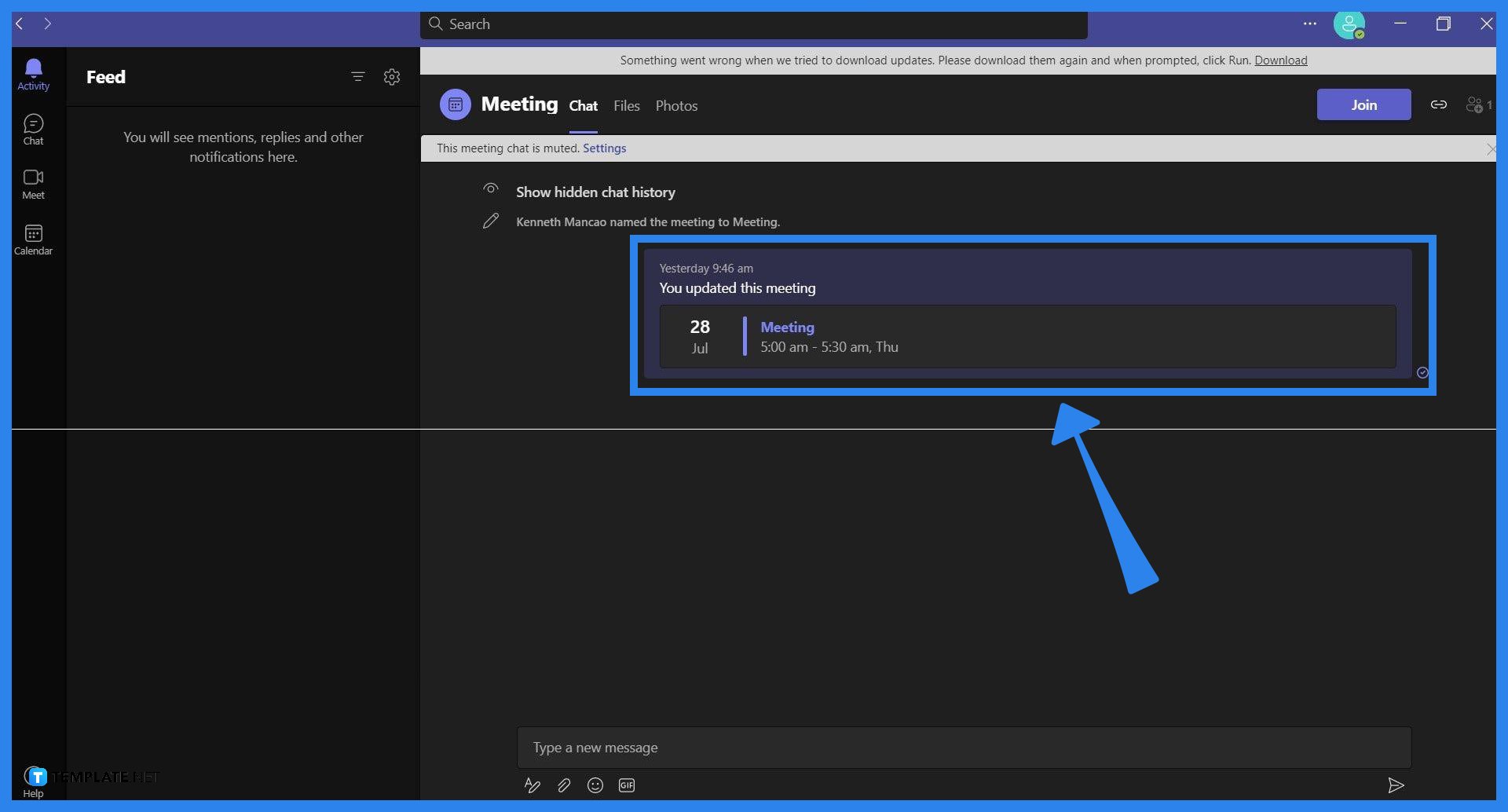
Since sharing the user’s screen during a meeting is a basic function or feature, this means screen sharing is available in the versions or iterations of c. Start by opening Microsoft Teams on the desktop of the user’s PC or Laptop.
-
Step 2 – Start or Schedule a Team Meeting
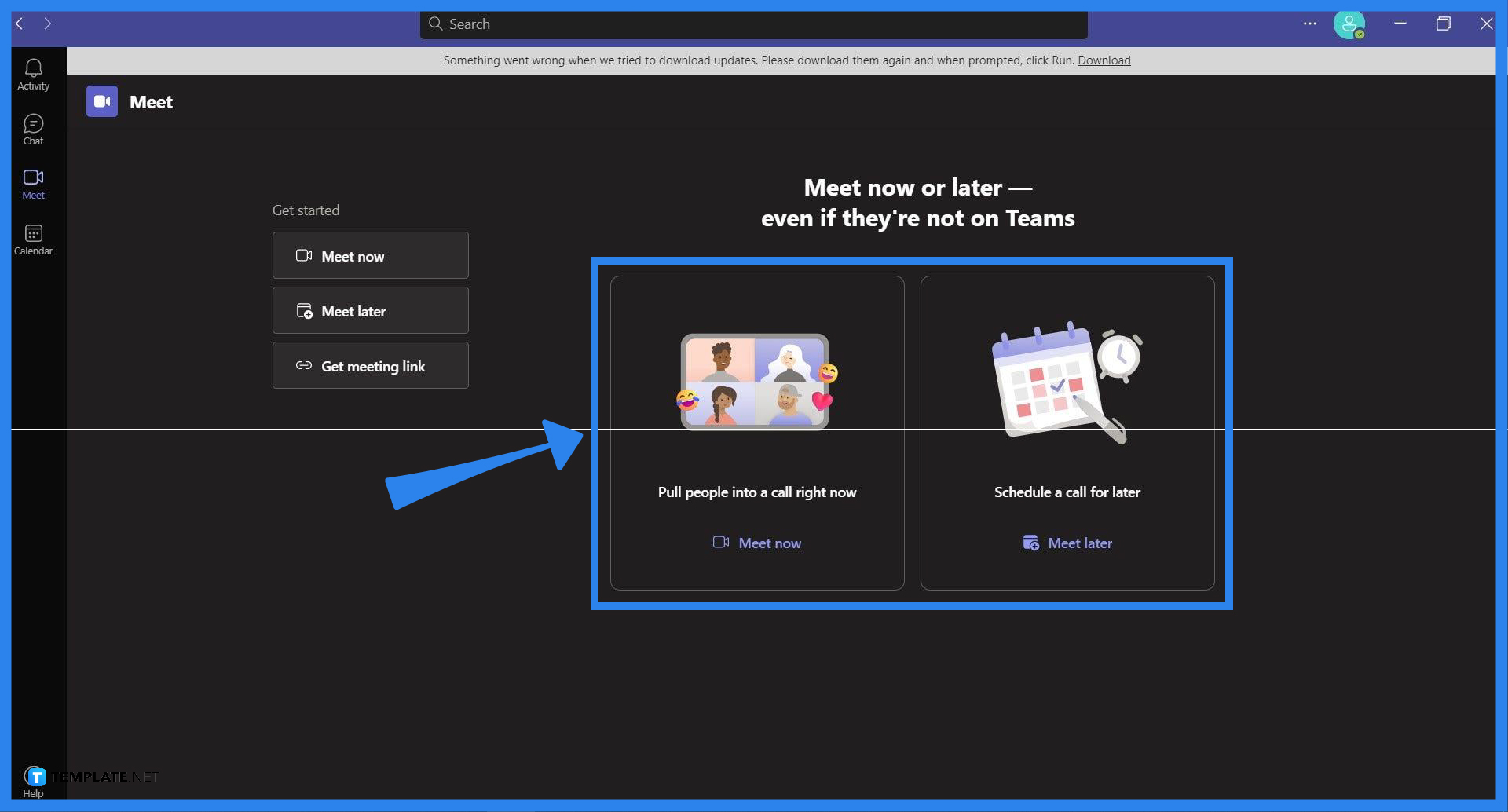
To begin sharing the user’s screen, the user will need to first open a team meeting. The user can start a team meeting by clicking the “Meet now” button, which the user can fine by toggling on the Meet tab. Alternatively, the user may opt to schedule a future meeting via the “Meet later” button or the Calendar and open or start the future meeting from there.
-
Step 3 – Opening the Screen Share Drop Down
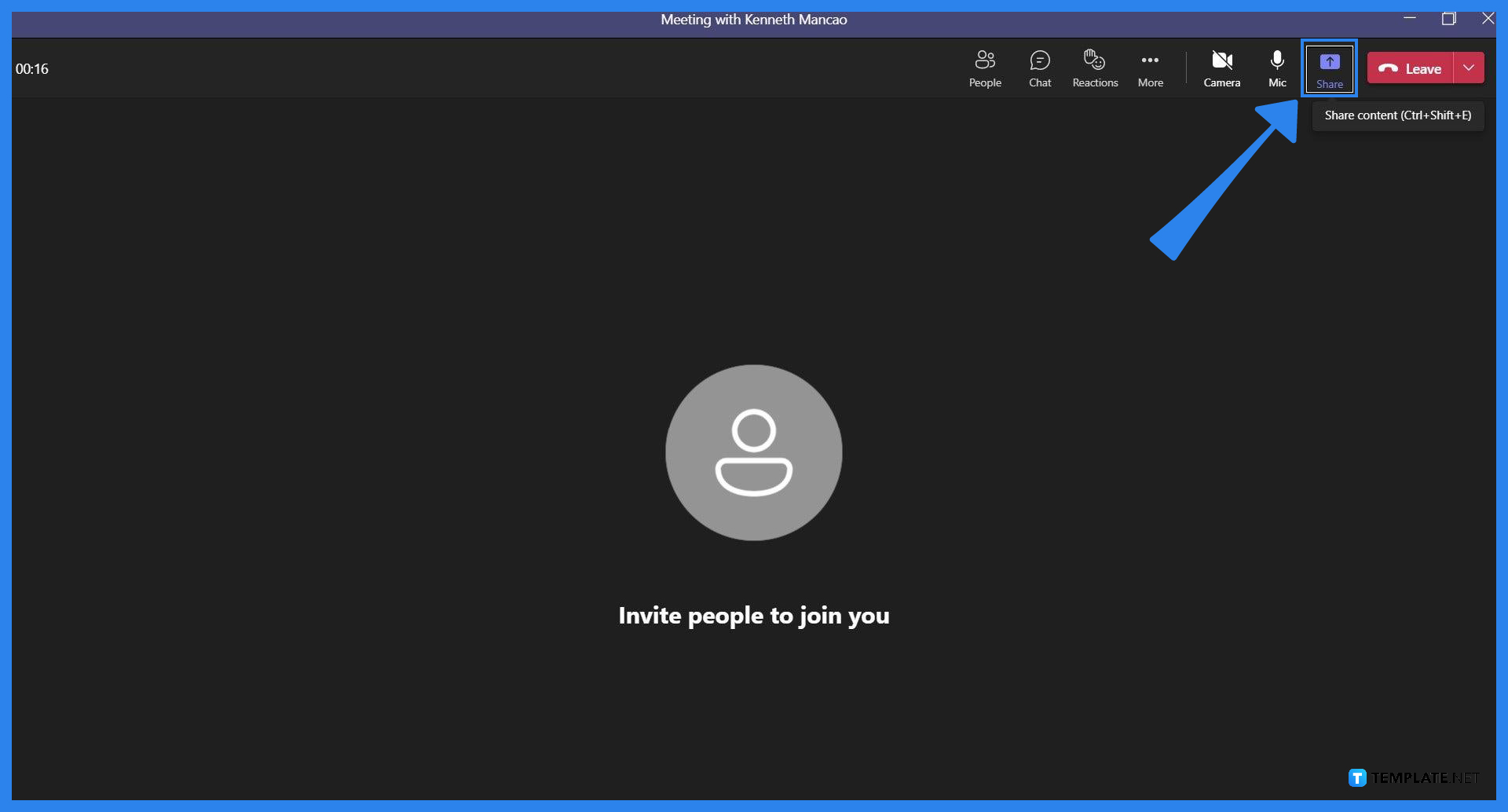
Before the user can share their screen, they will need to format how and what screen will be shared with the members of the meeting. To format the screen share, the user will need to open the Screen Share dropdown by pressing the “Share content” button on the toolbar.
-
Step 4 – Select and Format the Share Screen
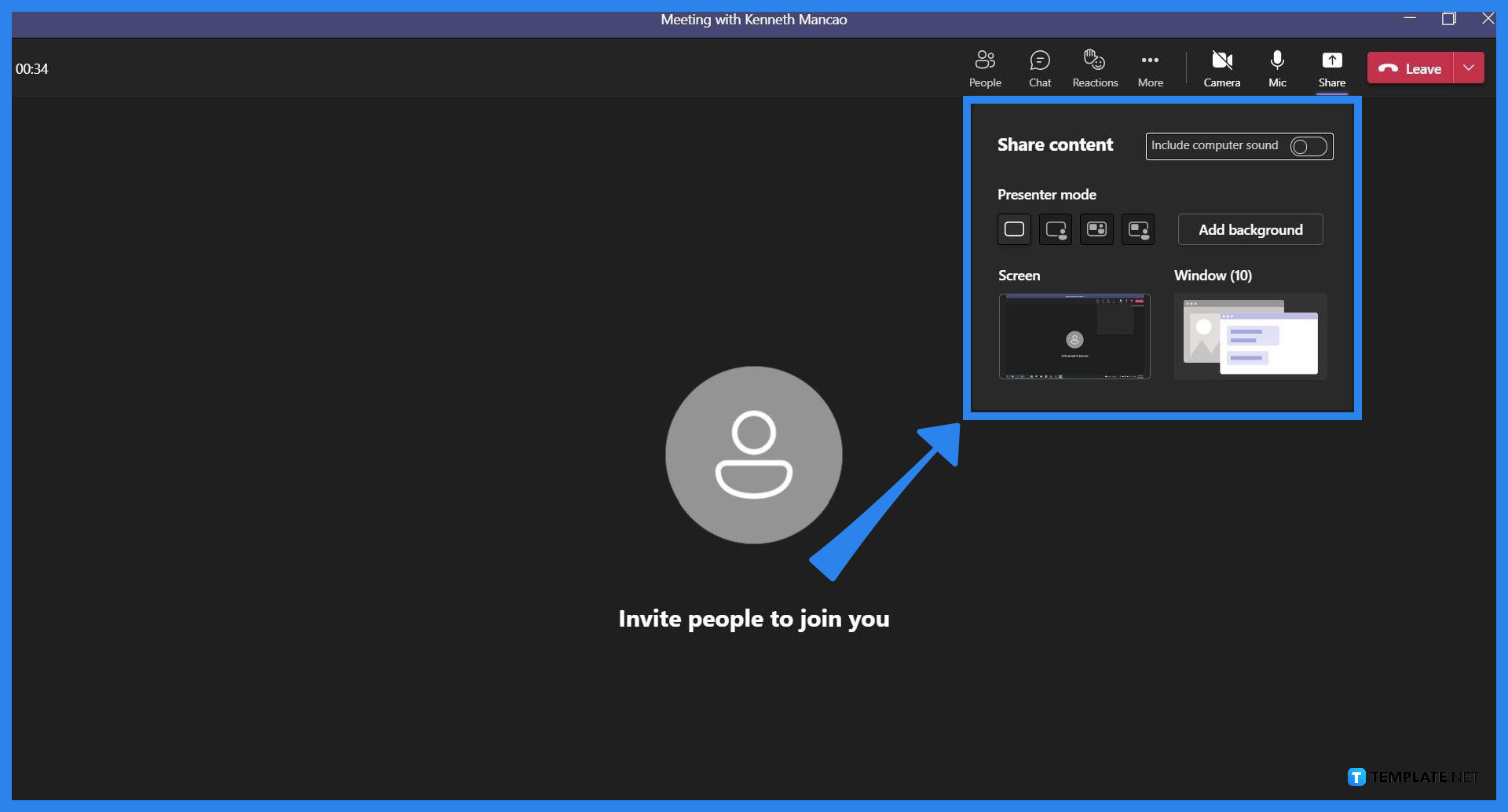
The user can format how their screen will be presented at the meeting and if sounds from their screen will play out. The Presenter mode category on the dropdown allows the user to dictate how their screen will look when they are sharing the said screen in the meeting, while the Screen and Window category lets the user choose between sharing a specific window or sharing their whole screen. The user may begin the screen share when they will select a window or screen to share.
FAQs
Can I change the window I am screen sharing in Microsoft Teams?
Yes, you can change the window of the screen you share by stopping the screen share by pressing the “Stop screen sharing” button and starting the screen share again on a different window.
How do I stop sharing the sounds of my screen share during a Teams meeting?
You can stop the screen share sounds by toggling the Include Computer Sounds option on the Screen Share Control Panel while the screen is still being shared.
Can I change my share settings on the fly when I share my screen in a Teams Meeting?
Microsoft Teams has plenty of integrations on its meetings that allow the user a lot of accessibility when they are sharing their screens; you can change your screen setting by clicking any of the options presented on the Screen Share Control Panel.
If I play a video on the window that I am sharing, will the other members of the team meeting see and hear the video?
Yes, as long as you have shared your screen and toggled on the Include Computer Sounds options, any images or sounds that are viewed on the window are transmitted to the participants of the team meeting.
Are there any limitations to the share screen function on Microsoft Teams?
There are a couple of limitations Microsoft Teams has when it comes to screen sharing; most of these limitations are client sided as this feature relies on the user’s internet speed.






