How to Share/Sent a Microsoft Form
Sharing and sending Microsoft Forms is as easy as accessing and creating a form within the application. Owners and users would not be hassled by the process as it is conveniently made accessible and sharable to users and non-users alike.
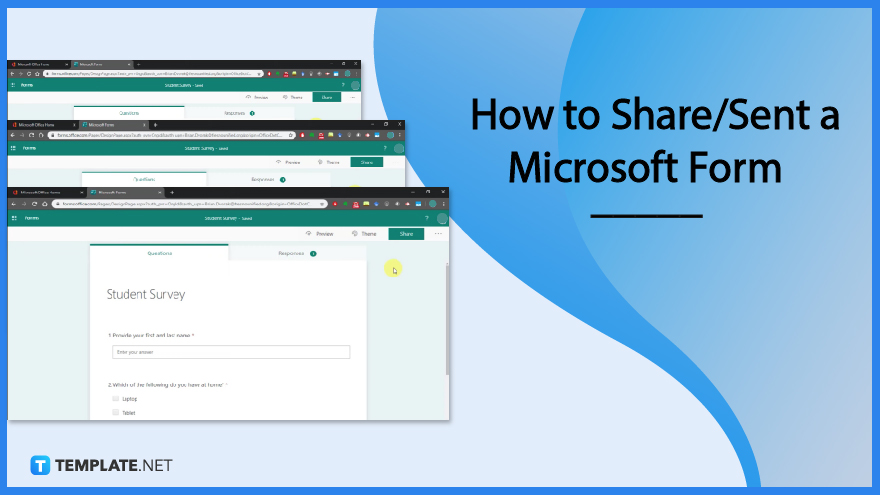
How to Share/Sent a Microsoft Form
Microsoft Forms does not limit those without an account to not being able to input their own answers to the form’s link that they have obtained. As form owners, you won’t have to worry about respondents needing to purchase a Microsoft 365 plan, all you need to do is change the settings of the accessibility.
-
Step 1: Open Microsoft Forms
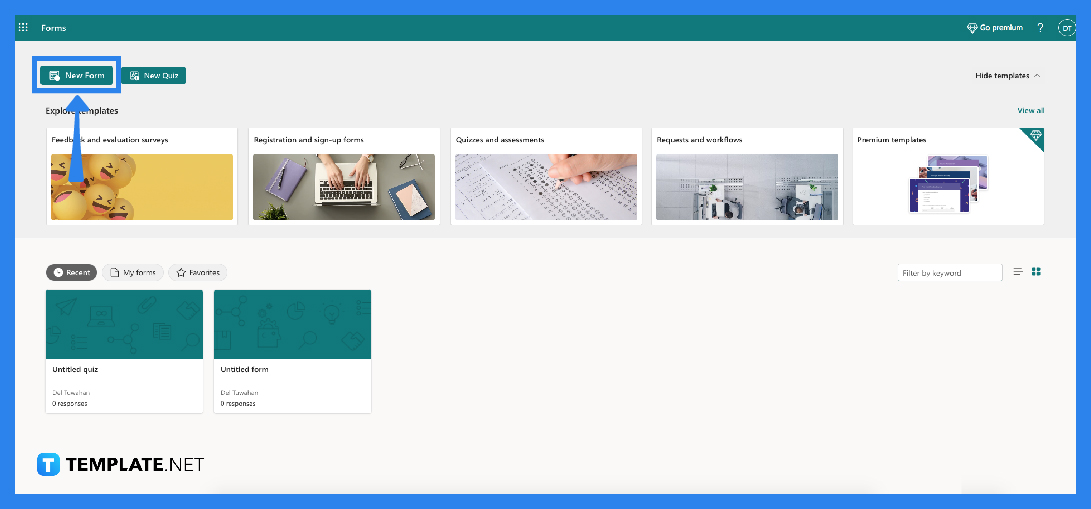
The first step you will need to do is access Microsoft Forms, either by going directly to the site or opening it through MS Teams or OneDrive. Input your credentials and then you are brought to your Forms portal. -
Step 2: Select a Form
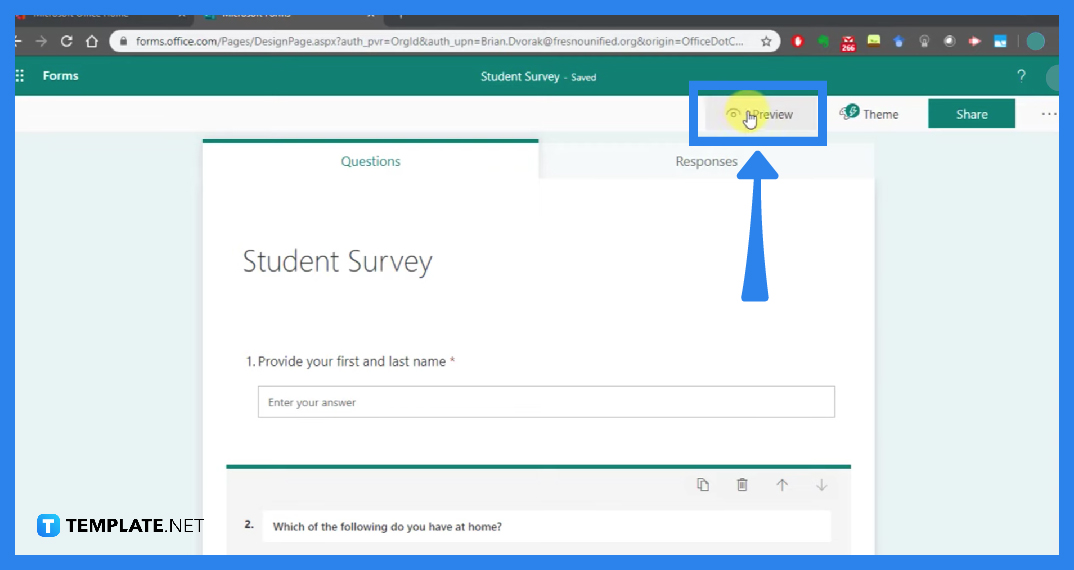
After being brought to your Forms portal, select the form you would want to share. If it is not available or can be seen, click on ‘All My Forms’ so you can see a list or tiles view of all the pre-existing forms you may or may not have completed. -
Step 3: Copy Share Link
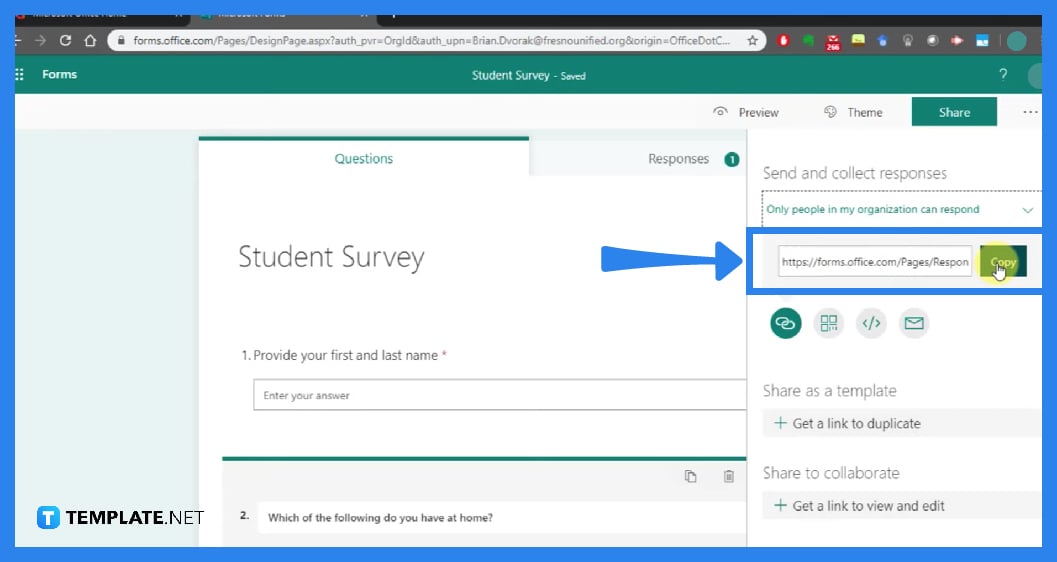
Once you have selected and opened the form you want to be shared, go to the top right menu and click on the ‘Share’ button. A panel will open up for additional options. Simply copy the share link that has been generated.
>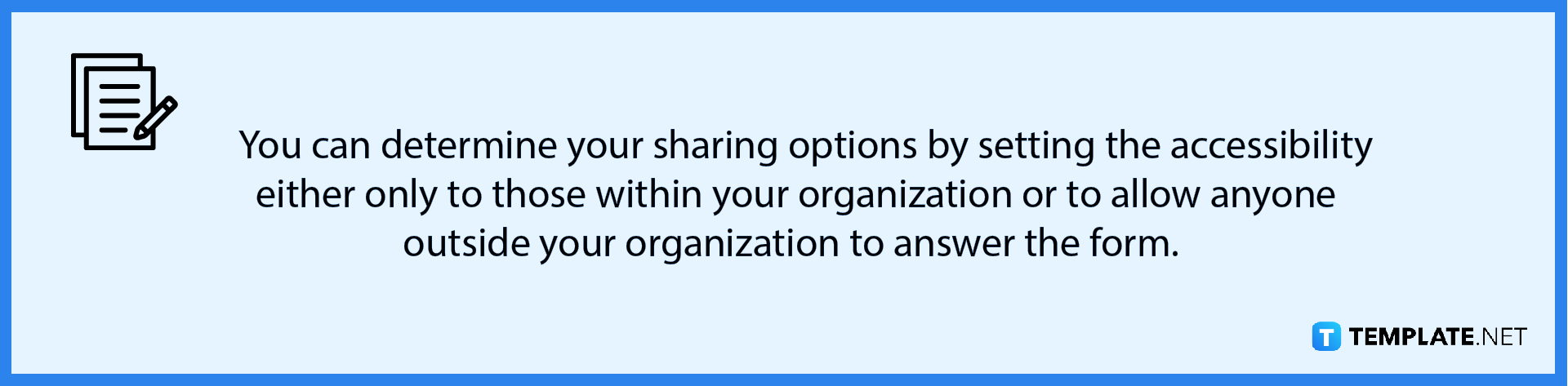
-
Step 4: Sharing the Link
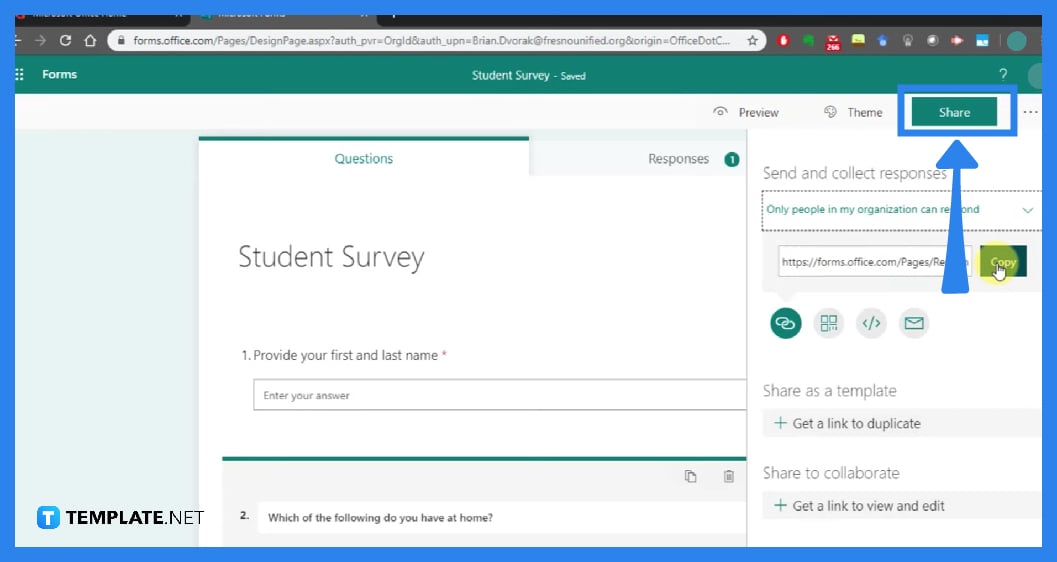
Now that you have copied the link, you can send it to other people. You have the option to either embed it as an email or send it purely as a link within an email, a private message, or other methods possible.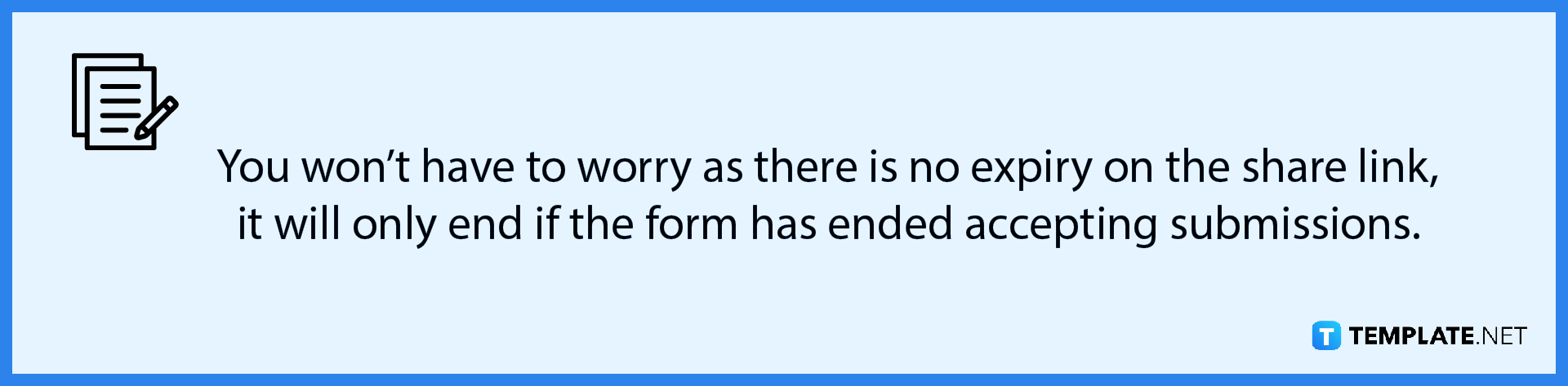
FAQs
How can I distribute a Microsoft form to students?
Since the default setting is set to ‘Only people in my organization’, make sure that your students are included so that they have access to your quiz at the same time while limiting the contents of your quiz to only people at your school.
How do you share a Microsoft form so someone else can edit?
In the ‘Share’ button on the top right menu, click ‘Collaborate or Duplicate’ and generate a link that you can share with others to invite them to contribute and modify material, view responses, and share with others.
Is it possible to use Microsoft Forms without creating an account?
Form owners can modify their settings to allow anyone outside of their organization to send responses in their survey or quiz which these replies will be sent in an anonymous manner.
Can you edit a Microsoft form after sharing it?
You can edit your form even after making it public, new respondents will see the questions you have added and they are able to answer them but previous respondents cannot see the new questions so you might have to request that they answer the form again.
How do I copy a form from one Microsoft account to another?
To copy a form, hover over it and copy the generated link, click duplicate and the duplicate form will appear at the top of your list under ‘All My Forms’.






