
How to Connect Access with Microsoft SharePoint
Microsoft SharePoint is one of the products within the Microsoft product suite where you can access more applications integrated into…
Oct 16, 2023
Users of Microsoft Teams have the ability to share their complete screen while participating in a meeting or conference. Participants in a meeting can investigate and keep an eye on the system by using the remote control that comes with screen sharing.
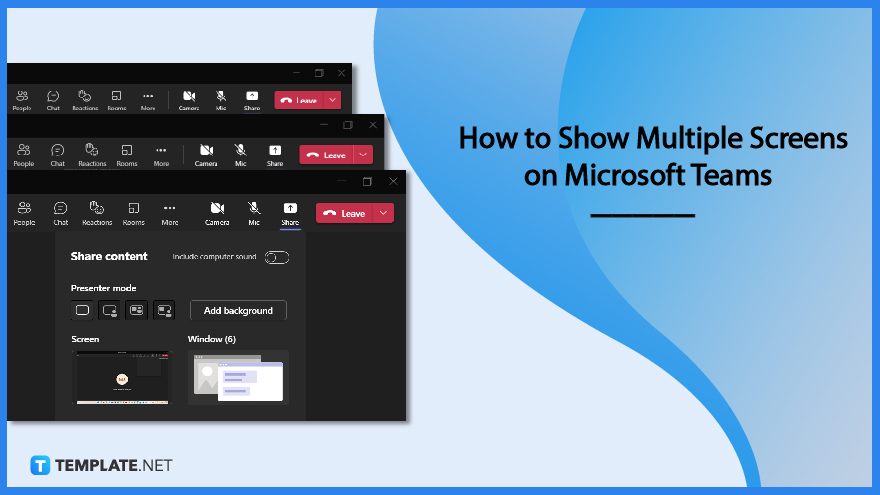
Sharing screens in an effective manner is made possible by the role of remote control, although Microsoft teams are subject to certain limitations. It is not possible to share many displays at the same time. It is possible to share multiple screens by switching between them while simultaneously sharing the complete screen; however, this requires manually moving between the different displays.
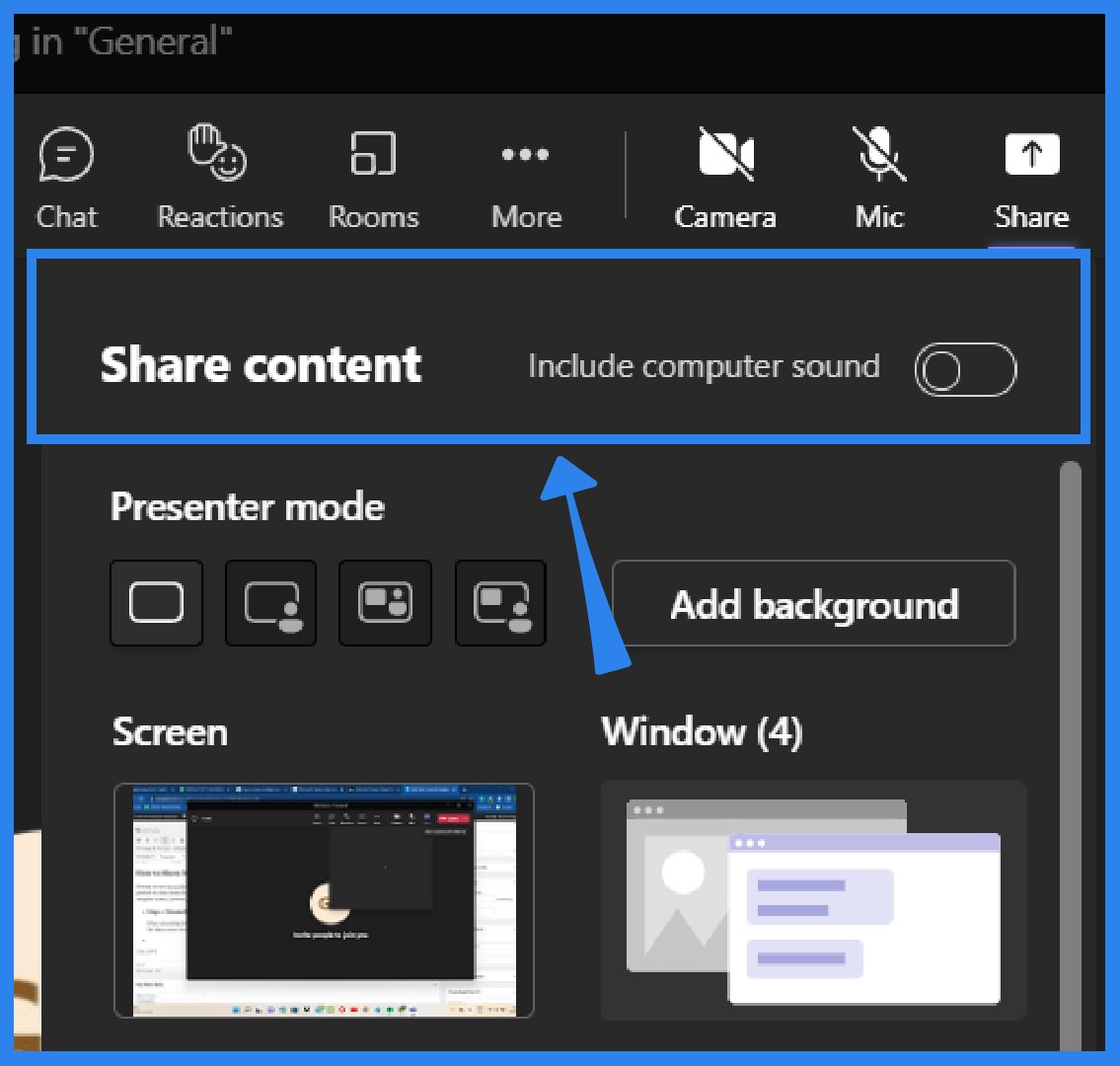
When presenting during a Microsoft Teams meeting, users have the option to manually flip between several screens. Choose a screen to share by clicking the Share screen icon. Click on Stop Presenting to go to another display. Once more, click the share screen option. Select the alternate screen.
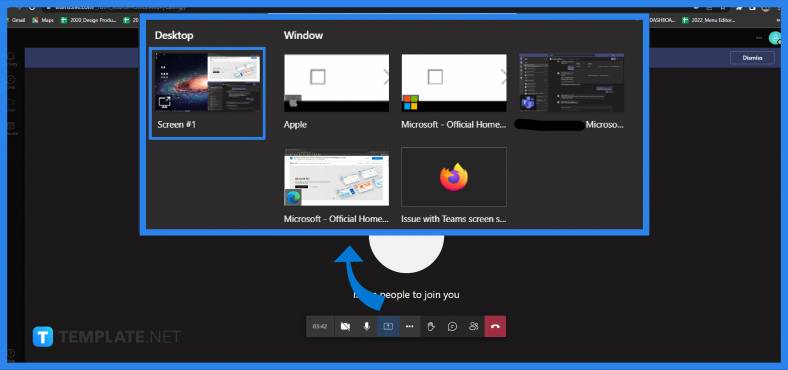
To switch between desktops on a computer running Windows 10, start a conference in Microsoft Teams and share the screen. Then, to switch desktops, press the Win key in combination with the arrow keys to the left and right, or swipe your finger across the screen.
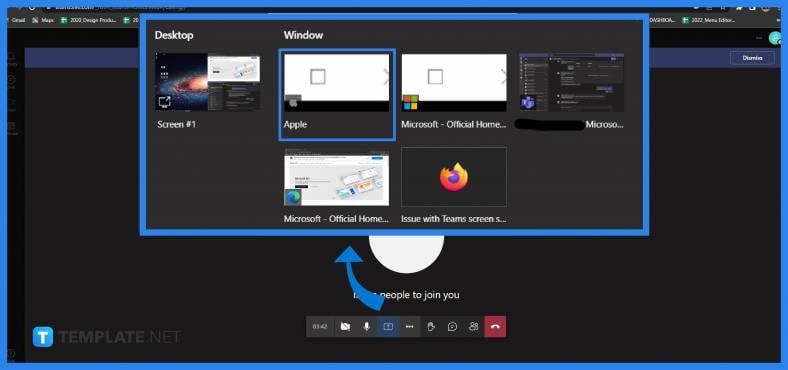
Launch a Microsoft Teams conference and share the screen in order to swap between desktops on a computer running the Mac operating system. The transition between full-screen programs and virtual desktops can be accomplished with a swipe using three fingers.
Microsoft Teams users will be able to view video content from many participants simultaneously, thanks to the platform’s split-screen capability.
Due to the fact that the Teams app displays information in a 7 by 7 grid, the maximum number of persons that can be displayed on a single screen is 49.
It’s possible that you’re having trouble connecting to the server (not likely since you see the video when someone sharing). There is a setting that you may use to stop any incoming video from playing; make sure that setting is disabled before continuing. If you are still experiencing this issue, you should try clearing the cache for Teams.
The presenter starts a Teams meeting by activating the video camera and then selecting the share content icon with their mouse or touchpad.
Choose a window to share only the contents of that particular program with others, or choose Desktop to display everything visible on your screen. The other individuals who are participating in the conversation will be notified and asked if they would like to accept your screen share.

Microsoft SharePoint is one of the products within the Microsoft product suite where you can access more applications integrated into…

Finding a product key for the Microsoft Visio software only takes a few clicks and doesn’t require a diagrammed process.…

With Microsoft Visio, collaborating and editing drawings online is entirely possible. In addition to that, templates and various selections of…

Microsoft Publisher is an easy-to-use publishing software application that users in this DIY age can optimize to produce digital content…

Access Microsoft Visio on your PC or mobile device to graphically arrange complicated concepts. Begin your Visio projects with hundreds…

Flattening an image means reducing the file size of the image, which will make saving and printing much easier. So,…

Microsoft Visio lets you create professional diagrams and flowcharts for various purposes and occasions. It also enables you to collaborate…

Knowing the version of Microsoft Publisher installed on your computer is also helpful when downloading templates and add-ins because some…

Microsoft Visio is an excellent tool and application for creating visual representations of flows and processes using creative and beautiful…