
How to Connect Access with Microsoft SharePoint
Microsoft SharePoint is one of the products within the Microsoft product suite where you can access more applications integrated into…
Sep 30, 2024
Microsoft Word and the rest of the Microsoft 365 products, like any other application or program, have a sign in and out feature. If you’re not sure how to use it yet, let us help you through our short and simple guide below.
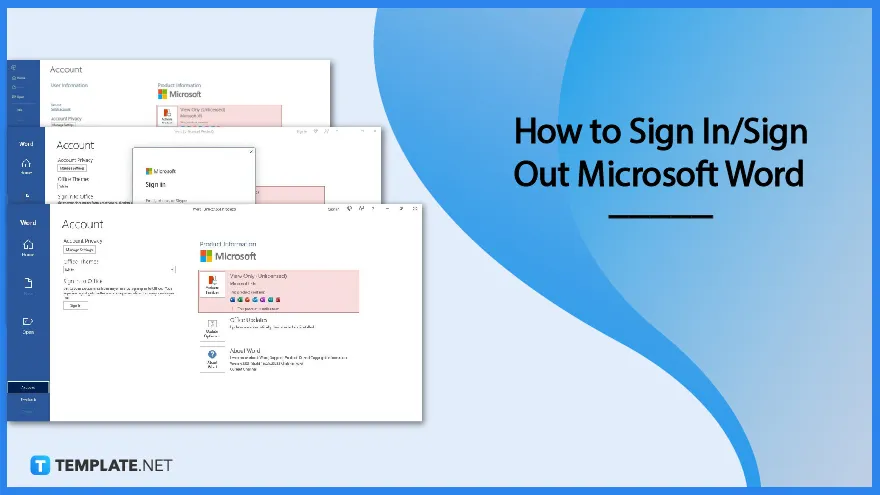
Signing in and signing out is as easy as finding the word count on Microsoft Word. It takes less than a minute to do and you can start your work on Word in no time. Follow the steps below on how to sign in and sign out.
First, open Microsoft Word on your computer. If your computer runs on Windows, Microsoft Word is already installed in its system along with other Microsoft 365 applications. If you can’t find MS Word, you can search for it in the search bar of the desktop taskbar. For a wider selection of Sign in/Sign Out Templates, check out more options here.
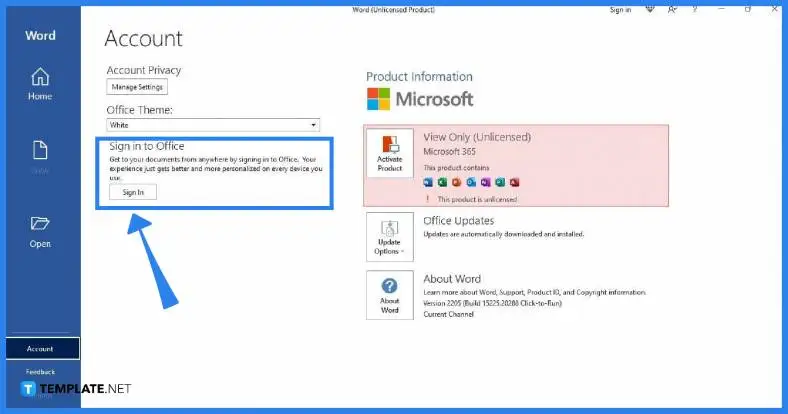
The MS Word Home window will then appear on your screen once you launch Microsoft Word. In order to sign in, go to Account and click the Sign In button. You can find the Account prompt on the bottom-left section of the screen above Feedback.
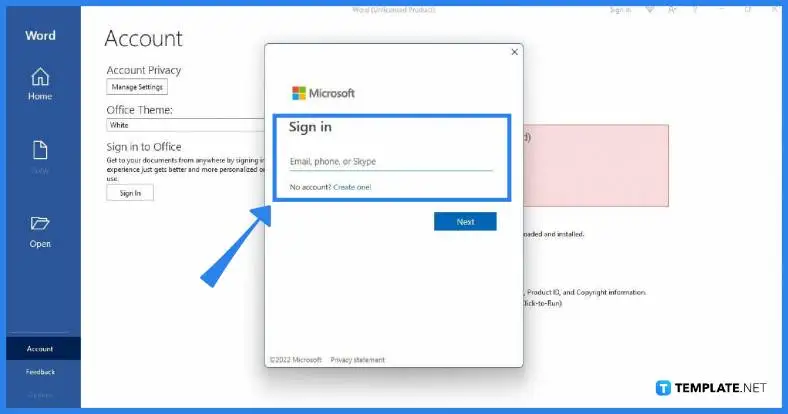
Once you click the Sign In button in the Account tab, the Sign In box will appear on your screen. You can sign in using your email, phone, or Skype user account, depending on which of the three you’re using for your Microsoft login. Find more Signing Poster Templates by visiting this link.
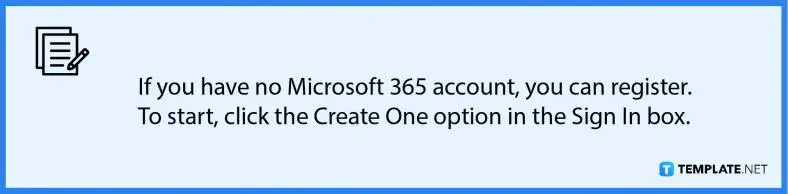
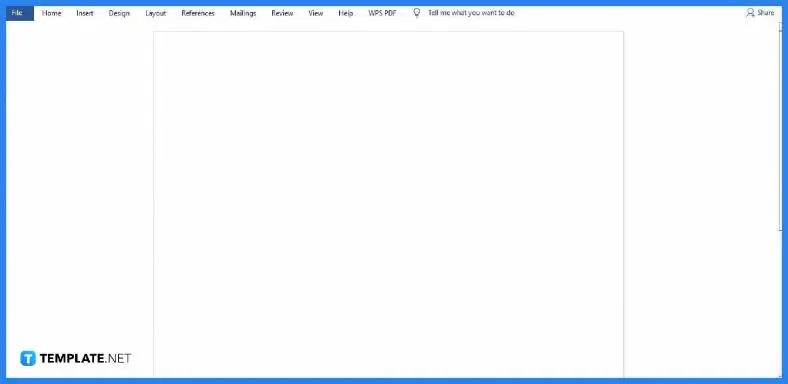
Once you’re signed in to MS Word, you can start working on your document. You can create tables, add fonts, add footnotes, and other MS Word commands.
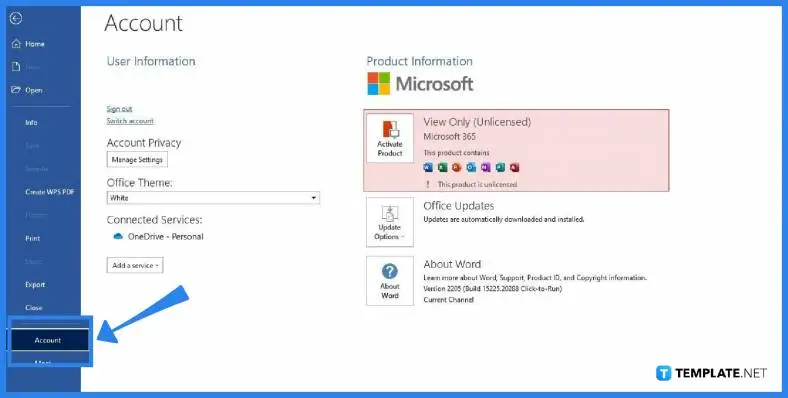
Once you’re done working and want to sign out, click File and go to the Account tab again. In the Account tab, go to the User Information section and select Sign Out. Doing so will immediately sign you out of Microsoft Word. View a wider selection of Sign Templates right here.
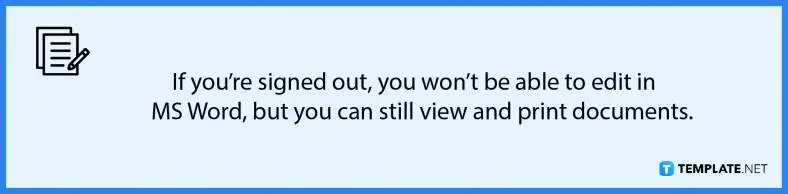
Yes, you’ll remain signed in to MS Word for as long as you won’t sign out, and you no longer need to go over the sign-in process so you can start working immediately.
Yes, all MS Office apps belong to the Microsoft 365 umbrella, which means you can sign in to PowerPoint, Excel, and other Office apps with the logins you use to sign in to MS Word.
Microsoft Word starts at $6.99 per month with a Microsoft 365 subscription which, also gives you full access to other MS Office products such as MS Excel, MS PowerPoint, MS Publisher, MS Teams, and MS Outlook. Explore additional sign in/sign out templates on our website, template.net, to find a variety of options that suit your needs.

Microsoft SharePoint is one of the products within the Microsoft product suite where you can access more applications integrated into…

Finding a product key for the Microsoft Visio software only takes a few clicks and doesn’t require a diagrammed process.…

With Microsoft Visio, collaborating and editing drawings online is entirely possible. In addition to that, templates and various selections of…

Microsoft Publisher is an easy-to-use publishing software application that users in this DIY age can optimize to produce digital content…

Access Microsoft Visio on your PC or mobile device to graphically arrange complicated concepts. Begin your Visio projects with hundreds…

Flattening an image means reducing the file size of the image, which will make saving and printing much easier. So,…

Microsoft Visio lets you create professional diagrams and flowcharts for various purposes and occasions. It also enables you to collaborate…

Knowing the version of Microsoft Publisher installed on your computer is also helpful when downloading templates and add-ins because some…

Microsoft Visio is an excellent tool and application for creating visual representations of flows and processes using creative and beautiful…