How to Sign In/Sign Out of Microsoft Outlook
How to sign in or sign out of your Microsoft Outlook or Hotmail account is one of the basic steps you need to learn before creating contacts, managing tasks, setting calendars, and exploring the rest of Outlook’s features. And signing in or signing out is crucial to make sure you are connected or disconnected to your Microsoft Outlook account while using different devices.
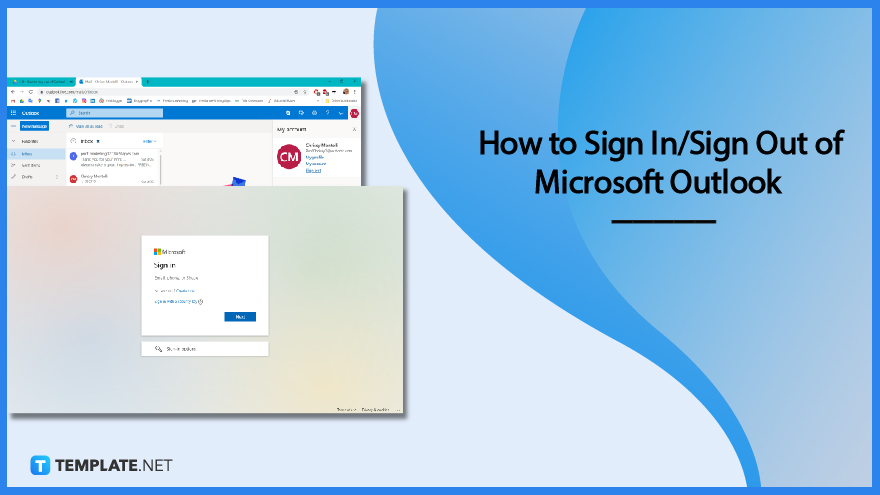
How to Sign In/Sign Out of Microsoft Outlook
When you are subscribed to Microsoft Office 365, you can access a bunch of Office tools including Microsoft Word, PowerPoint, Excel, Access, SharePoint, etc. And if you need to specifically use MS Outlook, expect to open the Outlook app or program first and sign in or sign out according to these steps:
-
Step 1: Sign In to Microsoft
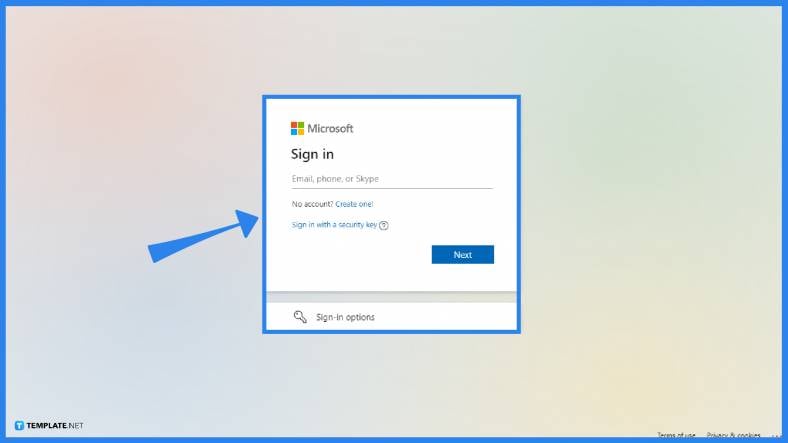
Microsoft Outlook is part of the Microsoft Office 365 subscription which means you need a Microsoft account to access it. In other words, you basically sign in to your Microsoft account. Just log in to Microsoft using your email address or phone number and a password or security key.
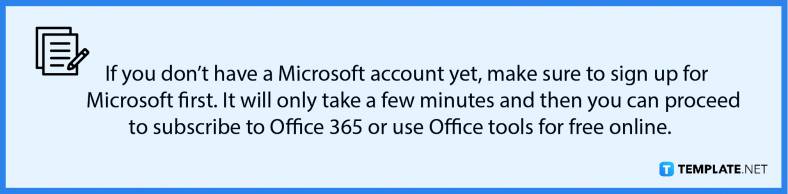
-
Step 2: Sign Out of Outlook on the Web
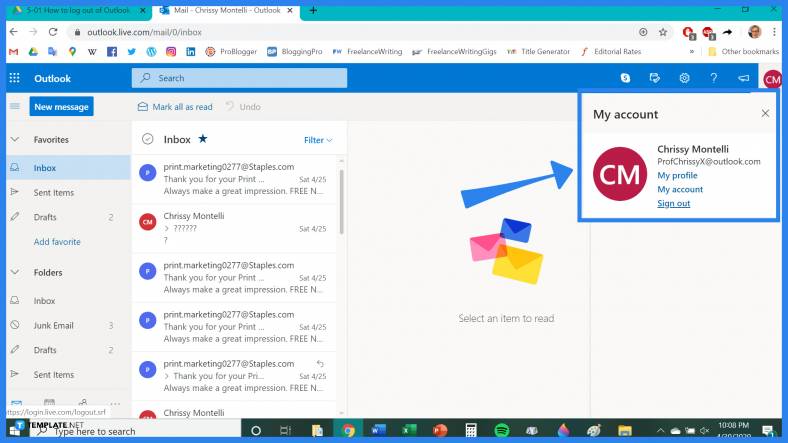
If you accessed Outlook online, already signed in, and you need to sign out, hover to the top right corner of the page. Click on your profile icon, which is represented by your name initials by default or your chosen profile picture. A tiny menu will show that has the option for “Sign out” at the very bottom. Click that button and you will be signed out of Outlook shortly.
-
Step 3: Log In from the Outlook App
In case you use MS Outlook on your mobile, whether it is Android or iOS, download the official Outlook app first. Go to the Apple Store for iOS users or Google Play for Android users. Then, look for Microsoft Outlook and install the app. After downloading, open the app to sign in. You will then provide your Microsoft account sign-in details to continue.
-
Step 4: Log Out from the Outlook App
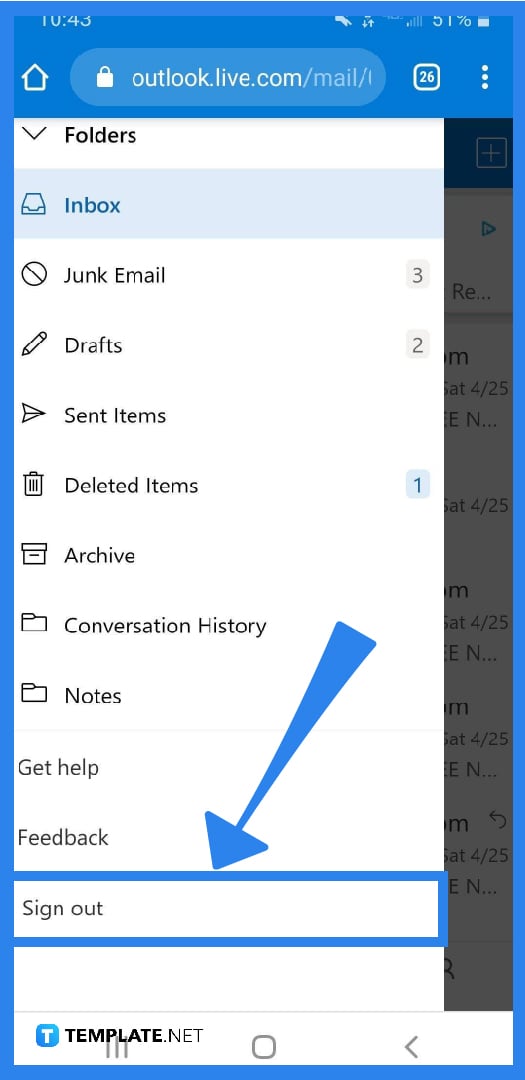
To sign out of Outlook using the app, go to your profile’s inbox. Then, select “Sign out.” For other versions of the app, you need to go to the top left menu to access your profile, click “Account” or the “Settings” gear icon, and then select “Sign out.” Besides logging out, you can also try to remove or delete your account for good on your Outlook account settings.
FAQs
Why can’t I sign out of my Microsoft account?
The solution for this is to make sure you uncheck the “Keep me signed in” box while signing in and that you clear all cookies every once in a while.
What happens if I sign out of my Microsoft account?
Signing out of Microsoft means you no longer have an Office license for your account so you can’t make or customize files and other MS Office features would be removed.
What is the shortcut to log out?
The common shortcut for logging out is Ctrl + Alt + Delete.






