How to Sort/Filter Records in Microsoft Access
Microsoft Access‘s sorting and filtering features can be utilized to make data simpler to understand. You may improve the organization and breadth of your databases and information by using these technologies.
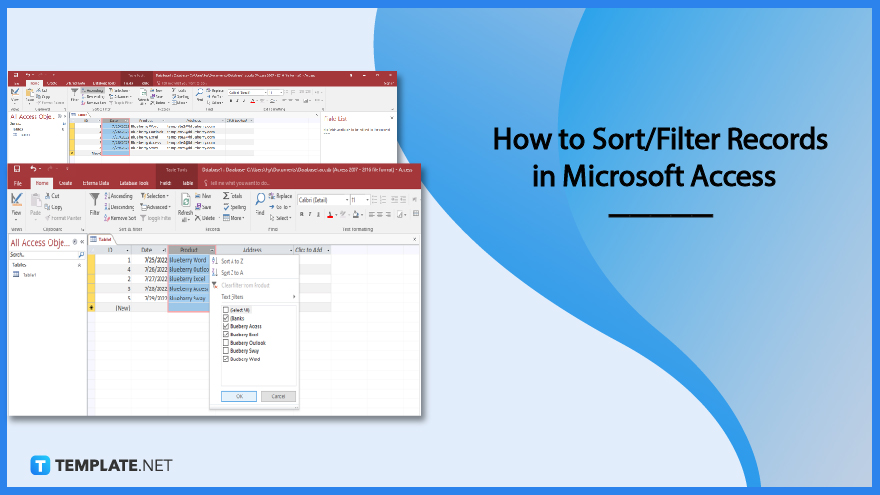
How to Sort/Filter Records in Microsoft Access
Sorting will enable you to arrange your data so that similar fields are together and different fields are separated. On the other hand, filtering will enable you to distinguish between crucial and irrelevant records.
-
Step 1: Sort Records in Microsoft Access
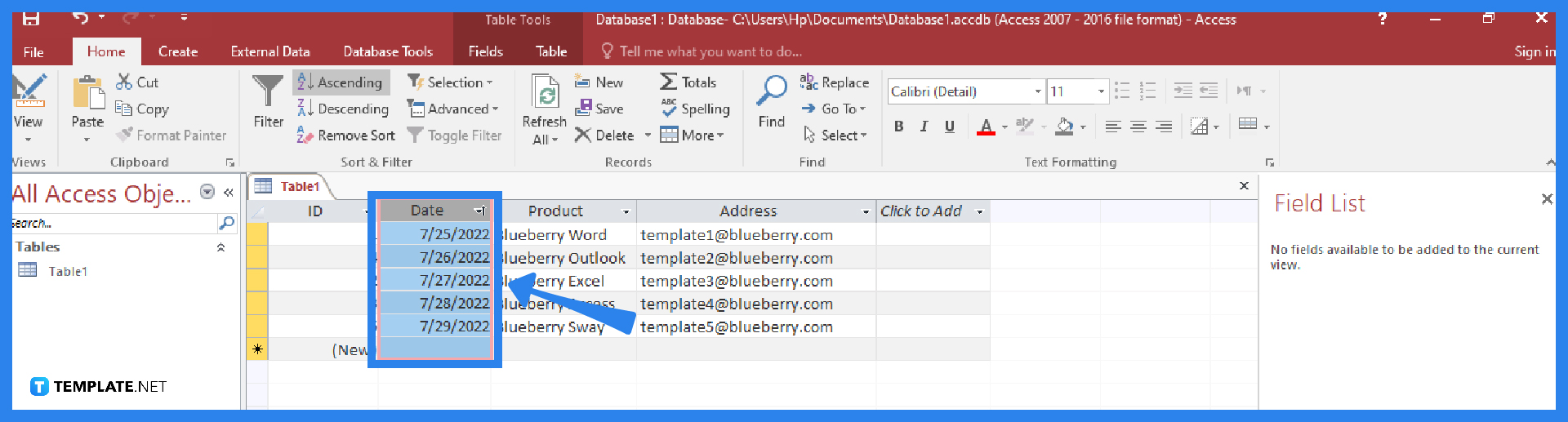
To sort records in Microsoft Access, begin by selecting the field you want to be sorted by. Then, go to the Home tab of the Access ribbon, and under the Sort & Filter group, choose between the Ascending or Descending options to sort the data in the selected field. After choosing, the data in the selected field of your table will now be sorted in the order that you desire. Finally, click on the Save icon on the Quick Access Toolbar to save the changes you made.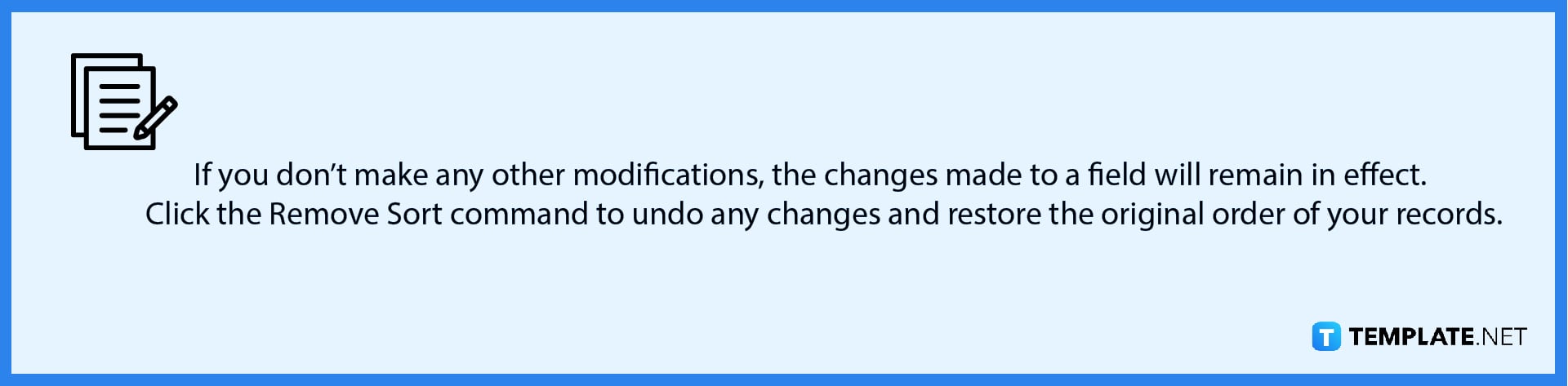
-
Step 2: Filter Records in Microsoft Access
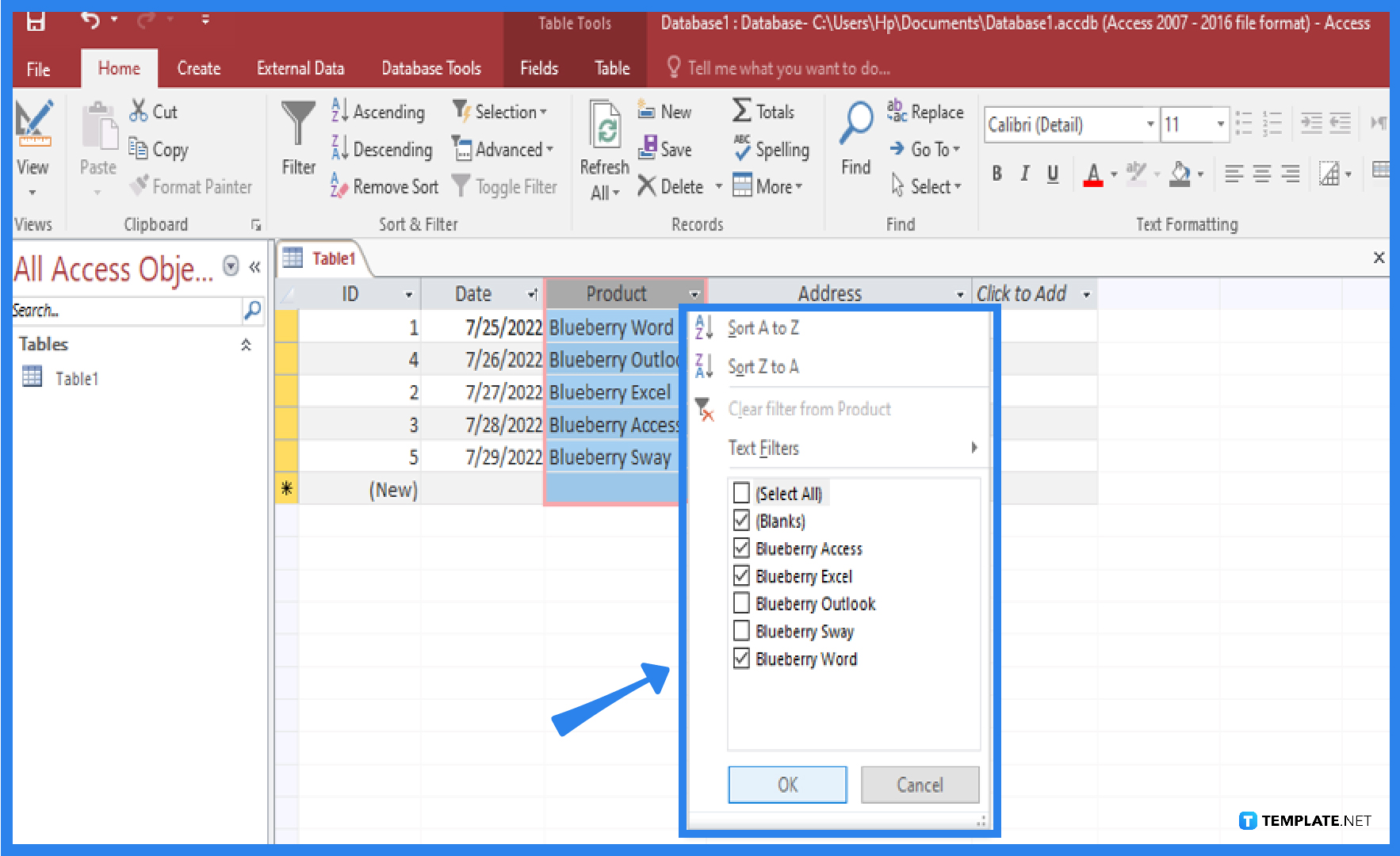
To filter records in Microsoft Access, begin by going to and selecting the field you want to filter. Then, hit the drop-down arrow on the heading title and a drop-down checklist menu will appear, as well as the selected items in the filtered results. You can set a check on what to filter and apply it, click on the OK button. The selected field will now appear according to your applied filters.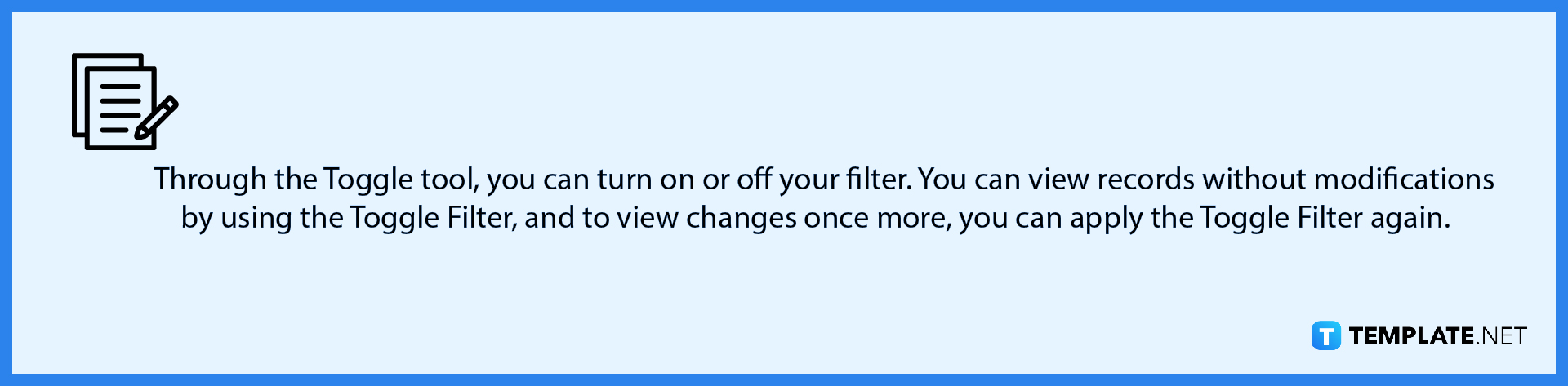
FAQs
Why do I need to apply filters to my records in Microsoft Access?
You may quickly evaluate the database by adding filters to your records and organizing them according to your preferences, which will also make searching across tables in a database much simpler; this is also one of those features that enables you to quickly access the data you need.
How do sorting and filtering differ from one another in Microsoft Access?
In Microsoft Access, sorting will let you organize your data so that like fields are grouped together and unlike fields are separated, while filtering will let you tell apart the important and unnecessary records.
Can I remove a filter in Microsoft Access?
Yes, you can remove a filter from a view if you no longer require it, but just keep in mind that removing a filter also prevents you from applying it again by selecting Unfiltered on the status bar (you can remove a filter from a single field or all fields in the view); to do so, right-click the filtered column or control, and then click Clear filter from field name to remove a single filter from a single field; or go to the Home tab, click Advanced in the Sort & Filter group, and then click Clear All Filters on the shortcut menu to remove all filters from all fields.






