
How to Connect Access with Microsoft SharePoint
Microsoft SharePoint is one of the products within the Microsoft product suite where you can access more applications integrated into…
Apr 25, 2023
Newsletters enable companies and organizations to communicate relevant and helpful information to their client, prospects, and subscribers. By giving you immediate access to your readers’ inboxes, newsletters allow you to publish engaging information, advertise sales products, and increase website traffic, allowing you to keep track of your success and make vital changes that result in additional victories.
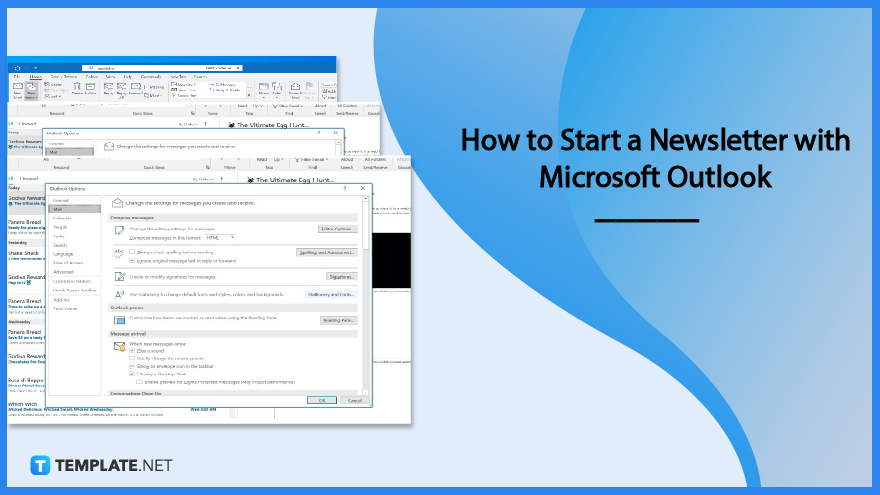
Microsoft Outlook is an email platform part of the Microsoft Office suite that serves as an email and management tool for multiple devices, either on PC, Mac, or mobile devices. The application enables you to organize emails, manage and share calendar schedules, share files using the cloud, and stay connected to friends, family, and workmates.
Develop a title for the newsletter to send to email subscribers for the company, reminding them of significant events and holidays happening concerning the business. Together with the title of the event, incorporate an image or illustration to portray the nature or theme of the event to further inform readers of the document or graphic content.
Construct the body of the newsletter by emphasizing a title at the beginning, through a quote or statement representing the value of celebrating the event. Ensure that the body text of the newsletter is uniform throughout the text, using bold or italics to emphasize certain words or sentences, and to enlarge sections of text to stress their importance.
Generate call-to-action statements on newsletters you send to email subscribers to persuade and influence their actions and decisions while they read through the contents. If you are asking people to go to a specific location, it is also helpful to incorporate the complete address and the name of the building holding the event.
Every newsletter must contain links and websites that redirect users to the company’s main website and other social media profiles to learn more about the business. Linking these pages and websites to the newsletter enables people to share more about the company when people forward the informative newsletter to friends and family.
Open the Template.net website on your browser and locate newsletter templates to download and revise using file formats for the Microsoft Outlook application. Choose a template you can edit to incorporate information about various events or relay information about products and services to your clients and loyal customers subscribing to email newsletters.
Click the image of the selected newsletter template you want to use; for this example, select the Good Friday email newsletter template. Choose the Microsoft Outlook file from the available formats on the product window to download and edit the document or graphic by clicking on the Microsoft Outlook button with its icon to save the template on the computer.
A multi-purpose tool for many firms, newsletters are a type of email communication used for marketing objectives, from standalone promotional mailings to effective marketing programs. They support your efforts to advertise specials, introduce new products, and keep your customers informed, with email automation to help tailor emails, deliver purchase/shipping updates, and keep track of client relationships without you having to lift a finger.
Wedding email newsletters are a way for wedding planners, together with the bride and groom, to update guests about vital information and details about the wedding.
Various educational institutions provide newsletters to their students and faculty to remind them of events and activities for a month or year, incorporating the details in a middle school newsletter.
Celebrate International Tiger Day every July 29 by sending International Tiger Day newsletters to subscribers to raise awareness about the event as they are becoming endangered species.
Greet students and parents to a new school year by delivering back to school newsletters with information about the new school year and what awaits students in their learning journey.
Show your employees that you care about their personal and professional well-being by reminding them about work-life balance and how to manage and reduce stress through employee wellness newsletters.
Outlook supports email newsletter templates creating one for your business to downloading one from template websites like Template.net.
When formatting the email, go to the File menu, Options, and select the Stationery and Fonts option to personalize the theme similar to the newsletter.
Add your newsletter templates to Outlook by clicking the New Items menu, More Items, then Choose Form, uploading the selected newsletter template for your event, activity, or reminder.

Microsoft SharePoint is one of the products within the Microsoft product suite where you can access more applications integrated into…

Finding a product key for the Microsoft Visio software only takes a few clicks and doesn’t require a diagrammed process.…

With Microsoft Visio, collaborating and editing drawings online is entirely possible. In addition to that, templates and various selections of…

Microsoft Publisher is an easy-to-use publishing software application that users in this DIY age can optimize to produce digital content…

Access Microsoft Visio on your PC or mobile device to graphically arrange complicated concepts. Begin your Visio projects with hundreds…

Flattening an image means reducing the file size of the image, which will make saving and printing much easier. So,…

Microsoft Visio lets you create professional diagrams and flowcharts for various purposes and occasions. It also enables you to collaborate…

Knowing the version of Microsoft Publisher installed on your computer is also helpful when downloading templates and add-ins because some…

Microsoft Visio is an excellent tool and application for creating visual representations of flows and processes using creative and beautiful…