How to Sync Microsoft Forms to Excel
Microsoft Forms is a recommendable tool when you need to promptly receive real-time answers from respondents. Syncing it to Microsoft Excel is one way to keep track of those answers easily.
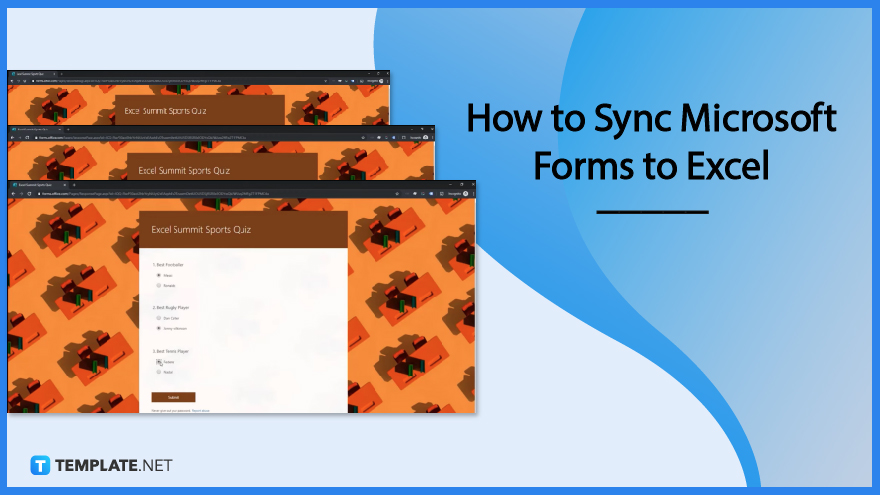
How to Sync Microsoft Forms to Excel
Microsoft Forms is already easy to create and handle when summarizing survey and questionnaire results. But you have the option to make it even more presentable by integrating it into MS Excel.
-
Step 1: Open Microsoft Forms
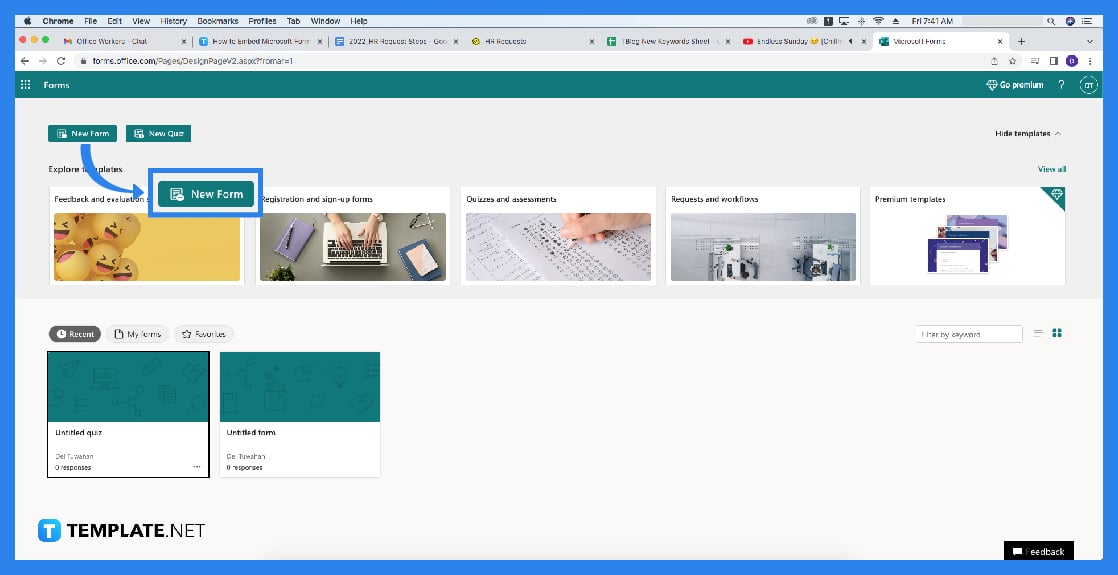
You will start off opening Microsoft Forms by going to the site https://forms.microsoft.com and logging in with your Office 365 credentials. Once you have logged in, you will then be brought to your list of forms you have previously created.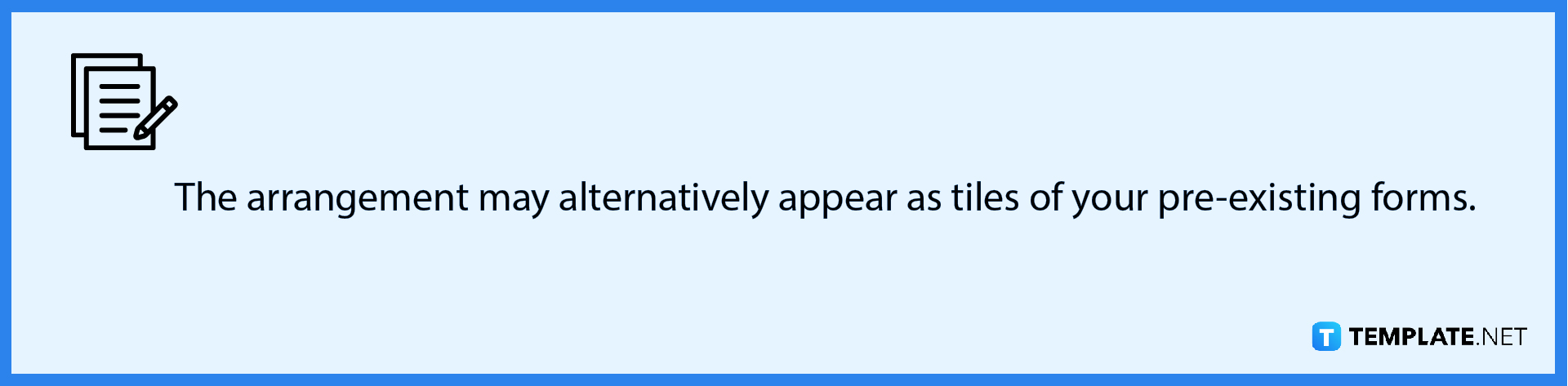
-
Step 2: Select a Form
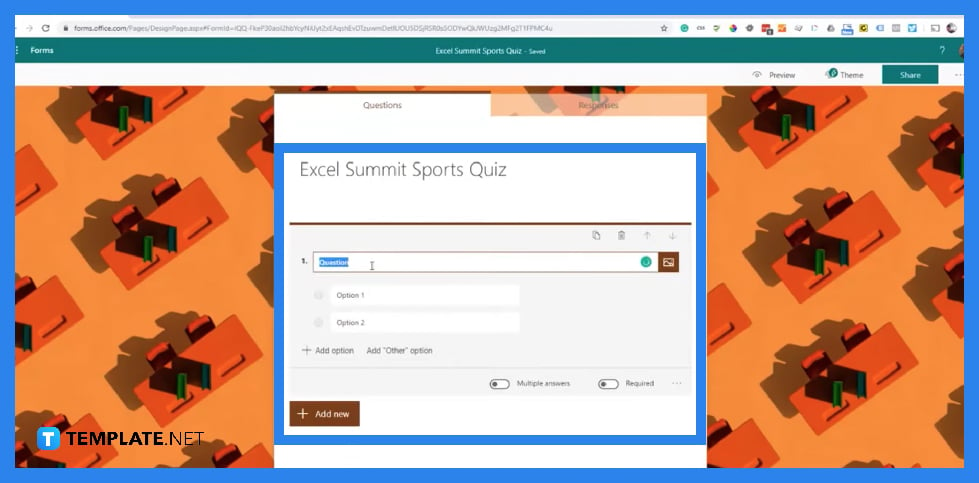
After you click ‘All My Forms’, you will see the full list of all the forms you have made. Select the form you want to sync to Microsoft Excel. Otherwise, click on the ‘New Form’ button if you need to create a brand new form.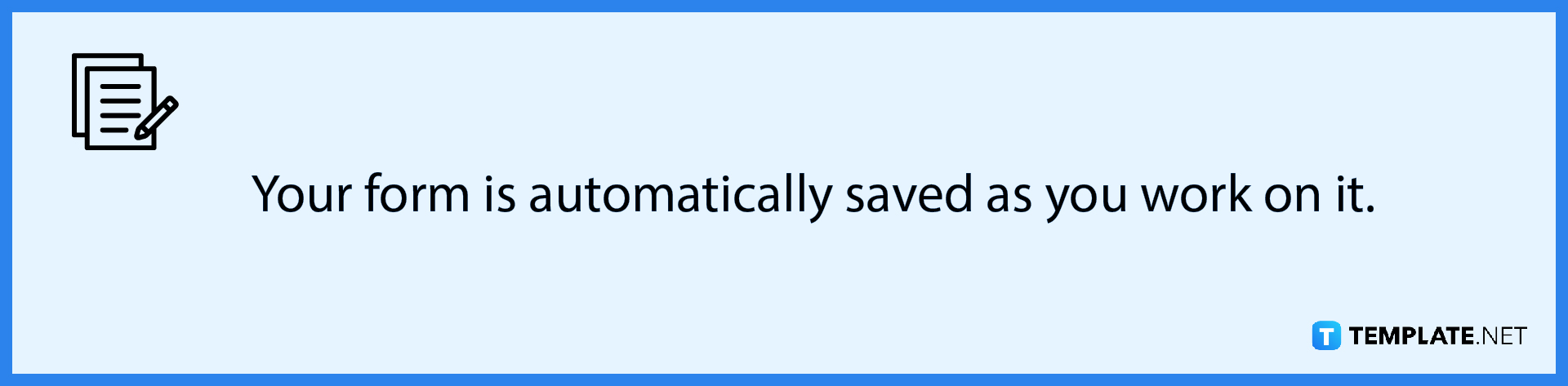
-
Step 3: Fill In the Questions
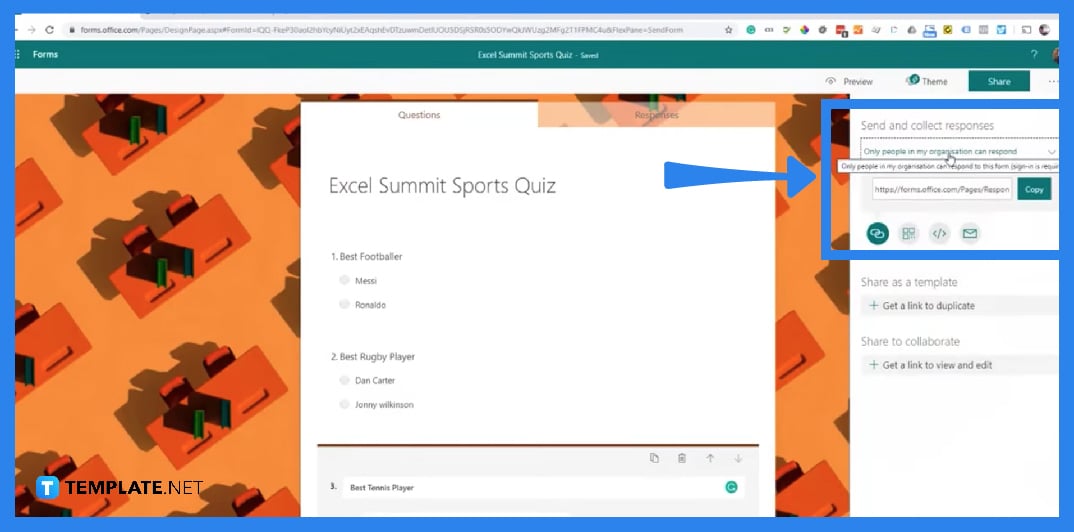
If you have selected a pre-existing form, then skip this part. But if you preferred to create a new form, then you will be greeted with a blank form. Encode the questions you would want your respondents to answer. -
Step 4: Test Your Form
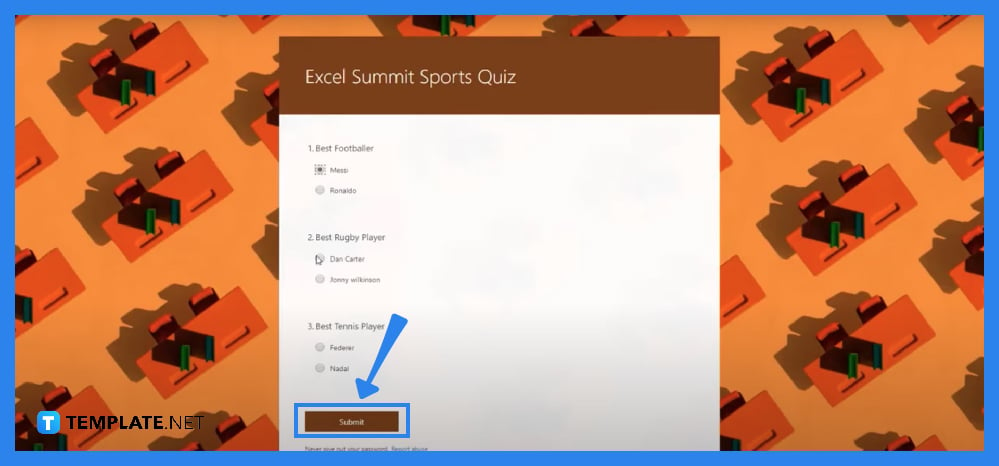
You won’t immediately be able to receive answers for your form but you need to have input to see whether or not the ‘Response’ tab will reflect on Microsoft Excel. Try to fill in your created form by getting the link. Click on the ‘Share’ button on the top right menu. Copy and paste the link into another browser and then answer your form. -
Step 5: Sync to MS Excel
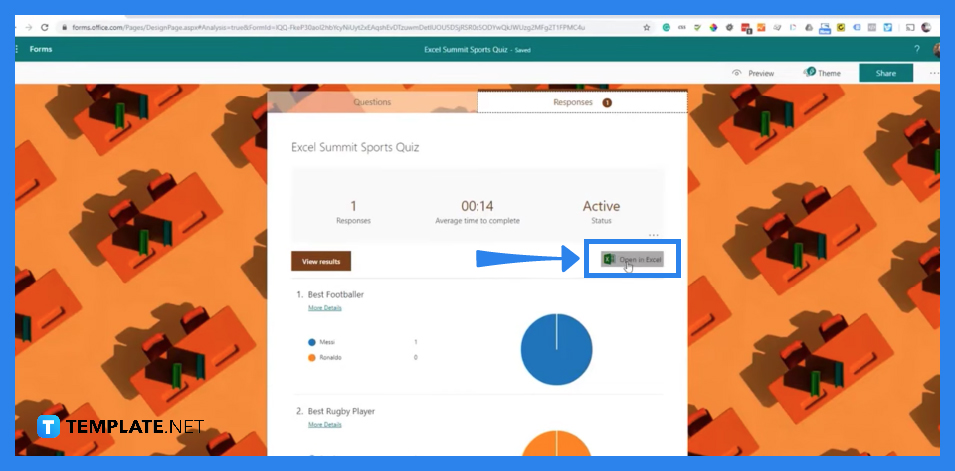
Return to the browser tab where you created the form, and you should receive a new answer. Open up the ‘Response’ tab and there you will see a summary of your sample answer. Locate the ‘Open in Excel’ button and click on it. A Microsoft Excel containing the answers will then open up.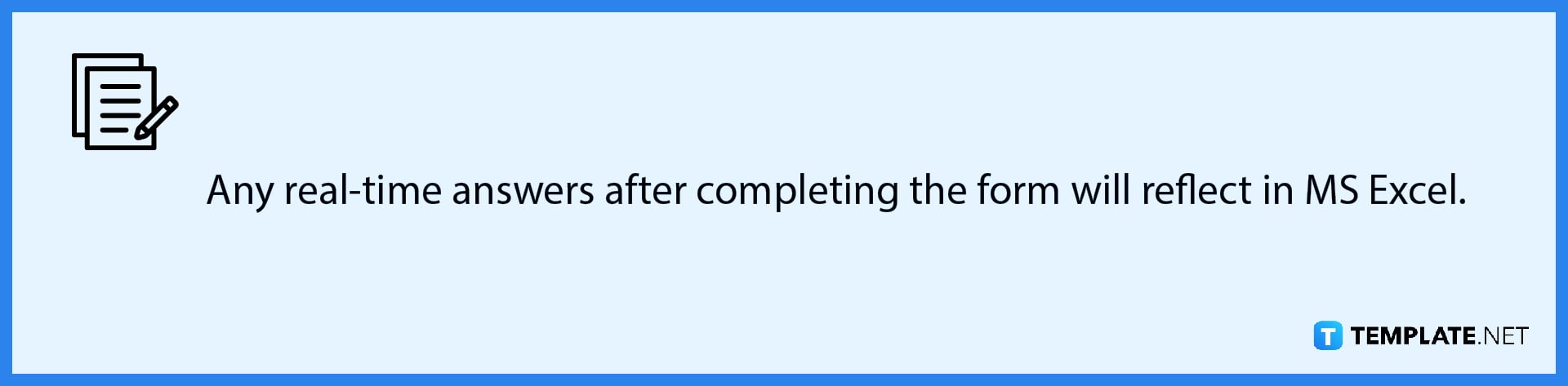
FAQs
Can you link Microsoft Forms?
There is no built-in method inside MS Forms that allows you to link two or more forms; however, you might consider adding a second link to the description.
How to move a Form to OneDrive?
Access your Office 365 in your web browser, then open OneDrive and click ‘New’ then ‘Forms for Excel’, end with naming your new Form and click ‘Create’.
How can I save Forms results in an excel spreadsheet?
Access the ‘Responses’ tab on your chosen Form and click the ‘Open in Excel’, by default, this will result in you downloading a copy of the results you have obtained but as an option, you can link your Excel workbook to your SharePoint site.
How do I know if there’s a live data connection between my form and workbook?
Your Excel workbook has a live data connection to your form whether you generated it in OneDrive for work or school, SharePoint Online, Excel for the web, Microsoft Teams, or using the Microsoft Forms web portion.
Are Dynamics 365 Customer Voice and Microsoft Forms Pro the same thing?
No, they are not the same thing; Microsoft Forms Pro is an advancement of Forms Pro, whereas Dynamics 365 is a high-level feedback management solution that connects line-of-business apps with Microsoft Forms.






