
How to Connect Access with Microsoft SharePoint
Microsoft SharePoint is one of the products within the Microsoft product suite where you can access more applications integrated into…
Apr 19, 2023
Microsoft Forms allows form owners and users to incorporate images and visual aids within the forms. You will find that some questions may need you to upload an additional file containing supporting data from your respondents.
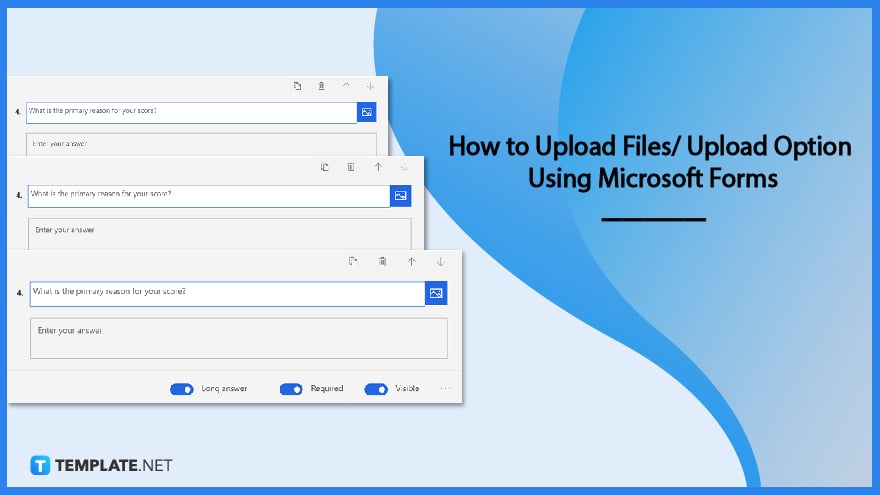
Some of your form questions may ask respondents to upload or attach files to their responses. You may include a question type that enables file uploads in your form.
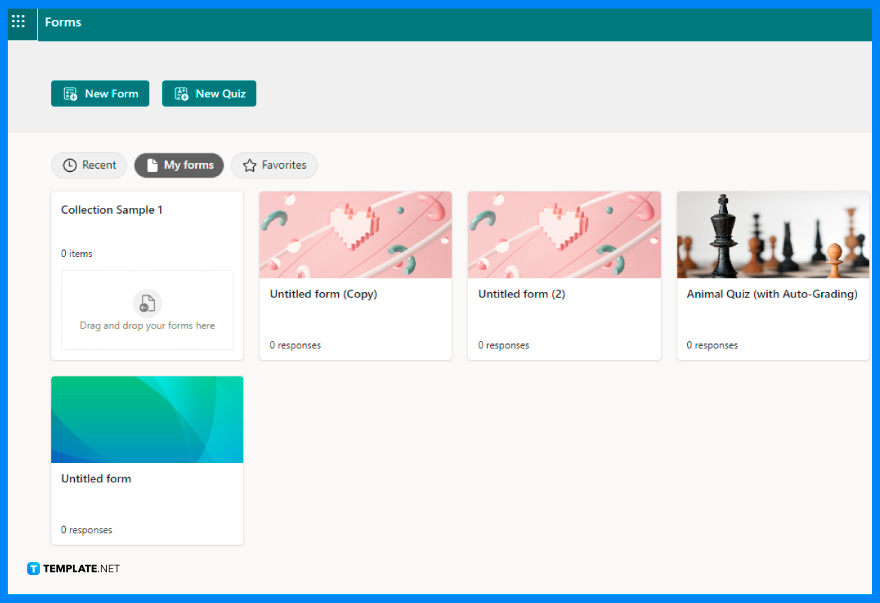
You will need to access the forms online, whether on your preferred web browser and enter your school or business credentials to be brought to your Forms portal. Scroll through your list of forms and select the one you would want to incorporate an option on file uploads.
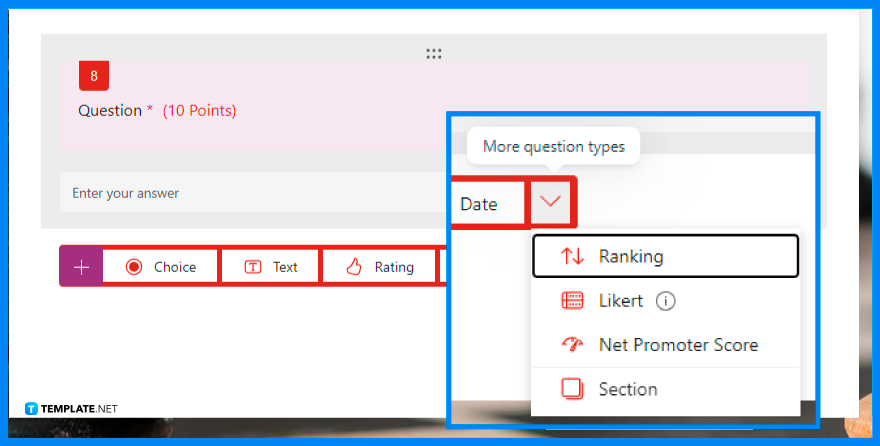
Regardless if you made a brand new form or selected an existing one, you may need to create a new question through the “Add New” button. Proceed to select the “More Question Types” or the chevron symbol on the rightmost side, where you can locate the “File upload” option.
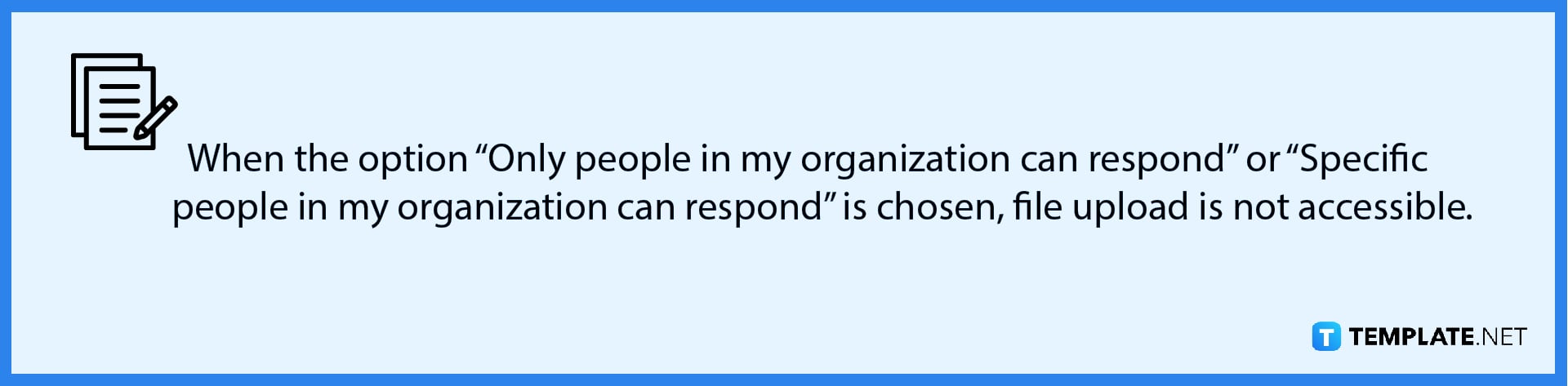
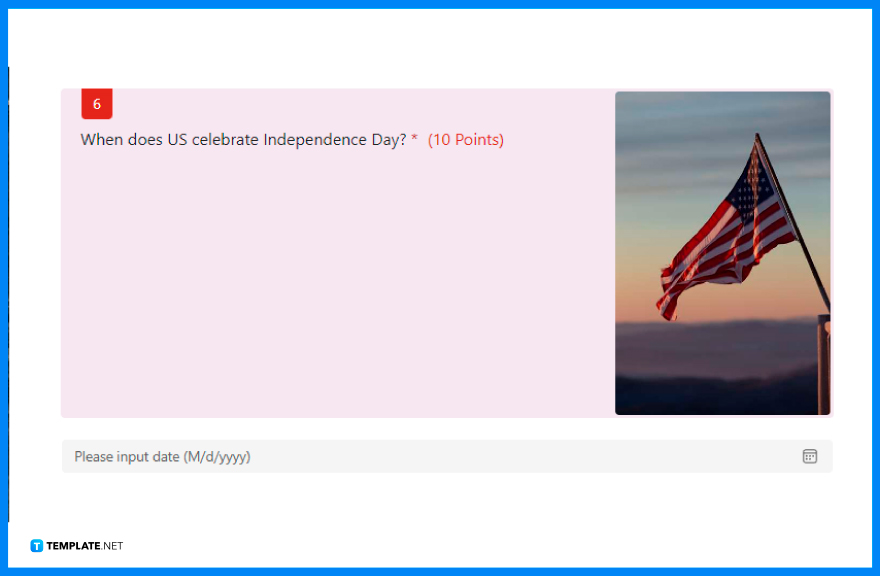
Write the text you want to see answered and replied to in the question box. Alternatively, an instruction to relate the purpose as to why you need respondents to upload specific documents.
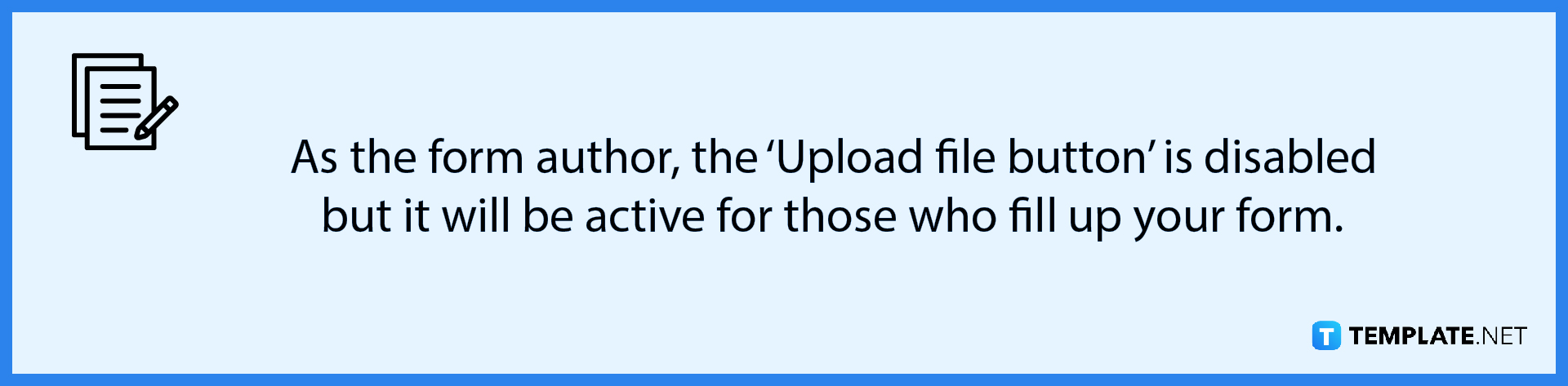
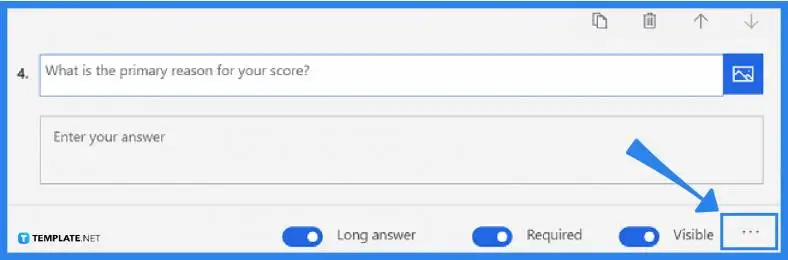
To restrict the number of files that may be posted to the question, use the File number limit drop-down list. You should also set the single file size limit drop-down list to specify the maximum file size you will accept for each question. If you intend to make this question mandatory, toggle the Required option.
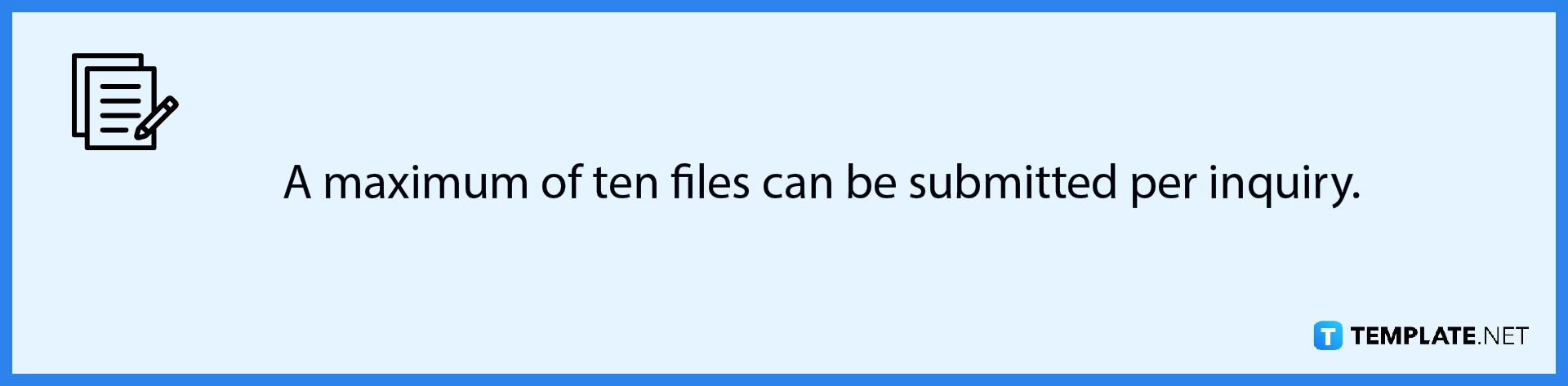
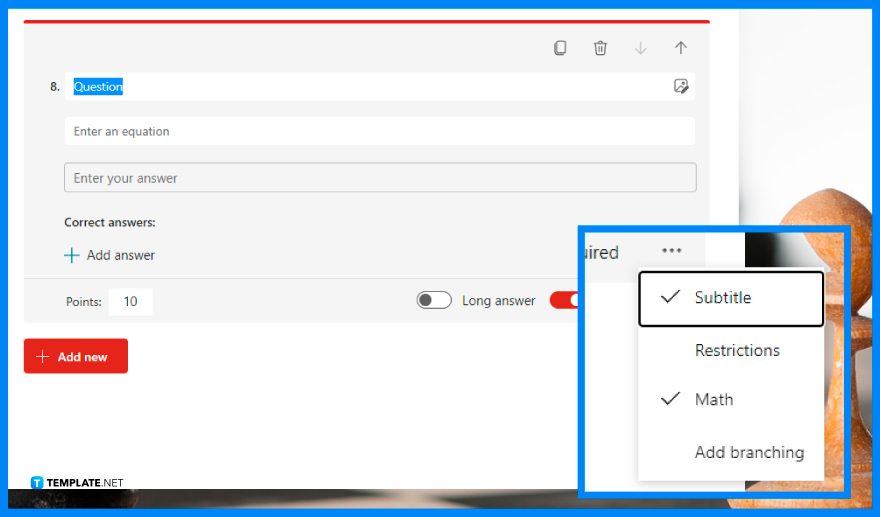
Click the “More settings for question” button to select one or both of the following options: Subtitle will add a lower text to your question otherwise you could also select which file formats are allowed to be uploaded.
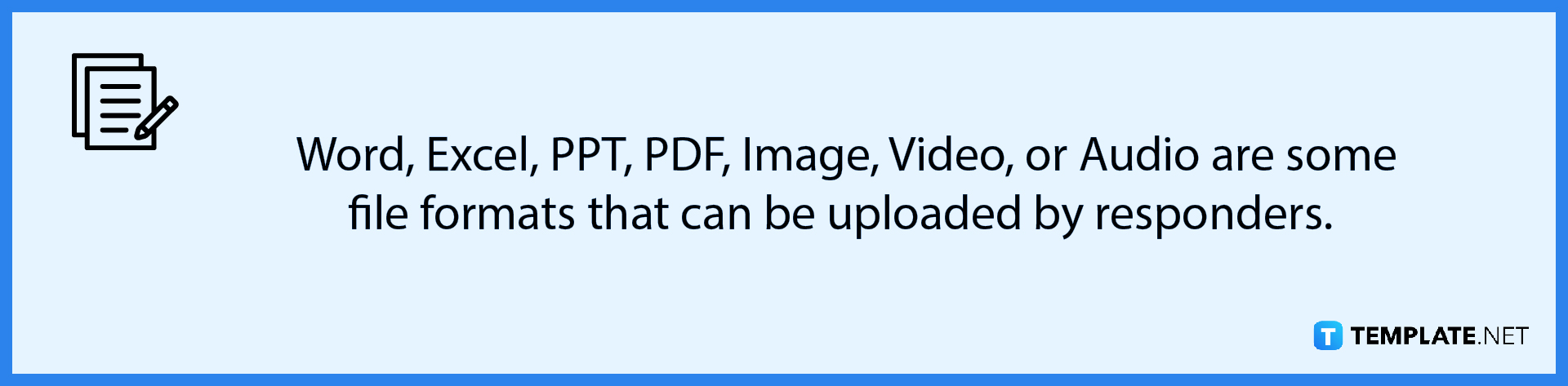
Microsoft Forms is designed to work with Microsoft Edge as well as the most recent versions of Chrome, Firefox, Chrome on Android, and Safari on iOS.
When a form is configured to “Share with Anyone,” the File upload option is disabled and the recommended option to make it available is to set the configuration internally or with persons within your business.
Yes, simply go to the right side of the question, click the “Insert Media” button or the image symbol then select Image from the “Insert Media” window.
It is not possible to import Word or PDF documents into Forms which requires you must construct the questions manually in Forms.
Forms can be made available to individuals outside of your business who do not have a Microsoft 365 account.

Microsoft SharePoint is one of the products within the Microsoft product suite where you can access more applications integrated into…

Finding a product key for the Microsoft Visio software only takes a few clicks and doesn’t require a diagrammed process.…

With Microsoft Visio, collaborating and editing drawings online is entirely possible. In addition to that, templates and various selections of…

Microsoft Publisher is an easy-to-use publishing software application that users in this DIY age can optimize to produce digital content…

Access Microsoft Visio on your PC or mobile device to graphically arrange complicated concepts. Begin your Visio projects with hundreds…

Flattening an image means reducing the file size of the image, which will make saving and printing much easier. So,…

Microsoft Visio lets you create professional diagrams and flowcharts for various purposes and occasions. It also enables you to collaborate…

Knowing the version of Microsoft Publisher installed on your computer is also helpful when downloading templates and add-ins because some…

Microsoft Visio is an excellent tool and application for creating visual representations of flows and processes using creative and beautiful…