How to Use Microsoft Access
Anyone can simply maintain and change a database thanks to Microsoft Access, an application for creating databases. It is a very useful graphic tool that can be used for both small tasks and large projects.
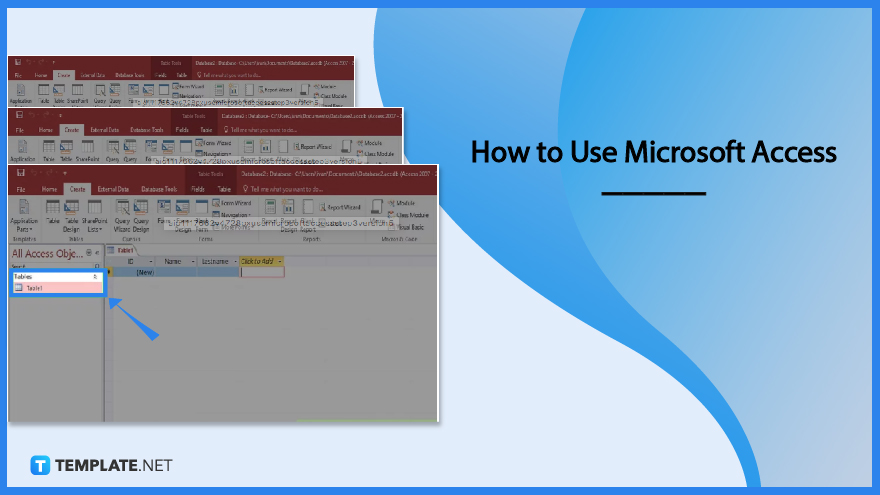
How to Use Microsoft Access
Microsoft Access is a program for building databases, making it simple for everyone to update and maintain a database. Since you can enter data without using spreadsheets or tables, Microsoft Access is a perfect tool for data entry.
-
Step 1: Build a New Database
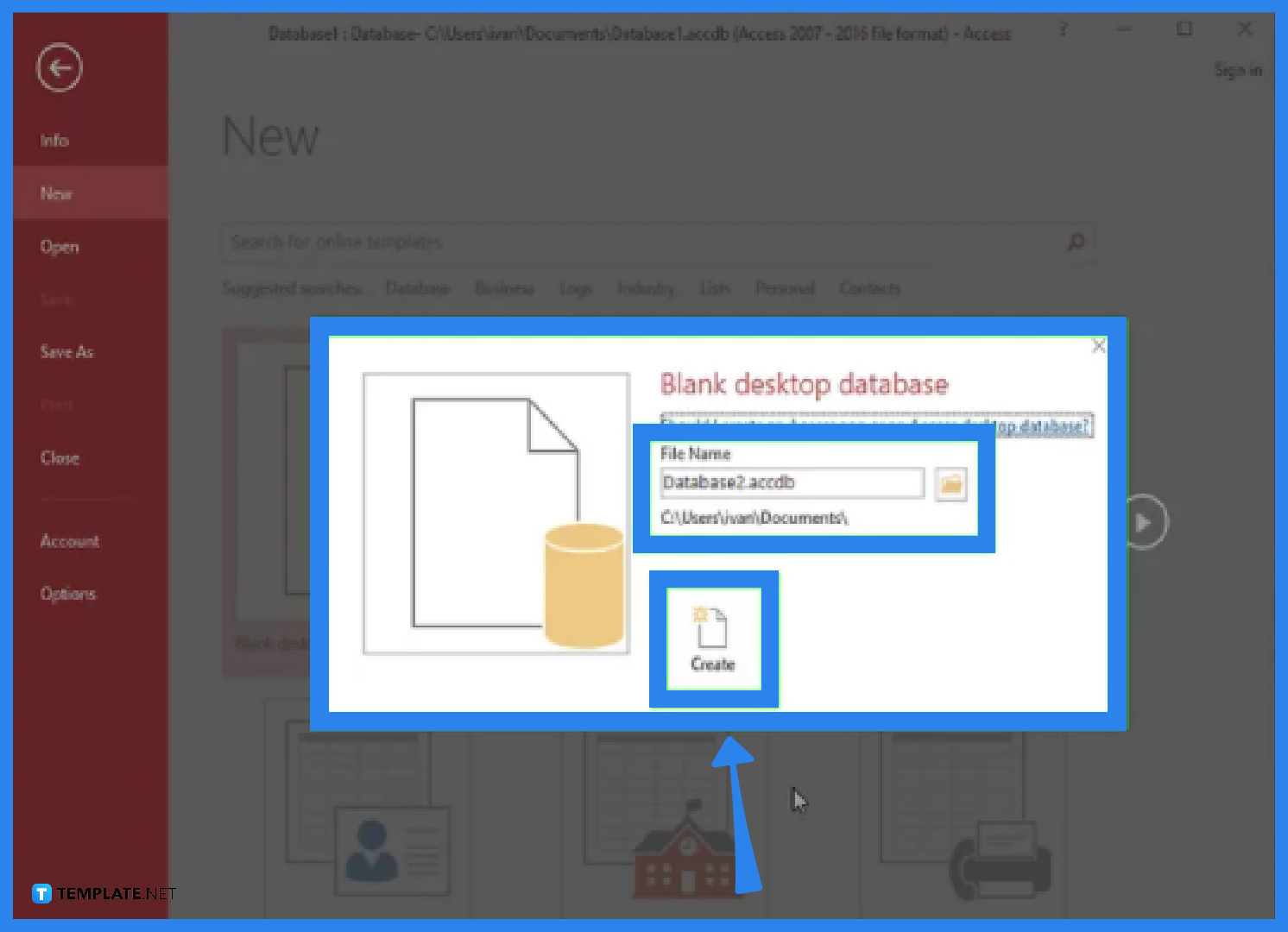
Microsoft Access is a database management system from Microsoft. You may create a database that will house all of your data in all its different formats. You can select from a number of Access database templates, build a blank database, or build a blank web database. To create a new database, go to the File tab and select New. Then, name your database.
-
Step 2: Insert Database Data
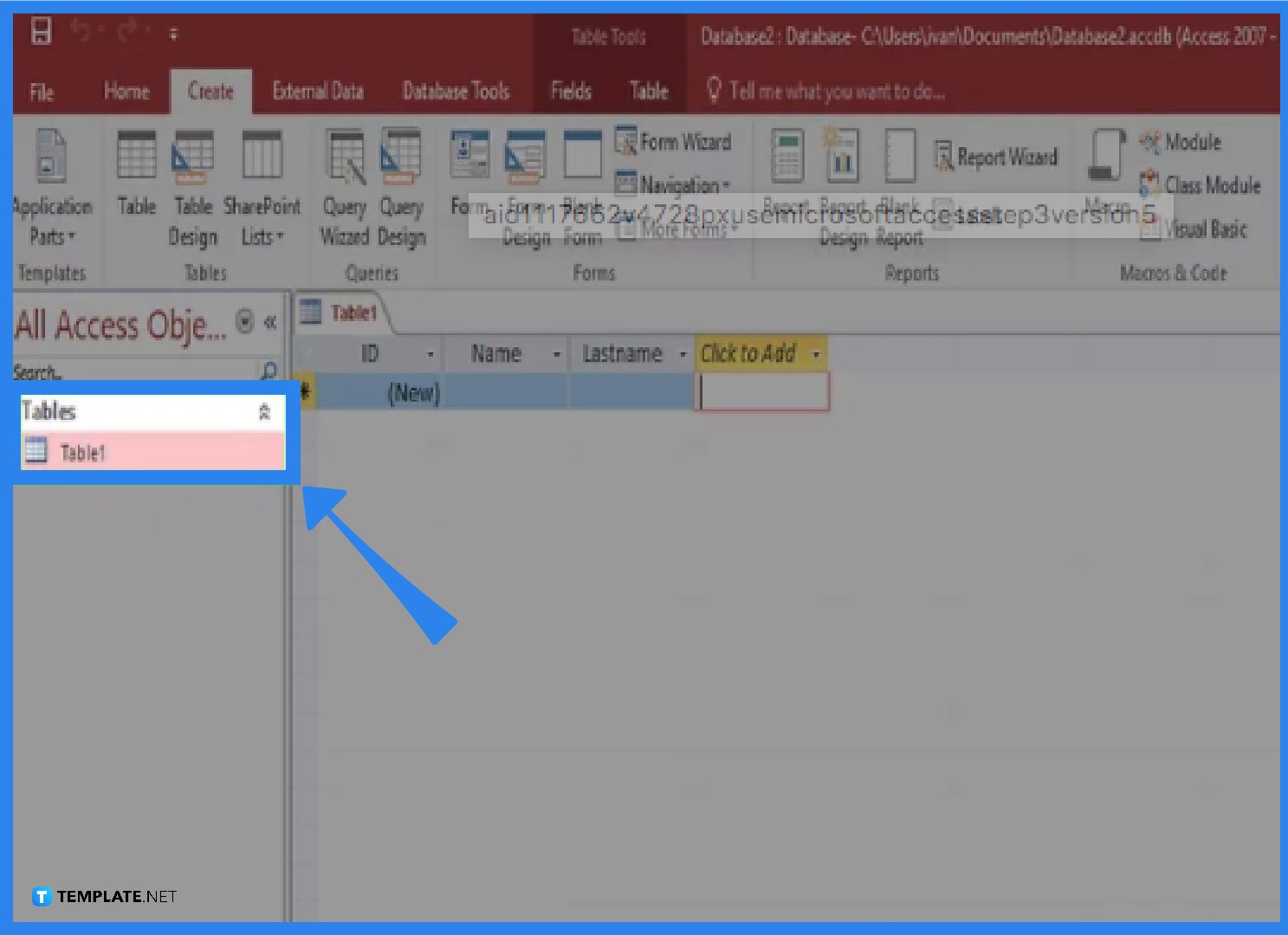
You must first choose the most appropriate structure for your data before adding it to your database. After that, you can start creating your first table. You can also do data import from a different source. Then, you can add another table as necessary. -
Step 3: Build Table Relationships
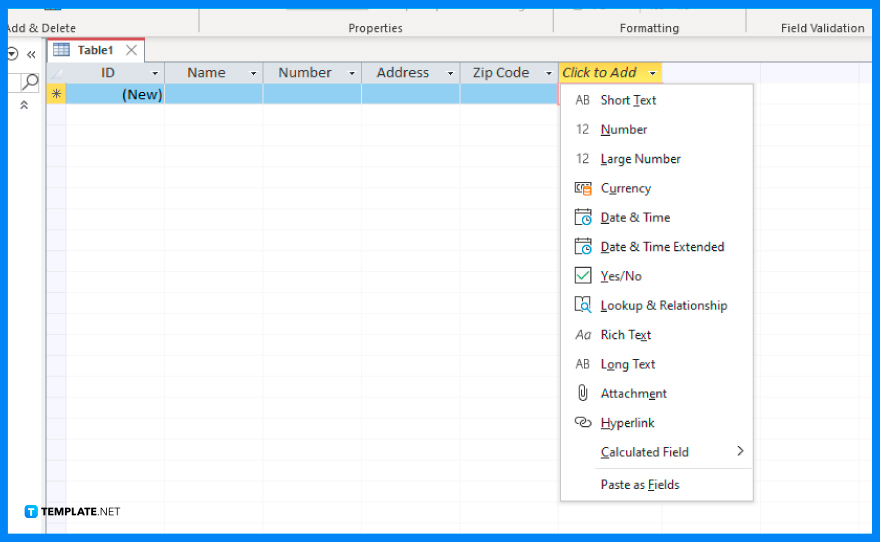
To build table relationships for your database, you need to understand how the keys work, including the primary keys and foreign keys. A primary key is used to guarantee that each piece of information in a given column is unique. A foreign key is a column or group of columns in a relational database table that serves as a connection between the data in two tables. -
Step 4: Use Queries
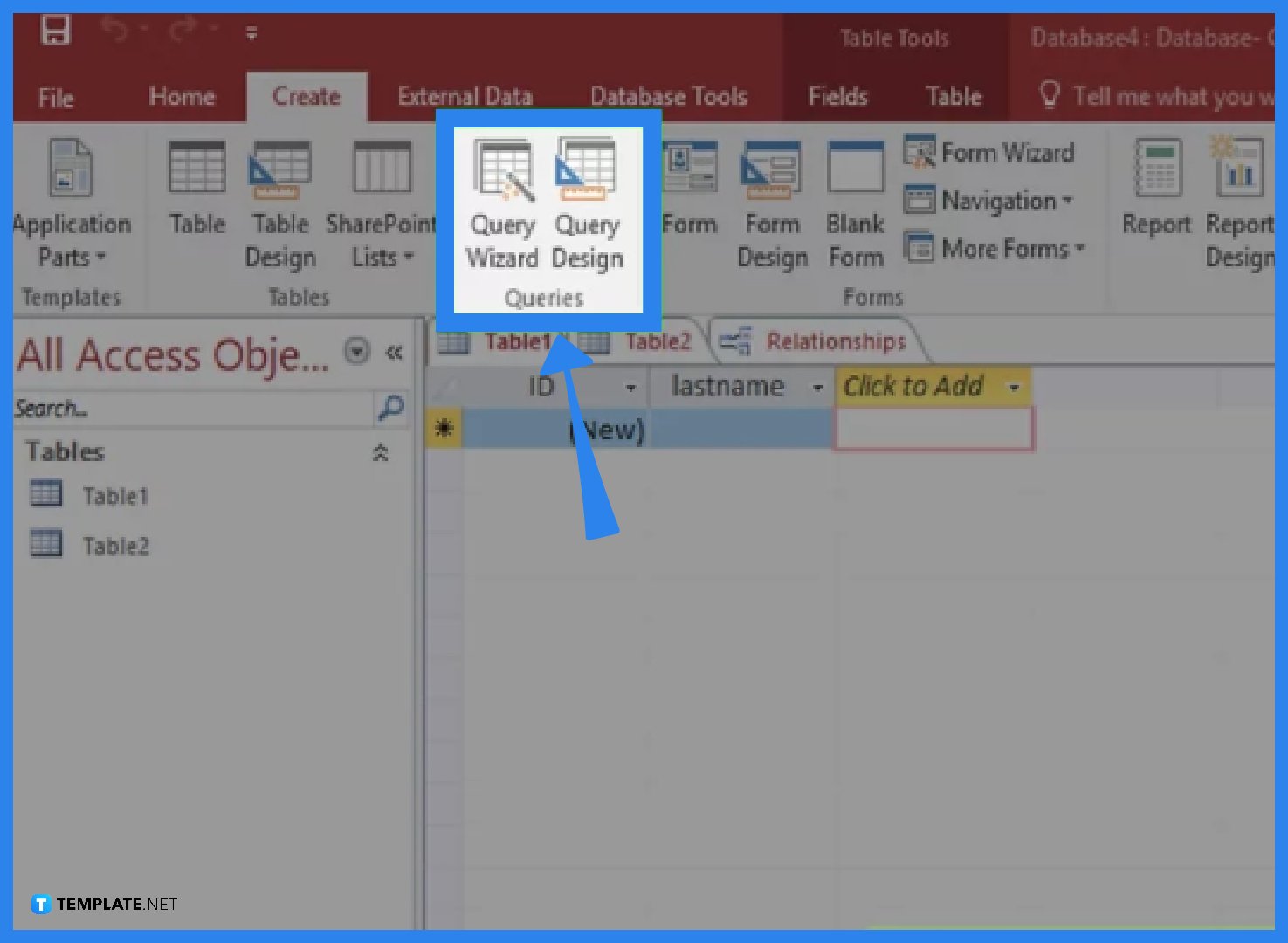
Recognize the function of queries. You may rapidly view, add, and edit the data in your database by using queries. There are many different kinds of queries, from basic lookups to the construction of new tables from already existing data. Additionally, you may use the Query Wizard to create a basic Select query. -
Step 5: Make and Utilize Forms
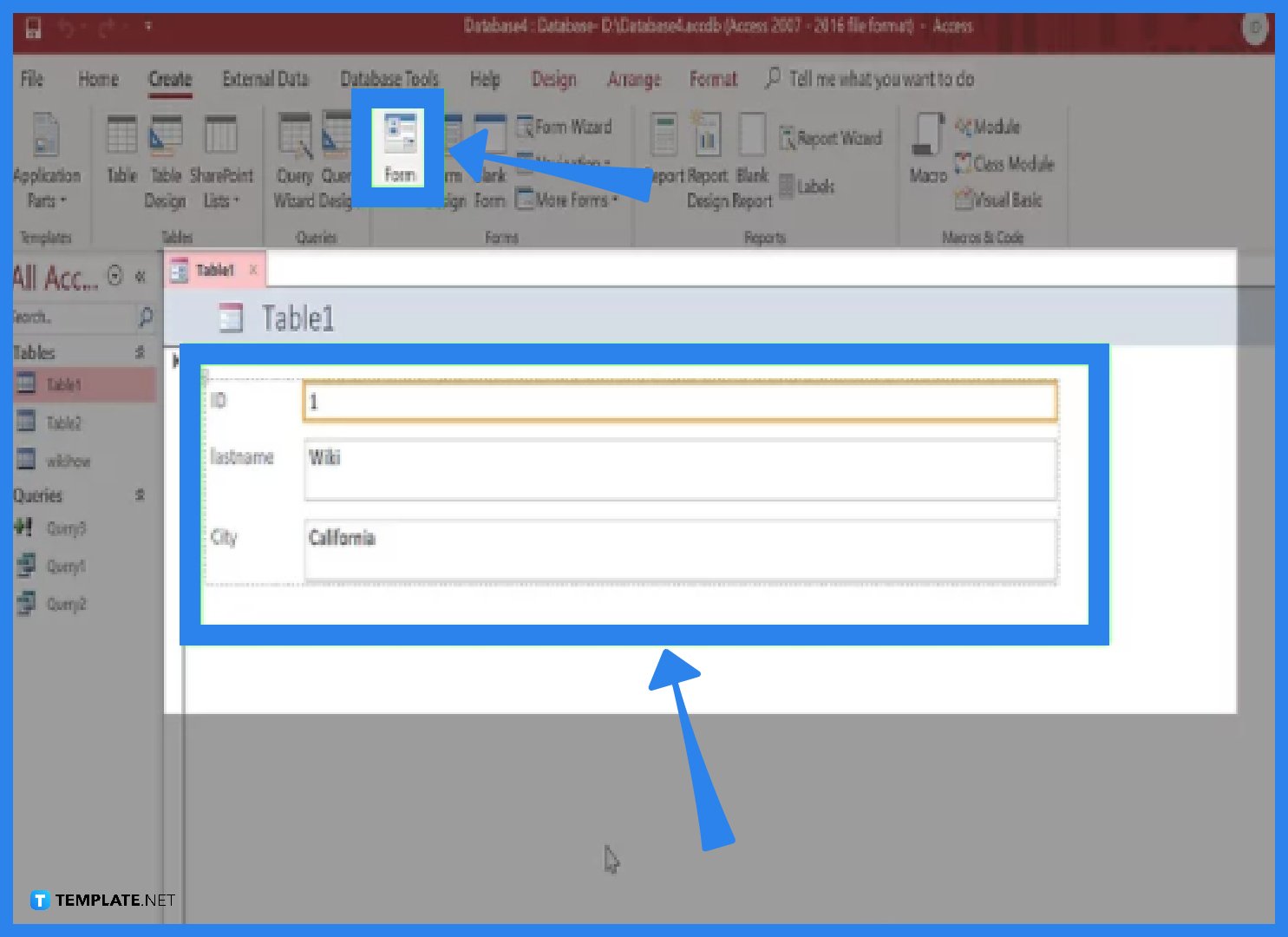
With Microsoft Access, you can also make and use forms. Choose the table for which a form should be created. On the Create tab, select the Form button. Go through your new form. To utilize the table, click the datasheet button. Make alterations to current records. You can also update the records. After finishing the form, save it.
FAQs
What is Microsoft Access?
Microsoft Access is a DBMS (database management system) used to store and organize data. It is designed for business and enterprise users and is a component of the Microsoft Office 365 suite. You can examine and modify data with Access, just like with Microsoft Excel. Access, however, is more robust than Excel and has a larger data handling capacity.
What are the basic tasks for the Microsoft Access desktop database?
With Microsoft Access desktop databases, you can store and manage basically any type of data, including contacts, inventory, and business processes. Some basic tasks that it incorporates are creating a database from scratch or from a template, adding tables and table relationships, importing and linking table data, copying and pasting data, building forms, creating reports, and organizing data using Table Analyzer.
What data types are available in Microsoft Access desktop databases?
Some of the data types available in Microsoft Access desktop databases include short and long texts, numbers, data/time, currency, yes/no, hyperlink, attachment, and lookup wizard.






