How to Use Microsoft Sharepoint
Offered by Microsoft Office 365, Microsoft SharePoint offers a great option when it comes to hands-on file management as well as collaboration with other users especially given that these days, due to the ongoing pandemic, most companies are remotely operating.
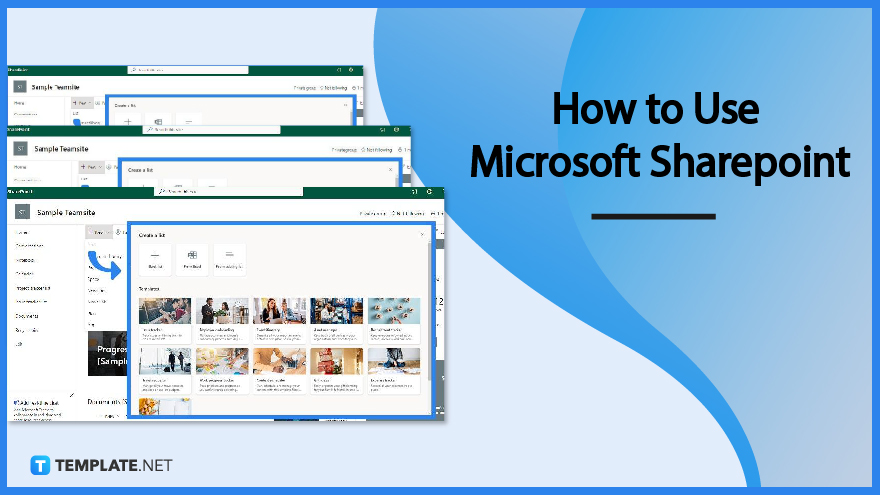
How to Use Microsoft SharePoint
Microsoft SharePoint is quite simple to use and considering it’s also available in mobile devices, makes it easy for each and every user to do an online collaboration anytime and anywhere.
-
Step 1: Navigate to the SharePoint Homepage
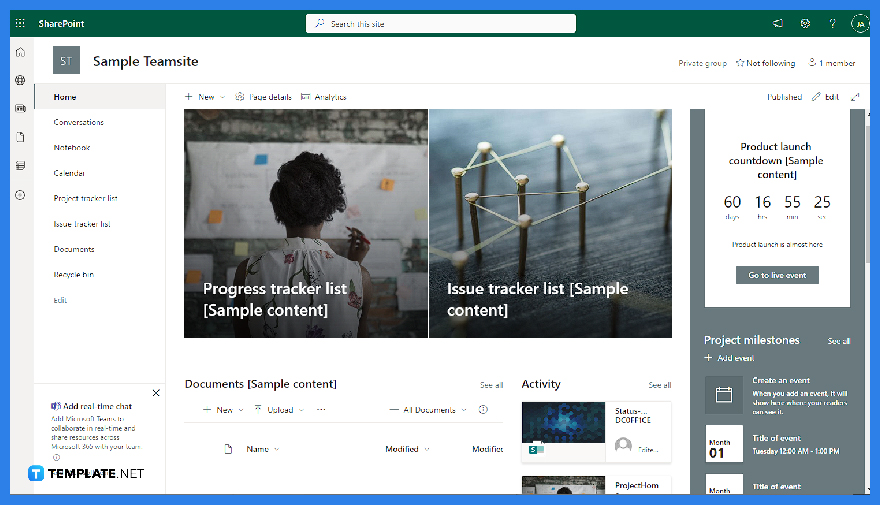
Once your company or organization gives you access to your very own Microsoft Office account, sign in through office.com and tap on the application pane to click on SharePoint. With this, you will be automatically directed to the application’s homepage where you can also navigate through the 4 major panes which are: News, Activity, Quick Links, and Documents.
-
Step 2: The Next Steps Pane
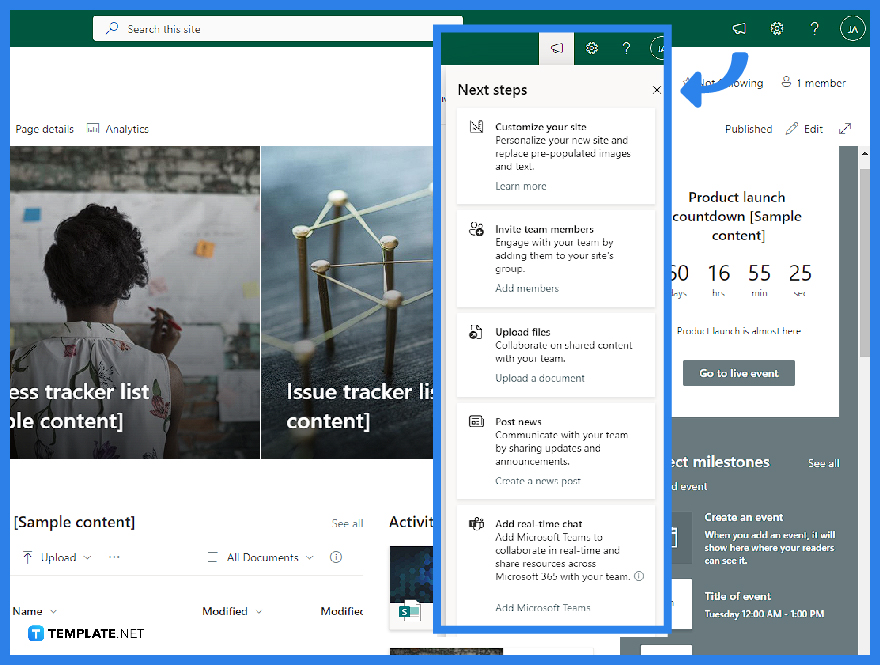
In order to have the full experience of all the functionalities of the application, you can also navigate through the “Next Steps” pane which is found on the top right corner of your screen.
-
Step 3: Dragging Documents into your SharePoint
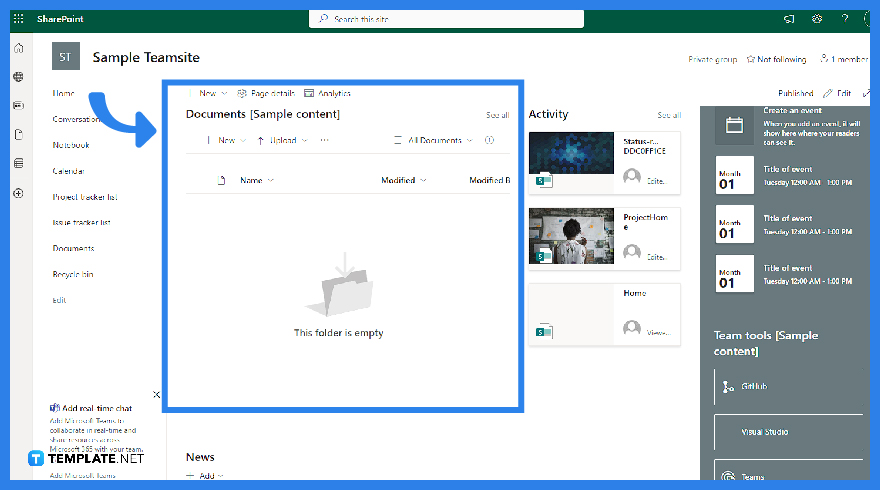
You can easily drag documents from your personal computer into your SharePoint. Remember to place these documents in the “Documents” pane.
-
Step 4: Different Pages
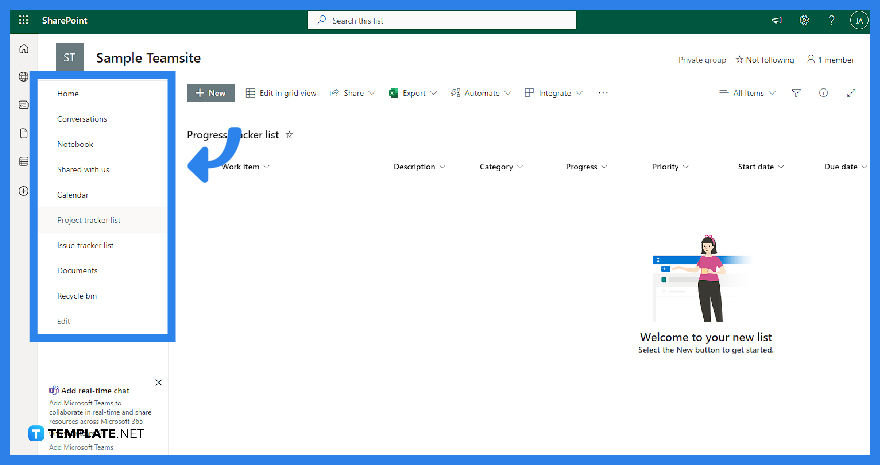
On the left side of your screen, you can see the basic icons where most of the usable pages are placed. Pages such as “Home,” “Conversations”, “Notebook”, “Pages”, “Site Contents”, and “Recycle Bin”.
-
Step 5: Listing
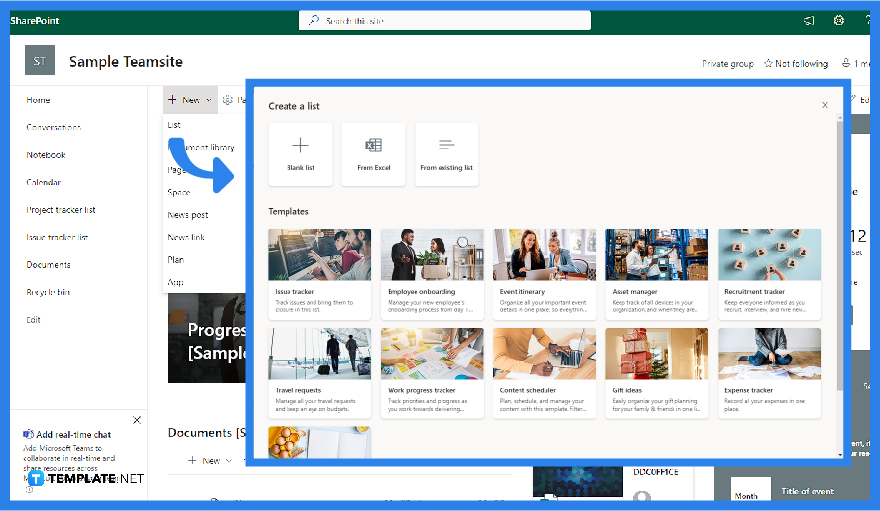
You can also make lists in your SharePoint by clicking “+” and “Create a List”. This is in order for you and your fellow team members to take note of some certain agendas you need to do for a specific day.
FAQS
What is Microsoft SharePoint?
Microsoft SharePoint is a document management system with a variety of comprehensive features and effective collaboration tools that are very easy to use for users worldwide.
How to use Microsoft SharePoint?
You can use Microsoft SharePoint by making use of all the given features offered by the application itself.
Is Microsoft SharePoint the best software?
Microsoft SharePoint is considered to be one of the best software available in the market today since it’s considered to be one of the most comprehensive and
What is the advantage of using Microsoft SharePoint?
The advantage of using Microsoft SharePoint is its flexibility.
Is SharePoint still popular in 2022?
Yes, SharePoint is still popularly used by a lot of companies and institutions in 2022.






