How to Use Microsoft Sway
Microsoft Sway is one of the many presentation tools offered by Microsoft 365 which could allow both non-graphic professional and graphic professional users to create visually attractive yet content-rich presentations in a simple way. Using this app can help you make more creative presentations or reports even if all you have to do is provide the content, images, videos, and text since with just a few clicks, this application will do the rest.
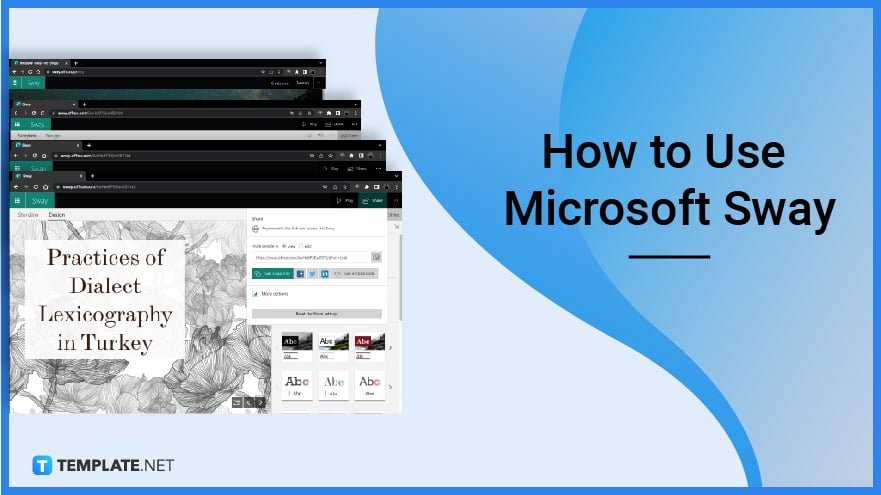
How to Use Microsoft Sway
This application will make it easy and quick for you to make as well as share interactive presentations or reports. Based on the content you provide, Microsoft Sway will help you search for relevant photos, videos, texts, and other content that are also found on the web to add to your project. Though quite easy, you will have to follow some more simple steps to get started.
-
Step 1: Click “Create New” to Create New Project
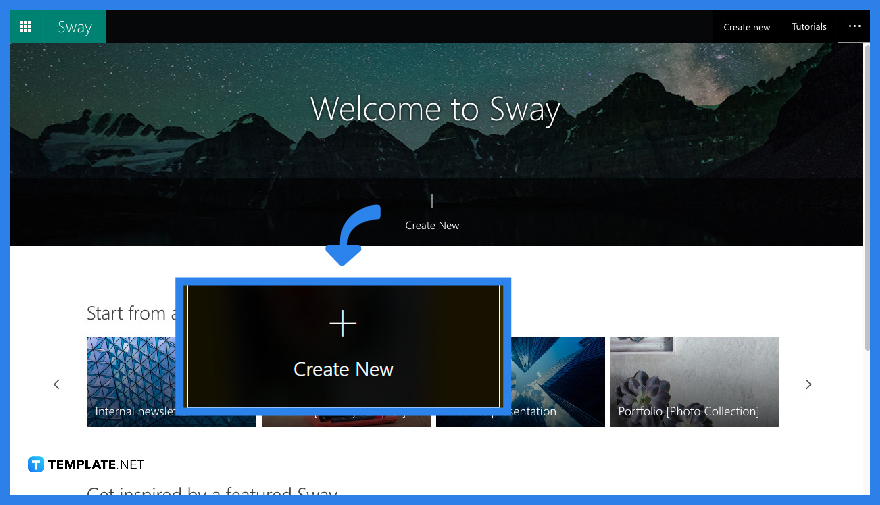
Sign in to your very own account. If you don’t have one, you can either use it on the web or use it through the Windows app for free. Once you’re on your homepage, click “Create New” to get started.
-
Step 2: Start Adding More Content by Navigating the Ribbons
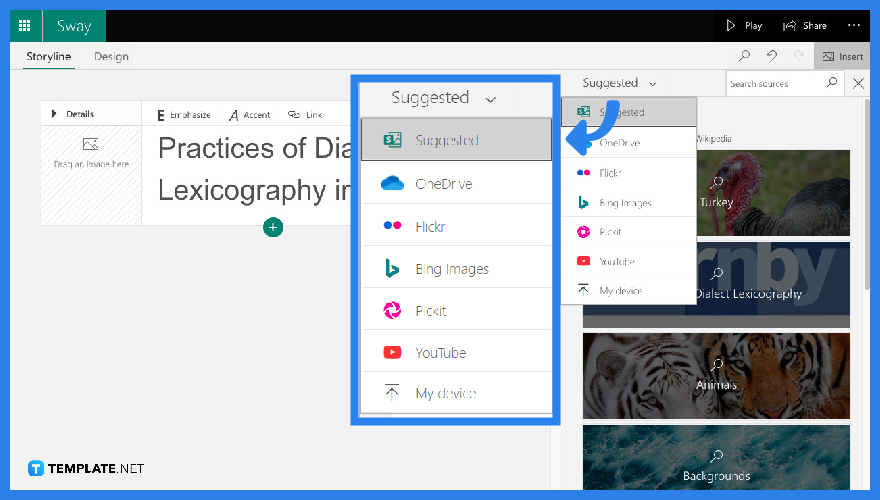
On the top right of your screen, click “Insert” to add more content to your report or presentation. You can also drag and drop your cursor from the “Suggested” button to see other websites which you can take more relevant photos from.
-
Step 3: Play with the Different Functions
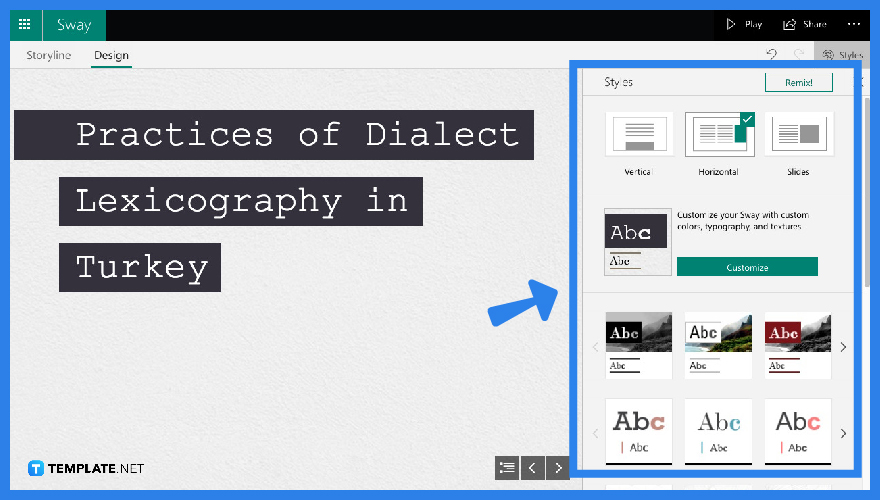
There are a variety of functionalities offered by Microsoft Sway that you can add in your project. You can explore more by adding “Text,” “Media,” and “Groups,” to your canvas. With this, you can change your canvas layout and design and pick one that best suits your taste. If unsatisfied, you can always click “Remix” for you to restyle your presentation.
-
Step 4: Share with Everyone Your Finished Output
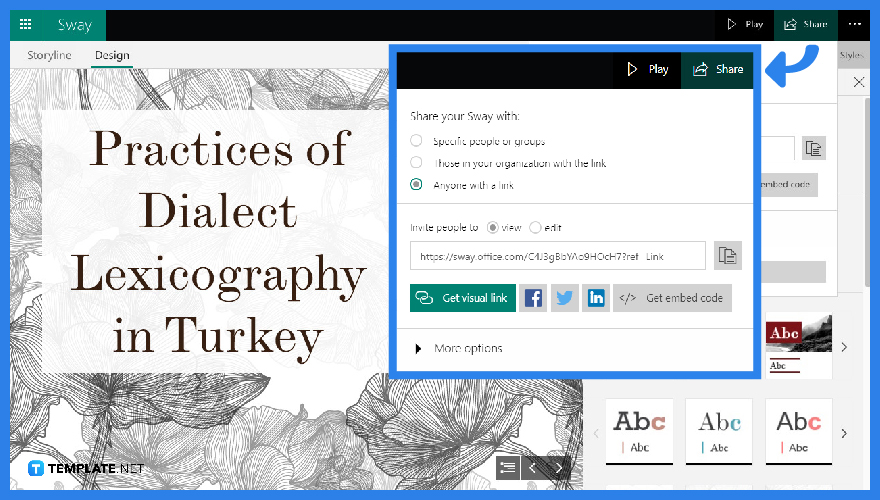
Once finished, you can now share your output by choosing the right options. You can either let users “View” your work or “Edit” them as well.
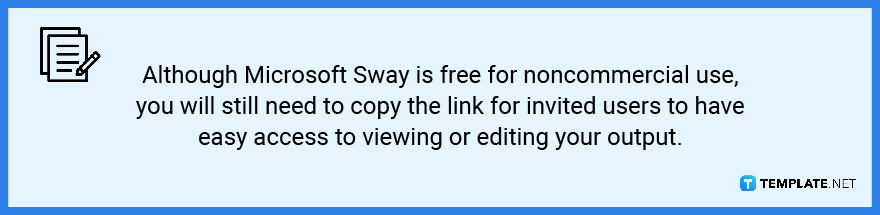
FAQs
What is the Purpose of Using Microsoft Sway?
Microsoft Sway was made for professionals and non-professionals alike to freely create visually-appealing presentations even with the sole use of simple tools. This way, the user can focus on the content instead of putting too much time and effort into designing the layout or thinking about which images to incorporate into the project.
What is the Difference Between Microsoft Sway and MS Powerpoint?
Microsoft Sway is much easier to use than MS Powerpoint. This is because it’s jam-packed with a lot of features that the user can easily click on with its responsive design, and the user can easily collaborate with other users just with a shared link online. Meanwhile, Powerpoint is more about the traditional hands-on quality when it comes to making presentations.
What is the Difference Between Microsoft Sway and SharePoint Publishing?
Microsoft Sway has the capacity to extend to other users with just one click even without the need of customizing the settings. However, if the user is into details, he or she might have to use the latter instead.
Can Any User View a Sway Project?
Yes. Any user can view a Sway Project as long as he or she has the link to it.
Can I Use Sway to Write Blogs?
Yes. You can use this application to write blogs, especially drafts. However, Microsoft Sway is not a blogging platform since it’s only a website full of simple tools for you to get started with writing.






