How to Zoom Out or Zoom In When Using Microsoft Whiteboard in Teams
Microsoft Whiteboard lets the user have total freedom to write, draw, and insert anything on the whiteboard. This means that anything written, drawn, and inserted on the keyboard might require some adjustment to become readable.
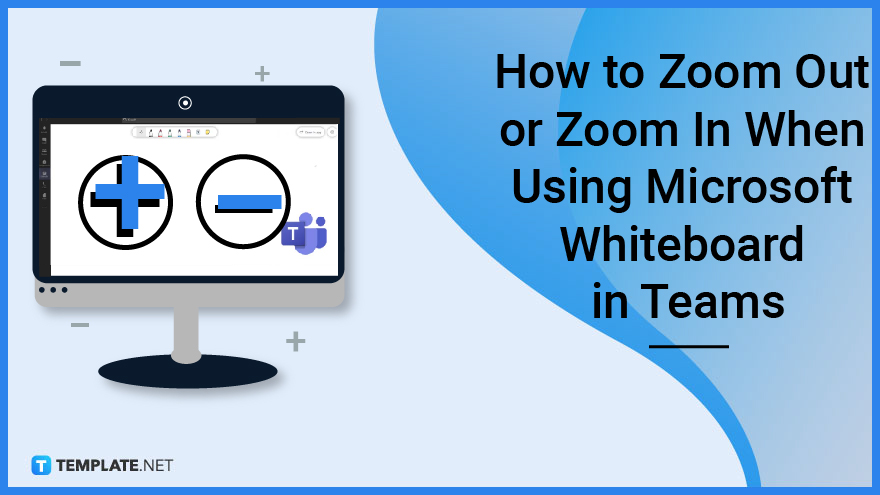
How to Zoom Out or Zoom In when Using Microsoft Whiteboard in Teams
Microsoft Whiteboard has integrated the ability to allow the user to change their current view to either zoom in or zoom out of a specific position. Because of this, the user can now view notes, images, and drawings without needing to expand, stretch, shrink or modify the image.
-
Step 1: Open Microsoft Team
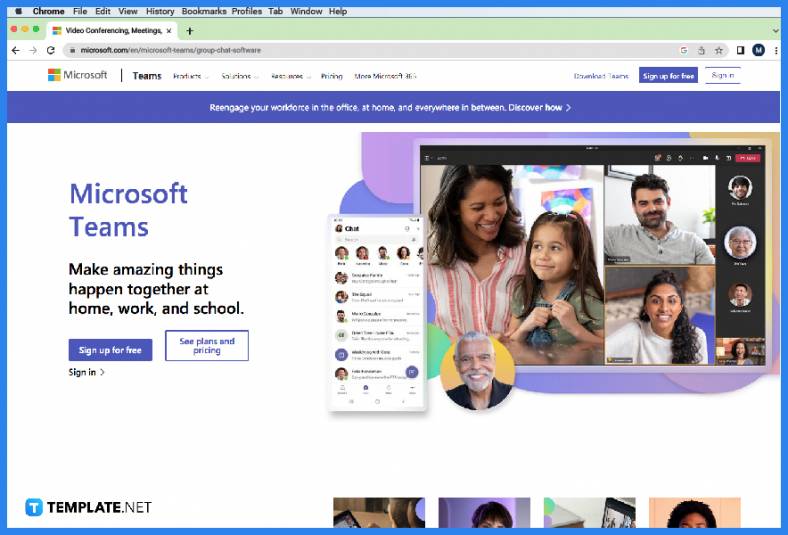
The user must first join or create a meeting on their Microsoft Teams. Start by logging in and opening Microsoft Teams on their PC or laptop’s desktop. -
Step 2: Access the Teams Calendar to Join or Create a Meeting
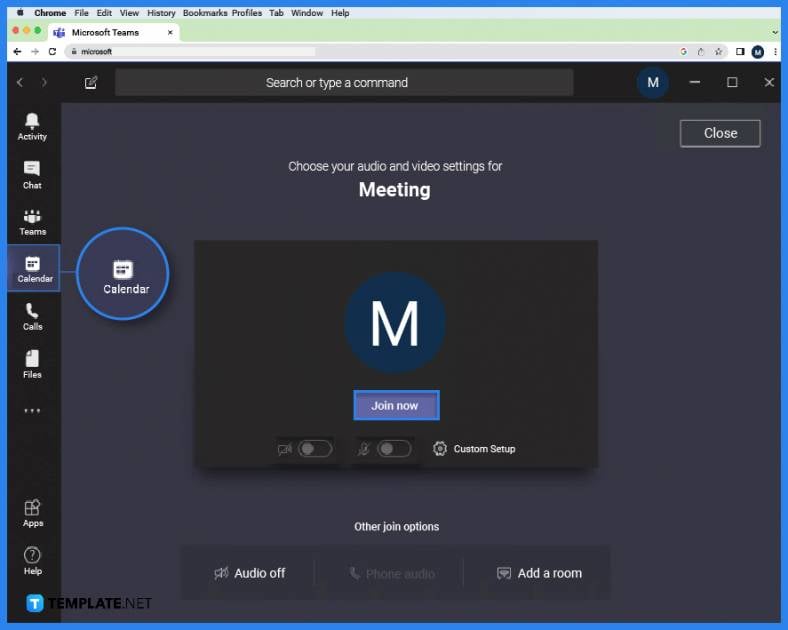
After the user has accessed and logged in to Microsoft Teams, they will need to start a Teams meeting on the calendar. The user will have to head to the calendar page, by clicking the Calendar button on the ribbon. There, the user can now start or create a Teams meeting on a specific page. -
Step 3: Opening Microsoft Whiteboard During the Meeting
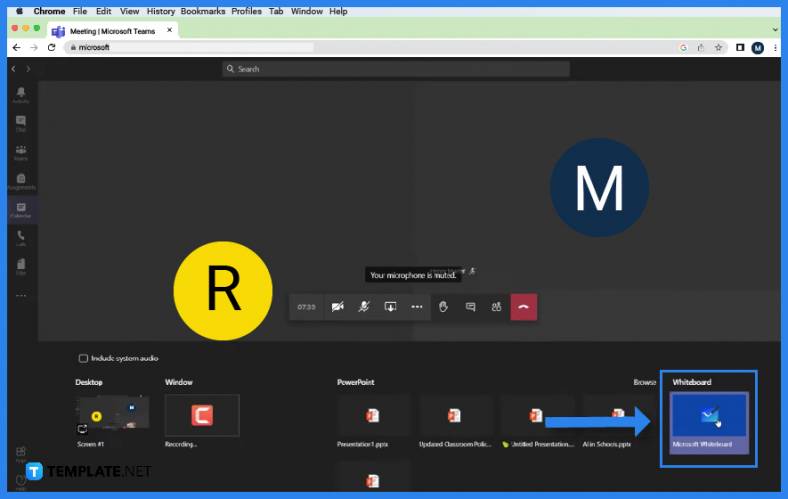
When the meeting has started, the user will need to open Microsoft Whiteboard. This can be achieved by pressing the “Add Whiteboard” button on the ribbon of the team meeting. -
Step 4a: Zooming In on the Whiteboard
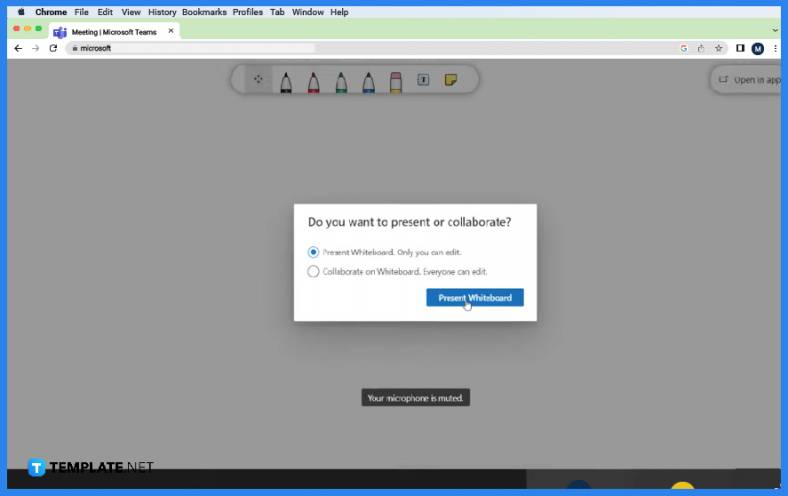
After the user has opened the whiteboard, they may now zoom in or out of the whiteboard. To zoom, in the user will need to hold the Ctrl button and press the “+” key on the keyboard. This will zoom in the view of the whiteboard one level higher. Keep doing this until the note, image, or drawing is readable. -
Step 4b: Zooming out of the Whiteboard
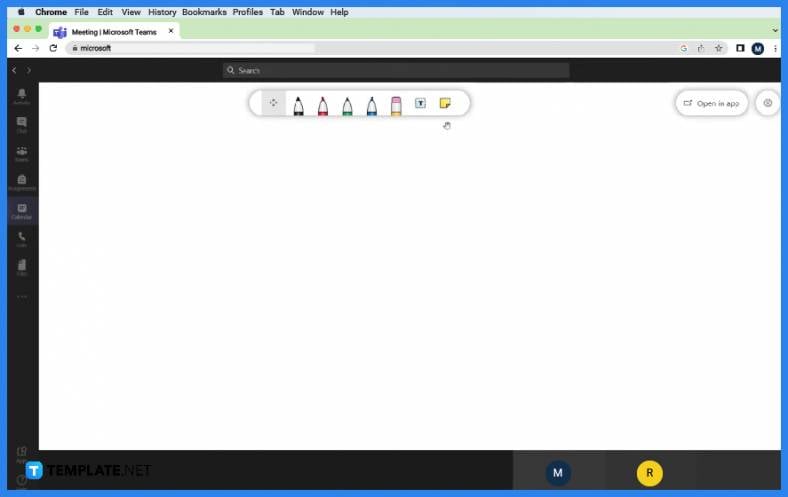
The user can zoom out of a specific position by holding the Ctrl button and pressing the “-” key on their keyboard. The view of the whiteboard will decrease by one level, allowing the user to have a better view of the whole whiteboard.
FAQs
How do I zoom in or zoom out without needing to press the buttons in Microsoft Whiteboard?
You can zoom in or out by holding Alt and using the scroll wheel of your mouse to do this while the whiteboard is currently the active program.
Can I set a zoom level instead of manually using the zoom tools in Microsoft Whiteboard?
You can set the current zoom level by pressing the number on the zoom toolbar located in the lower right corner of the window and selecting the specific zoom level you want.
When I zoom in or out on the whiteboard during a Teams meeting, will it affect the current view of the other members?
No, the zoom tools do not affect the current view of other members in the meeting; the zoom function of Microsoft Whiteboard will only affect the individual using the zoom tools.
How do I adjust the position I zoomed in on Microsoft Whiteboard without losing the current zoom level?
You can adjust the position you are on by holding the mouse wheel button of your mouse and dragging it to the specific position you want to focus on.
How do I easily zoom out or in the whiteboard to fit the whole screen without needing to manually adjust the zoom level?
The user can instantly fit the whole whiteboard to the screen by clicking the “Fit to Screen” button located on the zoom tools of the whiteboard.






