![How to Add a Signature in Microsoft Forms [Templates + Examples] 2026](https://images.template.net/wp-content/uploads/2022/07/How-to-Add-a-Signature-in-Microsoft-Forms-Templates-Examples-2023-788x443.jpg)
How to Add a Signature in Microsoft Forms [Templates + Examples] 2026
Signatures found in documents establish who you are as an individual or as an organization. Aside from the fact that…
Sep 02, 2025
Microsoft Access is the database Microsoft Office created for itself in 1992. As a database management system (DBMS) for storing and managing data, especially dealing with more data at once, Microsoft Access developed to become a dynamic data analysis facet in business.
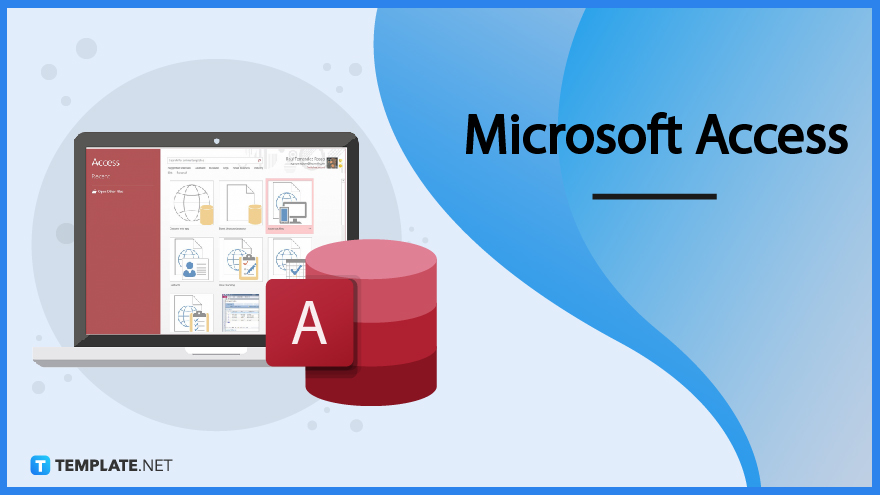
Microsoft Access is a custom database app that is part of the Microsoft Office 365 suite including MS Word, MS Excel, MS PowerPoint, MS Outlook, MS SharePoint, OneDrive, and more. Like Excel, MS Access is powerful when it comes to tracking and analyzing data; however, Access is particularly used for managing hundreds, thousands, or large amounts of records. And using Access as a transformative database management system attracts various enterprise users.
Microsoft Access is Microsoft 365’s version of DBMS and application development software that enables you to manage an immense amount of data for programming, business, and other data-driven purposes.
Create, manage, and store countless data safely and properly using Microsoft Access as your main database system. Available in desktop or PC versions only, MS Access allows you to make and elevate database apps for whichever format suits your business, education, or any purpose.
Even if you’re not an established developer, Access provides user-friendly tools to help you craft business apps with ready-made templates or right from scratch. And you never need to spend too much time and effort to build a promising application with high-end tools brought to you by MS Access.
From managing business data to building custom apps, Microsoft Access eventually helps your enterprise grow and meet your business goals. Take this opportunity to automate business actions, especially in using Visual Basic for Applications (VBA).
Features of Microsoft Access include integrating with other data sources and programming tools. Some of the prominent examples given by this program are the Access connector library, SQL Server, Microsoft Azure SQL, Access Database Engine, VBA, ActiveX, coding technology, and more programming features.
Don’t feel left out because you can always connect with legitimate experts from the Access Tech Community to practice how to manage databases professionally. Also, develop your data management skills with the Access help center as your guide.
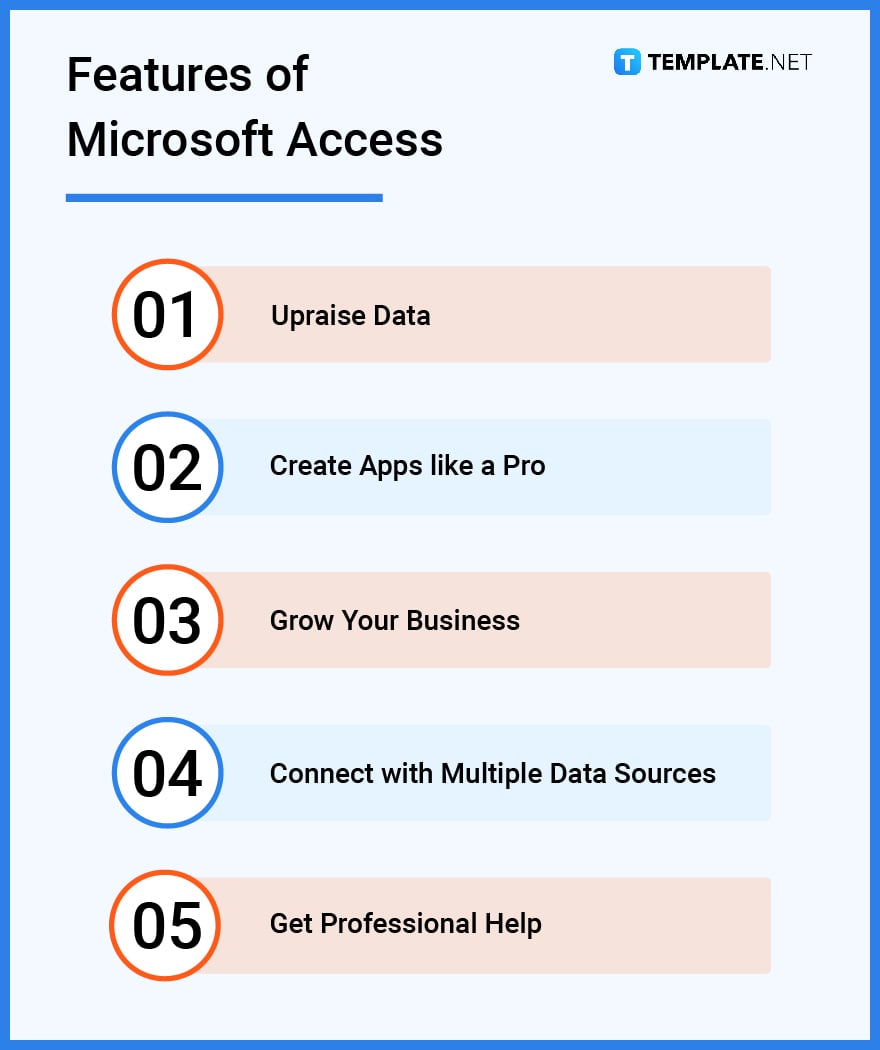
What makes Microsoft Access so special? Business users don’t simply recommend Microsoft Access for naught since there are intriguing uses, purposes, and important benefits in the picture, especially the following:
Access basically prompts you to leverage information, records, or data in the best way possible. Even non-database experts would be guided easily by Access in terms of how to make, manage, analyze, report, track, and share data.
From forms, queries, HTTPs, live data, to any type of record, you deserve an easy-to-use database for numerous data entries with lesser errors such as Microsoft Access. Countless data entries would end up in bigger databases which would then make it arduous, complex, and challenging to sort, search, or manage data—thankfully, Access is there to fix it for you.
Considering that Access is another Microsoft Office 365 product, expect it to integrate properly with other Office productivity tools such as MS PowerPoint, Word, Excel, etc. MS Access is even a known portal for being Open Database Connectivity (ODBC) compliant so you can trust its service.
Access allows you to import different data formats and prevent losing any existing data; thus, expect lesser chances of committing a human error in the process. Also, Access lets you distribute the whole application or data to many users who need such access.
Microsoft Access in 1992 and Access today are entirely different, so expect continuous development or upgrades to Access versions and have the best experience in Access as much as possible. And as your enterprise keeps growing, it only makes sense for MS Access to adapt and create upgrades to meet your company’s scalability needs.
Microsoft Access enables you to store data using tables. And if you create one database for every data entry of a whole project, this is considered a flat database.
Creating numerous tables for projects is made possible with Access and such databases can be customized and shared with multiple users. Furthermore, the tables that are related or connected with each other are referred to as relational databases, and developers can create as many databases as they want yet still keep them interrelated.
Forms enable users to input records into the database without the need for a spreadsheet; thus, the human error gets reduced. And it is through these forms that you no longer need to use any third-party site such as Gmail, Hotmail, or any webmail account with spreadsheets.
The MS Access program uses queries as tools to search or manage information in the database. And you can rely on these queries to look for a specific set of data, especially when databases may contain thousands of data entries.
Another essential part of MS Access is the report where users receive an easy setup for custom reports efficiently. Data can be sorted, labeled, printed, and shared quickly and easily thanks to the Report Wizard in Access.
Microsoft Access is a database management system program where you can collect and sort large amounts of data.
Microsoft Excel is an application that uses spreadsheets to make a table, chart, graph, and other data.
See a more detailed comparison in the table below.
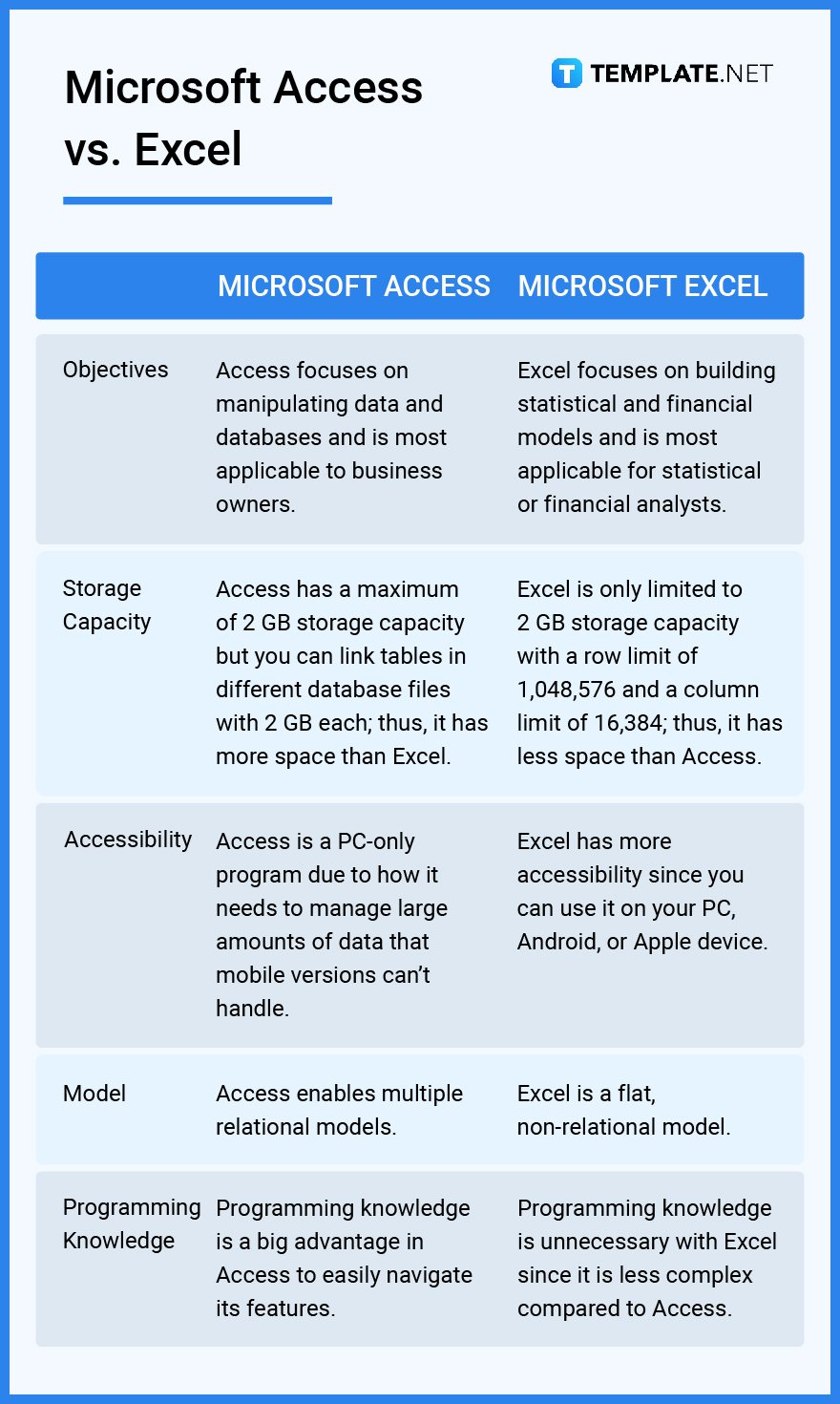
Microsoft Access offers a range of useful services including how to make tabular forms or reports, search data with queries, access data from different sources at once, link data to other Microsoft productivity tools, download apps into Access, and share the database with your team, etc. These are other ways to optimize your Microsoft Access experience:
Before dealing with login attempts for multiple databases, integrating Windows or Google tools, using Access online, or storing data entries, learn the basics of how to use Microsoft Access first. And this serves as your immediate introduction to the world of MS Access.
One of the first few standard things to learn in Access is to make a database. Create a database in Microsoft Access in just several steps.
Besides using Access on a personal computer or on the web, do you want to use Access using Apple devices and save data on the cloud? Discover how to run Microsoft Access on Mac shortly.
Virtual Basic for Applications (VBA) is essential to build programs for the Windows operating system. And it only takes a few steps to learn Microsoft Access VBA programming quickly.
As you work on every data entry in Microsoft Access, you have to make sure that a trusted database is enabled. Study how to enable a trusted database in Microsoft Access easily.
Don’t fret about losing every record, page, or info in your Access database thanks to the Access backup system. Uncover the tricks on how to back up/restore Microsoft Access database shortly.
Microsoft Access and Excel are often compared due to their similar features. And if you need to move Access files to Excel, be sure to convert Microsoft Access to Excel correctly.
Queries drive you into searching and manipulating different data and databases in Access. But first things first, learn how to create a query in Microsoft Access.
When you already know how to make a database in Access, the next concern is how to edit/modify a Microsoft Access database. And it is quite easy to accomplish than you might think.
You are allowed to export data from Microsoft Access to Excel and email the exported file to any other user. Just master a few steps to get started.
If you aren’t subscribed to Microsoft 365 yet, did you know that you can actually download Microsoft Access for free? Try out the free session and only pay for the charges the next month.
Learn how to set up Microsoft Access database connection for effective data management. It only takes several steps to achieve it.
Tables and forms are essential parts of Microsoft Access. So be sure to create a table/form in Microsoft Access properly to adjust right away.
Worried about a deleted Access database that you want to restore? Study how to recover deleted Microsoft Access database files swiftly.
You can export files into Excel from Microsoft Access. And the conversion process only takes a while to finish.
Practice how to open a table design view in Microsoft Access since it is super easy. Once you learn the procedure, you won’t struggle in viewing it anytime.
There is no need to copy files from a database and paste them to other people via chat or email inbox. Simply share a Microsoft Access database with multiple users.
The last thing people want in using Access is to lose their data or have others view data without consent. So be sure to search and protect data using Microsoft Access whether it involves having to reset the system, build a stronger password, or any other data protection feature.
Microsoft PowerPoint can be connected with your Access database. To do that, just link PowerPoint to a Microsoft Access database you want.
Creating programs is a wish granted by Access. Your only concern is to know how to make programs on Microsoft Access.
To remove file associations to Microsoft Access is such a simple feat. Just follow brief steps and you are good to go.
The hyperlink address in Access isn’t permanent. You can manually edit hyperlink address in Microsoft Access conveniently.
Get to know if you are using an old or current version of Microsoft Access. There are only several steps to check Microsoft Access versions quickly.
Need help on how to access the record-locking information in Access? Discover the steps on how to unlock Microsoft Access record-locking information briefly.
If you need the totals row for your database, it is quite manageable to add it. Learn how to create a totals row in Microsoft Access appropriately.
Calculate the sum value of files in Microsoft Access in just a few steps. Mastering it will make you work like a pro with Access.
Whether you are a student, employee, admin, or anyone using Access, what matters the most is you know how to insert your records. And it takes a few minutes to add records on Microsoft Access correctly.
Optimize your experience with Access by formulating professional navigation forms. And you can create a navigation form in Microsoft Access without any hassle.
Make calculations easy by showing the totals in Access. Uncover the basic steps on how to add totals in Microsoft Access properly.
Microsoft Access has a lot of tools that you can integrate. One example is to join memo fields in Microsoft Access.
Various customization features are up for grabs in Access. Start by learning how to sort/filter records in Microsoft Access like a pro.
Get rid of the default font used in Access and personalize it according to your preferred fonts. Master the process of how to change fonts in Microsoft Access to get started.
Don’t fret if some databases get corrupted. There is always a way to restore them such as having to fix corrupted Microsoft Access databases in manageable steps.
Integrating multiple tables in Access is certainly achievable. Practice how to link tables in Microsoft Access and you are good to go.
A primary key is a field or a group of fields that contain unique values on a table, and every table is only allowed to have one primary key.
A Microsoft Access project is basically an Access file presented in .adp, and it lets you connect to a Microsoft SQL Server database.
The different data types in MS Access are short text, long text, number, large number, date/time, date/time extended, currency, AutoNumber, yes/no, OLE object, hyperlink, attachment, calculated, and Lookup Wizard.
It is a tool that lets you keep tasks automated and bring more functions to reports, forms, or controls.
Microsoft Access’s popularity can be traced according to its highly successful DBMS and how Access benefits businesses with eclectic and scalable database solutions.
Access uses the Visual Basic for Applications (VBA) programming language.
Access tables are objects that contain data being stored inside the database, and they consist of various rows and columns.
Microsoft Access helps everyone at work to stay in the loop towards every data entry recorded into the database as well as how to sort, organize, protect, and share data information.
Queries are Access objects that allow you to view, manage, and manipulate data.
The default font size in Access is 11 and has the Calibri font style.
![How to Add a Signature in Microsoft Forms [Templates + Examples] 2026](https://images.template.net/wp-content/uploads/2022/07/How-to-Add-a-Signature-in-Microsoft-Forms-Templates-Examples-2023-788x443.jpg)
Signatures found in documents establish who you are as an individual or as an organization. Aside from the fact that…
![How To Make/Create a Newsletter in Microsoft Outlook [Templates + Examples] 2026](https://images.template.net/wp-content/uploads/2022/07/How-to-Start-a-Newsletter-with-Microsoft-Outlook-788x443.jpg)
Newsletters enable companies and organizations to communicate relevant and helpful information to their client, prospects, and subscribers. By giving you…
![How To Make/Create a Booklet in Microsoft Publisher [Templates + Examples] 2026](https://images.template.net/wp-content/uploads/2022/08/How-To-Make_Create-a-Booklet-in-Microsoft-Publisher-788x443.png)
Booklet templates are pre-designed layouts that make it easy to create a professional-looking booklet. They typically include placeholders for text…
![How To Make/Create a Booklet in Microsoft PowerPoint [Templates + Examples] 2026](https://images.template.net/wp-content/uploads/2022/07/How-To-Make-Create-a-Booklet-in-Microsoft-PowerPoint-788x443.jpg)
Booklets can be created in Microsoft PowerPoint, which offers a design feature that allows users to display them in PPT…
![How to Automatically Fill PDF Forms Using Microsoft Excel [Templates + Examples] 2026](https://images.template.net/wp-content/uploads/2022/07/How-to-Automatically-Fill-PDF-Forms-Using-Microsoft-Excel-788x444.png)
Automatically fill PDF forms using Microsoft Excel so you won’t have to save multiple PDF forms in an Excel spreadsheet…
![How to Make/Create a Floor Plan on Microsoft Excel [Templates + Examples] 2026](https://images.template.net/wp-content/uploads/2022/07/How-to-Make-a-Floor-Plan-on-Microsoft-Excel-788x443.jpg)
Floor plans either make or break projects related to engineering and architecture. That being said, every apartment room, bedroom, living…
![How to Make/Create a Grid in Microsoft Word [Templates + Examples] 2026](https://images.template.net/wp-content/uploads/2022/07/How-to-Make_Create-a-Grid-in-Microsoft-Word-788x444.jpg)
Grids consist of a network of lines that work as graphic cues while formatting your document in Microsoft Office. If…
![How to Add More Highlight Colors to Microsoft Word [Templates + Examples] 2026](https://images.template.net/wp-content/uploads/2022/07/How-to-Add-More-Highlight-Colors-to-Microsoft-Word-Templates-Examples-2023-788x443.jpg)
Add more highlight colors to Microsoft Word so you won’t have to settle with the default shading color in marking…
![How to Make/Create a Border in Microsoft Publisher [Templates + Examples] 2026](https://images.template.net/wp-content/uploads/2022/08/How-to-MakeCreate-a-Border-in-Microsoft-Publisher-788x444.png)
Borders are graphic design elements that make a document more pleasing and stylish to look at. This can be used…